Report
Share
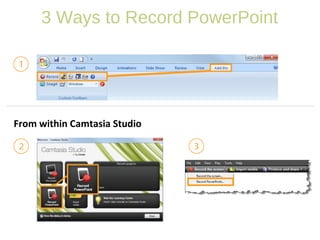
Recommended
More Related Content
What's hot (14)
Steps for Recording the Screen by Mohamed Amin Embi

Steps for Recording the Screen by Mohamed Amin Embi
Viewers also liked
Viewers also liked (15)
Similar to Camtasia getting started guidewwwwwwwwww
Similar to Camtasia getting started guidewwwwwwwwww (20)
Camtasia getting started guidewwwwwwwwww
- 1. 3 Ways to Record PowerPoint From within Camtasia Studio
- 2. tablas
- 3. SmartArt
- 7. Video
- 10. During Recording 1. Click Record to launch the slideshow. 2. Check the microphone input level. When ready, select the Click to begin recording button or use the hotkeys. 3. Control the PowerPoint presentation, as you normally would, during the recording. 4. Press Esc to stop recording.
- 11. After Recording 1. At the end of the recording; choose whether to Stop recording or Continue recording. If you choose to Continue recording, click the Stop recording button in the PowerPoint recording toolbar. 2. After you save the file, choose whether to: • Produce your recording. or • Edit your recording before producing it.
- 12. Cancelling a Recording 1. Press 2. When the Save Camtasia Recording As… dialog box appears, click Cancel. 3. When the dialog box appears asking if you are sure you want to delete the current video capture, click Yes.