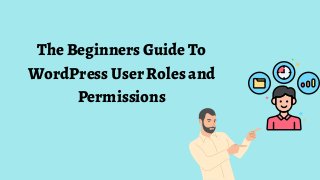
The Beginners Guide To WordPress User Roles and Permissions.pdf
- 1. The Beginners Guide To WordPress User Roles and Permissions
- 2. If you manage your website alone, you've probably never had to consider WordPress user roles. However, WordPress user roles are crucial for managing what activities the various users at your site are permitted to take if you ever need to grant others access to your WordPress site. INTRODUCTION WordPress user roles specify the tasks each user on your site can complete. These operations are known as capabilities. For instance, one "capability" is the ability to publish a WordPress article. At the same time another "capability" is the ability to install a new plugin.
- 3. SixDifferentWordPressUserRoles Administrator When you build a website, this is the role that is given to you. Unless you're managing a Multisite installation, the Administrator is at the absolute top of the hierarchy. In most situations, there is only one, and they have access to all of the WordPress backend functionalities. Thisuserrolemaybeusedto: You can create, modify, and remove any content. Organize your plugins and themes Edit Code Delete other user accounts
- 4. An editor in the User Role typically manages the content and has a high level of access, as the name of this user position implies. They can create, edit, delete, and publish posts and pages, including those written by other users. Editor A good editor can also: Moderate comments Control the categories and links.
- 5. Author An author in a user role has significantly less permission than an editor. They cannot edit pages or change user-generated content, and they also have no administrative skills. They are able to write, modify, remove, and publish their own posts (and upload media files). This explains their function; the authors' only responsibility is to produce content and nothing more. Contributor In general, the contributor role in the user role is a simplified form of the author role. Only three actions are available to contributors: viewing all posts, deleting, and editing their postings. Because users cannot submit posts or upload media files, this job is highly restricted. It's best for first-time and beginner content creators, though.
- 6. Subscriber Subscribers typically have a straightforward WordPress dashboard with just one primary function. The person with this WordPress user role may view every post on the website (as well as manage their profiles). Not all sites will use this option because often, everyone can view postings without being given a role. For subscription-based websites, when you wish to restrict access to material to specific individuals, it is functional. Super Admin The super admin is in charge of the entire network and has the authority to make significant adjustments like adding and removing sites. They can also control the users, themes, plugins, and other elements of the network. As a result, their dashboard resembles that of an ordinary Administrator.
- 7. How to Assign and Change WordPress User Roles Only administrators can modify user roles. This role is automatically assigned to the user who starts the WordPress site, and they can then give this role to new users. Follow the steps outlined below to assign a role to a new user: Click on Users in your dashboard, then click +Invite. You should see this screen Enter the email or WordPress.com username of the user you want to invite, select their role, and click Send Invitation. If you're going to change user roles, navigate back to the Users tab, click on the user whose role you want to modify, and make the change.
- 8. How to Edit an Existing User Role in WordPress Select Users > User Role Editor in the left panel. You’ll be taken to the plugin’s main interface. Select the user role you want to modify from the top dropdown menu. You’ll see a list of all capabilities currently allowed for this role. Check the box next to Show capabilities in the human-readable form to list these functions more clearly. Select/deselect the capabilities you want to add to/remove from the role. Click Update, then Yes in the Confirm window. The list will refresh with updated permissions.
- 9. How to Create a Custom Wordpress User Role Select Users > User Role Editor in the left panel. In the right-side button pane, choose Add Role. Create an ID and Display the Role Name. If you want to clone an existing role, select it from the Make copy dropdown. Click Add Role. Select the capabilities you want to add to the new role. Click Update, then Yes in the Confirm window. The list will refresh with updated permissions.
- 10. How to Delete a WordPress User Role? Using the User Role Editor Plugin to remove a user role in WordPress, first reassign new roles to all users currently assigned to the role you wish to remove. Go to Users > User Role Editor after that. From the top dropdown, choose the role. Select Delete Role from the right pane, and then click Delete Role in the pop-up box.
- 11. Tips for Setting WordPress User Roles and Permissions: Here are a few tips for setting user roles and permissions. Set the default user role as low as possible. Have the fewest number of Administrators possible For a one-person website, create an Editor role for yourself Fine-tune WordPress user roles with code or plugins
- 12. Conclusion User roles are simple to use and comprehend. Your website will be more effective and secure if you understand the different user roles and carefully select the roles you want to utilise. WordPress user roles should be configured if your website has many users.
- 13. THANK YOU