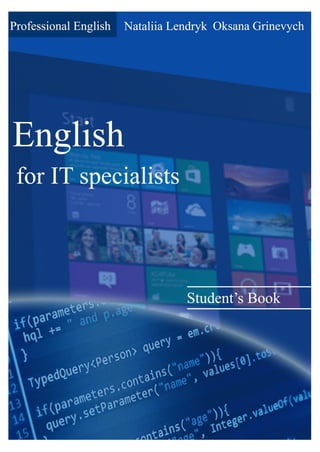
Anglijs_ka dlja IT-specialistiv.pdf
- 1. 0
- 2. 1 МІНІСТЕРСТВО ОСВІТИ І НАУКИ УКРАЇНИ ТЕХНОЛОГО-ЕКОНОМІЧНИЙ КОЛЕДЖ БІЛОЦЕРКІВСЬКОГО НАУ ENGLISH FOR IT SPECIALISTS Біла Церква 2015
- 3. 2 Укладачі: Лендрик Наталія Миколаївна, викладач іноземної мови Технолого-економічного коледжу Білоцерківського НАУ, спеціаліст вищої категорії, викладач-методист Гріневич Оксана Юріївна, викладач іноземної мови Технолого-економічного коледжу Білоцерківського НАУ, спеціаліст вищої категорії Рецензенти: Борщовецька В.Д., кандидат педагогічних наук, доцент, декан факультету права і лінгвістики Білоцерківського національного аграрного університету Бондар Н.П., викладач гуманітарних дисциплін Технолого-економічного коледжу Білоцерківського НАУ, спеціаліст вищої категорії, викладач-методист Відповідальні за випуск: Лендрик Н.М., Гріневич О.Ю. English for IT specialists: Навчальний посібник / Н.М. Лендрик, О.Ю. Гріневич. — Біла Церква, 2015. — 140 с. English for IT specialists is designed for learners who need to use the English for computing and the Internet for study and work. This book looks particularly at the language of computing and the Internet but you`ll also find topics such as new technologies and jobs in ICT. English for IT specialists offers peculiar vocabulary, syntax and discourse functions that can be beneficial for developing your linguistic competence. This book contains 20 thematic units accompanying with CD of Audio scripts. The units cover a wide range of topics from multimedia PCs and Internet issues to Programming and New Technologies.
- 4. 3 INTRODUCTION Professional English for IT specialists is designed for learners who need to use the English for computing and the Internet for study and work. This book looks particularly at the language of computing and the Internet but you`ll also find topics such as new technologies and jobs in ICT. Just read the technical specifications of your PC or explore a few websites and you will soon realize that English is the language of computers and the Internet. In fact, in many companies English has become essential for working with computers. Besides English for IT specialists offers peculiar vocabulary, syntax and discourse functions that can be beneficial for developing your linguistic competence. Computers have involved so quickly that thousands of new jargon words are used to describe devices that didn`t exist before. That is why this book is also suitable for people who use computers at home and want to improve their general knowledge of English and computers. You can use this book on your own for self-study, or you can use it with a teacher in the classroom. The book contains 20 thematic units, each accompanying with Audio script. The units cover a wide range of topics from multimedia PCs and Internet issues to Programming and New Technologies. Unit 1 is about living with computers; Units 2-8 deal with hardware components; Units 9-16 range from software, creative software to computer networks and Internet security; Units 17-20 are about jobs in ICT and computers tomorrow. Each unit consists of a thematic text and exercises to practice the lexical items presented in the text. Lexis is shown in bold, using different techniques. Many vocabulary items are illustrated. Some exercises concentrate on using words in typical contexts. Others take the form of a crossword or other type of puzzle, or a diagram, which will help you remember computer items. There are also matching exercises and word building activities which revise the use of prefixes, suffixes and compounds. Some units contain true/false exercises and texts to complete. In some exercises you will be asked to recognize the new word in order to do a task.
- 5. 4 The illustrations can often be used by the teachers as a warm-up activity or as talking point during the lesson. Learners can do the exercises individually or in small groups. They can then compare answers with other groups or in a whole-class feedback session. Each topic include listening exercises. The scripts for this material can be found on “Audio scripts” in the Index. The audio tracks are on the cd disk. You have a possibility to use the Index at the back of the book to look for specific ICT terms and abbreviations. We hope this book will facilitate your interaction with computers and help you to communicate more effectively in this digital world.
- 6. 5 CONTENTS Unit 1. Living in a digital age 7 Unit 2. Computer essentials 11 Unit 3. Inside the system 16 Unit 4. Type, klick and talk! 21 Unit 5. Display screens and ergonomics 25 Unit 6. Magnetic storage 32 Unit 7. Optical storage 38 Unit 8. Flash memory 43 Unit 9. The operating system (OS) 49 Unit 10. Word processing (WP) 55 Unit 11. Spreadsheets and databases 59 Unit 12. The Internet and email 66 Unit 13. Chat and conferencing 73 Unit 14. Internet security 78
- 7. 6 Unit 15. Desktop publishing 85 Unit 16. Web design 91 Unit 17. Program design and computer languages 98 Unit 18. JavaTM 104 Unit 19. Jobs in ICT 109 Unit 20. New technologies 115 Acronyms and abbreviations 121 Audio scripts 126
- 8. 7 1. The digital age A Match the captions (1-4) with the pictures (a-d). 1 In education, computers can make all the difference _____ 2 Using a cashpoint, or ATM _____ 3 The Internet in your pocket _____ 4 Controlling air traffic _____ B How are computers used in the situations above? In pairs, discuss your ideas. C Read the text and check your answers to B. The digital age We are now living in what some people call the digital age, meaning that computers have become an essential part of our lives. Young people who have grown up with PCs and (3) mobile phones are often called the digital generation. Computers help students to perform mathematical operations and improve their maths skills. They are used to Unit 1 Living in a digital age
- 9. 8 access the Internet, to do basic research and to communicate with other students around (6) the world. Teachers use projectors and interactive whiteboards to give presentations and teach sciences, history or language courses. PCs are also used for administrative purposes — schools use word processors to write letters, and databases to keep records (9) of students and teachers. A school website allows teachers to publish exercises for students to complete online. Students can also enrol for courses via the website and parents can download official reports. (12) Mobiles let you make voice calls, send texts, email people and download logos, ringtones or games. With a built-in camera you can send pictures and make video calls in face-to-face mode. New smartphones combine a telephone with web access, video, a (15) games console, an MP3 player, a personal digital assistant (PDA) and a GPS navigation system, all in one. In banks, computers store information about the money held by each customer and enable (18) staff to access large databases and to carry out financial transactions at high speed. They also control the cashpoints, or ATMs (automatic teller machines), which dispense money to customers by the use of a PIN-protected card. People use a Chip and (21) PIN card to pay for goods and services. Instead of using a signature to verify payments, customers are asked to enter a four-digit personal identification number (PIN), the same number used at cashpoints; this system makes transactions more secure. (24) With online banking, clients can easily pay bills and transfer money from the comfort of their homes. Airline pilots use computers to help them control the plane. For example, monitors display data about fuel consumption and weather conditions. In airport control towers, computers (28) are used to manage radar systems and regulate air traffic. On the ground, airlines are connected to travel agencies by computer. Travel agents use computers to find out about the availability of flights, prices, times, stopovers and many other details.
- 10. 9 electrical engineer secretary librarian composer D When you read a text, you will often see a new word that you don’t recognize. If you can identify what type of word it is (noun, verb, adjective, etc.) it can help you guess the meaning. Find the words (1-10) in the text above. Can you guess the meaning from context? Are they nouns, verbs, adjectives or adverbs? Write n, v, adj or adv next to each word. 1. perform (line 4) _____ 6. digital (line 15) _____ 2. word processor (line 8) _____ 7. store (line 17) _____ 3. online (line 10) _____ 8. financial (line 18) _____ 4. download (line 11) _____ 9. monitor (line 26) _____ 5. built-in (line 13) _____ 10. data (line 27) _____ E Match the words in D (1-10) with the correct meanings (a-j). a. keep, save _____ g. collection of facts or figures _____ b. execute, do _____ h. describes information that is recorded or broadcast c. monetary _____ using computers _____ d. screen _____ i. program used for text manipulation _____ e. intergraded _____ j. copy files from a server to your PC f. connected to the Internet _____ or mobile _____ F Discuss these questions. How are/were computers used at your college (university)? How do you think computers will be used at the college (university) in the future? 2. Computers at work A Listen to four people talking about how they use computers at work. Write each speaker’s job in the table. Speaker Job What they use computers for 1 2 3 4
- 11. 10 HELP BOX Collocations Verbs and nouns often go together in English to make set phrases, for example access the Internet. These word combinations are called collocations, and they are very common. Learning collocations instead of individual words can help you remember which verb to use with which noun. Here are some examples from the text: perform operations, do research, make calls, send texts, display data, write letters, store information, complete exercises, carry out transactions. 3. Language work: collocations A Look at the HELP BOX and then match the verbs (1-5) with the nouns (a-e) to make collocations from the text “The digital age”. B Use collocations from A and the HELP BOX to complete these sentences. 1 Thanks to Wi-Fi, it’s now easy to ____________________ form cafes, hotels, parks and many other public places. 2 Online banking lets you ____________________ between your accounts easily and securely. 3 Skype is a technology that enables users to ____________________ over the Internet for free. 4 In many universities, students are encouraged to ____________________ using PowerPoint in order to make their talks more visually attractive. 5 The Web has revolutionized the way people ____________________ with sites such as Google and Wikipedia, you can find the information you need in seconds. 6 Cookies allow a website to ____________________ on a user's machine and later retrieve it; when you visit the website again, it remembers your preferences. 7 With the latest mobile phones, you can ____________________ with multimedia attachments — pictures, audio, even video. 1 give a money 2 keep b a PIN 3 access c databases 4 enter d presentations 5 transfer e record
- 12. 11 1 Point and click here for power (a) 2 Displays your ideas with perfect brilliance (a) 3 It’s quiet and fast (a) 4 Power and speed on the inside (a) Obeys every impulse as if it were an extension of your hand (b) See the difference – sharp images and a fantastic range of colours (b) …it’s easy to back up your data before it’s too late (b) Let your computer’s brain do the work (b) 5 … a big impact on the production of the text and graphics (a) Just what you need: a laser powerhouse (b) 1. Computer hardware A Answer these questions. 1. Have you got a computer at home, the college or work? 2. How often do you use it? What do you use it for? 3. What are the main components and features of your computer system? B Label the elements of this computer system. C Read these advertising slogans and say which computer element each pair refers to. Unit 2 Computer essentials
- 13. 12 D Find words in the slogans with the following meanings. 1. to press the mouse button _____ 2. clear; easy to see _____ 3. to make an extra copy of something _____ 4. selection _____ 5. shows _____ 2. What is a computer? A Read the text and then explain Fig. 1 in your own words. What is a computer? A computer is an electronic machine which can accept data in a certain form, process the data, and give the results of the processing in a specified format as information. First, data is fed into the computer's memory.Then, when the program is run, the computer performs a set of instructions and processes the data. Finally, we can see the results (the output) on the screen or in printed form (see Fig. 1 below). A computer system consists of two parts: hardware and software. Hardware is any electronic or mechanical part you can see or touch. Software is a set of instructions, called a program, which tells the computer what to do. There are three basic hardware sections: the central processing unit (CPU), main memory and peripherals. Perhaps the most influential component is the central processing unit. Its function is to execute program instructions and coordinate the activities of all the other units. In a way, it is the “brain” of the computer. The main memory (a collection of RAM chips) holds the instructions and data which are being processed by the CPU. Peripherals are the physical units attached to the computer.They include storage devices and input / output devices. Storage devices (hard drives, DVD drives or flash drives) provide a permanent storage of both data and programs.
- 14. 13 Disk drives are used to read and write data on disks. Input devices enable data to go into the computer's memory.The most common input devices are the mouse and the keyboard. Output devices enable us to extract the finished product from the system. For example, the computer shows the output on the monitor or prints the results onto paper by means of a printer. On the rear panel of the computer there are several ports into which we can plug a wide range of peripherals — a modem, a digital camera, a scanner, etc. They allow communication between the computer and the devices. Modern desktop PCs have USB ports and memory card readers on the front panel. A USB port A USB connector Fig 1
- 15. 14 laptop desktop PC PDA mainframe tablet PC B Match these words from the text (1-9) with the correct meanings (a-i). 1. software 2. peripherals 3. main memory 4. hard drive (also known as hard disk) 5. hardware 6. input 7. ports 8. output 9. central processing unit (CPU) a. the brain of the computer b. physical parts that make up a computer system c. programs which can be used on a particular computer system d. the information which is presented to the computer e. results produced by a computer f. input devices attached to the CPU g. section that holds programs and data while they are executed or processed h. magnetic device used to store information i. sockets into which an external device may be connected 3. Different types of computer A Listen to an extract from an ICT class. As you listen, label the pictures (a-e) with words from the box.
- 16. 15 HELP BOX Classifying Classifying means putting things into groups or classes. We can classify types of computers, parts of a PC, etc. Some typical expressions for classifying are: … are classified into X types/ categories … are classified by … … can be divided into X types/categories Digital computers can be divided into five main types: mainframes, desktop PCs, laptops, tablet PCs and handheld PDAs. … include(s) … consist(s) of … The basic configuration of a mainframe consists of a central system which processes immense amounts of data very quickly. There are X types/classes of … X is a type of … A tablet PC is a type of notebook computer. B Listen again and decide whether these sentences are true or false. Correct the false ones. 1. A mainframe computer is less powerful than a PC. 2. A mainframe is used by large organizations that need to process enormous amounts of data. 3. The most suitable computers for home use are desktop PCs. 4. A laptop is not portable. 5. Laptops are not as powerful as desktop PCs. 6. Using a stylus, you can write directly onto the screen of a tablet PC. 7. A Personal Digital Assistant is small enough to fit into the palm of your hand. 8. A PDA does not allow you to surf the Web. 4. Language work: Classifying A Look at the HELP BOX and then use suitable classifying expressions to complete these sentences. 1. A computer __________ hardware and software. 2. Peripherals __________ three types: input, output and storage devices. 3. A word processing program__________ software which lets the user create and edit text. 4. __________ of network architecture: peer-to-peer, where all computers have the same capabilities, and client-server (e.g. the Internet), where servers store and distribute data, and clients access this data. B Describe this diagram, using classifying from the HELP BOX. Make reference to your own devices.
- 17. 16 What is inside a PC system? Processing The nerve centre of a PC is the processor, also called the CPU, or central processing unit.This is built into a single chip which executes program instructions and coordinates the activities that take place within the computer system. The chip itself is a small piece of silicon with a complex electrical circuit called an integrated circuit 1. Technical specifications A Read the advertisement and translate the technical specifications into your own language. B Answer these questions. If necessary, look at the Glossary. 1. What is the main function of a computer's processor? 2. What unit of frequency is used to measure processor speed? 3. What does RAM stand for? 2. What is inside a PC system? A Read the text and then answer these questions. 1. What are the main parts of the CPU? 2. What does ALU stand for? What does it do? 3. What is the function of the system clock? 4. How much is one gigahertz? 5. What type of memory is temporary? 6. What type of memory is permanent and includes instructions needed by the CPU? 7. How can RAM be increased? 8. What term is used to refer to the main printed circuit board? 9. What is a bus? 10. What is the benefit of having expansion slots? B Read and translate the text. Unit 3 Inside the system
- 18. 17 unit. This is built into a single chip which executes program instructions and coordinates the activities that take place within the computer system. The chip itself is a small piece of silicon with a complex electrical circuit called an integrated circuit. The processor consists of three main parts: The control unit examines the instructions in the user's program, interprets each instruction and causes the circuits and the rest of the components — monitor, disk drives, etc. — to execute the functions specified. The arithmetic logic unit (ALU) performs mathematical calculations (+, -, etc.) and logical operations (AND, OR, NOT). The registers are high-speed units of memory used to store and control data. One of the registers (the program counter, or PC) keeps track of the next instruction to be performed in the main memory. The other (the instruction register, or IR) holds the instruction that is being executed. The power and performance of a computer is partly determined by the speed of its processor. A system clock sends out signals at fixed intervals to measure and synchronize the flow of data. Clock speed is measured in gigahertz (GHz). For example, a CPU running at 4GHz (four thousand million hertz, or cycles, per second) will enable your PC to handle the most demanding applications.
- 19. 18 RAM and ROM The programs and data which pass through the processor must be loaded into the main memory in order to be processed. Therefore, when the user runs a program, the CPU looks for it on the hard disk and transfers a copy into the RAM chips. RAM (random access memory) is volatile — that is, its information is lost when the computer is turned off. However, ROM (read only memory) is non-volatile, containing instructions and routines for the basic operations of the CPU. The BIOS (basic input/output system) uses ROM to control communication with peripherals. A RAM chip RAM capacity can be expanded by adding extra chips, usually contained in small circuit boards called dual in-line memory modules (DIMMs). Buses and cards The main circuit board inside your system is called the motherboard and contains the processor, the memory chips, expansions slots, and controllers for peripherals, connected by buses — electrical channels which allow devices inside the computer to communicate with each other. For example, the front side bus carries all data that passes from the CPU to other devices. The size of a bus, called bus width, determines how much data can be transmitted. It can be compared to the number of lanes on a motorway — the larger the width, the more data can travel along the bus. For example, a 64- bit bus can transmit 64 bits of data. Expansion slots allow users to install expansion cards, adding features like sound, memory and network capabilities. A data bus
- 20. 19 HELP BOX Defining relative clauses We can define people or things with a defining(restrictive) relative clause. We use the relative pronoun who to refer to a person; we can also use that. A blogger is a person who/that keeps a web log (blog) or publishes an online diary. We use the relative pronoun which (or that) to refer to a thing, not a person. This is built into a single chip which/that executes program instructions and coordinates the activities that take place within the computer system. Relative pronouns can be left out when they are the object of the relative clause. The main circuit board (which/that) you have inside your system is called the motherboard... 3. Language work: defining relative clauses Look at the HELP BOX and then complete the sentences below with suitable relative pronouns. Give alternative options if possible. Put brackets round the relative pronouns you can leave out. 1. That's the computer __________ I'd like to buy. 2. Core 2 Duo is a new Intel processor __________ contains about 291 million transistors. 3. A webmaster is a person __________ designs, develops and maintains a website. 4. A bus is an electronic pathway __________ carries signals between computer devices. 5. Here's the DVD __________ you lent me! 6. Last night I met someone __________ works for GM as a software engineer. 4. A PC system A Complete the diagram of a PC system. Look at Units 1, 2 and 3 to help you. B Listen to a teacher explaining the diagram to her class and check your answer.
- 21. 20 CPU Speed Optical disc drives Wireless connectivity Minimum/maximum RAM Monitor Ports and card memory slots Hard disk Software Useful language It’s got… It’s very fast. It runs at… The standard RAM memory is… and it’s expandable… The hard disk can hold… I need a large, flat LCD screen because… As for the Internet, … 5. Your ideal computer system. A Make notes about the features of the computer that you would most like to have. Think about the features in the box. B Describe your ideal computer system. Give reasons for your choices.
- 22. 21 Input devices are the pieces of hardware interact with a computer by using which allow us to enter information into one of these: a light pen, a scanner, the computer. The most common are the a trackball, a graphics tablet, keyboard and the mouse. We can also a game controller or a microphone. 1. Interacting with your computer Read the description of input devices and then label the pictures (1-8) with words from the text. 2. Describing input devices A Listen to a computer technician describing three input devices. Write which devices he’s talking about. 1 ____________________ 2 ___________________ 3 ____________________ B Listen again and complete these extracts. 1. This device is __________ enter information into the computer. 2. ... it may also __________function keys and editing keys ________special purposes. 3. This is a device __________ the cursor and selecting items on the screen. 4. It usually __________two buttons and a wheel. 5. ... the user __________ activate icons or select items and text. Unit 4 Type, click and talk!
- 23. 22 HELP BOX Describing functions in the listening, the mouse was described using for + gerund: This is a device for controlling the cursor and selecting items on the screen. There are other ways of describing a device's function: used + to + infinitive It's used to control… relative pronoun + verb This is a device which controls . . . relative pronoun + used + to + infinitive This is a device which/that is used to control . . . work by + gerund It works by detecting light from the computer screen. Describing features We can describe features like this: An optical mouse has an optical sensor instead of a ball underneath. It usually features two buttons and a wheel. You can connect it to a USB port. A wireless mouse works/operates without cables. It allows the user to answer multiple-choice questions and... (Bluetooth) 6. It __________detecting light from the computer screen and is used by pointing it directly at the screen display. 7. It __________ the user __________ answer multiple-choice questions and ... 3. Describing functions and features Look at the HELP BOX and then use the notes below to write a description of the Sony PlayStation 3 controller. hold it with both hands, use thumbs to handle directional sticks and face buttons. sensing motion in six directions: up, down, left, right, forwards and backwards) and
- 24. 23 4. The keyboard A Label the picture of a standard keyboard with the groups of keys (1-5). 1. Cursor control keys include arrow keys that move the insertion point up, down, right and left, and keys such as End, Home, Page Up and Page Down, which are used in word processing to move around a long document. 2. Alphanumeric keys represent letters and numbers, as arranged on a typewriter. 3. Function keys appear at the top of the keyboard and can be programmed to do special tasks. 4. Dedicated keys are used to issue commands or to produce alternative characters, e.g. the Ctrl key or the Alt key. 5. A numeric keypad appears to the right of the main keyboard. The Num Lock key is used to switch from numbers to editing keys. A PC-compatible keyboard B Match the descriptions (1-8) with the names of the keys (a-h). Then find them on the keyboard. 1. A long key at the bottom of the keyboard. Each time it is pressed, it produces a blank space. a. arrow keys 2. It moves the cursor to the beginning of a new line. It is also used to confirm commands. b. return/enter 3. It works in combination with other keys. For example, you press this key and C to copy the selected text. c. Caps Lock 4. It removes the character to the left of the cursor or any selected text. d. shift 5. It produces UPPER CASE characters. e. tab 6. It produces UPPER CASE letters, but it does not affect numbers and symbols. f. space bar 7. It moves the cursor horizontally to the right for a fixed number of spaces (in tabulations and data fields). g. backspace 8. They are used to move the cursor, as an alternative to the mouse. h. Ctrl
- 25. 24 click double-click drag grab select move control 5. Mouse actions Complete this text about mouse with verbs from the box. Mouse actions A mouse allows you to (1) _______________ the cursor and move around the screen very quickly. Making the same movements with the arrow keys on the keyboard would take much longer. As you (2) _______________ the mouse on your desk, the pointer on the screen moves in the same direction. The pointer usually looks like an l-bar, an arrow, or a pointing hand, depending on what you are doing. A mouse has one or more buttons to communicate with the computer. For example, if you want to place the insertion point or choose a menu option, you just (3) _______________ (press and release) on the mouse button, and the option is chosen. The mouse is also used to (4) _______________ text and items on the screen. You can highlight text to be deleted, copied or edited in some way. The mouse is widely used in graphics and design. When you want to move an image, you position the pointer on the object you want to move, press the mouse button, and (5) _______________ the image to a new location on the screen. Similarly, the mouse is used to change the shape of a graphic object. For example, if you want to convert a square into a rectangle, you (6) _______________ one corner of the square and stretch it into a rectangle. The mouse is also used to start a program or open a document: you put the pointer on the file name and (7) _______________ on the name — that is, you rapidly press and release the mouse button twice.
- 26. 25 resolution pixel aspect ratio colour depth video adapter plasma screen 1. Your computer screen In pairs, discuss these questions. 1. What type of display do you have: a cathode ray tube or an LCD flat screen? 2. What size is the screen? 3. How can you change the picture using the controls? 4. Can you watch TV on your PC monitor? An Apple Mac flat screen monitor 2. How screen displays work A Complete these definitions with the words from the box. Then read the text “How screen displays work” and check your answers. 1. ____________________ — the smallest unit on a display screen or bitmapped image (usually a coloured dot) 2. ____________________ — an expansion card that generates the video signal sent to a computer display 3. ____________________ — the width of the screen in proportion to its height 4. ____________________ — also called gas discharge display 5. ____________________ — the number of pixels contained in a display, horizontally and vertically 6. ____________________ — the number of bits used to hold a colour pixel; this determines the maximum number of colours that can be displayed B Read the text again and answer these questions. 1. What do CRT and LCD stand for? 2. How is the screen size measured? Unit 5 Display screens and ergonomics
- 27. 26 3. What technology is used by active-matrix LCDs? 4. Which unit of frequency is used to measure the brightness of a display? 5. What substance produces light and colour when hit by electrons in a CRT monitor? 6. What are the three advantages of OLED displays? How screen displays work Displays, often called monitors or screens, are the most-used output device on a computer. They provide instant feedback by showing you text and graphic images as you work or play. Most desktop displays use Liquid Crystal Display (LCD) or Cathode Ray Tube (CRT) technology, while nearly all portable computing devices, such as laptops, incorporate LCDs. Because of their slimmer design and lower energy consumption, LCD monitors (also called flat panel or flat screen displays) are replacing CRTs. Basic features Resolution refers to the number of dots of colour, known as pixels (picture elements), contained in a display. It is expressed by identifying the number of pixels on the horizontal and vertical axes. A typical resolution is 1024x768. A pixel is a combination of red, green and blue subpixels Two measurements describe the size of your display: the aspect ratio and the screen size. Historically, computer displays, like most televisions, have had an aspect ratio of 4:3 — the width of the screen to the height is four to three. For widescreen LCD displays, the aspect ratio is 16:9, very useful for viewing DVD movies, playing games and displaying multiple windows side by side. High-definition TV also uses this format. The viewable screen size is measured diagonally, so a 19"screen measures 19" from the top left to the bottom right. Inside the computer there is a video adapter, or graphics card, which processes images
- 28. 27 and sends signals to the monitor. CRT monitors use a VGA (video graphics adapter) cable, which converts digital signals into analogue signals. LCD monitors use a DVI (digital video interface) connection. Colour depth refers to the number of colours a monitor can display. This depends on the number of bits used to describe the colour of a single pixel. For example, an old VGA monitor with an 8-bit depth can generate 256 colours and a SuperVGA with a 24-bit depth can generate 16.7 million colours. Monitors with a 32-bit depth are used in digital video, animation and video games to get certain effects. Display technologies An LCD is made of two glass plates with a liquid crystal material between them. The crystals block the light in different quantities to create the image. Active-matrix LCDs use TFT (thin film transistor) technology, in which each pixel has its own switch. The amount of light the LCD monitor produces is called brightness or luminance, measured in cd/m2 (candela per square metre). A CRT monitor is similar to a traditional TV set. It contains millions of tiny red, green and blue phosphor dots that glow when struck by an electron beam that travels across the screen and create a visible image. PCs can be connected to video projectors, which project the image onto a large screen. They are used for presentations and home theatre applications. In a plasma screen, images are created by a plasma discharge which contains noble (non- harmful) gases. Plasma TVs allow for larger screens and wide viewing angles, making them ideal for movies. Organic Light-Emitting Diodes (OLEDs) are thin-film LED displays that don't require a backlight to function. The material emits light when stimulated by an electrical current, which is known as electroluminescence. They consume less energy, produce brighter colours and are flexible — i.e. they can be bent and rolled up when they're not being used.
- 29. 28 3. Choosing the right display device A Listen to five customers in a computer shop describing their display device needs. Which device (a-e) would you recommend to each person? In pairs, discuss your choices and give reasons for them. Speaker 1 _____________________ Speaker 4 _____________________ Speaker 2 _____________________ Speaker 5 _____________________ Speaker 3 _____________________
- 30. 29 B In pairs, discuss which of the display devices you would most like to own. Give reasons for your choice. 4. Ergonomics A Listen to Tony Clark, an expert in computer ergonomics, talking to some office workers about health and safety. What health problems associated with computer use do the office workers mention? B Listen again and complete these extracts. 1. Get a good chair, one that ____________________ your lower back and is ____________________ … 2. Make sure your feet rest firmly ____________________ or on a footrest. 3. Position the keyboard ____________________ your elbows, with your arms ____________________ the work surface ... 4. ... position the monitor at, or just below, ____________________ . 5. You should sit at ____________________ from the front of the monitor, about 50 to 70 centimetres away. 6. ... a kind of stand that lets you move the monitor ____________________, so you can use it at the correct angle and height.
- 31. 30 C Match the extracts above (1-6) with the correct parts of the diagram (a-f). 5. Language work: instructions and advice A Look at the HELP BOX and then complete these health and safety guidelines with should/shouldn’t. 1. If you type a lot at your computer each day, you _______________ buy an ergonomic keyboard; it can help reduce the risk of repetitive strain injury. 2. You _______________ place your mouse within easy reach and support your forearm. 3. If you decide to build your own PC, protect yourself from electric shocks. You _______________ touch any components unnecessarily. 4. You _______________ always use a copyholder if you are working from documents.The best position is between the screen and the keyboard, or at the same height as the screen; this can reduce neck, back and eyestrain. 5. Irresponsible disposal of electronic waste can cause severe environmental and health problems. You _______________ just throw your old monitor or video system into the bin.
- 32. 31 B In pairs, practise giving advice about how to use a monitor safely using should/shouldn’t or It’s a good/bad idea to. Look at these guidelines for help. 1. Don't open the monitor. It's dangerous. 2. Don't stare at the screen for long periods of time. 3. Position the monitor at eye level or just below. 4. Leave enough space behind the monitor for unobstructed movement. 5. Don't sit near the sides or back of CRT monitors. Use LCD screens instead - they're free from radiation. 6. Keep the screen clean to prevent distorting shadows. HELP BOX Instructions and advice We use the imperative to give instructions. Get an adjustable chair. Don't put your monitor In front of a window. We use should and shouldn't + infinitive to give advice or to talk about what we think is a good or bad idea. You should look down at the monitor, not up. You shouldn't use a monitor that's fuzzy or distorts the image. We can also give advice by using set phrases like It's a good idea to or It's a bad idea to + infinitive. It's a good idea to have a monitor with a tilt- and-swivel stand.
- 33. 32 1. Types of magnetic drive A Look at the pictures and descriptions below and find the following. 1. the name of the hard drive on a PC platform 2. the type of hard drive that plugs into a socket at the back of a computer 3. the system that works in sequential format 4. the size and storage capacity of a floppy disk Unit 6 Magnetic storage
- 34. 33 capacity storage archiving hold secondary B Complete these sentences with words from the box. 1. There are basically three types of magnetic _______________ device available to the computer user — hard drives, diskettes and tapes. 2. The _______________ of a 3.5" floppy disk is only 1.44MB. 3. Hard drives can _______________ hundreds of times more data than floppy disks. 4. A portable hard drive is a good choice for _______________ storage. 5. Magnetic tapes are used for _______________ information that you no longer need to use regularly. 2. Buying a portable hard drive A Sue wants to buy a new drive. Listen to her conversation with the sales assistant. Does she buy anything? B Listen again and answer these questions. 1. What is the storage capacity of the lomega eGo portable hard drive? 2. How much information can be stored on the Edge DiskGo model? 3. Which hard drive is good for mobile professionals? 4. How much does the lomega eGo drive cost? 5. How much does the Edge DiskGo cost? 3. Magnetic storage A Read the text and then identify a sector and a track in Fig.1. B Read the text again and decide whether these sentences are true or false. Correct the false ones. 1. A hard drive spins at the same speed as a floppy disk drive. 2. If you format a hard drive that has files on it, the files will be deleted. 3. Hard drives cannot be partitioned to run separate operating systems on the same disk. 4. Seektime and transferrate mean the same thing. 5. Disk drives are not shock resistant, especially in operating mode.
- 35. 34 Fig. 1 Magnetic storage Magnetic storage devices store data by magnetizing particles on a disk or tape. A floppy disk is so called because it consists of a flexible sheet of plastic, coated with iron oxide — a magnetizable material. A floppy disk drive spins at 360 revolutions per minute (rpm), so it's relatively slow. However, a hard drive spins at over 7,200 rpm and stores data on a stack of metal rotating disks called platters. This means you can store much more data and retrieve information much faster. New disks need to be formatted before you can use them, unless they come preformatted from the manufacturer. When the disk is formatted, the operating system (OS) organizes the disk surface into circular tracks and divides each track into sectors. The OS creates a directory which will record the specific location of files. When you save a file, the OS moves the read/write head of the drive towards empty sectors, records the data and writes an entry for the directory. Later on, when you open that file, the OS looks for its entry in the directory, moves the read/write heads to the correct sector, and reads the file in the RAM area. However, formatting erases any existing files on a disk, so do not format disks on which data that you don't want to lose is stored. The OS allows you to create one or more partitions on your hard drive, in effect dividing it into several logical parts. Partitions let you install more than one operating system (e.g. Windows and Linux) on your computer. You may also decide to split your hard drive because you want to store the OS and programs on one partition and your data files on another; this allows you to reinstall the OS when a problem occurs, without affecting the data partition.
- 36. 35 The average time required for the read/write heads to move and find data is called seek time (or access time) and it is measured in milliseconds (ms); most hard drives have a seek time of 7 to 14 ms. Don't confuse this with transfer rate — the average speed required to transmit data from the disk to the CPU, measured in megabytes per second. How to protect your hard drive Don't hit or move the computer while the hard drive is spinning. Hard drives are very sensitive to vibration and shocks, especially when they are operating; when the read/write head touches the rotating disk, it can scratch and damage the disk surface. This is known as head crash. You shouldn't turn your computer off and on quickly. Wait at least ten seconds to ensure that the drive has stopped spinning. Check your hard drive regularly for logical and physical errors. To check and repair a drive, you can use a disk diagnosis utility like Windows ScanDisk. To minimize the risk of data loss or corruption, you should install an up-to-date virus scanner. You should also back up your hard drive regularly. C Match these words (1-5) with the definitions (a-e). 1. formatted 2. directory 3. read/write head 4. head crash 5. back up a. a file system that defines the structure for keeping track of the files b. the part of a drive that reads and records data on a disk c. to make a copy of data or software in case the original disk is damaged d. initialized; when the tracks and sectors on magnetic disks are set e. a serious disk malfunction; when the read/write head touches the rotating disk 4. Language work: precautions A Look at the HELP BOX and then match the instructions (1-6) with the pictures (a-f). 1. Do not expose discs to heat or direct sunlight. 2. Check for viruses before opening files you receive from the Web or via email.
- 37. 36 HELP BOX Precautions We use the imperative to give precautions and warnings. Check your hard drive regularly for logical and physical errors. ... formatting erases any existing files on a disk, so do not format disks on which data that you don't want to lose is stored. We use should + infinitive without to to give advice or to talk about what we think is right. ... you should install an up-to- date virus scanner. We use shouldn't + infinitive without to to give advice or to talk about what we think is wrong. You shouldn't turn your computer off and on quickly. 3. Make backup copies of your files. 4. Don't shake or move the computer violently while the hard drive is spinning. 5. Keep your discs away from water and humidity. 6. Hold discs by the edges, or by one edge and the centre hole. B What you should or shouldn’t do to protect your data. Use the suggestions below. Example: discs on top of each other (stack) You shouldn't stack discs on top of each other. / Don't stack discs on top of each other. 1. your anti-virus program regularly, since new viruses are created everyday (update) 2. discs in a protective case (store) 3. passwords and security devices to protect confidential information (use) 4. on discs with permanent marker pens (write) 5. the disc into the disc drive carefully (insert) 6. floppies or hard drives near magnets; they can damage the data stored on them (leave) Note: disc (optical media); disk (magnetic storage media)
- 38. 37 magnet _____ magnetic _____ magnetically _____ magnetism _____ magnetize _____ magnetized _____ fragment _____ fragmentation _____ defragmenter _____ fragmented _____ 5. Word building Look at the words in the boxes. Are they nouns, verbs, adjectives or adverbs? Write n, v, adj or adv next to each word and then complete the sentences below. 1. _______________ is the science of magnetic phenomena and properties. 2. Floppy disks and hard drives are _______________ storage devices. 3. Data is recorded on a disk in the form of _______________ spots called bits. 4. After you create, delete and modify a lot of files, the hard drive becomes _______________, with bits and pieces spread all over the disk. 5. _______________ slows down the speed at which data is accessed because the disk drive has to work harder to find the parts of a file stored in many different locations. 6. To reorganize your hard drive, you can use a disk optimizer or _______________; this will reorder your files into continuous clusters. 6. Explaining hard drive precautions A friend has sent you an email explaining that she has just lost all of the information on her PC because of a head crash. Write a reply explaining the following. Why the head crash happened What precautions she should take with her new PC to avoid similar problems in the future What steps she could take to back up her files
- 39. 38 1. CDs and DVDs A In pairs, discuss these questions. 1. What do CD and DVD stand for? 2. What is the main advantage of using DVDs instead of CDs? B How do you say these expressions in your language? 1. optical disc 2. laser beam 3. backward-compatible C Paul wants to buy some blank discs. Listen to his conversation with the sales assistant and check your answers to A. D Listen again and decide whether these sentences are true or false. Correct the false ones. 1. A DVD is an optical digital disc that can be used for video, audio and data storage. 2. The dimensions of a CD and a DVD are the same:1.3 mm thick and 13 cm in diameter. 3. The data on a DVD is read with a laser beam. 4. A basic DVD can hold 3.7 gigabytes. 5. You need a hard drive to read DVDs. 6. DVD-Video discs can hold full-length movies. 7. A DVD Writer is not compatible with old CD-ROMs. Note: disc (optical media); disk (magnetic storage media) 2. Optical discs and drives A Read the text and find the following. 1. the advantages and disadvantages of optical discs over magnetic disks 2. the storage capacity of a double-sided, dual layer DVD Unit 7 Optical Storage
- 40. 39 3. the difference between a DVD burner and a DVD recorder 4. the feature of a portable DVD player which allows the user to play different formats 5. two possible successors to DVDs 6. where the Blu-ray format gets its name from Optical discs and drives Optical discs can store data at much higher densities than magnetic disks. They are therefore ideal for multimedia applications where images, animation and sound occupy a lot of disc space. Furthermore, optical discs are not affected by magnetic fields, meaning that they are secure and stable, and can be transported through airport metal detectors without damaging the data. However, optical drives are slower than hard drives. CDs and DVDs At first sight, a DVD is similar to a CD. Both discs are 120 mm in diameter and 1.2 mm thick. They also both use a laser beam to read data. However, they are very different in internal structure and data capacity. In a DVD, the tracks are very close together, thus allowing more tracks. The pits in which data is stored are also smaller, so there are more pits per track. As a result, a CD can hold 650-700MB, whereas a basic DVD can hold 4.7GB. In addition, a DVD can be double-sided and dual layer, with a capacity of 17GB. CDs come in three different formats: CD-ROMs (read-only memory) are read-only units, meaning you cannot change the data stored on them (for example, a dictionary or a game). CD-R (recordable) discs are write-once devices which let you duplicate music CDs and other data CDs. CD-RW (rewritable) discs enable you to write onto them many times, just like a hard disk. DVDs also come in several formats: DVD-ROMs are used in DVD computer drives. They allow for data archiving as well as interactive content (for example, an encyclopedia or a movie). DVD-R or DVD+R can only be recorded on once. DVD-RW or DVD+RW discs can be erased and reused many times. They are used to back up data files and to record audio and video.
- 41. 40 HD-DVD and Blu-ray discs These two competing formats are expected to replace current DVD as the standard for watching movies at home. On one side are Toshiba, Microsoft and the DVD Forum, who support the High Definition-DVD (HD- DVD). Sony, Panasonic, Samsung, JVC and many movie studios are behind the Blu-ray format. A Blu-ray disc has a capacity of 25GB (single layer), 50GB (dual layer) and 100GB (four layer). Unlike DVDs, which use a red laser to read and write data, Blu-ray uses a blue- violet laser, hence its name. Blu-ray discs can record and play back high- definition television and digital audio, as well as computer data. A Sony Blu-ray disc B Read the text again and make notes about the features of CDs, DVDs and Blue-ray discs. Capacity and formats Possible uses CD DVD Blu-ray
- 42. 41 3. Language work: connectors 2 A Look at these extracts from the text and put the words in italics into the correct column of the table. 1. They are therefore ideal for multimedia applications... 2. Furthermore, optical discs are not affected by magnetic fields. 3. However, they are very different in internal structure and data capacity. 4. As a result, a CD can hold 650-700MB, whereas a basic DVD can hold 4.7GB. 5. In addition, a DVD can be double-sided and dual layer... Indicating addition Making contrasts Explaining the results or effects of something B Look at the HELP BOX and check your answers. How do you say these connectors in your language? C Choose the correct word in brackets to complete these sentences. 1. (Although / Consequently) CDs and DVDs are similar in size and shape, their data structure is very different. 2. DVDs hold more data than CDs. The pits burnt into the disc are smaller than on a CD, and the tracks are closer together. (On the other hand / As a result), DVDs can have up to four recording layers. 3. A Blu-ray disc drive costs a lot of money (but/so) you should use it carefully. 4. Blu-ray is expected to replace DVD over the coming years (because / besides) it offers much greater storage capacity. 5. Both Blu-ray (and / in addition) HD-DVD devices are backward-compatible with current CDs and DVDs, meaning you can play your old discs on the new players. 6. Sony has invested millions of dollars in the development of Blu-ray technology. The success of Blu-ray is (whereas / therefore) vital for the company's future. HELP BOX Connectors 2 We also use connectors for the following purposes: Indicating addition furthermore in addition besides moreover and Making contrasts however whereas although but on the other hand Explaining the results or effects of something therefore as a result so thus consequently because
- 43. 42 4. Choosing storage devices Look at the products in the computer catalogue and choose the most suitable device for the purposes (1-6). Give reasons for your choices. Try to use some connectors from the HELP BOX. 1. to keep the operating system and the programs on a home computer 2. to watch a movie on a plane or in the back seat of a car 3. to hold your favourite photos and music 4. to make backup copies and to transport files between computers in a big company 5. to hold historical records in the National Library 6. to read, write and re-write high-definition video and TV Useful language For this use, the … is the most appropriate because… The … has … so I’d choose it for … However, … is good for … because … In a big company, it would be a good idea to… Well, that depends on … I agree / I disagree.
- 44. 43 1. Flash-based gadgets Flash memory is used in many handheld devices. Math the descriptions (1-6) with the pictures (a-f). 1. This handheld console lets you play games stored on ROM game cards, which have a small amount of flash memoryto save user data, for example high scores. 2. This flash memorycard is used as 'digital film' to store images on a digital camera. 3. ThiswirelessLANcardallowslaptopandPDAuserstoaccesstheInternetfromanyWi-Fi accesspoint. 4. This USBflash pen drive is the latest mobile drive for your computer. 5. Itlookslikeanordinarywatch,butthisUSBdrivefromEdgeTechcanstoreupto1GBofflashmemory. It will let you save and transfer your photos, songsand data files easily. 6. This flash-based player provides everything you need to play music and store data on the go. It also comes with a built-in FM radio and voice recorder. 2. Memory in a flash A Look at the title of the text. Why is it a suitable title for an article about flash memory? Read the first paragraph of the text to find out. B Read the whole text and answer these questions. 1. What is flash memory? 2. What are the differences between RAM memory and flash memory? 3. What can devices which use multi-level cell technology do? Unit 8 Flash memory
- 45. 44 Memory in a flash! Flash memory is a type of non-volatile memory that can be electronically erased and reprogrammed. Its name was invented by Toshiba to express how much faster it could be erased — 'in a flash', which means 'very quickly'. Unlike RAM, which is volatile, flash memory retains the information stored in the chip when the power is turned off. This makes it ideal for use in digital cameras, laptops, network switches, video game cards, mobile phones and portable multimedia players. In addition, it offers fast read access times (although not as fast as RAM), with transfer rates of 12MB per second. Unlike ROM chips, flash memory chips are rewritable, so you can update programs via software. Inside the chip, data is stored in several floating gate transistors, called cells. Each cell traditionally stores one bit of data (1 = erased and 0 = programmed). New devices have a multi-level cell structure so they can store more than one bit per cell. The chips are constructed with either NOR or NAND gates. NOR chips function like a computer's main memory, while NAND works like a hard drive. For example, in a camera, NOR flash contains the camera's internal software, while NAND flash is used to store the images. Flash memory is used in several ways: Many PCs have their BIOS (basic input/output system) stored on a flash memory chip so it can be updated if necessary. Modems use flash memory because it allows the manufacturer to support new protocols. 4. What are the differences between flash drives and external hard drives? 5. What is the advantage of using U3 technology in flash drives? 6. How much data can a flash memory card hold? 7. What is the name of the flash card created by Sony for its digital cameras?
- 46. 45 USB flash drives are used to save and move MP3s and other data files between computers. They are more easily transported than external hard drives because they use solid-state technology, meaning that they don't have fragile moving parts that can break if dropped. However, USB flash drives have less storage capacity than hard drives. New U3 smart drives allow users to store both applications and data. They have two drive partitions and can carry applications that run on the host computer without requiring installation. Flash memory cards are used to store images on cameras, to back up data on PDAs, to transfer games in video consoles, to record voice and music on MP3 players or to store movies on MP4 players. They are as small as a stamp, and capacity can range from 8MB to several gigabytes. The only limitation is that flash cards are often not interchangeable between devices. Some formats include: CompactFlash, Secure Digital, MultiMedia Card, miniSD card, and xD-Picture Card. Sony has its own product called the Memory Stick, used in its digital still cameras, video camcorders and the PlayStation Portable. The photos stored in a digital camera can be offloaded to a computer via cable or wirelessly. Another option is to have a flash card reader permanently connected to your PC; you simply eject the card from the camera and put it into the reader instead of having to plug the camera in. The future of hard drives may be hybrid hard drives. Hybrid hard drives combine a magnetic hard disk and flash memory into one device. This allows computers to boot, or start, more quickly, and also reduces power consumption.
- 47. 46 HELP BOX Word building We cancreate new words from existing words inthree main ways: Affixation(addingaprefixorsuffix) Adding a prefix: volatile —► non-volatile date —► update Adding a suffix: erase —►erasable install —►installation Conversion (turninga noun into a verb, ora verb into a noun, etc.) network (noun) —►to network (verb) We networked all the PCs in the office. We created a network of all the PCs in the office. Compounding (puttingtwo or more wordstogether) hand + held —►handheld I bought a new handheld last week. Compoundscan be written as two separate words(flash card), as two wordsjoined with a hyphen (solid-state), oras one word (handheld). Unfortunately, there are no rules, and some compounds even change spelling over time. Forexample, web site began as two words, then became hyphenated (web-site) and is now written as one word -website. Always check your dictionaryor Google if you are not sure. In pronunciation,compounds normallyhave the main stress on the first part,and the secondarystress on the second part, for example ‘video ,game. 3. Language work: word building A Look at the HELP BOX and then, using affixation, conversion and compounding, try to make as many words as you can from blog, mail and print. Use a dictionary and the Internet to help you. blog mail print blogger (a person who writes a blog) to mail (the verb form) printout (the pages produced by the printer) B Choose the correct word in brackets to complete this description of a digital voice recorder. Use a dictionary to help you.
- 48. 47 4. Describing flash drives A Listen to a salesperson at his stand at a consumer electronics show describing two flash products to a potential customer. Which product (a or b) is the visitor most interested in? a. The Dragon flash drive b. The Dragon MP4 player B Listen again and tick (v) which features the salesperson mentions for each device. Features Dragon flash drive Dragon MP4 Player Back up computer data ۷ □ Transport files between PCs □ □ Audio and video playback □ □ FM radio tuner □ □ Voice recorder □ □ Games □ □ C Listen again and answer these questions. 1. What is the storage capacity of the Dragon flash drive? 2. How do you connect it to the computer? 3. According to the salesperson, what are the advantages of a USB flash drive over a DVD or an external hard drive? 4. Some portable media players are also known as MP4 players. Why? 5. What is the screen size of the Dragon MP4 player? 6. How long does the battery last?
- 49. 48 Useful language It has a storage capacity of … It features … and … It supports multiple formats: … and … You can … and … Its battery life is … D Choose a flash-based device that you own and describe it. Use the Useful language box and the features and questions from the listening text to help you. E You have received a text from a friend at a computer show. Write a short reply.
- 50. 49 application software operating system software system software The set of program instructions that tell the computer what to do is known as (1) ____________________. It can be classified into two basic categories: the (2) ____________________, which includes all the programs that control the basic functions of a computer (e.g. operating systems, programming software, device drivers and utilities). the (3) ____________________, which comprises programs that let you do specific tasks. Typical applications include word processing, databases, educational programs, email and video games. The (4) ____________________ is a set of programs that control the hardware and software resources of a computer system. Typical functions include handling input/output operations, running programs and organizing files on disks. user-friendly slow accessible text-based intuitive complex graphics-based 1. The function of the operating system A Discuss these questions. 1. How many operating systems can you think of? Make a list. 2. What is the function of an operating system? B Complete the text with words from the box. If necessary, look at the Glossary. 2. GUI operating systems A Discuss these questions. 1. What does user-friendly mean? 2. Do you think most operating systems are user-friendly? Give reasons for your answers. B Read the text and decide which adjectives in the box best describe a GUI. Unit 9 The operating system (OS)
- 51. 50 The term user interface refers to the standard procedures that the user follows in order to interact with a computer. In the late 1970s and early 80s, the way users accessed computer systems was very complex. They had to memorize and type a lot of commands just to see the contents of a disk, to copy files or to respond to a single prompt. In fact, it was only experts who used computers, so there was no need for a user-friendly interface. In 1984, Apple produced the Macintosh, the first computer with a mouse and a graphical user interface (GUI). Macs were designed with one clear aim: to facilitate interaction with the computer. A few years later, Microsoft launched Windows, another operating system based on graphics and intuitive tools. Nowadays, computers are used by all kinds of people, and as a result there is a growing emphasis on accessibility and user-friendly systems. A GUI makes use of a WIMP environment: windows, icons, menus and pointer. The background of the screen is called the desktop, which contains labelled pictures called icons. These icons represent files or folders. Double-clicking a folder opens a window which contains programs, documents, or more nested folders. When you are in a folder, you can launch a program or document by double-clicking the icon, or you can drag it to another location. When you run a program, your PC opens a window that lets you work with different tools. All the programs have a high level of consistency, with similar toolbars, menu bars, buttons and dialog boxes. A modern OS also provides С Read the text again and answer these questions. 1. What kind of OS was used in the early 80s: text-based or graphics-based? 2. What is the contribution of Macintosh computers to the development of graphic environments? What does the acronym WIMP stand for? 3. How do you run a program on a computer with a graphical interface? 4. What is multitasking? 5. Which multi-user OS is used on large, powerful computers? 6. What is the benefit of using open-source software, for example Linux? 7. Which Microsoft platform is used for pocket PCs, mobiles and portable media centres?
- 52. 51 access to networks and allows multitasking, which means you can run several programs — and do various tasks — at the same time. The most popular operating systems are: The Windows family — designed by Microsoft and used on most PCs. The most recent version is Windows Vista. Mac OS — created by Apple and used on Macintosh computers. Unix — a multi-user system, found on mainframes and workstations in corporate installations. Linux — open-source software developed under the GNU General Public License.This means anybody can copy its source code, change it and distribute it. It is used in computers, appliances and small devices. Windows Mobile — used on most PDAs and smartphones (PDAs incorporating mobile phones). Palm OS — used on Palm handheld devices. RIM — used on BlackBerry communication devices. Developed by Research In Motion. The Symbian OS — used by some phone makers, including Nokia and Siemens. These computer platforms differ in areas such as device installation, network connectivity or compatibility with application software. D Translate these terms and expressions into your own language. Use a dictionary or the Internet to help you. 1. user interface _______________ 2. procedures _______________ 3. commands _______________ 4. tools _______________ 5. desktop _______________ 6. nested folders _______________ 7. launch a program _______________ 8. source code _______________
- 53. 52 E Label the interface features (a-j) on the screenshot of Apple’s Mac OS X operating system with words in bold from this list. desktop: the background screen that displays icons and folders window: a scrollable viewing area on screen; it can contain files or folders icon: a picture representing an object; for example, a document, program, folder or hard drive icon folder: a directory that holds data, programs and other folders menu bar: a row of words that open up menus when selected drop-down (pull-down) menu: a list of options that appears below a menu item when selected scroll bar: a horizontal or vertical bar that is clicked and dragged in the desired direction dock: set of icons at the bottom of the screen that give you access to the things you use most F Compare the Mac OS X user interface with a Windows or Linux interface. What are the similarities and differences? Which features do you prefer from each interface? 3. Windows Vista A Listen to a podcast interview with Bill Thompson, a program developer, and answer these questions. 1. Why is Windows so popular? Give two reasons. 2. Which Windows Vista edition is aimed at high-end PC users, gamers and multimedia professionals?
- 54. 53 B Listen again and complete this fact file. Windows Vista editions Other features Internet and security Windows programs (1) _______________ is designed for users with basic needs, such as email and internet access. Home Premium is for advanced home computing and (2) _______________. The Business edition is ideal for (3) _________. The Ultimate edition is the most complete. The user interface has been redesigned with new icons and a new (4) _____________. It offers support for the latest technologies, from DVD creation to (5) _____________. Internet Explorer is more reliable and secure. The Security Centre includes an (6) _______________ program called Windows t Defender, and a firewall that protects your computer from (7) __________. The most popular is still (8) ___________, a suite that includes the (9) ____________, Word; an email program; the Excel spreadsheet program; and the (10)______________, program, PowerPoint. 4. Language work: countable and uncountable nouns A Look at the HELP BOX and decide if these nouns from the fact file in 3B are countable, uncountable or either, depending on the context. Write C, U, or C and U. user _____ email _____ computing _____ edition _____ entertainment _____ interface _____ icon _____ technology _____ security _____ spyware _____
- 55. 54 HELP BOX Countable and uncountable nouns Countable nouns are people or things that we can count. They have a singular and a plural form (e.g. file, program, system, application). Uncountable nouns are things that we can't count. They have no plural form (e.g. software, music, robotics, multimedia, networking, storage). A lot of software these days is open-source. Not: A lot of softwares these days are open-source. Some words are countable in many languages but uncountable in English, and are used with a singular verb (e.g. advice, damage, equipment, furniture, research, news, progress, homework). The advice he gave me was very useful. Countable nouns must have a determiner (a, the, my, this, etc.) in the singular, although this is not necessary in the plural. I deleted the file yesterday. I lost more than 300 files when my computer crashed. We use a before a consonant sound and an before a vowel. The definite article the means you know which one/ones I mean. Linux is (1) __________ operating system and it was initially created as (2) __________ hobby by a young student, Linus Torvalds, at the University of Helsinki in Finland. Version 1.0 of the Linux Kernel* was released in 1994. (3) __________ Kernel, at the heart of all Linux systems, is developed and released under GNU General Public License, and its source code is freely available to everyone. Apart from the fact that it’s freely distributed, (4)__________ Linux’s functionality, adaptability and robustness has made it the main alternative for proprietary Unix and Microsoft operating systems. IBM, Hewlett-Packard and other giants of the computing world have embraced Linux and support its ongoing development. More than (5) __________ decade after its initial release, Linux is being adopted worldwide, primarily as (6) __________server platform. Its use as a home and office desktop operating system is also on the rise. The operating system can also be incorporated directly into (7) _________ microchips in a process called (8) __________ embedding, and it is increasingly being used this way in appliances and devices. *The Kernel provides a way for software and other parts of the OS to communicate with hardware. B Complete this text with a, an, the or nothing.
- 56. 55 1. Word processing features A Discuss these questions. 1. What is a word processor? 2. What kind of tasks do people use word processors for? 3. How many different word processing programs can you name? Which do you think is the most popular? B Look at this screenshot from Microsoft Word and translate the labelled features and functions into your own language. C Complete these sentences with the correct features and functions above. 1. The Standard _______________ lists the icons to save or print a document, spell check, etc. The _______________ Toolbar is the area for changing font, alignment, indentation, etc. 2. A font consists of three elements: _______________, type style and type size. For example, Palatino bold at 10 points. Unit 10 Word processing (WP)
- 57. 56 3. Type style refers to a visual characteristic of a typeface, for example, B for _______________, / for _______________ and U for underlined. 4. If you need to change indentation — the space between the page margin and where the text aligns — you can click the Increase or Decrease _______________ buttons. 5. The _______________ and _______________ commands allow you to specify customized texts at the top and bottom of every page. 2. The Cut and Paste technique A Listen to two friends, Anna and Ben, Talking about how to move text in Word. How many steps are involved in carrying out the Cut and Paste task? B Listen again and complete the dialogue. Anna: Ben, do you know how I can move this paragraph? I want to put it at the end of this page. Ben: Er... I think so. (1) ____________________, use the mouse to select the text you want to move. (2) __________ choose the Cut command from the Edit menu. Anna: (3) ____________________? Ben: Yes. The selected text disappears and goes onto the clipboard. (4) ____________________ you find where you want the text to appear and you click to position the insertion point there. Anna: Mm, OK. Is that (5) ____________________? Ben: Yes, if that's where you want it. (6) ____________________, choose Paste from the Edit menu, or hold down Ctrl and press V. (7) ____________________, check that the text has appeared in the right place. Anna: OK, I've (8) ____________________. Is that (9) ____________________? Ben: Yes, that's it. If you make a mistake, you can choose Undo from the Edit menu, which will reverse your last editing command. Anna: Brilliant! Thanks a lot. Ben: That's OK, it's my pleasure.
- 58. 57 HELP BOX Giving instructions To give instructions, we use the imperative form of the verb and sequence words such as first, next, then, after that, finally, etc. First, use the mouse to select the text. Then choose the Cut command from the Edit menu. Next, choose Paste from the Edit menu. Finally, check that the text has appeared in the right place. We can also use the present simple with you. Now you find where you want the text to appear and you click to position the insertion point. Following instructions If you want to check that you have understood instructions, you can use expressions like: Like this? Is that right? If you want to signal that you are ready to move on to the next step, you can use expressions like: OK, I've done that now. What next? If you want to ask if the process is completed, you can use expressions like: Is that everything? Anything else? 3. Language work: giving and following instructions A Look at the HELP BOX and then correct six mistakes in this dialogue. A: I need a photo for my curriculum vitae. How do I insert one into this Word document? B: Well, now choose Insert on the Menu bar. A: As this? B: Yes. From the Insert menu, select Picture. As you can see, this displays a drop-down menu with different options: Clip Art, From File, From Scanner, Chart, etc. Select From File and you'll get a dialog box. A: OK. I've done that now. What last? B: OK. Now I navigate your hard drive's contents and find the picture that you want to insert. A: Right. I'd like to include this one. B: OK, good. Now click Insert and the photograph will be inserted into your document. A: Here it is. Is that write? B: Yes. First, right-click with the mouse and select Format Picture to adjust the size and other properties. A: Brilliant, thanks!
- 59. 58 click (x2) select position right-click drag B Complete these instructions for how to Copy and Paste in Word with verbs from the box. 1. First, _______________ the text you wish to copy. To select text, _______________ the mouse over the portion of the text that you want to copy. This part should then be highlighted. 2. Then _______________ on the Copy icon on the Standard Toolbar. This copies the selected text to an invisible clipboard. 3. Next, _______________ the cursor where you want the text to appear. 4. Finally, _______________ the Paste icon. This inserts the content of the clipboard at the insertion point. As well as the icons on the toolbar, you can use the keys Ctrl+C for Copy, and Ctrl+V for Paste. These options also come up if you _______________ the selected text. C Write instructions for using Find and Replace based on this dialog box. D Work in pairs. Student A: Give your partner instructions on Creating a document and saving it on disk. Student B: Give your partner instructions on How to insert a picture from the Web into a Word document. Use words and expressions from the HELP BOX.
- 60. 59 1. Spreadsheet programs A Answer these questions. 1. What is a spreadsheet? 2. What are spreadsheets used for? B Look at the worksheet and label a, b and c with column, row and cell. Then answer these questions. 1. What types of data can be keyed into a cell? 2. What happens if you change the value of a cell? C Listen to Lucy Boyd giving a training course on basic Excel and check your answers to A and B. D Listen again and decide whether these sentences are true or false. Correct the false ones. 1. A spreadsheet displays information in the form of a table with a lot of columns and rows. 2. In a spreadsheet you can only enter numbers and formulae. 3. You cannot change the width of columns. 4. Spreadsheet programs can generate a variety of charts and graphs. 5. Spreadsheets cannot be used as databases. Unit 11 Spreadsheets and databases
- 61. 60 Quantity Description Price VAT (value added tax) Product Grand total Company Yours sincerely I am writing to Dear Ms Atkinson We would be grateful if you could I am enclosing Please contact us 16 May 2014 Ruth Atkinson 38 High Street Galway (1)_____________________________, (2)________________________ confirm that we have sent you four desktop PCs plus screens, two laptops and a laser printer, along with a D5 database, and an anti-virus program for each of the computers. Please allow two weeks for delivery. (3)_______________________ two copies of your invoice. (4)_______________________ make your payment by cheque or directly to our bank account through the Internet. We are also delighted to inform you that we are offering our clients an online course called A paperless office, free of charge. (5)______________________ if you require any further information. (6)________________________, Ian Pegg 2. An invoice, a business letter and a fax. A Spreadsheets are also used to generate invoices. Complete the invoice below with words from the box. If you have a spreadsheet program, try to produce a similar invoice. B Look at this letter which accompanies the invoice. Complete the letter with phrases from the box. Name: Ruth Atkinson (1)_____________ Address: 38 High Street, Galway Media Market Telephone: 5 743 8573 Fax: 1 665 5723 Date: 16 May 2014 (2) ____________ (3) ____________ (4) _________ (5) _________ Ulysses Classic 2GB of RAM 1TB HD 4 850€ 3,400€ Flat LCD screen Colour 19" 4 170€ 680€ Portable Ulysses 2GB of RAM, 250GB HD 2 975€ 1,950€ D5 database DBMS, relational database 1 245€ 245€ Antidote JP Anti-virus, anti-spyware 6 60€ 360€ Laser printer CQ 2,400 dpi, PostScript 1 230€ 230€ Sub-total 6,865€ (6) _______(21%) 1,441€ (7) ____________ 8,306€
- 62. 61 FAX MESSAGE To: Media Market Fax: 1 662 2367 From: Ruth Atkinson Subject: Faulty products Dear Mr Pegg, _____________________________________________________________________________ _____________________________________________________________________________ _____________________________________________________________________________ _____________________________________________________________________________ Number of pages: 1 Please call if you experience any transmission problems. Useful language I am writing to complain about… …doesn’t work I am unable to… Databases A database is a collection of related data, and the software used in databases to store, organize and retrieve the data is called the database management system, or DBMS. However, we often use the word database to cover both meanings. A database can manage any type of data, including text, numbers, images, sound, video and hyperlinks (links to websites). Information is entered into the database via fields. Each field holds a separate piece of information, and the fields are grouped together in records. Therefore, a record about C Imagine you are Ruth Atkinson. When you try to use the laser printer, it gives continuous error messages. You are also having problems installing the database. Write a fax to Media Market to complain. Ask for a new printer and an upgraded version of the database. Look at the Useful language box to help you. 3. Databases A Make a list of as many possible applications for databases as you can think of. B Read the text.
- 63. 62 an employee might consist of several fields which give their name, address, phone number, date of birth, salary and length of employment with the company. Records are grouped together into files which hold large amounts of information. Files can easily be updated — you can always change fields, add new records or delete old ones. An electronic database is much faster to consult and update than a card index system and occupies a lot less space. With the right software, you can keep track of stock, sales, market trends, orders and other information that can help your company stay successful. A database program lets you create an index — a list of records ordered according to the content of certain fields. This helps you to search the database and sort records into numerical or alphabetical order very quickly. Modern databases are relational — that is, they are made up of related files: customers and orders, vendors and purchases, students and tutors, etc. Two database files can be related as long as they have a common field. A file of students, for example, could include a field called Tutor ID and another file with details of the tutors could include the same field. This key field can be used to relate the two files. Databases like Oracle, DB2 and MySQL can manage these relationships. A database query function allows you to extract information according to certain conditions or criteria. For example, if a managing director wanted to know all the customers that spend more than €8,000 per month, the program would search on the name field and the money field simultaneously. The best database packages also include network facilities, which can make businesses more productive. For example, managers of different departments can have direct access to a common database. Most aspects of the program can be protected by user-defined passwords and other security devices. For example, if you wanted to share an employee's personal details but not their commission, you could protect the commission field.
- 64. 63 C Complete these statements about databases using information from the text. 1. A database management system is used to ___________________________. 2. Information is entered into a database via ___________________________. 3. Each field holds ________________________________________________. 4. Updating a file means ___________________________________________. 5. Some advantages of a database program over a manual filing system are: _____________________________________________________________. 6. Access to a common database over a network can be protected by using _____________________________________________________________. D Solve the clues and complete the puzzle. 1. A collection of data stored in a PC in a systematic way. 2. A unit of a database file made up of related fields. 3. A single piece of information in a record. 4. A ____________ database maintains separate, related files, but combines data elements from the files for queries and reports. 5. Some companies have several computers sharing a database over a ______________. 6. To look for specific information, for example the name of an employee. 7. To classify records into numerical or alphabetical order. 8. A tool that allows you to extract information that meets certain criteria. E In pairs, discuss what fields you would include in a database for your music collection. 4. Language work: plurals. A Look at the HELP BOX and then write the plural of these words. 1. client _______________ 5. fax _______________ 2. key _______________ 6. salary _______________ 3. query _______________ 7. mouse _______________ 4. businessman _______________ 8. virus _______________
- 65. 64 HELP BOX Plurals In most cases, we form the plural in English by adding -s. record —► records If a word ends in -s, -sh, -x or -ch, we add -es. address —►addresses index—►indexes If a word ends in a consonant + y, the y becomes i and we add -es. company—►companies facility—►facilities However, if the y follows a vowel, we add only -s. birthday—►birthdays There are several irregular plural forms: man/woman —► men/women child —► children analysis —► analyses formula —► formulae (or formulas) criterion —► criteria mouse—►mice The -s is pronounced as: [s] after one of these sounds: [p], [t], [k], [f] or [θ] (e.g. amounts, hyperlinks) [ɪz] after one of these sounds: [s], [z], [ʃ], [tʃ] or [ʤ] (e.g. businesses, devices, images) [z] in most other cases (e.g. files, fields, customers, columns) databases passwords laptops graphs orders switches taxes networks tables packages spreadsheets systems B Put the plurals into the correct pronunciation column. [s] [ɪz] [z]
- 66. 65 Useful language What kind of spreadsheet program do you use? What do you use it for? Do you use it at home or at work? What’s your favourite …? What features do you like most about it? How do you …? 5. Software at home and at work. Find out as much as you can about the software your partner uses at home or at work. Ask about spreadsheet programs, databases, word processors, videoconferencing, business accounting, email, and web browsers. Look at the Useful language box to help you.
- 67. 66 To connect to the Internet from home, I need: (1) a ____________________ and (2) a ____________________. Also need an account with an (3) ____________________ (a company that offers connection for a monthly fee). If you want to connect lots of computers without using cables, you can use a (4) ____________________ router. Wi-Fi uses (5) ____________________ waves to send data over medium-range distances. Things you can do on the Internet: (6) ____________________________________________________________________________________ ________________________________________________________________________________________ “Web” or “Internet”? The Web: huge collection of (7) ___________________________________ Stored on computers all over the world. The Internet: the network which connects all the computers. 1. Internet basics A Discuss how you would define the Internet. B Make a list of all the things you can use the Internet for. C Listen to a conversation between a customer buying a PC and a sales assistant. Why do you think the sales assistant has to explain so much about the Internet? D Listen again and complete the customer’s notes. 2. Internet FAQs A Read Part 1 of the Internet FAQs and choose the correct answers. 1. The Internet was a invented in the mid-90s. b popular in the 1960s. c probably created in the USA. 2. Which term describes any fast, high-bandwidth connection? a broadband b dial-up connection c Wi-Fi connection Unit 12 The Internet and email
- 68. 67 Internet FAQs: Part 1 How old is the Internet (the Net)? When was it created? It’s hard to say exactly. The research that led to what we now know as the Internet was begun in the 1960s. Who created the Internet? Again, it’s hard to say exactly who created it. The initial research was carried out by the Advanced Research Projects Agency in America, funded by the US government. Did the Internet become popular quickly? It took many years for the Internet to become popular around the world. It’s only really since the mid-90s that the Internet has been a part of our daily lives. How do you get online? To get connected, you need a computer, the right connection software and a modem connected to the phone line. You also need an account with an Internet Service Provider (ISP), which acts as a gateway between your PC and the rest of the Net. How fast are today’s internet connections? Today, ISPs offer a broadband, high-speed connection. The most common types are cable - offered by local cable TV companies — and ADSL (Asymmetric Digital Subscriber Line), which works through phone lines. They are both faster than the traditional dial-up telephone connection. Broadband access is also offered by some electricity networks. This competing technology, known as power-line Internet, provides low-cost access via the power plug, but is still in development. How long has broadband existed? Since the late 1990s. How much does broadband access cost? It depends on which company you choose. Nowadays, some companies even offer free broadband. Why do you need a modem? A modem (modulator/demodulator) converts digital signals into analogue signals so that data can be transmitted across the phone or cable network. 3. The power-line Internet provides broadband access through a telephone lines. b satellites. c electrical power lines. 4. Which device converts computer data into a form that can be transmitted over phone lines? a ADSL b a mobile phone c a modem 5. The standard protocol that allows computers to communicate over the Internet is called a an IP address. b TCP/IP с HTTP 6. The geographical region covered by one or several access points is called a a wireless access point. b hotspot. c wireless network device.
- 69. 68 What does TCP/IP mean? The language used for data transfer on the Internet is known as TCP/IP (transmission control protocol/ Internet protocol). This is like the internet operating system. Every computer connected to the Net is identified by a unique IP address. Are there other ways of accessing the Internet? Other methods of internet access include Wi-Fi, satellite, mobile phones and TV sets equipped with a modem. Wi-Fi-enabled laptops or PDAs allow you to connect to the Net if you are near a wireless access point, in locations called hotspots (for example, a Wi-Fi café, park or campus). Satellite services are used in places where terrestrial access is not available (for example, on ships at sea). High-end mobile phones provide access through the phone network. Internet FAQs: Part 2 Email Email lets you exchange messages with people all over the world. Optional attached files can include text, pictures and even audio and animation. A mailing list uses email to communicate messages to all its subscribers — that is, everyone that belongs to the list. Which email program is the best? Outlook Express is a popular program, but many users use web-based email accounts such as Hotmail. The Web The Web consists of billions of documents living on web servers that use the HTTP protocol. You navigate through the Web using a program called a web browser, which lets you search, view and print web pages. How often are web pages updated? It depends entirely on the page. Some are updated thousands of times a day. B Discuss which of the internet systems (1-6) you would use to do the tasks (a-f). Then read Part 2 of the FAQs and check your answers. 6 Telnet f download and view documents published on the Internet 1 Email a transfer files from the Internet to your hard drive 2 The Web b send a message to another person via the Internet 3 Newsgroups c have a live conversation (usually typed) online 4 Chat and IM d connect to a remote computer by entering instructions, and run a program on it 5 FTP e take part in public discussion areas devoted to specific topics
- 70. 69 Chat and Instant Messaging (IM) Chat and Instant Messaging technologies allow you to have real-time conversations online, by typing messages at the keyboard. FTP FTP, or file transfer protocol, is used to transfer files over a TCP/IP network. Nowadays, this feature is built into Web browsers. You can download programs, games and music files from a remote computer to your hard drive. Telnet Telnet is a protocol and a program used to log onto remote computer systems. It enables you to enter commands that will be executed as if you were entering them directly on the remote server. Newsgroups Newsgroups are the public discussion areas which make up a system called Usenet. The contents are contributed by people who post articles or respond to articles, creating chains of related postings called message threads. You need a newsreader to subscribe to newsgroups and to read and post messages. The newsreader may be a stand-alone program or part of a web browser. How many newsgroups are there? There are approximately 30,000 active newsgroups. Where can you find newsgroups? Your newsreader may allow you to download the newsgroup addresses that your ISP has included on its news server. An alternative to using a newsreader is to visit web forums instead, which perform the same function but without the additional software. C Find words and phrases in Part 2 with the following meanings. 1. a system used to distribute email to many different subscribers at once (in Email paragraph) 2. a program used for displaying web pages (in The Web paragraph) 3. to connect to a computer by typing your username and password (in Telnet paragraph) 4. a series of interrelated messages on a given topic (in Newsgroups paragraph) 5. a program for reading Usenet newsgroups (in Newsgroups paragraph) 3. Language work: questions A Look at the HELP BOX and then make a question about Sue Clarke for each of her answers. 1. _________________________________________________ I’m 23 years old. 2. _________________________________________________ I’m an online researcher.
- 71. 70 HELP BOX Questions In questions, we normally place the auxiliary verb before the subject. Are there other ways of accessing the Internet? If there is no other auxiliary, we use do/does (present simple) or did (past simple). Did the Internet become popular quickly? There are many question words in English which we use to find out more information than just yes or no. People Who created the Internet? Things What does TCP/IP mean? Which email program is the best? Place Where can you find newsgroups? Time When was it created? How often are web pages updated? How long has broadband existed? Reason Why do you need a modem? Quantity How much does broadband access cost? How many newsgroups are there? Manner How do you get online? Others How fast are today's internet connections? How old is the internet? 3. _________________________________________________ I use the Internet to find information requested by clients. 4. _________________________________________________ I’ve been doing this job for six months. 5. _________________________________________________ I graduated from university in 2014. B In pairs, make questions using these prompts. Then practise asking and answering the questions. Example: When / first / use the Internet When did you first use the Internet? 1 What type of internet connection / have at home? 2 How fast / your internet connection? 3 How much / pay for broadband access? 4 How often / access the Internet? 5 Which email program / use? 6 Who / send email to? 7 Do / use your mobile phone to access the Internet?
- 72. 71 Email features When you set up an account with an Internet Service Provider, you are given an email address and a password. The mail you receive is stored on the mail server of your ISP — in a simulated mailbox — until you next connect and download it to your hard drive. There are two ways to get email over the Internet. One is by using a mail program (known as an email client) installed on your computer, for example, Eudora or Outlook Express. The other way is to use web-based email, accessible from any web browser. Hotmail and Gmail are good examples. You can make the message more expressive by including emoticons, also called smileys. For example, ;-) for wink, :-) for happy, :-o for surprised, :-D for laughing, etc. You may also like to add a signature file, a pre-written text file appended to the end of the message. The name given to unsolicited email messages is spam. 8 Do / use the Internet in public spaces using Wi-Fi? 9 Do / play games online? 10 How many newsgroups / subscribe to? 4. Email features A Read the text and find the following. 1. the place where your ISP stores your emails 2. the type of program used to read and send email from a computer 3. the part of an email address that identifies the user of the service 4. the line that describes the content of an email 5. the computer file which is sent along with an email message 6. facial symbols used to indicate an emotion or attitude 7. the name given to junk mail B Write a reply to Celia’s email below.
- 73. 72
- 74. 73 Virtual meetings a __________ Imagine you want to assemble a group of people from around the world for a brainstorming session. Conferencing programs such as NetMeeting or CU-SeeMe allow virtual workgroups to communicate via the Internet. To videoconference, you'll need a webcam. Participants see each other's faces in small windows on their monitors and hear each other's voices on the computer speakers. You can use just audio, video and audio simultaneously, or the screen sharing capability to collaborate on documents without audio or video. 1. Online chatting A Answer these questions. 1. What is your favourite way to chat on the Internet? 2. How much time do you spend chatting? 3. Do you give out personal details in chat rooms? Why should you be careful about this? 2. Virtual meetings A Read the text and match (1-5) with the gaps at the start of each paragraph (a-e). 1. Cheap calls over the Internet 2. Virtual worlds and online communities 3. Chat rooms on the Web: join the crowd! 4. Real-time videoconferencing 5. Private chats with IM services Unit 13 Chat and conferencing
- 75. 74 b __________ Internet telephony, also known as VoIP (Voice over Internet Protocol), almost eliminates long-distance phone charges, allowing you to call nearly anywhere in the world for the price of a local call. If you have flat-rate internet access, you can't beat the price — it's practically free. With internet telephony, you can make a voice call from your computer to another person's computer, landline, or mobile phone. You can download telephony software such as Skype or Net2Phone from the Net, and it's even free! c __________ People also use more traditional chat conferencing or bulletin board systems (BBSs) to communicate online. Note that during chat sessions, participants type messages to each other rather than communicate by voice. Chat software can be used on the Web with your browser to conduct online chat sessions with other users and can accommodate between 50 and 1,000 users simultaneously. Some companies even use chat conferencing on their websites to facilitate communication with customers. d __________ Chat rooms can be good venues to meet people and discuss topics of mutual interest. But what if you want to chat privately with a friend, family member or business colleague? Then Instant Messaging, or IM, is the way to go. Many IM services now offer audio and video capabilities, so if you have a microphone and a webcam, you can chat and see who you're talking to. The four most popular IM services are ICQ and AIM (from AOL), Windows Live Messenger, and Yahoo! Messenger. They all work similarly. First, you enrol in the service by creating a username — which is also your screen name — and a password. Next, you build what is known as a buddy list — a list of people that you want to communicate with. When any of the contacts on your list is online, you can start a private chat with that person. How do you know who's online? When you launch your IM software, it connects with the service's IM server and logs you on. The server checks your buddy list to see if any of your contacts are also logged on. Your list updates to show who is currently online.