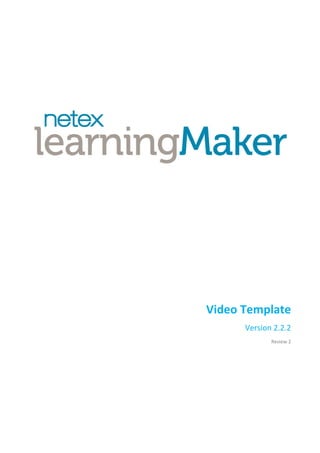
Video Course Content Structure
- 2. 2 Index 1. Introduction ................................................................................................................................3 1.1 Project structure ................................................................................................................................................. 3 1.2 Video template specifications............................................................................................................................. 4 2. Pages...........................................................................................................................................6 2.1 Content page....................................................................................................................................................... 7 2.2 Widget container................................................................................................................................................. 7 3. Components................................................................................................................................9 3.1 Header of the course........................................................................................................................................... 9 3.2 Section............................................................................................................................................................... 10 3.3 Activity............................................................................................................................................................... 12 3.4 Audio ................................................................................................................................................................. 13 3.5 Quote ................................................................................................................................................................ 13 3.6 Collapsible ......................................................................................................................................................... 14 3.7 Highlight ............................................................................................................................................................ 14 3.8 HTML ................................................................................................................................................................. 15 3.9 Image................................................................................................................................................................. 15 3.10 Introduction image............................................................................................................................................ 16 3.11 Introduction video............................................................................................................................................. 17 3.12 Widget “Audio” ................................................................................................................................................. 18 3.13 Downloadable ................................................................................................................................................... 19 3.14 Widget “Downloadable” ................................................................................................................................... 19 3.15 Quizzes .............................................................................................................................................................. 20 4. Resources..................................................................................................................................22 A1. Images and external content sizes ................................................................................................23
- 3. 3 1. Introduction The elements which form the Video template in the authoring tool Netex learningMaker are described throughout this document. This template is suitable for creating content focused on audiovisual resources: the main elements of each section are a video or an image (Introduction image and video), located above the title of the section or page. The Video template has a top navigation menu where the language selector is located. The header of the project with its title and subtitle is located in a lower level. The customisation of the template can be hired to include, this way, your corporate image. You can add activities, audios, quotes, highlights, collapsible elements or images to each content page. 1.1 Project structure Before starting to create the project, it is important to know its structure, because the use of learningMaker is based on it. 1 st level. Properties and general components These are the characteristics and generic elements which are repeated in all the projects. Depending on the template, these generic properties are the following: Widgets: it is a specific type of component to introduce information and additional files to the content. Header of the course: title and subtitle of the course and image of the header. Page introduction: it is a specific type of page where the pedagogical objectives, the presentation and the introduction images of the project are. 2 nd level. Content pages They symbolise each of the visible screens inside the project. They are one level below these generic characteristics. They have, in turn, pop-ups and components. 3 rd level: pop-ups They represent the windows which open over the pages when the user interacts. They are normally used to show videos, images, external content or activities. Pop-ups are inside the content pages or generic elements and they have, in turn, components.
- 4. 4 4 th level. Components They are each of the elements which can be used inside the pages and in the generic elements. There are components which can be containers of others, acting as “father”. In turn, components are in charge of showing the resources associated to a project or linking the different elements of a template (pages and pop-ups). The components are introduced inside the elements of all the higher levels. This is, there are components which are included in the content pages, pop-ups or generic elements of the project. 5 th level. Resources Each of the files the components include and which can be used in a project. The types of supported files will depend on the components used on the template. This is the last level: components include resources with a particular format. 1.2 Video template specifications This template does not use pop-ups. There is not an introduction page. The user is the person who has to organise the information according to his or her needs, by introducing as many pages as he or she wishes with the desired style. The widgets (special components which provide additional information) are located on the lower part of the project. Support for the following elements is added: Sections menu: it is the menu located only inside content pages. It allows the user to navigate through the different sections inside the page content. You can see this menu on the upper-left side of the project.
- 5. 5 Main menu: it is the menu shown on the header of content pages. It allows the user to navigate through the different content pages. The devices, browsers and resolutions supported by this template are the following: Devices: o Android 4+ o Any other device compatible with the specified browsers Browsers: o IExplorer 6+ o Firefox 19+ o Chrome 15+ o Android 4+ o Safari 6.0.2+ Resolutions: o 320x480 o 480x800 o 768x1024 o 720x1280 All the elements that compose this template are enumerated, described and specified throughout this document.
- 6. 6 2. Pages This template has the following types of page: Page content: this type of page is used to include all the central content of the project. The authoring tool automatically includes a page of this type when the project is created. There is not an introduction page on the Video template. Because of this, we recommend to give a structure similar to the following to each page: o Project cover: first content page with generic indications about the topic and use of the project. o Introduction: page which specifies the pedagogical objectives of the project and presents the topic of the project. o Content pages: these are the rest of the pages, as many as are required. They will have the content of the project. We recommend the use of an introduction video in all the pages of this type because the Video template is designed to make the video the main element of the unit. o Evaluation: the last content page can be reserved for the final evaluation of the student and you can include interactive activities in it. Widgets (Widget container): it is the page on the lower part of this template, right after the page content. It is used to include additional resources (documents in different formats and audios). It is visible in all the pages of the project and is created by default. The management of the pages is performed from the editor through the upper dropdown menu which gives access to the “Manage pages” interface. You can change the order of the pages, add new pages, delete the already existing pages or duplicate them from here. The properties of each type of page and the components they can contain are described below in detail.
- 7. 7 2.1 Content page The properties which can be established from the editor for this type of page are the following: Name Type Mandatory Description Index Numerical No Number shown before the title of the page. Title Text No Title shown on the page. Short title Text No Title shown on the top menu. This is the properties menu display: You can use the following primary component inside content pages: Component Number Mandatory Description Characteristics Section 1..N Yes It is a subsection shown inside a page. At the moment of the preview and the publishing, these sections are viewed independently and you can change sections from the page menu, on the upper-right part of the screen. There has to be at least one section inside each page. There are different types of sections. The “Section” component can include, in turn, other components. This information is available in the “Components” section. 2.2 Widget container The Widget container is viewed in all the pages of the project. It is located on the lower area and it is used to include documents which complement the unit content. This page can contain two components (widget “Audio” and widget “Downloadable”) in the Video template in order to include compressed documents and audios. You have to take into account that you should include valid information for all content pages to avoid a wrong organisation of the topic.
- 8. 8 The property which can be established for this page from the editor is the following: Name Type Mandatory Description Title Text Yes Name of the Widget container. E.g: Management. The components which can be used inside this page are the following: Component Number Mandatory Description Widget “Downloadable” 0..1 No This component allows you to add compressed files. Widget “Audio” 0..1 No This component allows you to add an audio.
- 9. 9 3. Components The components which can be used in this template, whether they are primary components inside the pages or they are included inside other components, are the following: Header of the course Section Activity Audio Quote Collapsible Highlight HTML Image Introduction image Introduction video Widget “Audio” Downloadable Widget “Downloadable” Flash Quiz 3.1 Header of the course The header of the course is the first level generic component with the title and subtitle of the project which appears on the upper part of it. Normally, the subtitle is the name of the whole course and the title is the name of that particular project. E.g.: Title: Management of people; Subtitle: Distribution. The subtitle can be also used to simply provide other perspective. E.g.: Title: Management of multiple priorities; Subtitle: Distribution. The properties which can be established from the editor for this component are the following: Name Type Mandatory Description Title Text Yes Title of the project. Subtitle Text Yes Title of the block where that project belongs to. Logo .GIF, .PNG, .JPEG format resource No Image shown above the title and subtitle. Include logo List No If you select “True”, the logo is shown, and if you select “False”, it is not shown. Title/Footer colour Colour No Title and footer background colour. Title Subtitle
- 10. 10 3.2 Section The sections are the different parts inside the content page. All the available components can be, in turn, included inside the sections. Each section gives a “pedagogical structure” to the content page in the Video template because it organises and differentiates the information. This is that when we add sections from the authoring tool and we give them a particular style, the contents of each page can be differentiated depending on its pedagogical objective. To get this differentiation you will use the sections “Properties” panel. It has the following editable properties: Name Type Mandatory Description Title Text No Title of the section. Type List Yes Type: “Main”, “Think”, “Activity”, “Remember”. This is the sections properties panel display: It is important to define the available types of sections: “Main”: this section introduces the theory or key information. We recommend starting each content section with this type of section.
- 11. 11 “Think”: this section is used to make the user think about some point of the theory which he or she has already studied or is going to study. With this type of section you can make an initial question to put the user in situation or after having seen the theory so that he or she will try to put it into practise. “Activity”: the interactive activities are introduced in this section and they can be assessable or not. Thanks to these activities, the user reinforces and reviews all he or she has learnt. “Remember”: this section is used to summarise the key points seen in that content page. The bullets are useful to outline those key points.
- 12. 12 You can include, in turn, the following components inside the sections: Name Number Mandatory Description Audio 0..N No .MP3 format document. Quote 0..N No Text for adding the opinion of an expert or highlighting a part of the text itself. Highlight 0..N No Component for clarifying or highlighting some information. HTML 0..N No Text added to the different sections. Image 0..N No It indicates the image disposition: small (aligned to the right), medium (aligned to the right and slightly bigger than the small one) and big (centred). Image Section Introduction 0..1 No It is the main image of the content page. It is located before the title of the page. Video introduction 0..1 No It is the video of each content page. It is located before the title of the page. Flash Animation in .SWF format. Collapsible 0..N No It is a component which allows you to create a hidden text. This text will be viewed when clicking on the “Click to open” button and it hide when clicking on “Click here to close”. Quiz 0..N No Series of questions which have to be answered. 3.3 Activity An activity is a component that can be introduced in each of the sections. They are interactive exercises which reinforce the content of the project. At the moment, activities are performed with other Netex authoring tool. You can hire its production. There are different types of activities: Drag and drop Radio Button Arrows True or false Combo boxes The activities have the following properties: Name Type Mandatory Description Select an activity List Yes All the performed activities are shown on the list and you have to select the corresponding one in each case. Assessable List Yes You have to choose on the list if the activity will be assessable or not.
- 13. 13 3.4 Audio This component is used to introduce an audio resource (.MP3). We recommend using this type of resource to give examples based on everyday situations, conversations between commercial and customer, tell a story, a case… It is important to take into account that all audiovisual resources generate interest in the user. The properties which can be established from the editor for this component are the following: Name Type Mandatory Description Title Text No Title displayed on the tool to recognise the audio. Audio .MP3 format resource Yes .MP3 file reproduced by the component. Resource .ZIP format resource No .ZIP file to download the audio. This is the properties panel display: This component does not contain any other component. 3.5 Quote It is a component which allows us to highlight a part of the text or to add the opinion of an expert. The quote provides dynamism to the structure of the project and reinforces the content. The property which can be established from the editor for this component is the following: Name Type Mandatory Description Author Text No It shows the possible author of the quote in italics and aligned to the right. This component contains the following component: Component Number Mandatory Description HTML 1 Text Text of the quote.
- 14. 14 3.6 Collapsible A collapsible is a text which is shown and hidden when clicking on “Click to open” and “Click to close” respectively. This component is very useful to facilitate to the user a possible response when he or she makes a reflection. In this way, the user does not have access to the solution at first glance but it can be consulted when needed. This component does not have any properties which can be modified from the editor but has, in turn, these components: Component Number Mandatory Description HTML 1..N Yes Text of the collapsible. Image 0..N No Image that may go with the text of the collapsible. 3.7 Highlight It is very useful to clarify or to highlight information throughout the project. For example, it is used to give key points about a particular subject, to give an example about an idea or just to give curious data to motivate the user to continue reading.
- 15. 15 The editable property is the following: Name Type Mandatory Description Title Text No Title of the highlight. The component which can be included inside this component is the following: Component Number Mandatory Description HTML 1 Yes Text of the highlight. 3.8 HTML This component allows the direct introduction of text in HTML format, which can include: Text with format: you can select the paragraph format, the font, the size, the letter space and the line height. Images Mathematical formulas To edit mathematical formulas in a visual way, click on in the edition bar. You can copy or paste your formulas from Microsoft Word and it is compatible with MathML. The text in HTML is included in many components already mentioned (highlights, sections, quotes…). In addition to the HTML content itself, this component has no other properties which can be modified from the editor. On the other hand, this component cannot include any other component. 3.9 Image This component is used to introduce an image in different parts of the content. Images provide dynamism to the project and reinforce the information. Nevertheless, we do not recommend the use of too many images because they can degrade the information. Each image should go with a text and have a specific objective. E.g.: a synopsis which summarises the steps of a process or an image of a work group accompanying a text describing a good teamwork. There are three types of images according to the disposition you select: 1. Small: aligned to the right. 2. Medium: aligned to the right and slightly bigger than the small one. 3. Big: centred.
- 16. 16 The properties which can be established from the editor for this component are the following: Name Type Mandatory Description Characteristics Thumbnail .GIF, .PNG, .JPEG format resource Yes When clicking on an “Image” component which includes a miniature, it will open in a new window. It is useful to view a large image. Medium: 280 x Ypx. Big: 640 x Ypx. Small: 100 x Ypx Large image .GIF, .PNG, .JPEG format resource No Image resource shown in the component. Width and height Index By default The image width and height specifications. They are introduced by default. Dispositions List No It indicates the image disposition: small (aligned to the right), medium (aligned to the right being a little bit bigger than the small one) and big (cantered). As long as the original images sizes are the ones specified on the characteristics column, in thumbnail. Tooltip Text No Text displayed when sliding the mouse over the image. Alternative text Text No Text displayed when an image is not properly displayed (due to a slow connection speed, for example). This is the properties panel display: This component cannot contain any other components. 3.10 Introduction image It is the image located above the title of the content page.
- 17. 17 Even though in the Video template we recommend an introduction video in this position instead of an image, you can include it, depending on your needs (for example, in an Evaluation section or in the cover and introduction of the project). The properties which can be established from the editor for this component are the following: Name Type Mandatory Description Image .GIF, .PNG, .JPEG format resource Yes Image that will be displayed. Width and height Index By default The image width and height specifications. They are introduced by default. Alternative text Text No Text displayed when an image is not properly displayed (due to a slow connection speed, for example). Resource .ZIP format resource No .ZIP file to download the image. This is the properties panel display: 3.11 Introduction video This component is used to show a video at the beginning of a content page, before its title. Visually and pedagogically speaking, the video is the most important component of this template.
- 18. 18 It is used to show additional information or an example. It can also have a motivational purpose, this is, increase the interest of the user in the content. The properties which can be established from the editor for this component are the following: Name Type Mandatory Description Characteristics Title Text No Title to identify the video on the authoring tool. Width and height Index Yes The video width and height specifications. They are introduced by default. 640 x 480 px Video .MP4 format resource Yes Video which will be reproduced inside the component. 640 x 480 px Cover .GIF, .PNG, .JPEG format resource Yes Image displayed before playing the video. 640 x 480 px Subtitles .SRT format resource No File which allows the reproduction of the subtitles in the video Secondary subtitle .SRT format resource No File which allows the reproduction of the subtitles in a second language. Lang secondary subtitle List No The language in which the secondary subtitles will be viewed is selected from this list. This is the properties panel display: This component cannot contain any other component. 3.12 Widget “Audio” This component is introduced in the Widget container which is located on the lower part of the Netex learningMaker. As its name indicates, it allows you to add an audio which will be visible in any page of the project (you have to remember that the widget block is common to all the pages of the unit). It can be used to introduce an audio summary of the unit.
- 19. 19 The properties which can be established from the editor for this component are the following: Name Type Mandatory Description Title Text No Title viewed on the upper part of the audio player. Audio .MP3 format resource. Yes This is the field from which you select the audio file you want to include. This is the properties menu display: This component cannot contain any other component. 3.13 Downloadable This component is used to add a compressed file (.ZIP). This .ZIP can contain, in turn, a .PPT, an .XLS, an .MP3, a .PDF... In the Video template, this component is added in the Widget container. It can be used for adding an audio summary (.MP3), a power point (.PPT) which clarifies some key points of the project, its printable version (.PDF) or any other generic document. The editable properties are the following: Name Type Mandatory Description Title Text Yes The title of the document that the user will download. Resource .ZIP format resource Yes It allows you to select the required .zip in each case. This component cannot contain any other component. 3.14 Widget “Downloadable” This component is also added inside the Widget container. As the widget “Audio”, it is visible in all the pages of the project. It is used for adding additional resources (.ZIP, .DOC, .PPT, .PDF) which complete or summarise the content or to include the printable version of the project.
- 20. 20 The property which can be established from the editor for this component is the following: Name Type Mandatory Description Title Text Yes Title viewed on the upper part of the downloadable. The component which can be included inside this component is the following: Component Number Mandatory Description Downloadable 1..N Yes It is the component where the .ZIP or .PDF format resource is included. 3.15 Quizzes A quiz is a component which can be included in each one of the sections. They are a group of questions organised which are used for getting information from the person who answers them. Each quiz can include different types of questions (single answer, matching, text blank...). The editable properties are: Name Type Mandatory Description Title Text Yes Title displayed on the header of the quiz. Use ponderate score List Yes If you select “False”, the total score will standardise to 100 points by default, so that all questions have the same value. If you select “True”, you will have to set the points for each question (see the Author guide). Assessable List Yes In this list you decide if the quiz will be assessable (True) or not (False). Score to success Numerical Yes Score required to pass the quiz (it can be also modified at the project level). Randomise Quiz List Yes If you select “True”, the questions will be shown randomly to the user. If you select “False”, they will be shown in the order you have selected. Question Poll Numerical No Number of questions which will be shown when answering the quiz. If “True” is selected for the “Randomise Quiz” property, the indicated number of questions will be shown randomly. If “False” is selected, the indicated number of questions will be shown but in the order in which they are in the project. Background colour Colour Yes Header background colour. Border colour Colour Yes Question border colour. Quiz background colour Colour Yes Quiz main body background colour. Title header visible List Yes If you select “True”, users will see the title on the header. If you select “False”, users will not see it. Report button visible List Yes If you select “True”, users will see the button in order to see the quiz report. If you select “False”, users will not see it. Pagination visible List Yes If you select “True”, users may see the page of quiz in which they are. It is located below the title on the header. If you select “False”, users will not see it. Score question visible List Yes If you select “True”, users will see the score for each question below the title on the header or the pagination. If you select “False”, users will not see it.
- 21. 21 To obtain more information about how to create a quiz and about the different types of questions that can be included, consult the Author guide (section 4.7).
- 22. 22 4. Resources The types of file which can be used as resources inside the pages are: .PNG format images .JPEG format images .GIF format images .MP3 format audios .OGG format audios .MP4 format videos .PDF format documents External compressed content in .ZIP format (.DOC, .PPT, .XCL, .PDF, .XLS…)
- 23. 23 A1. Images and external content sizes
