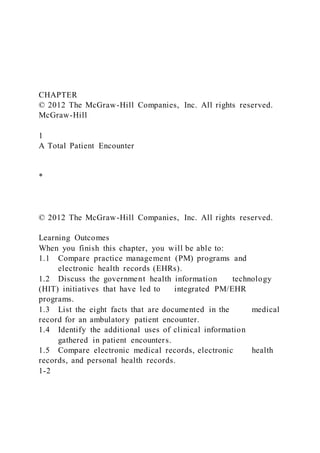More Related Content Similar to CHAPTER© 2012 The McGraw-Hill Companies, Inc. All rights r (20) More from JinElias52 (20) 1. CHAPTER
© 2012 The McGraw-Hill Companies, Inc. All rights reserved.
McGraw-Hill
1
A Total Patient Encounter
*
© 2012 The McGraw-Hill Companies, Inc. All rights reserved.
Learning Outcomes
When you finish this chapter, you will be able to:
1.1 Compare practice management (PM) programs and
electronic health records (EHRs).
1.2 Discuss the government health information technology
(HIT) initiatives that have led to integrated PM/EHR
programs.
1.3 List the eight facts that are documented in the medical
record for an ambulatory patient encounter.
1.4 Identify the additional uses of clinical information
gathered in patient encounters.
1.5 Compare electronic medical records, electronic health
records, and personal health records.
1-2
2. *
© 2012 The McGraw-Hill Companies, Inc. All rights reserved.
Learning Outcomes (Continued)
When you finish this chapter, you will be able to:
1.6 Describe the four functions of a practice management
program that relate to managing claims.
1.7 List the steps in the medical documentation and billing
cycle.
1.8 Compare the roles and responsibilities of clinical and
administrative personnel on the physician practice health
care team.
1.9 Explain how professional certification and lifelong
learning contribute to career advancement in medical
administration.
1-3
*
© 2012 The McGraw-Hill Companies, Inc. All rights reserved.
Key Termsaccounts receivable (A/R)American Recovery and
Reinvestment Act of 2009 (ARRA)cash
flowcertificationcontinuity of caredata miningdata
warehousediagnosis code
1-4documentationelectronic health record (EHR)electronic
medical record (EMR)electronic prescribingencounterhealth
informaticshealth information exchange (HIE)
3. Teaching Notes:
There are a lot of key terms. Following are some activities to
help present them.
Put students into small groups and assign each group a set of
terms to define and learn. Follow up by having each group
teach their set of terms to the rest of the class.
Assign each student a set number of terms to define as a
homework assignment. Follow up by discussing all of the terms
as a group activity during class.
Ask students whether any of the key terms are familiar to them
already; use their responses to launch a discussion about the
rest of the terms.
*
© 2012 The McGraw-Hill Companies, Inc. All rights reserved.
Key Terms (Continued)Health Insurance Portability and
Accountability Act of 1996 (HIPAA)health information
technology (HIT)integrated PM/EHR programmeaningful
usemedical assistant (MA)medical billermedical coder
1-5
medical documentation and billing cycle
medical malpractice
medical necessity
medical record
National Health Information Network (NHIN)
patient examination
pay for performance (P4P)
Teaching Notes: See notes on Slide 4.
*
4. © 2012 The McGraw-Hill Companies, Inc. All rights reserved.
Key Terms (Continued)personal health record (PHR)Physician
Quality Reporting Initiative (PQRI)practice management (PM)
programprocedure coderecords retention scheduleregional
extension centers (RECs)
1-6revenue cycle management (RCM)standards
Teaching Notes: See notes on Slide 4.
*
© 2012 The McGraw-Hill Companies, Inc. All rights reserved.
1.1 Health Information Technology:
Tools for a Total Patient Encounter
1-7Health information technology (HIT)—use of computers and
electronic communications to manage medical information and
its secure exchangePractice management (PM) programs—used
to perform administrative and financial functions in a medical
officeElectronic health record (EHR)—computerized lifelong
health care record for an individual that incorporates data from
all sources that provide treatment for the individual
Learning Outcome: 1.1 Compare practice management (PM)
programs and electronic health records (EHRs).
Teaching Notes: Ask students how familiar they are with
computers and technology; use their responses to discuss why
5. technology is key to PM programs and EHRs. Be sure to stress
how federal laws are influencing the increasing use of
technology in the health care field.
KEY: Ensure that students understand that a PM program, as its
name implies, helps MANAGE an office by keeping files,
appointments, and other office functions together, while an EHR
serves to replace the common stacks of patient files and charts.
EHRs are individualized for each patient and allow any doctor
who sees an individual (primary care physician, specialist,
hospital physician, etc.) to have immediate access to a patient’s
entire health care record.
*
© 2012 The McGraw-Hill Companies, Inc. All rights reserved.
1.1 Health Information Technology:
Tools for a Total Patient Encounter (Cont.)
1-8Health informatics—knowledge required to optimize the
acquisition, storage, retrieval, and use of information in health
and biomedicine
Learning Outcome: 1.1 Compare practice management (PM)
programs and electronic health records (EHRs).
Teaching Notes: Direct students to Figure 1.3 in the textbook
(the health informatics Venn diagram) and ask them to discuss
how the three skillset bubbles are related. What skills do
students feel are the most important to master? Ask them to
justify their responses.
*
6. © 2012 The McGraw-Hill Companies, Inc. All rights reserved.
1.2 Major Government HIT Initiatives
1-9Health Insurance Portability and Accountability Act of 1996
(HIPAA)—legislation that protects patients’ private health
information, ensures health care coverage when workers change
or lose jobs, and uncovers fraud and abuse in the health care
systemStandards—technical specifications for the electronic
exchange of informationElectronic prescribing (e-prescribing)—
technology that enables a physician to transmit a prescription
electronically to a patient’s pharmacy
Learning Outcome: 1.2 Discuss the government health
information technology (HIT) initiatives that have led to
integrated PM/EHR programs.
Teaching Notes: When talking about HIPAA, ask students if
they have ever needed to sign a HIPAA form when going to a
doctor’s appointment. Discuss the purpose of the form –
disclosure of health information, privacy protection, patient
rights.
Ask students to give some benefits and drawbacks for using e-
prescribing. BENEFITS might include that this cuts down on
errors, that messy handwriting is not an issue, and that quicker
service is possible. DRAWBACKS might include that one must
pay attention when entering information electronically and that
reliance on technology can cause a healthcare worker to become
“sloppy.”
*
© 2012 The McGraw-Hill Companies, Inc. All rights reserved.
7. 1.2 Major Government HIT Initiatives (Continued)
1-10Physician Quality Reporting Initiative (PQRI)—Medicare
program that gives bonuses to physicians when they use
treatment plans and clinical guidelines that are based on
scientific evidenceAmerican Recovery and Reinvestment Act of
2009 (ARRA)—$787 billion economic stimulus bill passed in
2009 that allocates $19.2 billion to promote the use of HIT
Learning Outcome: 1.2 Discuss the government health
information technology (HIT) initiatives that have led to
integrated PM/EHR programs.
Teaching Notes: Students should understand that PQRI allows
physicians to prescribe alternative treatment plans and
medicines as long as they are acceptable.
ARRA requires the government to develop standards for the
electronic exchange of health information, strengthens federal
privacy laws for personal health information, and produces a
substantial savings for both the government and the health care
field due to decreased errors and improvements in quality of
care.
Because of the ARRA allocation of funds ($20 billion) to
promote EHRs, it is estimated that 90% of doctors and 70% of
hospitals will be using EHRs within ten years.
*
© 2012 The McGraw-Hill Companies, Inc. All rights reserved.
1.2 Major Government HIT Initiatives (Continued)
1-12Health information exchange (HIE)—network that enables
the sharing of health-related information among provider
8. organizations according to nationally recognized
standardsNational Health Information Network (NHIN)—
common platform for health information exchange across the
countryIntegrated PM/EHR programs—programs that share and
exchange demographic information, appointment schedules, and
clinical data
Learning Outcome: 1.2 Discuss the government health
information technology (HIT) initiatives that have led to
integrated PM/EHR programs.
*
© 2012 The McGraw-Hill Companies, Inc. All rights reserved.
1.2 Major Government HIT Initiatives (Continued)
1-11Meaningful use—utilization of certified EHR technology to
improve quality, efficiency, and patient safety in the health care
systemRegional extension centers (RECs)—centers that offer
information, guidance, training, and support services to primary
care providers who are in the process of making the transition to
an EHR system
Learning Outcome: 1.2 Discuss the government health
information technology (HIT) initiatives that have led to
integrated PM/EHR programs.
Teaching Notes: Direct students’ attention to Table 1-2 in the
text and ask them to skim the meaningful use guidelines for
2010-2011.
Meaningful use is part of the HITECH Act; it provides financial
9. incentives to practices that adopt and use EHRs. Ask students
their thoughts on the meaningful use guidelines – should the
government have to pay a practice to promote patient safety and
quality care?
RECs are another part of the HITECH Act; they exist mainly to
assist small practices with the transition to EHRs.
*
© 2012 The McGraw-Hill Companies, Inc. All rights reserved.
1.3 Documenting the Patient Encounter
1-13Encounter (or visit)—meeting of a patient with a physician
or other medical professional for the purpose of providing
health carePatient examination—examination of a person’s body
in order to determine his or her state of health
Learning Outcome: 1.3 List the eight facts that are documented
in the medical record for an ambulatory patient encounter.
Teaching Notes: For slides 13-14, list the five bold terms
(encounter, patient exam, documentation, medical record,
continuity of care) on the board and read the definitions out
loud. Ask students to match each definition to its proper term
on the board.
Provide examples to solidify each term as needed.
*
© 2012 The McGraw-Hill Companies, Inc. All rights reserved.
1.3 Documenting the Patient Encounter (Continued)
10. 1-14Documentation—record created when a physician provides
treatment to a patientMedical record—chronological health care
record that includes information that the patient provides, such
as medical history and the physician’s assessment, diagnosis,
and treatment planContinuity of care—coordination of care
received by a patient over time and across multiple health care
providers
Learning Outcome: 1.3 List the eight facts that are documented
in the medical record for an ambulatory patient encounter.
Teaching Notes: See notes on slide 13.
*
© 2012 The McGraw-Hill Companies, Inc. All rights reserved.
1.3 Documenting the Patient Encounter (Continued)
1-15
Eight data points included in an ambulatory care medical
record:
Patient’s name
Encounter date and reason
Appropriate history and physical examination
Review of all tests that were ordered
Diagnosis
Plan of care, or notes on procedures or treatments that were
given
Instructions or recommendations that were given to the patient
Signature of the provider who saw the patient
Learning Outcome: 1.3 List the eight facts that are documented
in the medical record for an ambulatory patient encounter.
11. Teaching Notes: Put students into pairs or small groups.
Assign each group one of the eight data points and ask them to
come up with a bulleted list of reasons why that particular data
point is a necessary element of a patient’s medical record.
Have groups share responses and discuss.
At the end of the activity, ask the class what might happen if
one or more of the points were missing. Answers could include
such things as a lawsuit, improper care, and the absence of a
long-term record.
*
© 2012 The McGraw-Hill Companies, Inc. All rights reserved.
1.4 Other Uses of Clinical Information
1-16
Clinical information has several important secondary uses that
involve:Legal issuesQuality reviewResearchEducationPublic
health and homeland securityBilling and reimbursement
Learning Outcome: 1.4 Identify the additional uses of clinical
information gathered in patient encounters.
Teaching Notes: For a homework (or in-class) assignment,
create strips of paper and list one of the secondary uses of
clinical information on each strip. Have each student pull a
strip out of a hat (box, cup, etc.) and write a short paragraph on
how clinical information would be used in that particular
situation. Students should cite at least one specific example.
12. For example, if a student pulled out “research,” she could write
about using the information to begin a clinical trial for an
experimental treatment option and could cite a recent clinical
trial that resulted in improved treatment and care.
*
© 2012 The McGraw-Hill Companies, Inc. All rights reserved.
1.4 Other Uses of Clinical Information (Continued)
1-17Medical malpractice—provision of medical services at a
less-than-acceptable level of professional skill that results in
injury or harm to a patientPay for performance (P4P)—
provision of financial incentives to physicians who provide
evidence-based treatments to their patients
Learning Outcome: 1.4 Identify the additional uses of clinical
information gathered in patient encounters.
Teaching Notes: Proper documentation during patient
encounters can protect a physician or practice in the event of a
malpractice lawsuit. It can also prove that physicians are
providing proper treatment in order to receive P4P funds.
*
© 2012 The McGraw-Hill Companies, Inc. All rights reserved.
1.5 Functions of an Electronic Health Record Program
1-18Electronic medical record (EMR)—computerized record of
one physician’s encounters with a patient over timeEHRs, on
the other hand, can include information from the EMRs of a
number of different sources.Personal health records (PHRs) —
private, secure electronic health care files that are created,
13. maintained, and owned by the patient
Learning Outcome: 1.5 Compare electronic medical records,
electronic health records, and personal health records.
Teaching Notes: It is CRITICAL that students know the
difference between an EMR and an EHR. Stress the differences,
and give examples.
After discussing the differences, you might want to call out
examples and have students decide if each example references
an EHR, a PHR, or an EMR. For example, say:
“This record can be downloaded to a Flash drive for
portability.” (PHR), or “This record is accessible by any
physician who has contact with a patient.” (EHR)
*
© 2012 The McGraw-Hill Companies, Inc. All rights reserved.
1.5 Functions of an Electronic Health Record Program
(Continued)
1-19
EHRs have eight core functions:
Health information and data element maintenance
Results management
Order management
Decision support
Electronic communication and connectivity
Patient support
Administrative support
Reporting and population management
Advantages of EHRs include safety, quality, and efficiency.
14. Learning Outcome: 1.5 Compare electronic medical records,
electronic health records, and personal health records.
Pages:
Teaching Notes: Have students reference Table 1.3 in their
textbook; use that as a bridge to discussing the 8 pieces of
information that need to be included.
Ask students how EHRs help with safety, quality, and
efficiency. Possible answers include that they allow for the
immediate retrieval of information and the elimination of
handwriting errors.
*
© 2012 The McGraw-Hill Companies, Inc. All rights reserved.
1.6 Functions of a Practice Management Program
1-20
Practice management (PM) programs have functions related to
managing claims, including:
Creating electronic claimsElectronically monitoring claim
statusReceiving electronic payment notificationHandling
electronic payments
Learning Outcome: 1.6 Describe the four functions of a practice
management program that relate to managing claims.
Teaching Notes: When using a PM program, the entire process
flow of claim management is automated, which results in
quicker and more efficient service. The PM program even
allows for automatic payments to be sent right to a bank,
through an electronic fund transfer (EFT).
15. One worry among health care practitioners is whether switching
to electronic services such as PM programs will eliminate their
jobs. Ask students to discuss this possibility.
*
© 2012 The McGraw-Hill Companies, Inc. All rights reserved.
1.7 The Medical Documentation and
Billing Cycle
1-21Cash flow—movement of monies into and out of a
businessMedical documentation and billing cycle—ten-step
process that results in timely payment for medical services
Learning Outcome: 1.7 List the steps in the medical
documentation and billing cycle.
Teaching Notes: Define each term and illustrate why the term
is important for students. Cash flow can make or break a
business, and the documentation and billing cycle needs to be
followed exactly to ensure proper and timely payment.
*
© 2012 The McGraw-Hill Companies, Inc. All rights reserved.
1.7 The Medical Documentation and
Billing Cycle (Continued)
1-22
The Medical Documentation and Billing Cycle:Step 1:
Preregister patientsStep 2: Establish financial responsibility for
visitStep 3: Check in patientsStep 4: Review coding
16. complianceStep 5: Review billing complianceStep 6: Check
out patientsStep 7: Prepare and transmit claimsStep 8: Monitor
payer adjudicationStep 9: Generate patient statementsStep 10:
Follow up patient payments and collections
Learning Outcome: 1.7 List the steps in the medical
documentation and billing cycle.
Teaching Notes: Put the 10 steps on the board in no particular
order. Instruct students not to refer their textbooks, and see if
they can put the steps into their correct order. Students should
be able to explain why they ordered the steps the way they did.
This could be done as a whole-class activity, a group
assignment, or an individual assignment.
*
© 2012 The McGraw-Hill Companies, Inc. All rights reserved.
1.7 The Medical Documentation and
Billing Cycle (Continued)
1-23Diagnosis code—code that represents the physician’s
determination of a patient’s primary illnessProcedure code—
code that represents the particular service, treatment, or test
provided by a physicianMedical necessity—treatment that is in
accordance with generally accepted medical practice
Learning Outcome: 1.7 List the steps in the medical
documentation and billing cycle.
17. Teaching Notes: When compliance officers review submitted
codes to determine medical necessity, they will look at: whether
the service or diagnosis is in line with generally accepted
medical practices, whether the service is clinically appropriate
in terms of frequency, duration, etc., and whether the service
was just for the “convenience” of the medical or healthcare
staff.
Ask students what they think will happen if a diagnosis or
treatment is deemed “medically unnecessary.” (The practice
will not be reimbursed.) Discuss why this protocol helps
patients. (It protects them from costly and unnecessary
treatments and procedures.)
*
© 2012 The McGraw-Hill Companies, Inc. All rights reserved.
1.7 The Medical Documentation and
Billing Cycle (Continued)
1-24Accounts receivable (A/R)—monies that are coming into a
practiceRevenue cycle management (RCM)—management of the
activities associated with a patient encounter to ensure that the
provider receives full payment for services
Learning Outcome: 1.7 List the steps in the medical
documentation and billing cycle.
Teaching Notes: Ask students to brainstorm various RCM
activities that might help increase payments. Write all of the
responses on the board; then compare the students’ list to the
bulleted list on page 32 of the textbook.
*
18. © 2012 The McGraw-Hill Companies, Inc. All rights reserved.
1.7 The Medical Documentation and
Billing Cycle (Continued)
1-25Data warehouse—collection of data that includes all areas
of an organization’s operationsData mining—process of
analyzing large amounts of data to discover patterns or
knowledgeRecord retention schedule—plan for the management
of records that lists types of records and indicates how long
they should be kept
Learning Outcome: 1.7 List the steps in the medical
documentation and billing cycle.
Teaching Notes: When talking about data warehousing and
mining, discuss the special HIT training a student would need to
complete these tasks. Stress that some health care workers need
to learn new skills, such as creating databases and working with
statistics and spreadsheets, because these skills were not
necessary for a medical office worker in the pre-electronic era.
Ask students why there needs to be a schedule for keeping
records. (There needs to be a history and evidence of past
encounters, but keeping everything forever would be prohibitive
in terms of space.)
*
© 2012 The McGraw-Hill Companies, Inc. All rights reserved.
1.8 The Physician Practice Health Care Team: Roles and
19. Responsibilities
1-26Physicians—primary clinicians in the practicePhysicians’
assistants (PAs)—health care professionals who treat minor
injuries and assist with many aspects of an encounterNurses—
health care professionals who perform a wide range of clinical
and nonclinical dutiesMedical assistants (MAs)—health care
professionals who perform both administrative and certain
clinical tasks in physician offices
Learning Outcome: 1.8 Compare the roles and responsibilities
of clinical and administrative personnel on the physician
practice health care team.
Teaching Notes: After discussing the roles of the various
clinical and administrative personnel, identify specific tasks
(taking vital signs, filing out records, handling reimbursement,
etc.) and see if students can correctly identify the person
responsible for each task.
Optional assignment: Have students choose one role to research
in more depth, and have them write a one-page summary of that
role.
*
© 2012 The McGraw-Hill Companies, Inc. All rights reserved.
1.8 The Physician Practice Health Care Team: Roles and
Responsibilities (Cont.)
1-27Medical billers—health care professionals who perform
administrative tasks throughout the medical billing
cycleMedical coders—medical office staff members with
specialized training who handle the diagnostic and procedural
coding of medical recordsPractice or office managers—
20. individuals who direct the business operations of physician
practicesCompliance officers—individuals who investigate and
resolve all compliance issues relating to coding, billing,
documentation, and reimbursement
Learning Outcome: 1.8 Compare the roles and responsibilities
of clinical and administrative personnel on the physician
practice health care team.
Teaching Notes: See notes on slide 26.
*
© 2012 The McGraw-Hill Companies, Inc. All rights reserved.
1.9 Administrative Careers Working with Integrated PM/EHR
Programs
1-28Certification—nationally recognized designation that
acknowledges that an individual has mastered a standard body
of knowledge and meets certain competencies
Education in the health care field is a lifelong commitment.
Learning Outcome: 1.9 Explain how professional certification
and lifelong learning contribute to career advancement in
medical administration.
Teaching Notes: For a homework or in-class assignment, ask
students to research the types of certification available to them
in the healthcare field they are considering.
Discuss the benefits of obtaining and maintaining certifications.
21. Optional: Encourage students to apply for student membership
in a professional society or organization.
*
Technology and Interactive Media in Early Childhood
Programs: What We’ve Learned from Five Years of Research,
Policy, and Practice
Resources / Publications / Young Children / September 2017 /
Technology and Interactive Media in Early Childhood
Programs: What We’ve Learned from Five Years of Research,
Policy, and PracticeCHIP DONOHUE, ROBERTA
SCHOMBURG
In one seemingly simple activity, Kimberly Buenger, early
childhood special education teacher at Harmony Early
Childhood Center, in the Olathe Unified School District,
accomplishes goals related to technology use, language
development, social skills, and assessment:
I serve children ages 3 to 5 in an integrated special education
setting, with many demonstrating developmental delays. I use
technology to support learning and development in several
ways. One of my favorites is through a classroom job called the
journalist. The journalist is responsible for taking pictures on
the tablet during center time to document the activities of the
other students in the class, and reporting about one picture
during closing circle. The picture is shown through the
projector so all the children can easily see it. I facilitate the
discussion about the picture, adjusting my level of questioning
for each child. This activity provides a natural way to assess a
variety of communication skills, such as a student’s ability to
recall events and answer a variety of wh questions. Giving the
journalist the freedom to document the activity of his or her
choosing makes the activity meaningful, increasing motivation
to share in front of the larger group. The simplicity of the
activity makes it easy to implement in a variety of settings,
using different technology tools, with the only requirement
being the ability to take a picture. (Personal communication
with Kimberly Buenger, 2017.)
22. Kimberly’s budding journalists are a model for intentional,
supportive use of technology in early childhood education.
Kimberly’s learning environment is far richer than anything we
could have imagined just 10 years ago, when the Fred Rogers
Center for Early Learning and Children’s Media convened a
group of experts (including us) at a preconference symposium
during the 2007 NAEYC professional development institute.
Participants discussed the role of technology in early chil dhood
professional development and in the lives of young children,
especially in early childhood programs.
Realizing that few educators were as technologically savvy as
Kimberly (even given the more limited technology options of
the time), conference participants recommended that NAEYC
and the Fred Rogers Center draft a joint position statement to
help early childhood professionals integrate technology in
developmentally appropriate ways. As Jerlean Daniel, then-
executive director of NAEYC, recalls, the field was embroiled
in serious debates:
Prior to the development of the current position statement on
technology and young children, NAEYC had three statements—
all in need of revision—on technology, television, and violence
in the media. These were reflective of the grave concerns in the
field about the exposure children had to violent themes
delivered into their homes by television and the potentially
inappropriate use of computers in early childhood education
programs. As the quantity and diverse types of screens
multiplied quickly, the field was quite divided about the
developmental appropriateness of any technology for young
children.Prior
The question of equity loomed large as well. Many children
whose home language was not English used television as a tool
to learn English. For Black children from low-income families
living in underresourced communities, television was often a
heavily used source of entertainment. White children from
middle-income families were more likely to have a variety of
screens at home, while rural children typically had spotty access
23. to the Internet.
Such charged controversy has always signaled the need for an
NAEYC position statement. But we needed a highly respected
partner, one with a proven track record for developmentally
appropriate use of technology. No entity came close to the
stellar reputation of the Fred Rogers Center for Early Learning
and Children’s Media, a unique combination of child
development and media knowledge. The transparent back-and-
forth of consensus building was not easy, but all parties knew
their concerns had been given serious consideration. The
various factions saw their issues acknowledged in the final
position statement. (Personal communication with Jerlean
Daniel, 2017.)
Building consensus was neither fast nor easy, but in 2012,
NAEYC and the Fred Rogers Center issued a joint position
statement titled “Technology and Interactive Media as Tools in
Early Childhood Programs Serving Children from Birth through
Age 8.” (For the full position statement and a two-page
summary with the key messages, visit
www.naeyc.org/content/technology-and-young-children.)Key
messages
Grounded in developmentally appropriate practice (Copple &
Bredekamp 2009), the statement provided a clear framework for
effective, appropriate, and intentional use of technology and
media with young children in the digital age of smartphones,
multitouch screens, and apps. The following key messages were
intended to guide educators in early childhood settings on the
selection, use, integration, and evaluation of technology tools
for learning:When used intentionally and appropriately,
technology and interactive media are effective tools to support
learning and development.Intentional use requires early
childhood teachers and administrators to have information and
resources regarding the nature of these tools and the
implications of their use with children.Limitations on the use of
technology and media are important.Special considerations must
be given to the use of technology with infants and
24. toddlers.Attention to digital citizenship and equitable access is
essential.Ongoing research and professional development are
needed.
Our long-term vision was to develop “digitally literate
educators who . . . have the knowledge, skills, and experience to
select and use technology tools and interactive media that suit
the ages and developmental levels of the children in their care,
and . . . know when and how to integrate technology into the
program effectively” (NAEYC & Fred Rogers Center 2012, 4).
The NAEYC/Fred Rogers Center’s joint statement has served as
one of my important resources about technology and its effect
on young children. As stated on the technology section of our
website, at the Pike School “we believe that a successful
technology program is measured not so much by which
technologies you use or by your frequency of using them but
rather by what you choose to do with technology and how you
use it.” —Jennifer J. Zacharis, Technology
Integrationist/Coach, Pike School, Andover, Maryland
Now that the position statement is five years old, we are seeing
more and more digitally literate educators. Take Sydney E.
Spann, for example. A kindergarten teacher and innovation
coach at Rodriguez Elementary, in Austin, Texas, Spann
carefully selects technology to help children build knowledge:
Early last October, my kindergartners were working hard to
learn all about fall, though it was still too early to see many of
the indicators of the season change here in central Texas. One
marker of the season that my students were able to observe was
butterfly migration. Swarms of butterflies were migrating
through Texas, and we were lucky enough to walk under a cloud
of monarchs on our way inside from recess.
We immediately looked at pictures online of the area in
Michoacán, Mexico, where many of these butterflies would end
their journey. Then I showed my students the Butterflies of
Austin iPad app. All the introduction they needed was a quick
demonstration of how to change the pictures, and they were
ready to explore and record! They spent days looking through
25. the photos of butterflies, caterpillars, and pupae and recording
the images in their science notebooks. My students’ use of this
simple app showed me that the way children interact with
technology is not that different from the way they interact with
any other learning tool. It’s not flashy features and bright colors
that engage them, but simply the fact that there is new
knowledge that can be gained. (Personal communication with
Sydney E. Spann, 2017.)Alignment with recent statements,
guidelines, and reports
The NAEYC and Fred Rogers Center joint position statement
was the first in a series of guidelines and research-based
recommendations about technology and young children
published by organizations focused on child development and
early childhood education (Donohue 2016, 2017). The following
resources summarize recent research, which reinforces central
tenets of the NAEYC and Fred Rogers Center position
statement.“Screen Sense: Setting the Record Straight—
Research-Based Guidelines for Screen Use for Children under 3
Years Old.” 2014. ZERO TO THREE.
(www.zerotothree.org/resources/series/screen-sense- setting-
the-record-straight)“Using Early Childhood Education to Bridge
the Digital Divide.” 2014. Santa Monica, CA: RAND
Corporation.
(www.rand.org/pubs/perspectives/PE119.html)“Using
Technology Appropriately in the Preschool Classroom.” 2015.
HighScope Extensions 28 (1): 1–12.
(http://membership.highscope.org/app/issues/162.pdf)“Early
Learning and Educational Technology Policy Brief.” 2016. US
Department of Education and Department of Health and Human
Services. (https://tech.ed.gov/files/2016/10/Early-Learning-
Tech-Policy- Brief.pdf)“Media and Young Minds.” 2016. Policy
statement. American Academyf Pediatrics, Council on
Communications and Media.
(http://pediatrics.aappublications.org/content/pediatrics/early/20
16/10 /19/peds.2016-2591.full.pdf)
• “Technology and Interactive Media for Young Children: A
26. Whole Child Approach Connecting the Vision of Fred Rogers
with Research and Practice.” 2017. Fred Rogers Center
(www.fredrogerscenter.org/frctecreport) and the Technology in
Early Childhood (TEC) Center at Erikson Institute
(http://teccenter.erikson.edu/tec/tecfrcreport/).
Two of the three most recent policy statements were released by
the American Academy of Pediatrics (AAP) and the US
Departments of Education and Health and Human Services
(ED/DHHS) on the same day in October 2016. The AAP
statement on “Media and Young Minds” includes
recommendations for parents about technology and media use in
the home with children from birth through age 8.
According to the AAP, parents need to be mindful about the
risks of displacing or replacing essential developmental
experiences in the early years due to overuse of technology.
Limits on media use for children birth to 18 months, 18 to 24
months, and 2 to 5 years can provide adequate time for young
children to play and be physically active, to spend time indoors
and outdoors, to have social time with friends, to enjoy one-to-
one time with siblings and parents, and for family time without
screen disruptions. Parents are encouraged to create a family
media plan that includes tech-free zones and times, including no
media use during meals and one hour before bedtime. The AAP
emphasis on joint engagement, relationships with family and
friends, preserving essential early childhood experiences, and
careful selection of appropriate, high-quality content are closely
aligned with the principles and guidelines in the NAEYC and
Fred Rogers Center joint position statement.
In this era of uncertainty around the role of technology with all
of us, especially young children, I am deeply appreciative of the
position statement for offering a thorough examination of the
strengths and possibilities of technology as well as the possible
misuses. Through this research, we have seen educators willing
to try new things and open doors to new worlds for themselves
and children. —Alex Cruickshank, Community Outreach
Specialist, Boulder Journey School, Boulder, Colorado
27. The ED/DHHS report “Early Learning and Educational
Technology Policy Brief” includes four guiding principles:
• Technology, when used properly, can be a tool for
learningTechnology should be used to increase access to
learning opportunities for all childrenTechnology can be used to
strengthen relationships among parents, families, early
educators, and young childrenTechnology is more effective for
learning when adults and peers interact or coview with young
children
In regard to screen time, ED/DHHS ask that families and early
educators consider far more than time when evaluating
technology. The report points to content quality, context, and
the extent to which technology could be used to enhance
relationships as key factors. These guiding principles from AAP
and ED/DHHS build on and deepen the key messages from the
NAEYC and Fred Rogers joint position statement, adding to our
understanding of emerging research-based practices.
The fact that these two organizations are working together
serves as an inspiration and reminder to others (teachers,
parents, home visitors, therapists, children’s media producers,
etc.) to work together and support each other as we learn to
navigate the digital age. —Stacey Landberg, Speech-Language
Pathologist, American Speech–Language–Hearing Association
As the NAEYC and Fred Rogers Center joint position statement
said, “When used wisely, technology and media can support
learning and relationships. Enjoyable and engaging shared
experiences that optimize the potential for children’s learning
and development can support children’s relationships both with
adults and their peers” (2012, 1).
The new report by the Fred Rogers Center and the Technology
in Early Childhood Center at Erikson Institute, “Technology and
Interactive Media for Young Children: A Whole Child Approach
Connecting the Vision of Fred
Rogers with Research and Practice,” aims to say the same. It
synthesized recent research to identify what has been learned
about technology and young children since the joint position
28. statement was released in 2012, with a focus on the intersection
of technology, interactive and screen-based media, and
children’s social and emotional development. It’s clear that we
still have much to learn about the impact of technology on
whole child development. Fortunately, one of the key findings
in the report is that the majority of children’s use of technology
or media includes imagining, playing, wondering, creating, and
reflecting. This bolsters the notion that technology and media—
when appropriately used—can improve children’s readiness for
school and enhance their social and emotional development.
In many ways, this finding simply codifies what digitally
literate educators have already demonstrated. Used well —as one
of many tools to enhance exploration and learning— technology
brings wonder and excitement to everyday learning
environments. As Claudia Haines, a youth services librarian at
the Homer Public Library, in Homer, Alaska, explains, those
savvy educators and those rich environments are not found only
in schools:
Several mornings a week, preschoolers and toddlers scamper
through the front door of the Homer Public Library with grown-
ups—moms, dads, grandparents, neighbors, or nannies—in tow.
Year-round, the centerpiece of these weekly visits for many
families is Storytime, a free program that uses high-tech and
low-tech media to foster lifelong learning and early literacy
skills. The public library connects families from all walks of
life with information and resources, as well as each other. At
Storytime, we read, talk, play, sing, explore, and create
together.
For families who cannot afford preschool and for those
supplementing it, the library’s Storytime offers supported
access to thoughtfully reviewed traditional and new media. And
just as important, in the Storytime setting grown-ups also learn
how to use media of all kinds in positive ways to support their
young children’s learning and development. Every book, song,
app, art supply, and STEM activity we share is chosen with
intention because it is high quality and supports research-based
29. early literacy practices. (Personal communication with Claudia
Haines, 2017.)Consensus emerges
A synthesis of the position statements, reports, research
reviews, guidelines, and recommendations released between
2012 and 2017 identifies strong agreement on a set of
foundational elements necessary for successful technology
integration with young children (Donohue 2015, 2016, 2017;
Donohue & Schomburg 2015). For early childhood educators
and the field, the takeaways about what matters most
include:Relationships—A child’s use of media and technology
should invite and enhance interactions and strengthen
relationships with peers, siblings, and parents.Coviewing and
active parent engagement—Using media together improves
learning. Talking about what the child is seeing and doing, and
connecting what is on the screen with real-life experiences,
builds language skills and vocabulary, encourages interactions,
and strengthens relationships.Social and emotional learning—
Technology should be used in ways that support positive social
interactions, mindfulness, creativity, and a sensef
initiative.Early childhood essentials—Technology use should
not displace or replace imaginative play, outdoor play and
nature, creativity, curiosity and wonder, solitary and shared
experiences, or using tools for inquiry, problem solving, and
exploring the world.Content, context, and quality—The quality
of what children watch on screens is more important than how
much they watch.Media creation—Young children are moving
from being media consumers to media creators. New digital
tools provide the opportunity for making and creating at their
fingertips.Family engagement—In the digital age, technology
tools can improve communication between home and school,
making it easier to exchange information and share resources.
Engaging families improves outcomes for children.Adult
habits—As the primary role models for technology and media
use, adults should be aware of and set limits on their own
technology and media use when children are present and focus
on children having well- rounded experiences, including
30. moderate, healthy media use.Teacher preparation—Preservice
teacher education and in-service professional development are
needed to provide educators with the media literacy and
technology skills to select, use, integrate, and evaluate
technology tools for young children.Media mentors—Young
children need trusted adults who are active media mentors to
guide them safely in the digital age.
Perhaps not surprisingly, these takeaways elaborate on a key
point in the joint position statement: “Early childhood educators
always should use their knowledge of child development and
effective practices to carefully and intentionally select and use
technology and media if and when it serves healthy
development, learning, creativity, interactions with others, and
relationships” (NAEYC & Fred Rogers Center 2012, 5).
The Fred Rogers Center saw progress as we implemented the
position statement across professional development workshops,
reaching thousands of early childhood educators. Our
perspective has not changed on the role of technology: we view
it as an additional tool for young children, early childhood
educators, and parents. The biggest challenge moving forward is
providing practical guidance to families. Early in his career,
Fred
Rogers listed six necessities for children to learn. As the Fred
Rogers Center moves forward, we plan to apply those same
necessities to technology use with young children. Following
Fred’s lead, we ask:
Does it … 1. Create a sense of worth? 2. Create a sense of trust?
3. Spark curiosity? 4. Have the capacity to foster you to look
and listen carefully? 5. Encourage the capacity to play? 6.
Allow for moments of solitude?
As we develop initiatives around this concept, we look forward
to continuing to champion the principles and guidelines from
the position statement and working with our partners to
implement a strategy that is based on positive and supportive
messaging. —Rick Fernandes, Executive Director, Fred Rogers
CenterWhere to from here?
31. Although the consensus takeaways show that much progress has
been made since the debates of a decade ago, there is still much
to learn. We invite you to join us in building on our growing
understanding of what matters most and of evidence-based
practices. We believe that blending interactive technology and
personal interactions with others offers the most promise for
using technology as a tool for whole child development in the
digital age.
Fred Rogers demonstrated how to use the technology of his day
to support early learning with an emphasis on relationships,
communication, and social and emotional development. He was
a child development expert who always kept the child first and
integrated technology in the service of positive self-esteem and
healthy relationships. As Fred Rogers said, “No matter how
helpful they are as tools (and, of course, they can be very
helpful tools), computers don’t begin to compare in significance
to the teacher–child relationship, which is human and mutual. A
computer can help you to learn to spell H-U G, but it can never
know the risk or the joy of actually giving or receiving one”
(Rogers 1994, 89). Fred was a media mentor to countless
children, parents, families, and caregivers—and his approach
will continue to guide our work.
Five years ago, NAEYC and the Fred Rogers Center took a bold
step in laying out a vision for the critical role technology can
play in early learning programs. While the position statement
was clearly about technology, it wasn’t about which apps to use
or how to unlock digital coding. It was directed at early
childhood educators and what they, as classroom and program
leaders, must know and be able to do in order to effectively use
technology.
Five years later, that is still the most important aspect of our
work with technology. Neuroscience and behavioral science
point to unparalleled cognitive, physical, and social and
emotional growth in young children. These sciences have also
shown us that our lifelong approaches to learning—things like
initiative, curiosity, motivation, engagement, problem solving,
32. and self-regulation—are at their height of development in the
early years.
Early childhood educators must redouble their efforts to
identify and deploy the most effective uses of technology in
order to maximize the learning and development of young
children. Think about the acquisition of oral language, the
developmental progression of mathematics, the growth of self-
regulation and inhibitory control, the mechanics of working
memory, and the facilitation of relationships with children and
their families— early childhood educators must master a great
deal of knowledge and skill in each of these areas. There are
many ways effective uses of technology and digital media can
support early childhood educators in preparing young children
for success in school and in life. —Rhian Evans Allvin, Chief
Executive Officer, NAEYC
Resources
To read more stories and testimonials and view photos of the
NAEYC/Fred Rogers Center joint position statement in practice,
visit the Technology in Early Childhood (TEC) Center at
Erikson Institute:
http://teccenter.erikson.edu/tec/positionstatement5/.
To learn more about the joint position statement, key messages,
and examples of effective practice and technology that support
early learning, visit:NAEYC on Technology and Young
Children
www.NAEYC.org/content/technology-and-young-childrenFred
Rogers Center for Early Learning and Children’s Media at Saint
Vincent College
www.fredrogerscenter.orgTechnology in Early Childhood (TEC)
Center at Erikson Institute
www.teccenter.erikson.edu/
References
Copple, C., & S. Bredekamp, eds. 2009. Developmentally
Appropriate Practice in Early Childhood Programs Serving
33. Children from Birth through Age 8. 3rd ed. Washington, DC:
National Association for the Education of Young Children
(NAEYC).
Donohue, C., ed. 2015. Technology and Digital Media in the
Early Years: Tools for Teaching and Learning. New York:
Routledge; Washington, DC: NAEYC.
Donohue, C. 2016. “Technology in Early Childhood Education.”
In The SAGE Encyclopedia of Contemporary Early Childhood
Education, vol. 3, eds. D. Couchenour & J.K. Chrisman, 1344–
48. Thousand Oaks, CA: Sage.
Donohue, C. 2017. “Putting the ‘T’ in STEM for the Youngest
Learners: How Caregivers Can Support Parents in the Digital
Age.” ZERO TO THREE, 37 (5): 45–52. Donohue, C., & R.
Schomburg. 2015. “Preparing Early Childhood Educators for
theDigital Age.” In Technology and Digital Media in the Early
Years: Tools for Teaching
and Learning, ed. C. Donohue, 36–53. New York: Routledge;
Washington, DC: NAEYC.
NAEYC & Fred Rogers Center for Early Learning and
Children’s Media. 2012. “Technology and Interactive Media as
Tools in Early Childhood Programs Serving Children from Birth
through Age 8.” Joint position statement. Washington, DC:
NAEYC; Latrobe, PA: Fred Rogers Center at St. Vincent
College. www.naeyc.org/content/technology-and-young-
children.
Rogers, F. 1994. You Are Special: Words of Wisdom from
America’s Most Beloved Neighbor. New York: Penguin.
Photographs: © iStock
Audience: Teacher Age: Early
Primary,Infant/Toddler,Kindergarten,Preschool Topics: Other
Topics,Technology and Media,Digital Literacy,Digital
Media,YCCHIP DONOHUE
Chip Donohue, PhD, is dean of distance learning and continuing
education and director of the TEC Center at Erikson Institute
34. and Senior Fellow and advisor of the Fred Rogers Center for
Early Learning and Children’s Media at Saint Vincent College,
in Latrobe, Pennsylvania. Donohue and Roberta Schomburg
cochaired the working group that
revised the 2012 NAEYC & Fred Rogers Center Joint Position
Statement on Technology and Interactive Media as Tools in
Early Childhood Programs Serving Children from Birth through
Age 8.ROBERTA SCHOMBURG
Roberta Schomburg, PhD, is professor emerita at Carlow
University in Pittsburgh, Pennsylvania; senior fellow at the Fred
Rogers Center for Early Learning and Children’s Media, and a
consultant to the Fred Rogers Company and Daniel Tiger’s
Neighborhood. She was an NAEYC Governing Board member
from 2010–2014.
© National Association for the Education of Young Children
1313 L St. NW, Suite 500, Washington, D.C. 20005 | (202)232-
8777 | (800)424-2460 | [email protected]
CHAPTER
© 2012 The McGraw-Hill Companies, Inc. All rights reserved.
McGraw-Hill
4
Scheduling
*
© 2012 The McGraw-Hill Companies, Inc. All rights reserved.
Learning Outcomes
35. When you finish this chapter, you will be able to:
4.1 Describe the two methods used to schedule
appointments.
4.2 Explain the method used to classify patients as new or
established.
4.3 List the three categories of information new patients
provide during telephone preregistration.
4.4 Identify the information that needs to be verified for
established patients when making an appointment.
4.5 Describe covered and noncovered services under medical
insurance policies.
4-2
*
© 2012 The McGraw-Hill Companies, Inc. All rights reserved.
Learning Outcomes (Continued)
When you finish this chapter, you will be able to:
4.6 List the three main points to verify with the payer
regarding a patient’s benefits prior to a visit.
4.7 Explain when a preauthorization number or referral
document is required for a patient’s encounter.
4.8 List the four main areas of Medisoft Network
Professional’s Office Hours window.
4.9 Demonstrate how to enter an appointment.
4.10 Demonstrate how to book follow-up and repeating
appointments.
4.11 Demonstrate how to reschedule an appointment.
4-3
36. *
© 2012 The McGraw-Hill Companies, Inc. All rights reserved.
Learning Outcomes (Continued)
When you finish this chapter, you will be able to:
4.12 Demonstrate how to create a recall list.
4.13 Demonstrate how to enter provider breaks in the
schedule.
4.14 Demonstrate how to print a provider’s schedule.
4-4
*
© 2012 The McGraw-Hill Companies, Inc. All rights reserved.
Key Termsbenefitscapitationcoinsurancecopayment
(copay)covered servicesdeductibleestablished patient (EP)fee -
for-servicehealth planindemnity planmanaged care
4-5medical insurancenew patient (NP)noncovered
servicesnonparticipating (nonPAR) providerOffice Hours
breakOffice Hours calendarOffice Hours patient informationout-
of-networkout-of-pocket
Teaching Notes: There are a lot of key terms. Following are
some activities to help present them.
Put students into small groups and assign each group a set of
terms to define and learn. Follow up by having each group
teach their set of terms to the rest of the class.
Assign each student a set number of terms to define as a
37. homework assignment. Follow up by discussing all of the terms
as a group activity during class.
Ask students whether any of the key terms are familiar to them
already; use their responses to launch a discussion about the
rest of the terms.
*
© 2012 The McGraw-Hill Companies, Inc. All rights reserved.
Key Terms (Continued)participating (PAR) providerpatient
portalpayerpolicyholderpreauthorizationpreexisting
conditionpremiumpreregistrationpreventive medical services
4-6providerprovider’s daily scheduleprovider selection
boxreferralreferral numberschedule of benefits
Teaching Notes: See notes on Slide 5.
*
© 2012 The McGraw-Hill Companies, Inc. All rights reserved.
4.1 Scheduling Methods
4-7Patient appointments may be scheduled via telephone or
online.Patient portal—secure website that enables
communication between patients and health care providers for
tasks such as scheduling, completing registration forms, and
making payments
Learning Outcome: 4.1 Describe the two methods used to
schedule appointments.
38. Teaching Notes: Ask students why most patients use traditional
methods of appointment scheduling. Encourage students to
brainstorm the benefits of a patient portal. Benefits include
giving the patient an element of control, allowing for real -time
updates, being easily accessible for all parties, easing the
transition into EHRs, etc. Use the responses as a springboard
for discussion.
*
© 2012 The McGraw-Hill Companies, Inc. All rights reserved.
4.1 Scheduling Methods (Continued)
4-8Scheduling systems include these methods:Open
hoursStream schedulingDouble-bookingWave scheduling
Learning Outcome: 4.1 Describe the two methods used to
schedule appointments.
Teaching Notes: Compare and contrast the four types of
scheduling; which method do students think is best, or does it
depend? If it depends, what does it depend on?
*
© 2012 The McGraw-Hill Companies, Inc. All rights reserved.
4.2 New Versus Established Patients
4-9New patient (NP)—patient who has not received professional
services from a provider (or another provider with the same
specialty in the practice) within the past three yearsEstablished
patient (EP)—patient who has received professional services
from a provider (or another provider with the same specialty in
the practice) within the past three yearsPreregistration—process
39. of gathering basic contact, insurance, and reason for visit
information before a new patient comes into the office for an
encounter
Learning Outcome: 4.2 Explain the method used to classify
patients as new or established.
Teaching Notes: Direct students’ attention to Figure 4.3 in the
text – the flowchart to determine NP or EP. Provide various
patient scenarios and have students walk through the flowchart
to determine if the patient in each scenario is new or
established.
*
© 2012 The McGraw-Hill Companies, Inc. All rights reserved.
4.3 Preregistration for New Patients
4-10During preregistration, new patients usually provide three
types of information:Demographic informationBasic insurance
informationReason for the visit (also known as the chief
complaint)
Learning Outcome: 4.3 List the three categories of information
new patients provide during telephone preregistration.
Teaching Notes: Demographics may include information such
as name, address, gender, DOB, home/work/cell phone numbers,
email address, SSN, and marital status. Insurance info includes
name of health plan, member’s plan ID number, name of
policyholder, type of plan, need for a copay, and name of
referring physician, if applicable.
40. Ask students why so much demographic informatio n is taken.
What might it be used for?
*
© 2012 The McGraw-Hill Companies, Inc. All rights reserved.
4.3 Preregistration for New Patients (Continued)
4-11Participating (PAR) provider—provider who agrees to
provide medical services to a payer’s policyholders according to
the terms of the plan’s contractNonparticipating (nonPAR)
provider—provider who chooses not to join a particular
government or other health plan
Learning Outcome: 4.3 List the three categories of information
new patients provide during telephone preregistration.
Teaching Notes: Stress that encounters with nonPAR providers
require more out-of-pocket payments from a patient.
*
© 2012 The McGraw-Hill Companies, Inc. All rights reserved.
4.4 Appointments for Established
Patients
4-12Medical offices verify established patients’ information
prior to an appointment; such information includes:changes to a
patient’s address,changes to a patient’s health plan or
employment.The reason for the visit should also be established
to schedule the correct amount of time for the
encounter.Patients’ account balances are checked as well.
41. Learning Outcome: 4.4 Identify the information that needs to be
verified for established patients when making an appointment.
Teaching Notes: Ask students to discuss how electronic PM
systems can assist with obtaining/verifying information for
established patients. They may cite such things as the ability to
make a quick assessment of whether a balance is due and the
fact that information appears right on the screen rather than the
office assistant’s needing to pull a patient chart.
*
© 2012 The McGraw-Hill Companies, Inc. All rights reserved.
4.5 Insurance Basics
4-13Medical insurance—financial plan that covers the cost of
hospital and medical carePolicyholder—person who buys an
insurance plan; the insured, subscriber, or guarantorHealth
plan—individual or group plan that either provides or pays for
the cost of medical carePayer—health plan or
programPremium—money the insured pays to a health plan for a
health care policy; usually paid monthly
Learning Outcome: 4.5 Describe covered and noncovered
services under medical insurance policies.
Teaching Notes: For Slides 13-20, here are some options for
covering the topic of insurance basics; choose as many
activities as needed, or as time allows:List the terms on the
board or on a worksheet. Ask students to discuss where they
have used or heard these terms before; many of them should
already be familiar with most of these terms. Provide sample
42. insurance documents and ask students (possibly as a group
activity) to identify the key pieces of information (name of
policyholder, health plan, etc.) found on the document. Using
Table 4.1 in the textbook, ask students to debate which type of
health plan they would choose. Discuss the pros and cons of
each type. Discuss the various types of government-sponsored
health insurance: Medicaid, Medicare, TRICARE, CHAMPVA
(page 195 in text). Reference Figure 4.4 in the text, the sample
range of benefits sheet. Ask students what they notice about it
– does it seem fair? comprehensive? lacking? Would they
choose an insurance provider that offered similar benefits?
*
© 2012 The McGraw-Hill Companies, Inc. All rights reserved.
4.5 Insurance Basics (Continued)
4-14Benefits—amount of money a health plan pays for services
covered in an insurance policySchedule of benefits—list of the
medical expenses that a health plan coversProvider—person or
entity that supplies medical or health services and bills for or is
paid for the services in the normal course of business
Learning Outcome: 4.5 Describe covered and noncovered
services under medical insurance policies.
Teaching Notes: See notes on Slide 13.
*
© 2012 The McGraw-Hill Companies, Inc. All rights reserved.
4.5 Insurance Basics (Continued)
4-15Covered services—medical procedures and treatments that
are included as benefits under an insured’s health planThese
43. may include primary care, emergency care, medical specialists’
services, and surgery.Preventive medical services—care that is
provided to keep patients healthy or to prevent illness, such as
routine checkups and screening tests
Learning Outcome: 4.5 Describe covered and noncovered
services under medical insurance policies.
Teaching Notes: See notes on Slide 13.
*
© 2012 The McGraw-Hill Companies, Inc. All rights reserved.
4.5 Insurance Basics (Continued)
4-16Noncovered services—medical procedures that are not
included in a plan’s benefits; these things may include:Dental
services, eye care, treatment for employment-related injuries,
cosmetic procedures, infertility services, or experimental
proceduresSpecific items such as vocational rehabilitation or
surgical treatment of obesityPrescription drug
benefitsTreatment for preexisting conditions—illnesses or
disorders of a beneficiary that existed before the effective date
of insurance coverage
Learning Outcome: 4.5 Describe covered and noncovered
services under medical insurance policies.
Teaching Notes: See notes on Slide 13. You may also want to
discuss with students why certain services, like eye care,
cosmetic procedures, and infertility services, are typically
categorized as “noncovered services.”
44. Ask students if it is right that preexisting conditions are not
covered. Why might insurance companies have this rule? (Note
that federal health care reform addresses this issue.)
*
© 2012 The McGraw-Hill Companies, Inc. All rights reserved.
4.5 Insurance Basics (Continued)
4-17Indemnity plan—type of medical insurance that reimburses
a policyholder for medical services under the terms of its
schedule of benefitsDeductible—amount that an insured person
must pay, usually on an annual basis, for health care services
before a health plan’s payment beginsCoinsurance—portion of
charges that an insured person must pay for health care services
after payment of the deductible amount; usually stated as a
percentage
Learning Outcome: 4.5 Describe covered and noncovered
services under medical insurance policies.
Teaching Notes: See notes on Slide 13.
*
© 2012 The McGraw-Hill Companies, Inc. All rights reserved.
4.5 Insurance Basics (Continued)
4-18Out-of-pocket—expenses the insured must pay before
benefits beginFee-for-service—health plan that repays the
policyholder for covered medical expensesCapitation—
prepayment covering provider’s services for a plan member for
a specified period
45. Learning Outcome: 4.5 Describe covered and noncovered
services under medical insurance policies.
Teaching Notes: See notes on Slide 13.
*
© 2012 The McGraw-Hill Companies, Inc. All rights reserved.
4.5 Insurance Basics (Continued)
4-19Managed care—system that combines the financing and
delivery of appropriate, cost-effective health care services to its
members; basic types include:Health maintenance organizations
(HMOs)Point-of-service (POS) plansPreferred provider
organizations (PPOs)Consumer-driven health plans
(CDHPs)Out-of-network—provider that does not have a
participation agreement with a plan
Learning Outcome: 4.5 Describe covered and noncovered
services under medical insurance policies.
Teaching Notes: See notes on Slide 13. You might also discuss
why – knowing that costs will be higher – a patient would
choose to go to an out-of-network provider.
*
© 2012 The McGraw-Hill Companies, Inc. All rights reserved.
4.5 Insurance Basics (Continued)
4-20Preauthorization—prior authorization from a payer for
services to be providedCopayment (copay)—amount that a
health plan requires a beneficiary to pay at the time of service
46. for each health care encounterReferral —transfer of patient care
from one physician to another
Learning Outcome: 4.5 Describe covered and noncovered
services under medical insurance policies.
Teaching Notes: See notes on Slide 13.
*
© 2012 The McGraw-Hill Companies, Inc. All rights reserved.
4.6 Eligibility and Benefits Verification
4-21Except in a medical emergency, the following information
should be obtained/verified from a patient’s health plan before
an encounter:Patient’s general eligibility for benefitsAmount of
the copayment for the visit, if one is requiredWhether the
planned encounter is for a covered service that is medically
necessary under the payer’s rulesPatients should be informed if
their policy does not cover a planned service.
Learning Outcome: 4.6 List the three main points to verify with
the payer regarding a patient’s benefits prior to a visit.
Teaching Notes: The biggest factor in determining a patient’s
eligibility for benefits is employment status: if an employee
moves from full- to part-time, or is terminated, coverage will
end.
Discuss what happens if a patient’s policy does not cover a
planned service: patient may elect to go ahead with the
procedure, but pay out-of-pocket. In most cases, a practice will
47. have a patient sign specific paperwork, such as a Financial
Agreement for Payment of Uncovered Services. Why would a
practice do this?
*
© 2012 The McGraw-Hill Companies, Inc. All rights reserved.
4.7 Preauthorization, Referrals, and
Outside Procedures
4-22Managed care payers often require preauthorization before
a patient:sees a specialist,is admitted to the hospital, orhas a
particular procedure.If the payer approves the service, it issues
a preauthorization number that must be entered in the PM and
included on the claim.Referral number—authorization number
given by a referring physician to the referred physician
Learning Outcome: 4.7 Explain when a preauthorization number
or referral document is required for a patient’s encounter
Teaching Notes: Ask students why many insurance plans
require preauthorization and referrals for specific services.
*
© 2012 The McGraw-Hill Companies, Inc. All rights reserved.
4.8 Using Office Hours—Medisoft Network Professional’s
Appointment Scheduler
4-23
The Office Hours window contains four main areas:Provider
selection box—selection box that determines which provider’s
schedule is displayed in the provider’s daily scheduleProvider’s
daily schedule—listing of time slots for a particular day for a
48. specific provider that corresponds to the date selected in the
calendarOffice Hours calendar—interactive calendar that is used
to select or change dates in Office HoursOffice Hours patient
information—area that displays information about the patient
who is selected in the provider’s daily schedule
Learning Outcome: 4.8 List the four main areas of Medisoft
Network Professional’s Office Hours window.
Teaching Notes: Explain that students will start Office Hours
by clicking through the following sequence of tabs: Start > All
Programs > Medisoft > Office Hours.
Use Figure 4.15 in the textbook to provide visuals for the terms
on the slide. Explain to students that Office Hours can be
customized upon installation to fit the needs of different
practices. Use Table 4.2 to show students the various toolbar
buttons that are available.
*
© 2012 The McGraw-Hill Companies, Inc. All rights reserved.
4.9 Entering Appointments
4-24
To enter an appointment in Medisoft Clinical:Select the
appropriate provider from within the Office Hours
program.Choose an appointment time slot.Complete the fields in
the New Appointment Entry dialog box.Click the Save button to
enter the information on the schedule.
Learning Outcome: 4.9 Demonstrate how to enter an
appointment.
49. Teaching Notes: Explain that booking an appointment always
begins with securing the desired provider. Depending upon the
specific patient scenario, the office assistant may need to use
Office Hours to search for an open time, look up a patient’s
provider, or schedule an appointment for an established or new
patient. Each scenario requires somewhat different steps. Tell
students that the exercises associated with this part of their
textbook will walk them through the various ways to set up and
enter appointments in Medisoft Clinical.
Assignment: Have students complete Exercises 4.1-4.5.
*
© 2012 The McGraw-Hill Companies, Inc. All rights reserved.
4.10 Booking Follow-up and Repeating
Appointments
4-25To create follow-up appointments in Office Hours:Click the
Go to a Date shortcut button on the toolbar; the Go To Date
dialog box will be displayed to allow a choice of date.After a
future date option is selected, click the Go button to close the
dialog box and begin the search.The future date will be located
and displayed in the calendar schedule accordingl y.
Learning Outcome: 4.10 Demonstrate how to book follow -up
and repeating appointments.
Teaching Notes: Explain that follow-up appointments are
scheduled for one certain time in the future, normally to check
on treatment progression or to ensure that a patient has healed.
Assign students to complete Exercise 4.6.
50. *
© 2012 The McGraw-Hill Companies, Inc. All rights reserved.
4.10 Booking Follow-up and Repeating
Appointments (Continued)
4-26To create repeating appointments in Office Hours:Open the
New Appointment Entry dialog box.Click the Change button;
the Repeat Change dialog box is displayed.Make selections and
enter information in the Repeat Change dialog box.When done,
click the OK button, and then the Save button, to enter the
repeating appointments on the schedule.
Learning Outcome: 4.10 Demonstrate how to book follow -up
and repeating appointments.
Teaching Notes: Repeating appointments occur at the same
time for a limited period of time, like “every Tuesday, at 3 pm,
for the next 4 weeks.”
Ask students to complete Exercise 4.7.
*
© 2012 The McGraw-Hill Companies, Inc. All rights reserved.
4.11 Rescheduling and Canceling Appointments
4-27
To locate an appointment that needs to be rescheduled:Click the
Appointment List option on the Office Hours Lists menu; the
Appointment List dialog box appears.Use the Cut and Paste
commands to move an appointment.Use the Cut command to
51. cancel an appointment.
Learning Outcome: 4.11 Demonstrate how to reschedule an
appointment.
Teaching Notes: After discussing the method for rescheduling
an appointment, reference the Medisoft shortcut found on page
195 of the student text: simply right-clicking on the
appointment will bring up the needed functions.
Have students complete Exercise 4.8.
*
© 2012 The McGraw-Hill Companies, Inc. All rights reserved.
4.12 Creating a Patient Recall List
4-28
To create or maintain a recall list in MNP:Click Patient Recall
on the Lists menu; the Patient Recall List dialog box is
displayed.Patients are added to the recall list by clicking the
New button in the Patient Recall List dialog box or by clicking
the Patient Recall Entry shortcut button; the Patient Recall
dialog box is displayed.After the information has been entered
in the dialog box, click the Save button.
Learning Outcome: 4.12 Demonstrate how to create a recall list.
Teaching Notes: Stress to students that the Recall function is in
Medisoft Network Professional, NOT in Office Hours.
Reference Figure 4.28 in the textbook for a sample Recall
screenshot.
52. Have students complete Exercise 4.9.
*
© 2012 The McGraw-Hill Companies, Inc. All rights reserved.
4.13 Creating Provider Breaks
4-29Office Hours break—block of time when a physician is
unavailable for appointments with patientsTo set up a break for
a current provider:Click the Break Entry shortcut button; the
New Break Entry dialog box will appear.Enter the information
in the dialog box, and click the Save button to enter the
break(s).
Learning Outcome: 4.13 Demonstrate how to enter provider
breaks in the schedule.
Teaching Notes: Ask students to give examples of provider
breaks. Many will say “lunch” or “vacation,” but be sure they
know that a seminar, surgery, or similar activity will also count
as a break. Breaks are not just “free time.”
Have students complete Exercise 4.10.
*
© 2012 The McGraw-Hill Companies, Inc. All rights reserved.
4.14 Printing Schedules
4-30To print a provider’s schedule within Office Hours:Use the
Appointment List option on the Office Hours Reports menu to
view a list of all appointments for a provider for a given
day.The report can be previewed on the screen or sent directly
53. to the printer.Alternatively, click the Print Appointment List
shortcut button.
Learning Outcome: 4.14 Demonstrate how to print a provider’s
schedule.
Teaching Notes: Remind students that there are two options for
locating appointment lists. The Appointment Lists option on
the LISTS menu displays a list of all appointments in the
database and is used to search by PATIENT. The Appointment
List option on the REPORTS menu is used to search by
PROVIDER.
Have students complete Exercise 4.11.
*
CHAPTER
© 2012 The McGraw-Hill Companies, Inc. All rights reserved.
McGraw-Hill
5
Check-in Procedures
*
© 2012 The McGraw-Hill Companies, Inc. All rights reserved.
Learning Outcomes
54. When you finish this chapter, you will be able to:
5.1 List the six types of information that are gathered as
part of the registration process for new patients.
5.2 Determine which health plan is primary when there is
more than one.
5.3 Describe the purpose of a practice’s financial policy.
5.4 List the types of payments that may be collected from
patients at check-in.
5.5 Discuss the advantages of tracking patients
electronically during a visit.
5-2
*
© 2012 The McGraw-Hill Companies, Inc. All rights reserved.
Learning Outcomes (Continued)
When you finish this chapter, you will be able to:
5.6 In Medisoft Network Professional, describe the
organization of patient data.
5.7 Discuss how a new patient is added to the database.
5.8 Name the two options used to conduct searches.
5.9 Describe when it is necessary to create a new case or to
utilize an existing case.
5.10 Analyze the information contained in the Personal and
Account tabs.
5.11 Discuss the information recorded in the Policy 1, 2, 3,
and Medicaid and Tricare tabs.
5-3
*
55. © 2012 The McGraw-Hill Companies, Inc. All rights reserved.
Learning Outcomes (Continued)
When you finish this chapter, you will be able to:
5.12 Describe the information contained in the Diagnosis
and Condition tabs.
5.13 Discuss the purpose of the Miscellaneous, Multimedia,
Comment, and EDI tabs.
5-4
*
© 2012 The McGraw-Hill Companies, Inc. All rights reserved.
Key Termsaccept assignmentadvance beneficiary notice of
noncoverage (ABN)assignment of benefitsbirthday rulecapitated
plancasechartchart number
5-5coordination of benefits (COB)financial
policyguarantorpatient information formpatient tracking
featuresprimary insurance planrecord of treatment and
progressreferring provider
Teaching Notes: There are a lot of key terms, but many of them
might already be familiar to your students. Give a pop quiz of
the terms to see how many of them students know. The quiz
could be multiple-choice, matching, or simply a list of terms for
which students supply definitions. Grade the quiz in class and
use the results to focus your lecture on the terms that most or
all students missed.
56. *
© 2012 The McGraw-Hill Companies, Inc. All rights reserved.
Key Terms (Continued)registrationsecondary insurance
plansponsor
5-6
Teaching Notes: See notes on Slide 5.
*
© 2012 The McGraw-Hill Companies, Inc. All rights reserved.
5.1 Patient Registration
5-7Registration—process of gathering personal and insurance
information about a patient before an encounter with a
providerIf the patient is new to the practice, these six types of
information are gathered:
Medical history
Detailed patient and insurance information
Identification verification
Financial agreement and authorization for treatment
Assignment of benefits statement
Acknowledgment of Receipt of Notice of Privacy Practices
Learning Outcome: 5.1 List the six types of information that are
gathered as part of the registration process for new patients.
Teaching Notes: Ask why so many pieces of information need
to be obtained from a new patient upon registration.
*
57. © 2012 The McGraw-Hill Companies, Inc. All rights reserved.
5.1 Patient Registration (Continued)
5-8Patient information form—form that includes a patient’s
personal, employment, and insurance data needed to complete a
health care claim (also known as a registration
form)Guarantor—person who is the insurance policyholder for a
patient of the practiceAssignment of benefits—authorization by
a policyholder that allows a health plan to pay benefits directly
to a provider
Learning Outcome: 5.1 List the six types of information that are
gathered as part of the registration process for new patients.
Teaching Notes: Discuss the benefits of having the PIF
available online versus in hard copy format. Direct students to
Figure 5.2 in their textbook to see a sample insurance card.
*
© 2012 The McGraw-Hill Companies, Inc. All rights reserved.
5.1 Patient Registration (Continued)
5-9Accept assignment—participating physician’s agreement to
accept the allowed charge as payment in fullAdvance
beneficiary notice of noncoverage (ABN)—Medicare form used
to inform a patient that a service to be provided is not likely to
be reimbursed by Medicare
Learning Outcome: 5.1 List the six types of information that are
gathered as part of the registration process for new patients.
58. Teaching Notes: An ABN form will provide the following
information: identification of service/procedure for which
Medicare is unlikely to pay, the reason Medicare is unlikely to
pay, and an estimate of the patient’s out-of-pocket costs for the
uncovered items.
*
© 2012 The McGraw-Hill Companies, Inc. All rights reserved.
5.2 Other Insurance Plans: Coordination
of Benefits
5-10Primary insurance plan—health plan that pays benefits first
when a patient is covered by more than one planSecondary
insurance plan—health plan that pays benefits after the primary
plan pays when a patient is covered by more than one
planCoordination of benefits (COB)—clause in an insurance
policy that explains how the policy will pay if more than one
insurance policy applies to the claim
Learning Outcome: 5.2 Determine which health plan is primary
when there is more than one.
Teaching Notes: Discuss the pros and cons of having
secondary insurance. Important points include the cost of
paying for two insurance policies, one the one hand, versus the
potential for fewer out-of pocket costs if treatment or
procedures are necessary, on the other hand.
When dealing with COB, Medicaid is known as the “payer of
last resort,” since it will only pay after all other possible
59. avenues of coverage are exhausted.
*
© 2012 The McGraw-Hill Companies, Inc. All rights reserved.
5.2 Other Insurance Plans: Coordination
of Benefits (Continued)
5-11Birthday rule—guideline that determines which of the two
parents with medical coverage has the primary insurance for a
child
Learning Outcome: 5.2 Determine which health plan is primary
when there is more than one.
Teaching Notes: Discuss Table 5.1 in the textbook to look at all
possible scenarios for determining insurance coverage.
Provide various examples of the “birthday rule” and let students
decide who’s plan would be primary in each situation.
*
© 2012 The McGraw-Hill Companies, Inc. All rights reserved.
5.3 Financial Policy of the Practice
5-12
Financial policy—practice’s rules governing payment for
medical services from patientsNew patients are given
information about the practice’s financial policy so they
understand that they are responsible for payment of charges that
are not paid by their health plan.Established patients are
reminded of their financial obligations.
60. Learning Outcome: 5.3 Describe the purpose of a practice’s
financial policy.
Teaching Notes: The financial policy is often displayed at the
reception counter. Ask students if they believe patients read the
financial statement; why or why not? If not, why is it displayed
at the counter?
*
© 2012 The McGraw-Hill Companies, Inc. All rights reserved.
5.4 Estimating and Collecting Payment
5-13Patient payments are estimated and collected at check-
in.Payments collected at check-in
include:copayments,outstanding balances, andpartial payments.
Learning Outcome: 5.4 List the types of payments that may be
collected from patients at check-in.
Teaching Notes: Ask what the purpose of a copayment is.
Explain that most practice management software programs can
quickly and easily show if a patient has a copay or an
outstanding balance when they check in.
Have students complete Exercise 5.1.
*
© 2012 The McGraw-Hill Companies, Inc. All rights reserved.
61. 5.5 Patient Tracking
5-14
Patient tracking features—function attached to the electronic
scheduler that is used during a patient encounter to track where
the patient is during the different steps of the encounterallows
any member of a medical administrative team to see a patient’s
whereabouts at a glancein some programs, offers the creating of
reports
Learning Outcome: 5.5 Discuss the advantages of tracking
patients electronically during a visit.
Teaching Notes: Explain to students that the current version of
Medisoft Network Professional does NOT have a patient
tracking feature, but the next edition will contain a function
called Office Hours for Network Professional that will allow
office assistants to track patients with the following tags
(reference Figure 5.7 in text):UnconfirmedConfirmedChecked
InMissedCancelledBeing SeenChecked OutRescheduled
Also mention that tracking features are most helpful in large
practices, where so many patients are seen that they are
sometimes double-booked.
*
© 2012 The McGraw-Hill Companies, Inc. All rights reserved.
5.6 Patient Information in Medisoft
Network Professional
5-15The Patient List dialog box lists all patients, guarantors,
and cases currently in the database.Left side of the window
displays information about patients.Right side of the window
62. contains information about cases.Patient and Case radio buttons
activate their respective sides.Case—grouping of transactions
for visits to a physician office organized around a specific
medical condition
Learning Outcome: 5.6 In Medisoft Network Professional,
describe the organization of patient data.
Teaching Notes: Explain that patient information is critical to
the success and efficiency of a practice. Information must be
entered accurately and always kept up-to-date. The information
entered on the patient list and case screens becomes the links to
EHRs and the eventual billing and reimbursement process.
Ask students what they think the purpose of separating
patients/transactions by CASE might be.
*
© 2012 The McGraw-Hill Companies, Inc. All rights reserved.
5.7 Entering New Patient Information
5-16To add a new patient in MNP:Click the New Patient button;
the Patient/Guarantor dialog box opens.Enter information from
the patient information form.Complete the three tabs: the
Name, Address tab; the Other Information tab; and the Payment
Plan tab.Chart number—unique alphanumeric code that
identifies a patient
Learning Outcome: 5.7 Discuss how a new patient is added to
the database.
Teaching Notes: When discussing chart numbers, explain that
63. different medical practices may use their own systems for
creating and updating chart numbers, but there are two
guidelines that must be followed by all practices: no two chart
numbers may be the same, and no special characters (hyphens,
periods, spaces) may be used.
Have students complete Exercises 5.2 and 5.3.
*
© 2012 The McGraw-Hill Companies, Inc. All rights reserved.
5.8 Searching for and Updating Patient
Information
5-17To update patient information, select the
Patients/Guarantors and Cases option from the Lists menu.The
program offers two options for conducting searches:Search for
and Field boxesLocate buttons
Learning Outcome: 5.8 Name the two options used to conduct
searches.
Teaching Notes: Note that the process for updating patient
information is similar to entering new patient information.
When discussing the Search for, Field, and Locate functions,
reference Figure 5.20 (Search for/Field) and 5.22 (Locate) in
the textbook.
Ask students to brainstorm instances when either the Search
for/Field search or the Locate search would work better.
Have students complete Exercises 5.4 and 5.5.
*
64. © 2012 The McGraw-Hill Companies, Inc. All rights reserved.
5.9 Navigating Cases in Medisoft
Network Professional
5-18Transactions are usually grouped into cases based on the
medical condition for which the patient seeks treatment.Patients
with chronic conditions often have many transactions in a single
case.Patients may require more than one case per office visit if
treatment is provided for two or more unrelated
conditions.When a patient is treated under workers’
compensation insurance, a new case must be created.
Learning Outcome: 5.9 Describe when it is necessary to create a
new case or to utilize an existing case.
Teaching Notes: Provide various patient scenarios and have
students speculate about whether the patient in question would
have a single or multiple cases. Use scenarios to discuss the
issue of cases. You may want to use the examples in the
textbook as a starting point.
Discuss the use of the “Delete case” button in Medisoft – it
should be used with caution, since the action cannot be undone,
but there are circumstances which require using the delete case
command.
*
© 2012 The McGraw-Hill Companies, Inc. All rights reserved.
5.9 Navigating Cases in Medisoft
65. Network Professional (Continued)
5-19Chart—folder than contains all records pertaining to a
patientRecord of treatment and progress—physician’s notes
about a patient’s condition and diagnosis
Learning Outcome: 5.9 Describe when it is necessary to create a
new case or to utilize an existing case.
Teaching Notes: Explain to students that all the information
needed to fill out the case tabs is contained within the Chart.
*
© 2012 The McGraw-Hill Companies, Inc. All rights reserved.
5.10 Entering Patient and Account Information
5-20Personal tab—contains basic information about a patient
and his or her employmentAccount tab—includes information
on a patient’s assigned provider, referring provider, and referral
sourceReferring provider—physician who refers the patient to
another physician for treatment
Learning Outcome: 5.10 Analyze the information contained in
the Personal and Account tabs.
Teaching Notes: Explain to students that, while working in the
Accounts tab, if a referring provider is not listed in the drop-
down, a new entry will need to be added to the provider
database. HOWEVER, you do not need to close out of the
current tab in order to enter the new provider; it can be done
simply by clicking F8 while in the Referring Provider tab. A
box pops up that allows the proper information to be entered,
66. and the process can be continued.
Ask students why it is important to note the referring provider
in a patient’s record.
Have students complete Exercises 5.6 and 5.7.
*
© 2012 The McGraw-Hill Companies, Inc. All rights reserved.
5.11 Entering Insurance Information
5-21Policy 1 tab—used to record information about a patient’s
primary insurance carrierClaims are sent to the primary
insurance carrier first.Capitated plan—insurance plan in which
prepayments made to a physician cover the physician’s services
to a plan member for a specified period of timePolicy 2 tab—
used to record information about a patient’s secondary
insurance carrierPolicy 3 tab—used to record information about
a patient’s tertiary insurance carrier
Learning Outcome: 5.11 Discuss the information recorded in the
Policy 1, 2, 3, and Medicaid and Tricare tabs.
Teaching Notes: When discussing capitated plans, stress that
the prepayments are made to a physician WHETHER OR NOT a
patient seeks medical treatment during that time. Ask students
to brainstorm why that may be; use responses to launch
discussion.
Ask students what type(s) of situations might require a patient
to have tertiary (3rd party) insurance coverage.
Have students complete Exercise 5.8.
67. *
© 2012 The McGraw-Hill Companies, Inc. All rights reserved.
5.11 Entering Insurance Information (Continued)
5-22Medicare and Tricare tab—used to enter additional
information about Medicaid or TRICARE for patients covered
by government programsSponsor —in TRICARE, the active-duty
service member
Learning Outcome: 5.11 Discuss the information recorded in the
Policy 1, 2, 3, and Medicaid and Tricare tabs.
Teaching Notes: Ask students why there might be a special
type of insurance coverage for military personnel and their
families. Why could they not be covered under other
government plans?
*
© 2012 The McGraw-Hill Companies, Inc. All rights reserved.
5.12 Entering Health Information
5-23Diagnosis tab—contains a patient’s diagnosis, information
about allergies, and electronic media claim (EDI)
notesCondition tab—stores data about a patient’s illness,
accident, disability, and hospitalizationInformation is used by
insurance carriers to process claims.
Learning Outcome: 5.12 Describe the information contained in
the Diagnosis and Condition tabs.
68. Teaching Notes: Use this information in discussing coding, and
the importance of proper diagnosis reporting and coding.
Discuss the differences between a DIAGNOSIS and a
CONDITION.
Have students complete Exercises 5.9 and 5.10.
*
© 2012 The McGraw-Hill Companies, Inc. All rights reserved.
5.13 Entering Other Information
5-24Miscellaneous tab—records a variety of miscellaneous
information about the patient and his or her
treatmentMultimedia tab—used to save a multimedia
fileComment tab—used to enter case notesEDI tab—used to
enter information for electronic claims specific to this case
Learning Outcome: 5.13 Discuss the purpose of the
Miscellaneous, Multimedia, Comment, and EDI tabs.
Teaching Notes: The Miscellaneous tab is kind of a “catch-all.”
Pose this question to students: If this information is not
applicable anywhere else, why does it need to be captured?
When discussing the Multimedia tab, have students brainstorm
reasons why a multimedia file could be important and what
types of things could constitute a multimedia file. (A picture of
a procedure? A photo of a lesion or sore? Etc.)
*
69. CHAPTER
© 2012 The McGraw-Hill Companies, Inc. All rights reserved.
McGraw-Hill
2
HIPAA, HITECH, and Medical Records
*
© 2012 The McGraw-Hill Companies, Inc. All rights reserved.
Learning Outcomes
When you finish this chapter, you will be able to:
2.1 List several legal uses of a patient’s medical record.
2.2 Define HIPAA and HITECH, and name the three types
of covered entities that must comply with them.
2.3 Discuss how the HIPAA Privacy Rule protects
patients’ protected health information (PHI).
2.4 Discuss how the HIPAA Security Rule protects
electronic protected health information (ePHI).
2.5 Explain the purpose of the HITECH breach notification
rule.
2-2
*
© 2012 The McGraw-Hill Companies, Inc. All rights reserved.
Learning Outcomes (Continued)
70. When you finish this chapter, you will be able to:
2.6 State the goal of the HIPAA Electronic Health Care
Transactions and Code Sets (TCS) standards and list the
HIPAA transactions and code sets standards that will be
required in the future.
2.7 Discuss some of the most common threats to the privacy
and security of electronic information and ways in which the
HITECH Act addresses them.
2.8 Define fraud and abuse in health care and cite an
example of each.
2-3
*
© 2012 The McGraw-Hill Companies, Inc. All rights reserved.
Learning Outcomes (Continued)
When you finish this chapter, you will be able to:
2.9 Describe the various government agencies that are
responsible for enforcing HIPAA.
2.10 Identify the parts of a compliance plan and the types of
documentation used to demonstrate compliance.
2-4
*
© 2012 The McGraw-Hill Companies, Inc. All rights reserved.
Key TermsabuseAcknowledgment of Receipt of Notice of
Privacy PracticesASC X12 Version 5010auditbreachbreach
71. notificationbusiness associateCenters for Medicare and
Medicaid Services (CMS)
2-5clearinghousecode setcovered entityelectronic data
interchange (EDI)electronic protected health information
(ePHI)encryptionfraudHealth Care Fraud and Abuse Control
Program
Teaching Notes: There are a lot of key terms, but many of them
might already be familiar to your students. Give a pop quiz of
the terms to see how many your students know. The quiz could
be multiple-choice, matching, or simply a list of the terms with
blanks where the students can write definitions. Grade the quiz
in class and use the results to focus your lecture on the terms
that most or all of the students missed.
*
© 2012 The McGraw-Hill Companies, Inc. All rights reserved.
Key Terms (Continued)Health Information Technology for
Economic and Clinical Health (HITECH) ActHIPAA Electronic
Health Care Transactions and Code Sets (TCS)HIPAA National
IdentifiersHIPAA Privacy RuleHIPAA Security Rule
2-6
National Provider Identifier (NPI)
Notice of Privacy Practices (NPP)
protected health information (PHI)
release of information (ROI)
treatment, payment, and health care operations (TPO)
Teaching Notes: See notes on Slide 5.
72. *
© 2012 The McGraw-Hill Companies, Inc. All rights reserved.
2.1 The Legal Medical Record
2-7
Medical records serve legal purposes, such as:providing a
physician with defense against accusations that patients were
not treated correctly,providing appropriate
documentation,proving medical necessity,proving medical
professional liability was met.
Learning Outcome: 2.1 List several legal uses of a patient’s
medical record.
Teaching Notes: Stress to students that the legal status of
medical records is one of the reasons why documentation and
accurate record keeping is CRITICAL in a medical office or
practice. Even with electronic health records making data
easier to maintain, training and responsibility are key for any
health care professional.
*
© 2012 The McGraw-Hill Companies, Inc. All rights reserved.
2.2 Health Care Regulation
2-8Centers for Medicare and Medicaid Services (CMS)—federal
agency in the Department of Health and Human Services that
runs Medicare, Medicaid, clinical laboratories, and other
government health programs; responsible for enforcing all
HIPAA standards other than the privacy and security
standardsElectronic data interchange (EDI)—computer-to-
73. computer exchange of routine business informatio n using
publicly available electronic standards
Learning Outcome: 2.2 Define HIPAA and HITECH, and name
the three types of covered entities that must comply with them.
Teaching Notes: CMS helps to ensure the quality of healthcare
by regulating all lab testing (other than research) performed on
humans, preventing discrimination based on health status for
people buying health insurance, researching the effectiveness of
health care management, and evaluating the quality of facilities
and services.
Discuss with students the benefits and drawbacks of using an
EDI. Stress that the transactions exchanged within an EDI are
not visible; they happen behind the scenes, so to speak. Direct
students to the example on page 55 of the textbook that
compares EDI transactions to what happens when someone
makes an ATM withdrawal.
*
© 2012 The McGraw-Hill Companies, Inc. All rights reserved.
2.2 Health Care Regulation (Continued)
2-9HIPAA is a law designed to:ensure the security and privacy
of health information,ensure the portability of employer-
provided health insurance coverage for workers and their
families when they change or lose their jobs,increase
accountability and decrease fraud and abuse in health care,
andimprove the efficiency of health care delivery by creating
standards for electronic transmission of health care transactions.
74. Learning Outcome: 2.2 Define HIPAA and HITECH, and name
the three types of covered entities that must comply with them.
Teaching Notes: Present various scenarios and ask students
whether or not HIPAA was violated in each one. Examples
might include two nurses talking about a patient in an elevator,
a receptionist complying with a patient’s request to see his
medical chart, a patient’s aunt asking to see her niece’s chart
and the receptionist declining.
*
© 2012 The McGraw-Hill Companies, Inc. All rights reserved.
2.2 Health Care Regulation (Continued)
2-10Health Information Technology for Economic and Clinical
Health (HITECH) Act—provisions in the ARRA of 2009 that
extend and reinforce HIPAA and contain new breach
notification requirements for covered entities and business
associates, guidance on ways to encrypt or destroy PHI to
prevent a breach, requirements for informing individuals when a
breach occurs, higher monetary penalties for HIPAA violations,
and stronger enforcement of the Privacy and Security Rules
Learning Outcome: 2.2 Define HIPAA and HITECH, and name
the three types of covered entities that must comply with them.
Teaching Notes: As an in-class or homework assignment, have
students research breaches of health information that occurred
prior to the enactment of HITECH. Ask them to write a short
paper summarizing what they learned and whether the breaches
they wrote about could have been prevented if a provisi on like
HITECH had been in place.
Discuss with students why they believe a protective act like
75. HITECH was not enacted sooner.
*
© 2012 The McGraw-Hill Companies, Inc. All rights reserved.
2.2 Health Care Regulation (Continued)
2-11Covered entity—under HIPAA, a health plan,
clearinghouse, or provider who transmits any health information
in electronic form in connection with a HIPAA
transactionClearinghouse—a company that processes electronic
health information and executes electronic transactions for
providersBusiness associate—a person or organization that
requires access to PHI to perform a function or activity on
behalf of a covered entity but is not part of its workforce
Learning Outcome: 2.2 Define HIPAA and HITECH, and name
the three types of covered entities that must comply with them.
Teaching Notes: Direct students to the bulleted list in their
textbook (page 57) that shows the various groups and
organizations that are considered “business associates” under
HIPAA; point out that “temporary office personnel” are on the
list. No one in an office is exempt from knowing and applying
HIPAA statutes.
*
© 2012 The McGraw-Hill Companies, Inc. All rights reserved.
2.3 HIPAA Privacy Rule
2-12HIPAA Privacy Rule—law that regulates the use and
disclosure of patients’ protected health informationProtected
health information (PHI)—individually identifiable health
information transmitted or maintained by electronic media or in