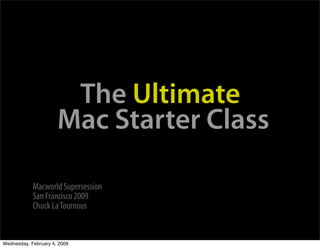
Mwsf09 Session Ultimate Mac Starter Class
- 1. The Ultimate Mac Starter Class Macworld Supersession San Francisco 2009 Chuck La Tournous Wednesday, February 4, 2009
- 2. Wednesday, February 4, 2009
- 3. Today’s Goals Wednesday, February 4, 2009
- 4. Today’s Goals Turn you into Power Users Wednesday, February 4, 2009
- 5. Today’s Goals Turn you into Power Users Con dence to comfortably user your Mac Wednesday, February 4, 2009
- 6. Today’s Goals Turn you into Power Users Con dence to comfortably user your Mac Know where to go for more information Wednesday, February 4, 2009
- 7. Today’s Goals Turn you into Power Users Con dence to comfortably user your Mac Know where to go for more information Pick up a few Power User tricks along the way Wednesday, February 4, 2009
- 8. Today’s Goals Turn you into Power Users Con dence to comfortably user your Mac Know where to go for more information Pick up a few Power User tricks along the way Wednesday, February 4, 2009
- 9. Three Rules: Relax Have Fun Don’t Panic Wednesday, February 4, 2009
- 10. Agenda • • Know what the ports on Know which files go your Mac are used for where and which folders you should never touch • Understand and use the • parts of the Desktop/ Understand advanced Finder navigation techniques to get around your system • Customize your Mac so it efficiently looks and works the way • you want it to Connect to your home network (wired or • Peacefully co-exist with wireless) other users on your Mac Wednesday, February 4, 2009
- 11. Agenda • • Use parental controls to Understand the different keep your Mac a kid- ways you can run friendly place Windows on your Mac • • Use Time Machine to Know basic back up your Mac and troubleshooting skills to secure your important get and keep your Mac data running right • • Keep your Mac secure Keyboard commands that from prying eyes will make you look like a Power User Wednesday, February 4, 2009
- 12. Your Mac’s Ports Audio Out Audio In USB Wednesday, February 4, 2009
- 13. Your Mac’s Ports Audio Out Audio In USB Firewire 400 Wednesday, February 4, 2009
- 14. Your Mac’s Ports Audio Out Audio In USB Firewire 400 Firewire 800 Wednesday, February 4, 2009
- 15. Your Mac’s Ports Audio Out Audio In USB Firewire 400 Firewire 800 Ethernet Wednesday, February 4, 2009
- 16. Your Mac’s Ports Audio Out Audio In USB Firewire 400 Firewire 800 Ethernet DVI/VGA Wednesday, February 4, 2009
- 17. Your Mac’s Ports Audio Out Audio In USB Wednesday, February 4, 2009
- 18. Your Mac’s Ports Audio Out Audio In USB Firewire 400 Wednesday, February 4, 2009
- 19. Your Mac’s Ports Audio Out Audio In USB Firewire 400 Firewire 800 Wednesday, February 4, 2009
- 20. Your Mac’s Ports Audio Out Audio In USB Firewire 400 Firewire 800 Ethernet Wednesday, February 4, 2009
- 21. Your Mac’s Ports Audio Out Audio In USB Firewire 400 Firewire 800 Ethernet DVI/VGA Wednesday, February 4, 2009
- 22. Your Mac’s Ports Audio Out Audio In USB Firewire 400 Firewire 800 Ethernet DVI/VGA Wednesday, February 4, 2009
- 23. Your Mac’s Ports Wednesday, February 4, 2009
- 24. Your Mac’s Ports Wednesday, February 4, 2009
- 25. Your Mac’s Ports Wednesday, February 4, 2009
- 26. The ‘Mighty Mouse’ Wednesday, February 4, 2009
- 27. iMac Power Button Wednesday, February 4, 2009
- 28. iMac Power Button Wednesday, February 4, 2009
- 29. The Desktop The Menu Bar Finder Icons The Desktop (aka Wallpaper) The Dock Wednesday, February 4, 2009
- 30. The Dock Folder view Stack view “Full” Running Light Applications “Crosswalk” Documents Downloads Trash Wednesday, February 4, 2009
- 31. Fan Wednesday, February 4, 2009
- 32. Grid Wednesday, February 4, 2009
- 33. The “Pseudo Start Menu:” Hierarchical Menus with List view Wednesday, February 4, 2009
- 34. The “Pseudo Start Menu:” Hierarchical Menus with List view Wednesday, February 4, 2009
- 35. Control-Click System Preferences icon (when it’s running) Wednesday, February 4, 2009
- 36. Control-Click System Preferences icon (when it’s running) Wednesday, February 4, 2009
- 37. The Menu Bar Apple Menu Application-Speci c Utilities and Indicators Current User Spotlight Wednesday, February 4, 2009
- 38. The Menu Bar Apple Menu Application-Speci c Utilities and Indicators Current User Spotlight Wednesday, February 4, 2009
- 39. The Apple Menu Wednesday, February 4, 2009
- 40. The Go Menu Wednesday, February 4, 2009
- 41. Expose Wednesday, February 4, 2009
- 42. Expose F9 Wednesday, February 4, 2009
- 43. Expose Wednesday, February 4, 2009
- 44. Expose F10 Wednesday, February 4, 2009
- 45. Expose Wednesday, February 4, 2009
- 46. Expose F11 Wednesday, February 4, 2009
- 47. Dashboard Wednesday, February 4, 2009
- 48. Dashboard F12 Wednesday, February 4, 2009
- 49. Dashboard F12 Wednesday, February 4, 2009
- 50. Spaces Wednesday, February 4, 2009
- 51. Spaces F8 Wednesday, February 4, 2009
- 52. Demo Wednesday, February 4, 2009
- 53. “Traffic Lights” Finder Window Menu Bar Search Field “Mode” Button Sidebar Wednesday, February 4, 2009
- 54. ⌘-1 Wednesday, February 4, 2009
- 55. Wednesday, February 4, 2009
- 56. Wednesday, February 4, 2009
- 57. ⌘-2 Wednesday, February 4, 2009
- 58. Wednesday, February 4, 2009
- 59. Wednesday, February 4, 2009
- 60. ⌘-3 Wednesday, February 4, 2009
- 61. Wednesday, February 4, 2009
- 62. Wednesday, February 4, 2009
- 63. ⌘-4 Wednesday, February 4, 2009
- 64. Wednesday, February 4, 2009
- 65. Demo Wednesday, February 4, 2009
- 66. Devices Shared Places Pre-Set Searches Smart Folders Wednesday, February 4, 2009
- 67. Demo Wednesday, February 4, 2009
- 68. Navigating Your Mac • Three ways to do almost everything • Menus: Self-explanatory • Icons: Intuitive, “physical” • Keyboard shortcuts: Most efficient Wednesday, February 4, 2009
- 69. Finder Shortcuts • The Ten “Command”ments • Command-O to open a document • Command-N to create a new window • Shift-Command-N to create a new folder • Command-W to close a window • Option-Command-W to close all windows • Command-M to minimize a window • Shift-Command-A to go to the applications folder • Command-C to copy • Command-V to paste • Command-Z to undo Wednesday, February 4, 2009
- 70. Customizing Your Mac Wednesday, February 4, 2009
- 71. Customizing Your Mac • Change Desktop background Wednesday, February 4, 2009
- 72. Customizing Your Mac • Change Desktop background • Change Screensaver Wednesday, February 4, 2009
- 73. Customizing Your Mac • Change Desktop background • Change Screensaver • Change Finder look and behavior Wednesday, February 4, 2009
- 74. Customizing Your Mac • Change Desktop background • Change Screensaver • Change Finder look and behavior • Change the Dock Wednesday, February 4, 2009
- 75. Customizing Your Mac • Change Desktop background • Change Screensaver • Change Finder look and behavior • Change the Dock • Con gure your Mouse Wednesday, February 4, 2009
- 76. Customizing Your Mac • Change Desktop background • Change Screensaver • Change Finder look and behavior • Change the Dock • Con gure your Mouse • Universal Access options Wednesday, February 4, 2009
- 77. Customizing Your Mac • Change Desktop background • Change Screensaver • Change Finder look and behavior • Change the Dock • Con gure your Mouse • Universal Access options • Set your Mac’s schedule Wednesday, February 4, 2009
- 78. Customizing Your Mac • Change Desktop background • Change Screensaver • Change Finder look and behavior • Change the Dock • Con gure your Mouse • Universal Access options • Set your Mac’s schedule • Set Startup items Wednesday, February 4, 2009
- 79. Con guring Your Mouse Wednesday, February 4, 2009
- 80. Demo Wednesday, February 4, 2009
- 81. Directory Structure Wednesday, February 4, 2009
- 82. Directory Structure • OS X is more picky than the “Classic Mac OS” about where things go Wednesday, February 4, 2009
- 83. Directory Structure • OS X is more picky than the “Classic Mac OS” about where things go • Some programs automatically place things in speci c folders Wednesday, February 4, 2009
- 84. Directory Structure • OS X is more picky than the “Classic Mac OS” about where things go • Some programs automatically place things in speci c folders • DON’T TOUCH THESE: Wednesday, February 4, 2009
- 85. Directory Structure • OS X is more picky than the “Classic Mac OS” about where things go • Some programs automatically place things in speci c folders • DON’T TOUCH THESE: • Library Folder (There are several in different places) Wednesday, February 4, 2009
- 86. Directory Structure • OS X is more picky than the “Classic Mac OS” about where things go • Some programs automatically place things in speci c folders • DON’T TOUCH THESE: • Library Folder (There are several in different places) • System Folder Wednesday, February 4, 2009
- 87. Demo Wednesday, February 4, 2009
- 88. Sharing your Mac Wednesday, February 4, 2009
- 89. Sharing your Mac • Multiple Users Wednesday, February 4, 2009
- 90. Sharing your Mac • Multiple Users • Each account can be customized Wednesday, February 4, 2009
- 91. Sharing your Mac • Multiple Users • Each account can be customized • Photos and music can be shared or left to each user Wednesday, February 4, 2009
- 92. Sharing your Mac • Multiple Users • Each account can be customized • Photos and music can be shared or left to each user • Items can be accessible via each user’s Public Folder Wednesday, February 4, 2009
- 93. Sharing your Mac • Multiple Users • Each account can be customized • Photos and music can be shared or left to each user • Items can be accessible via each user’s Public Folder • An admin can shut down the computer while others are still logged in; it won’t hurt anything, but any unsaved changes will be lost Wednesday, February 4, 2009
- 94. Sharing your Mac Wednesday, February 4, 2009
- 95. Sharing your Mac • Sharing music and photos Wednesday, February 4, 2009
- 96. Sharing your Mac • Sharing music and photos • Hold down the Option key while starting iTunes and iPhoto Wednesday, February 4, 2009
- 97. Sharing your Mac • Sharing music and photos • Hold down the Option key while starting iTunes and iPhoto • Follow the prompts to create a new library on a drive all users can access Wednesday, February 4, 2009
- 98. Sharing your Mac • Sharing music and photos • Hold down the Option key while starting iTunes and iPhoto • Follow the prompts to create a new library on a drive all users can access • Repeat for all users, but instead of creating a new library, choose the one you created above Wednesday, February 4, 2009
- 99. Sharing Your Mac Wednesday, February 4, 2009
- 100. Sharing Your Mac Wednesday, February 4, 2009
- 101. Demo Wednesday, February 4, 2009
- 102. Advanced Navigation Wednesday, February 4, 2009
- 103. Advanced Navigation • Keyboard shortcuts Wednesday, February 4, 2009
- 104. Advanced Navigation • Keyboard shortcuts • Contextual menus Wednesday, February 4, 2009
- 105. Advanced Navigation • Keyboard shortcuts • Contextual menus • “Advanced Drag and Drop” Wednesday, February 4, 2009
- 106. Advanced Navigation • Keyboard shortcuts • Contextual menus • “Advanced Drag and Drop” • Show directory path Wednesday, February 4, 2009
- 107. Advanced Navigation • Keyboard shortcuts • Contextual menus • “Advanced Drag and Drop” • Show directory path • Option-click to see other available commands Wednesday, February 4, 2009
- 108. Advanced Navigation • Keyboard shortcuts • Contextual menus • “Advanced Drag and Drop” • Show directory path • Option-click to see other available commands • Creating aliases Wednesday, February 4, 2009
- 109. Advanced Navigation Wednesday, February 4, 2009
- 110. Advanced Navigation • Application switching Wednesday, February 4, 2009
- 111. Advanced Navigation • Application switching • Hide current or all other apps while switching Wednesday, February 4, 2009
- 112. Advanced Navigation • Application switching • Hide current or all other apps while switching • Expanded Print/Save dialog boxes Wednesday, February 4, 2009
- 113. Advanced Navigation • Application switching • Hide current or all other apps while switching • Expanded Print/Save dialog boxes • Drag items onto dialog boxes Wednesday, February 4, 2009
- 114. Advanced Navigation • Application switching • Hide current or all other apps while switching • Expanded Print/Save dialog boxes • Drag items onto dialog boxes • Hide and Hide Others Wednesday, February 4, 2009
- 115. Advanced Navigation • Application switching • Hide current or all other apps while switching • Expanded Print/Save dialog boxes • Drag items onto dialog boxes • Hide and Hide Others • Trackpad gestures Wednesday, February 4, 2009
- 116. Advanced Navigation • Application switching • Hide current or all other apps while switching • Expanded Print/Save dialog boxes • Drag items onto dialog boxes • Hide and Hide Others • Trackpad gestures • Auto quit printers Wednesday, February 4, 2009
- 117. Demo Wednesday, February 4, 2009
- 118. Integration Wednesday, February 4, 2009
- 119. Integration • System and applications can interact Wednesday, February 4, 2009
- 120. Integration • System and applications can interact • Drag images onto documents Wednesday, February 4, 2009
- 121. Integration • System and applications can interact • Drag images onto documents • Browse media within applications Wednesday, February 4, 2009
- 122. Integration • System and applications can interact • Drag images onto documents • Browse media within applications • Send photos from iPhoto to Mail Wednesday, February 4, 2009
- 123. Integration • System and applications can interact • Drag images onto documents • Browse media within applications • Send photos from iPhoto to Mail • Data detectors Wednesday, February 4, 2009
- 124. Integration • System and applications can interact • Drag images onto documents • Browse media within applications • Send photos from iPhoto to Mail • Data detectors • Mac recognizes hardware Wednesday, February 4, 2009
- 125. Integration • System and applications can interact • Drag images onto documents • Browse media within applications • Send photos from iPhoto to Mail • Data detectors • Mac recognizes hardware • DVDs and CDs Wednesday, February 4, 2009
- 126. Integration • System and applications can interact • Drag images onto documents • Browse media within applications • Send photos from iPhoto to Mail • Data detectors • Mac recognizes hardware • DVDs and CDs • Cameras Wednesday, February 4, 2009
- 127. Integration • System and applications can interact • Drag images onto documents • Browse media within applications • Send photos from iPhoto to Mail • Data detectors • Mac recognizes hardware • DVDs and CDs • Cameras • iPods, iPhones Wednesday, February 4, 2009
- 128. Demo Wednesday, February 4, 2009
- 129. Parental Controls Wednesday, February 4, 2009
- 130. Parental Controls • Control what websites can be viewed Wednesday, February 4, 2009
- 131. Parental Controls • Control what websites can be viewed • Control what email gets through Wednesday, February 4, 2009
- 132. Parental Controls • Control what websites can be viewed • Control what email gets through • Control what programs can be used Wednesday, February 4, 2009
- 133. Parental Controls • Control what websites can be viewed • Control what email gets through • Control what programs can be used • Control how long and when the computer can be used Wednesday, February 4, 2009
- 134. Parental Controls Wednesday, February 4, 2009
- 135. Parental Controls Wednesday, February 4, 2009
- 136. Parental Controls Wednesday, February 4, 2009
- 137. Parental Controls Wednesday, February 4, 2009
- 138. Parental Controls Wednesday, February 4, 2009
- 139. Parental Controls Wednesday, February 4, 2009
- 140. Parental Controls Wednesday, February 4, 2009
- 141. Parental Controls Wednesday, February 4, 2009
- 142. Parental Controls Wednesday, February 4, 2009
- 143. Parental Controls Wednesday, February 4, 2009
- 144. Getting on Your Network Wednesday, February 4, 2009
- 145. Getting on Your Network • Macs are con gured to recognize a network when it’s available, whether it’s wired or wireless Wednesday, February 4, 2009
- 146. Getting on Your Network • Macs are con gured to recognize a network when it’s available, whether it’s wired or wireless • Wired Wednesday, February 4, 2009
- 147. Getting on Your Network • Macs are con gured to recognize a network when it’s available, whether it’s wired or wireless • Wired • Most ISPs use DHCP (Dynamic Host Control Protocol) Wednesday, February 4, 2009
- 148. Getting on Your Network • Macs are con gured to recognize a network when it’s available, whether it’s wired or wireless • Wired • Most ISPs use DHCP (Dynamic Host Control Protocol) • Wireless Wednesday, February 4, 2009
- 149. Getting on Your Network • Macs are con gured to recognize a network when it’s available, whether it’s wired or wireless • Wired • Most ISPs use DHCP (Dynamic Host Control Protocol) • Wireless • Make sure AirPort is turned on Wednesday, February 4, 2009
- 150. Getting on Your Network • Macs are con gured to recognize a network when it’s available, whether it’s wired or wireless • Wired • Most ISPs use DHCP (Dynamic Host Control Protocol) • Wireless • Make sure AirPort is turned on • You may need a password Wednesday, February 4, 2009
- 151. Getting on Your Network Wednesday, February 4, 2009
- 152. Getting on Your Network Wednesday, February 4, 2009
- 153. Getting on Your Network Wednesday, February 4, 2009
- 154. Getting on Your Network • Your Mac can see other computers on the network (and vice versa) Wednesday, February 4, 2009
- 155. Getting on Your Network • Your Mac can see other computers on the network (and vice versa) • You need to know a user account name and password to log in Wednesday, February 4, 2009
- 156. Getting on Your Network • Your Mac can see other computers on the network (and vice versa) • You need to know a user account name and password to log in • Your Public folder can be seen by anyone on the network Wednesday, February 4, 2009
- 157. Printing Wednesday, February 4, 2009
- 158. Printing • Print to printers directly connected to your Mac Wednesday, February 4, 2009
- 159. Printing • Print to printers directly connected to your Mac • Print to printers connected to other Macs in your home Wednesday, February 4, 2009
- 160. Printing • Print to printers directly connected to your Mac • Print to printers connected to other Macs in your home • Networkable printers Wednesday, February 4, 2009
- 161. Printing • Print to printers directly connected to your Mac • Print to printers connected to other Macs in your home • Networkable printers • Printers connected to print servers Wednesday, February 4, 2009
- 162. Printing • Print to printers directly connected to your Mac • Print to printers connected to other Macs in your home • Networkable printers • Printers connected to print servers • Printers connected to Time Capsule, AirPort Extreme or AirPort Express Wednesday, February 4, 2009
- 163. Printing Wednesday, February 4, 2009
- 164. Printing Wednesday, February 4, 2009
- 165. Printing Wednesday, February 4, 2009
- 166. Printing Wednesday, February 4, 2009
- 167. “Green” Printing Wednesday, February 4, 2009
- 168. “Green” Printing • Use Preview to see what your pages will look like before you print them Wednesday, February 4, 2009
- 169. “Green” Printing • Use Preview to see what your pages will look like before you print them • “Print to PDF” as an alternative to physical printing Wednesday, February 4, 2009
- 170. “Green” Printing • Use Preview to see what your pages will look like before you print them • “Print to PDF” as an alternative to physical printing • Use “Mail PDF” to send documents directly via email Wednesday, February 4, 2009
- 171. Securing Your Mac Wednesday, February 4, 2009
- 172. Securing Your Mac • Disable Automatic Login Wednesday, February 4, 2009
- 173. Securing Your Mac • Disable Automatic Login • Put Keychain Access on your Menu Bar Wednesday, February 4, 2009
- 174. Securing Your Mac • Disable Automatic Login • Put Keychain Access on your Menu Bar • Set screensaver to require password Wednesday, February 4, 2009
- 175. Securing Your Mac • Disable Automatic Login • Put Keychain Access on your Menu Bar • Set screensaver to require password • Set Safari to “Private Browsing” Wednesday, February 4, 2009
- 176. Securing Your Mac • Disable Automatic Login • Put Keychain Access on your Menu Bar • Set screensaver to require password • Set Safari to “Private Browsing” • These provide “casual” security only— anyone with physical access to your Mac can get in Wednesday, February 4, 2009
- 177. Demo Wednesday, February 4, 2009
- 178. Time Machine Wednesday, February 4, 2009
- 179. Time Machine Wednesday, February 4, 2009
- 180. Using Applications Demo Wednesday, February 4, 2009
- 181. Wednesday, February 4, 2009
- 182. Using Windows on Your Mac Wednesday, February 4, 2009
- 183. Using Windows on Your Mac • Boot Camp Wednesday, February 4, 2009
- 184. Using Windows on Your Mac • Boot Camp • Built into Leopard Wednesday, February 4, 2009
- 185. Using Windows on Your Mac • Boot Camp • Built into Leopard • Use Boot Camp assistant to set your Mac up to install Windows Wednesday, February 4, 2009
- 186. Using Windows on Your Mac • Boot Camp • Built into Leopard • Use Boot Camp assistant to set your Mac up to install Windows • Can’t be used concurrently with Mac OS; you have to boot into one or the other Wednesday, February 4, 2009
- 187. Using Windows on Your Mac • Boot Camp • Built into Leopard • Use Boot Camp assistant to set your Mac up to install Windows • Can’t be used concurrently with Mac OS; you have to boot into one or the other • Hold down Option key at startup and select which OS to use Wednesday, February 4, 2009
- 188. Using Windows on Your Mac Wednesday, February 4, 2009
- 189. Using Windows on Your Mac • Third-Party Options Wednesday, February 4, 2009
- 190. Using Windows on Your Mac • Third-Party Options • VMWare Fusion Wednesday, February 4, 2009
- 191. Using Windows on Your Mac • Third-Party Options • VMWare Fusion • Parallels Desktop Wednesday, February 4, 2009
- 192. Using Windows on Your Mac • Third-Party Options • VMWare Fusion • Parallels Desktop • Can be used alongside Mac OS Wednesday, February 4, 2009
- 193. Using Windows on Your Mac • Third-Party Options • VMWare Fusion • Parallels Desktop • Can be used alongside Mac OS • Great with Spaces Wednesday, February 4, 2009
- 194. Using Windows on Your Mac • Third-Party Options • VMWare Fusion • Parallels Desktop • Can be used alongside Mac OS • Great with Spaces • Performance can be affected if you have a lot other apps running Wednesday, February 4, 2009
- 195. Using Windows on Your Mac • Third-Party Options • VMWare Fusion • Parallels Desktop • Can be used alongside Mac OS • Great with Spaces • Performance can be affected if you have a lot other apps running • Both options require you to install your own copy of Windows Wednesday, February 4, 2009
- 196. Using Windows on Your Mac • Third-Party Options • VMWare Fusion • Parallels Desktop • Can be used alongside Mac OS • Great with Spaces • Performance can be affected if you have a lot other apps running • Both options require you to install your own copy of Windows • Virtualization, NOT emulation Wednesday, February 4, 2009
- 197. Using Windows on Your Mac Wednesday, February 4, 2009
- 198. Using Windows on Your Mac • Third-Party Options Wednesday, February 4, 2009
- 199. Using Windows on Your Mac • Third-Party Options • CrossOver Wednesday, February 4, 2009
- 200. Using Windows on Your Mac • Third-Party Options • CrossOver • Does not require Windows Wednesday, February 4, 2009
- 201. Using Windows on Your Mac • Third-Party Options • CrossOver • Does not require Windows • “Fakes” Windows APIs Wednesday, February 4, 2009
- 202. Using Windows on Your Mac • Third-Party Options • CrossOver • Does not require Windows • “Fakes” Windows APIs • Only works with some programs Wednesday, February 4, 2009
- 203. Using Windows on Your Mac Wednesday, February 4, 2009
- 204. Using Windows on Your Mac Wednesday, February 4, 2009
- 205. Using Windows on Your Mac Wednesday, February 4, 2009
- 206. Troubleshooting Your Mac Wednesday, February 4, 2009
- 207. Troubleshooting Your Mac • Force-Quit unresponsive applications Wednesday, February 4, 2009
- 208. Troubleshooting Your Mac • Force-Quit unresponsive applications • Check for updates (both Mac OS and application) Wednesday, February 4, 2009
- 209. Troubleshooting Your Mac • Force-Quit unresponsive applications • Check for updates (both Mac OS and application) • Log out Wednesday, February 4, 2009
- 210. Troubleshooting Your Mac • Force-Quit unresponsive applications • Check for updates (both Mac OS and application) • Log out • Restart your Mac Wednesday, February 4, 2009
- 211. Troubleshooting Your Mac • Force-Quit unresponsive applications • Check for updates (both Mac OS and application) • Log out • Restart your Mac • Try another user account Wednesday, February 4, 2009
- 212. Troubleshooting Your Mac • Force-Quit unresponsive applications • Check for updates (both Mac OS and application) • Log out • Restart your Mac • Try another user account • Startup your Mac in Safe Mode by holding down the Shift key Wednesday, February 4, 2009
- 213. Where to Learn More Wednesday, February 4, 2009
- 214. Where to Learn More Wednesday, February 4, 2009
- 215. Where to Learn More Wednesday, February 4, 2009
- 216. Where to Learn More • Apple’s “Find Out How” website: www.apple.com/ ndouthow Wednesday, February 4, 2009
- 217. Where to Learn More • Apple’s “Find Out How” website: www.apple.com/ ndouthow • Apple’s Support Discussion Boards: discussions.apple.com Wednesday, February 4, 2009
- 218. Where to Learn More • Apple’s “Find Out How” website: www.apple.com/ ndouthow • Apple’s Support Discussion Boards: discussions.apple.com • This presentation (in about a week): www.randommaccess.com/mwsf09 Wednesday, February 4, 2009
- 219. Where to Learn More Wednesday, February 4, 2009
- 220. Where to Learn More • Take Control Books: www.takecontrolbooks.com Wednesday, February 4, 2009
- 221. Where to Learn More • Take Control Books: www.takecontrolbooks.com • The Unauthorized Apple Weblog’s Mac 101 series: www.tuaw.com/category/mac-101 Wednesday, February 4, 2009
- 222. Where to Learn More • Take Control Books: www.takecontrolbooks.com • The Unauthorized Apple Weblog’s Mac 101 series: www.tuaw.com/category/mac-101 • Mac OS X Hints: www.macosxhints.com Wednesday, February 4, 2009
- 223. Q&A Wednesday, February 4, 2009
- 224. Thanks! Wednesday, February 4, 2009
- 225. twitter.com/RandomMaccess © 2009 Chuck La Tournous/RandomMaccess. All rights reserved. Some images courtesy of Apple Inc. Wednesday, February 4, 2009
