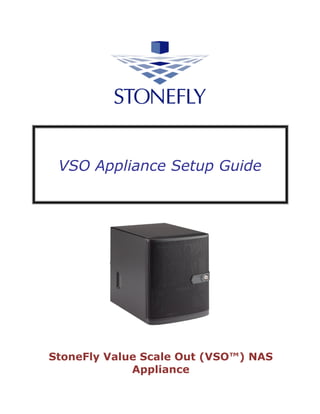
VSO Appliance Setup Guide
- 1. VSO Appliance Setup Guide StoneFly Value Scale Out (VSO™) NAS Appliance
- 2. This Page is intentionally left blank.
- 3. Copyright 2006, 2007, 2008, 2009, 2010, 2011, 2012, 2013, 2014, 2015, 2016, 2017, 2018 StoneFly, Inc. All rights are reserved. No part of this document may be photocopied or reproduced without the prior written consent of StoneFly. The information contained in this document is subject to change without notice. StoneFly shall not be liable for errors contained herein or for consequential damages in connection with the furnishing, performance, or use of this material. StoneFly, the StoneFly logo, Storage Concentrator, Integrated Storage Concentrator, ISC, Modular Storage Concentrator, StoneFly Backup Advantage, StoneFusion, StoneFly Replicator CDP, ValueSAN, Unified Scale Out, USO, Twin Scale Out, TSO, Unified Storage & Server, USS, Unified Deduplicated Storage, UDS, Unified Encrypted Storage, UES, OptiSAN, StoneFly Voyager, StoneFly Mirroring, Storage Concentrator Virtual Machine, SCVM, Software-Defined Unified Storage and SDUS are property of StoneFly, Inc., a wholly owned subsidiary of Dynamic Network Factory, Inc. Other brands and their products are trademarks or registered trademarks of their respective holders. Last update Date: 09/10/2018
- 4. StoneFly’s VSO Appliance Setup Guide V8.0.3x © 2018 StoneFly Inc. | All rights reserved. Page iv Table of Contents Chapter 1 Introduction........................................................................................... 5 Introduction ................................................................................................ 6 1.1.1 Other Resources .................................................................................... 6 Conventions................................................................................................ 7 1.2.1 Icons ................................................................................................... 7 2 Chapter 2 Overview.......................................................................................... 8 Product Overview......................................................................................... 9 2.1.1 VSO Features and Benefits .................................................................... 10 Theory of Operation ................................................................................... 11 2.2.1 iSCSI Overview.................................................................................... 11 2.2.2 Network Attached Storage (NAS) ........................................................... 11 2.2.3 iSCSI Host Initiators............................................................................. 11 Installation ............................................................................................... 12 2.3.1 Requirements...................................................................................... 12 2.3.2 Setting Up a Simple IP SAN Using an VSO ............................................... 12 Safety Information..................................................................................... 14 2.4.1 Environmental ..................................................................................... 14 2.4.2 Compliance ......................................................................................... 14 Product Registration ................................................................................... 15 Contacting StoneFly for Help ....................................................................... 16 3 Chapter 3 Initial Installation.......................................................................... 17 Setting Up the VSO .................................................................................... 18 3.1.1 Unpacking........................................................................................... 18 3.1.2 Configuring the Network Settings ........................................................... 18 3.1.3 Initial Installation................................................................................. 18 3.1.4 Setting Up Routing............................................................................... 25 3.1.5 Confirming Setup................................................................................. 26 3.1.6 Steps to Complete Before Setting Up the System: .................................... 27 3.1.7 Front Bezel lock ................................................................................... 27 4 Chapter 4 Troubleshooting............................................................................. 28 Appendix 1 ........................................................................................................... 32 Glossary ............................................................................................................... 32
- 5. Introduction StoneFly’s VSO Appliance Setup Guide Chapter 1 Introduction
- 6. Introduction StoneFly’s VSO Appliance Setup Guide V8.0.3x © 2018 StoneFly Inc. | All rights reserved. Page 6 Introduction This guide provides the information needed to perform the out-of-the-box setup and configuration tasks for the StoneFly VSO storage appliance. After completing the steps in this guide, proceed to the Storage Concentrator User’s Guide. Refer to “Chapter 2 – Administrative Interface” for information on how to efficiently and effectively manage data storage, data protection, and data delivery on your network. This setup guide is intended to be used by network administrators and assumes a basic understanding of: Local Area Networks (LAN) Ethernet and Ethernet-switching concepts Network Attached Storage (NAS) 1.1.1 Other Resources Other useful information regarding the setup and use of your VSO can be found in the following places: StoneFly Storage Concentrator User’s Guide The StoneFly Web site: www.stonefly.com The VSO Online Help in the administrative interface (following initial setup)
- 7. Introduction StoneFly’s VSO Appliance Setup Guide V8.0.3x © 2018 StoneFly Inc. | All rights reserved. Page 7 Conventions The following table lists the conventions used throughout this Guide. 1.2.1 Icons Icon Type Description Note Special instructions or information Warning Risk of system damage or a loss of data
- 8. Overview StoneFly’s VSO Appliance Setup Guide 2 Chapter 2 Overview
- 9. Overview StoneFly’s VSO Appliance Setup Guide V8.0.3x © 2018 StoneFly Inc. | All rights reserved. Page 9 Product Overview Based on the StoneFusion operating system, the VSO™ delivers target volumes to hosts over TCP connections in an Ethernet network. VSO™ also offers Network Attached Storage (NAS) which allows multiple hosts/users share files. Configuring and managing the VSO™ is accomplished using a browser-based graphical user interface (GUI) resident in the VSO™. Storage resources are connected to the VSO™ through the internal SATA drives. The system administrator uses the GUI to allocate blocks of storage to create the iSCSI target volumes and authorizes their use by individual host systems. Figure 1: VSO 4-Bay Model The 4-bay VSO comes with 4 SATA drives. The VSO comes pre-configured in multiple RAID sets with hot spare drives. To change the RAID configuration settings you must use the RAID configuration utility for VSO. Please consult the RAID Controller Manual included on the documents CD. The VSO features a management port and one or two dual-port Gigabit Ethernet (GbE) cards for data I/O.
- 10. Overview StoneFly’s VSO Appliance Setup Guide V8.0.3x © 2018 StoneFly Inc. | All rights reserved. Page 10 2.1.1 VSO Features and Benefits The following table details additional features of the VSO. Feature Benefits IP network-based SAN intelligence based on StoneFusion OS Less expensive to install and operate Universal connectivity on IP networks Uses existing network No retraining of personnel on new technologies Lowers total cost of ownership No distance limitations for IP networks Storage Provisioning Add, delete, or expand volumes easily Maximizes utilization of storage resources Responds to changes quickly Mirroring Supports both local and remote, synchronous and asynchronous mirroring with StoneFly Reflection™ and StoneFly Replicator® CDP software Disk-to-Disk backup Simultaneous backup streams from multiple servers for faster, more reliable backups Nearly instantaneous restores from disk HTML-based GUI management Centralized storage management, control and monitoring of provisioned storage pools Access and administer changes from a browser anywhere at anytime Secure access (https) Easy and intuitive to use Security Access Control Lists designate which storage resources are accessible to which hosts and specify read/write, read only, or no access privileges CHAP (Challenge Handshake Authentication Protocol) supports passwords at the host or volume level High availability Access local and remote copies of user configuration data Object storage resources Integrated cloud connection to Microsoft Azure Blob Storage, Amazon AWS S3 and/or compatible AWS S3 storage
- 11. Overview StoneFly’s VSO Appliance Setup Guide V8.0.3x © 2018 StoneFly Inc. | All rights reserved. Page 11 Theory of Operation The StoneFly VSO™ is the mediator between hosts and storage devices in an IP network. IP-based Storage Area Networks (IP SANs) use the iSCSI protocol over an Ethernet and TCP/IP network. VSO offers Network Attached Storage (NAS), which allows multiple host/users share files over an Ethernet network. Each server, host, or user that needs access to the SAN storage devices must implement the iSCSI protocol over an Ethernet and TCP/IP network. 2.2.1 iSCSI Overview iSCSI is a protocol that enables the transmission of block-level data between storage resources and computers over an IP network. iSCSI combines Ethernet-based IP networking with the SCSI (small computer systems interface) command set—the core command set used in most storage configurations. By combining SCSI and IP networking, iSCSI incorporates the two most widely used storage and networking protocols. 2.2.2 Network Attached Storage (NAS) Network Attached Storage (NAS) is a storage technology that allows users to create shared volumes that can be accessed by one or more users. The difference between iSCSI volumes and NAS volumes are that NAS volumes (NAS shares) can be accessed by more than one user/server, but iSCSI volumes in general can only be accessed by one server. 2.2.3 iSCSI Host Initiators An iSCSI host initiator is the component of a server that “initiates” or originates storage commands. There are three ways to set up iSCSI host initiators to work with the VSO: 1. Using software-based iSCSI initiators on hosts that are connected to the storage network and “see” logical volumes as disk drives. This configuration requires a NIC (Network Interface Card) to connect to the Gigabit Ethernet network. 2. Using an iSCSI adapter that interfaces with the host operating system (OS) in the same way as a storage Host Bus Adapter (HBA). 3. Using a TCP Offload Engine (TOE) adapter card to offload the computing- intensive processing associated with maintaining a TCP/IP connection. A typical implementation includes both a software component and a hardware component.
- 12. Overview StoneFly’s VSO Appliance Setup Guide V8.0.3x © 2018 StoneFly Inc. | All rights reserved. Page 12 Installation 2.3.1 Requirements The following minimum network system requirements must be met before attempting to install the VSO: 1. Connectivity to an Ethernet network (10/100/1000) 2. Storage resources (devices) are internal SATA drives 3. Computer must have one of the following browsers: A. FireFox 1.0 or later or Netscape 4.7 or later (Windows PC or Linux) B. Internet Explorer 5.0 or later (Windows PC only) 2.3.2 Setting Up a Simple IP SAN Using an VSO To set up a simple IP SAN using a VSO, use the steps that follow: 1. Install the VSO using the steps that follow: A. Connect the VSO to the switch. If you are using the multi-port GbE connections, you can plug in all or some of the connections. Only by plugging in more than one connection will you have automatic Adaptive Load Balancing. B. Connect the VSO to power using the power cord connection. 2. Connect a laptop or other local computer to the Management port using a cross-over cable either directly or through an Ethernet switch. 3. Set up the IP network so that the Management port is on a different subnet than the main network. 4. Configure the VSO and provision your storage volumes. 5. Install iSCSI initiators composed of either iSCSI adapter cards or iSCSI HBAs into the servers or use iSCSI software initiators for standard network interface cards (NICs) installed in the servers. 6. Connect the servers to the Gigabit Ethernet switch. 7. Set up the initiators on the servers to recognize the provisioned storage volumes and configure security settings.
- 13. Overview StoneFly’s VSO Appliance Setup Guide V8.0.3x © 2018 StoneFly Inc. | All rights reserved. Page 13 Figure 2: A typical configuration of VSO
- 14. Overview StoneFly’s VSO Appliance Setup Guide V8.0.3x © 2018 StoneFly Inc. | All rights reserved. Page 14 Safety Information Please review the following safety information completely before installing your VSO. 2.4.1 Environmental Requirements for power and network availability must be taken into consideration when planning where to place your VSO. The space should have well regulated temperature and humidity and should be relatively free of dust and other contaminants. The list below provides specifics on the environmental requirements: 1. Operating temperature: +50 F to +95 F (10 C to 35 C). 2. Altitude: -50 to 10,000 feet (-16 to 3048 meters). 3. Relative humidity: 8% to 80% (non-condensing). 2.4.2 Compliance FCC 47 CFR Part 15, Class A CSA C1088, Class A UL 60950; CUL 60950 CE Mark (EN 455022, Class A/EN 455024)
- 15. Overview StoneFly’s VSO Appliance Setup Guide V8.0.3x © 2018 StoneFly Inc. | All rights reserved. Page 15 Product Registration To initiate StoneFly customer service for your product, you must first register your VSO. Go to the StoneFly web site at https://stonefly.com/support or mail in the registration card that was included with your VSO. Please have the following information available when registering your VSO: Model Number: ________________________ Serial Number: ________________________
- 16. Overview StoneFly’s VSO Appliance Setup Guide V8.0.3x © 2018 StoneFly Inc. | All rights reserved. Page 16 Contacting StoneFly for Help Please have the following information available when contacting StoneFly technical support for assistance: Model Number: ________________________ Serial Number: ________________________ Software Version: ______________________ Initiators: ____________________________ Storage: ______________________________ Storage Serial Number(s): _______________ To contact StoneFly, call 510.265.1616 and select support from the menu or go to the StoneFly support page at https://www.stonefly.com/support and fill out the contact form.
- 17. Troubleshooting StoneFly’s VSO Appliance Setup Guide 3 Chapter 3 Initial Installation
- 18. Troubleshooting StoneFly’s VSO Appliance Setup Guide V8.0.3x © 2018 StoneFly Inc. | All rights reserved. Page 18 Setting Up the VSO This section will provide step-by-step instructions for initial system configuration and hardware setup of the VSO. 3.1.1 Unpacking Unpack the hardware from the box. You will find: 1. The VSO Appliance 2. Power cords 3. A product registration card for the VSO 4. A documentation CD with the StoneFly Storage Concentrator User’s Guide and all other documentation 5. A StoneFusion Operating System CD for system recovery 6. This setup guide 3.1.2 Configuring the Network Settings The Local iSCSI Host Data (GbE) port(s), the Management GbE port, and the default gateway must be configured for the VSO to communicate in your LAN and SAN networks. Additionally, if there are hosts on other networks that need to be managed by the VSO, routing information for those hosts must also be configured. 3.1.3 Initial Installation Configuring the PC to communicate with the SC Management Port The PC must be configured to communicate with IP address 192.168.0.254. In preparation for using this PC to configure the Management Port IP Address, you may enter the following: 1. For Windows: At a DOS prompt, type: route add 192.168.0.254 mask 255.255.255.255 < IP address of the PC> 2. For Linux: At a Shell prompt type: /sbin/route add 192.168.0.254 gw < IP address of the PC> 3. The PC and the Management Port cables must be connected to the same switch or directly connected for these instructions to work. Ping the address 192.168.0.254 to confirm that your setup is correct. It is also possible to use a laptop PC that is directly connected to the Management Port.
- 19. Troubleshooting StoneFly’s VSO Appliance Setup Guide V8.0.3x © 2018 StoneFly Inc. | All rights reserved. Page 19 4. It is also possible to use a serial cable and a console login. See the Service Menu section of the Storage Concentrator User’s Guide for complete details. To configure the network settings for the iSCSI Host GbE port and the Management GbE port, use the following steps: 1. Configure a PC and the VSO as described in the section above. Refer to the Management port indicator in the following picture. Audio Jacks DVI DP – HDMI Figure 3: Back panel of the VSO
- 20. Troubleshooting StoneFly’s VSO Appliance Setup Guide V8.0.3x © 2018 StoneFly Inc. | All rights reserved. Page 20 The back panel of each VSO may contain different types and numbers of Ethernet connections. The 1 GbE connections come as either a single, dual or quad-port card in addition to the single port on the motherboard apron. The 10 GbE connections come as a single or dual-port card. The use of each port is determined in the steps below. 2. Connect the power cords to the two power cord connections on the back panel. 3. With the front bezel removed, power on the VSO. It may take several minutes for the VSO to boot. 4. Launch your web browser. In the URL field type: https://192.168.0.254 A security alert screen appears. The screen will be different depending on which browser you are using. 5. Follow the screen prompts to accept the security certificate. The number of screens will vary depending on which browser you are using. When the security certificate is accepted, the VSO administrative interface login screen will appear. Figure 4: VSO Login Screen 6. In the username field type: stonefly 7. In the Password field type: stonefly
- 21. Troubleshooting StoneFly’s VSO Appliance Setup Guide V8.0.3x © 2018 StoneFly Inc. | All rights reserved. Page 21 8. Click Submit. The Home Page screen will appear. 9. Click System. 10. Click Admin. 11. Click Auto Save. The Auto Save screen will appear. Figure 5: VSO System Auto Save Screen 12. Select method(s) of saving the database. The supplied USB Flash drive must be inserted into the USB port prior to Enabling. Checkmark Enable Auto Save to Local Device and select USB Flash Disk from the dropdown menu. Click Submit. For Auto Save to Remote FTP Server create a directory for each Storage Concentrator. Fill in the IP Address, User Name, Password and directory. Select Passive or Non Passive and click Submit. Both methods can be used, but at least one should be configured to ensure recovery if needed. 13. Navigate to Admin > General. The system admin screen will appear.
- 22. Troubleshooting StoneFly’s VSO Appliance Setup Guide V8.0.3x © 2018 StoneFly Inc. | All rights reserved. Page 22 Figure 6: VSO System Admin Screen 14. Enter a system name for the VSO. 15. Enter the number of log records for the database in the Max number of logs field. The default number of log records is 2000, which is sufficient for most installations. 16. Click Submit. 17. Navigate to Network > Data Port. The Local iSCSI Data Port Settings screen will appear with the current system (factory) settings. Most fields are blank.
- 23. Troubleshooting StoneFly’s VSO Appliance Setup Guide V8.0.3x © 2018 StoneFly Inc. | All rights reserved. Page 23 Figure 7: VSO Local iSCSI Data Port Settings Screen 18. Enter the IP Address for the Local iSCSI Data Port. 29. Enter the NetMask setting for the Local iSCSI Data Port. 20. Click Submit. 21. Click OK to continue when the confirmation dialog box appears. The VSO automatically configures the Network and Broadcast settings based on the IP address and Netmask settings. Click on the Advanced: Network/Broadcast link to view or modify the Network and Broadcast settings. For more information, see “Chapter 2: Administrative Interface” in the Storage Concentrator User’s Guide. 22. Review the status of all SAN Network Interfaces to select which ports will be used. It is not necessary to select all available ports. All ports selected must have cables attached to them to maintain the proper cluster configuration and operation. The Id button is used to flash the link light on a specific port. Select a port by clicking on the box in the Bond column. Changes are not enforced until the next reboot. At first power up a default configuration is presented. Changing the default settings requires a reboot of the Storage Concentrator. Navigate to the System > Admin > General screen and click on Reboot. If no changes are desired continue to the next step to configure the Management Port. 23. Click on Management Port. The Management Port Settings screen will appear.
- 24. Troubleshooting StoneFly’s VSO Appliance Setup Guide V8.0.3x © 2018 StoneFly Inc. | All rights reserved. Page 24 Figure 8: VSO Management Port Settings Screen 24. Enter the Default Gateway setting. 25. Enter the IP Address for the Management port. 26. Enter the NetMask setting for the Management port. It is not necessary to select a Management Port as on the Local iSCSI Port screen. There is only one port assigned for this purpose. The VSO automatically configures the Network and Broadcast settings based on the IP address and Netmask settings. Click on the Advanced: Network/Broadcast link to view or modify the Network and Broadcast settings. For more information refer to “Chapter 2: Administrative Interface” in the Storage Concentrator User’s Guide. Changing the IP address of the Management port will cause your browser to lose its connection to the VSO. To access the VSO, set your browser’s URL to point to the new IP address. 27. Click Submit. The following popups will appear. Depending on the speed of your browser connection, you may not see this screen. Your changes will still take effect, however you will need to manually set your browser’s URL to point to the new IP address.
- 25. Troubleshooting StoneFly’s VSO Appliance Setup Guide V8.0.3x © 2018 StoneFly Inc. | All rights reserved. Page 25 Figure 9: System Management GbE Port Change screen 28. Click on OK on each popup screen to continue. 29. Click on the new IP address to confirm the change to the Management Port setting. 3.1.4 Setting Up Routing To access a host on other networks, routing information to those networks must be configured in the System Management Network Routing screen. A route must be added if the host has a network setting that is different from the one listed in the iSCSI Host GbE Port Settings screen. For example, if the VSO network setting is 26.34.128.50 and the host network setting is 106.39.212.6, a route to the host must be configured.
- 26. Troubleshooting StoneFly’s VSO Appliance Setup Guide V8.0.3x © 2018 StoneFly Inc. | All rights reserved. Page 26 To configure the routing information, use the steps that follow: 1. Navigate to System > Network > Routing. The Routing screen will appear. Figure 10: VSO System Management Network Routing screen 2. In the Add New Route fields, enter the Network, Netmask, and Gateway settings for the new route. 3. Click the Add check box. 4. Click Submit. 5. Navigate to Admin > General. The System Admin screen will appear. The VSO must be rebooted for the new routing settings to be recognized. 6. Click Reboot. 3.1.5 Confirming Setup It is important to confirm that the VSO is configured properly to communicate on your network before completing the configuration process covered in the “Administrative Interface” chapter of the Storage Concentrator User’s Guide. To confirm that the VSO is configured properly, do the following: 1. Launch your web browser. In the URL address field, type the IP address you set up for the Management GbE port during the configuration process. Be sure to include https:// in the address.
- 27. Troubleshooting StoneFly’s VSO Appliance Setup Guide V8.0.3x © 2018 StoneFly Inc. | All rights reserved. Page 27 The browser will display an alert regarding the security certificate for the site. This occurs because the IP address for the VSO was changed from the factory default to one appropriate for your network. 2. Follow the screen prompts to accept the certificate. The number of screens will vary depending on which browser you are using. When the security certificate is accepted, the VSO administrative interface login screen will appear. 3. Click on System and then Network to confirm the network settings. 4. Click on Data Port and confirm the settings. 5. Click on Management Port and confirm the settings. 6. Click on Routing and confirm the settings. 3.1.6 Steps to Complete Before Setting Up the System: 1. Read the Release Notes thoroughly. These can be found in your documentation CD. 2. Verify that your Host Initiators are at the most current revision levels. For example, if you are using the Microsoft Windows iSCSI Initiator, obtain the latest version from Microsoft. 3. Refer to Appendix 7: System Considerations, in the StoneFly Storage Concentrator User’s Guide and make sure that you set up your servers according to the instructions in that section before connecting or using your StoneFly Appliance. CAUTION: Not setting up your systems according to those instructions will cause timeouts and SAN disconnections. 3.1.7 Front Bezel lock The VSO has a locking front bezel to protect against unauthorized removal of the hard drives and help prevent damage to the drives during everyday use. Use the key provided to lock and unlock the bezel. Always remove the key from the lock and store the key in a secure place.
- 28. Troubleshooting StoneFly’s VSO Appliance Setup Guide V8.0.3x © 2018 StoneFly Inc. | All rights reserved. Page 28 4 Chapter 4 Troubleshooting
- 29. Troubleshooting StoneFly’s VSO Appliance Setup Guide V8.0.3x © 2018 StoneFly Inc. | All rights reserved. Page 29 Refer to the following table for helpful hints on solving some of the most common problems. If you cannot find a resolution to your problem here, contact StoneFly. Call 510.265.1616 and select support from the menu. Problem Possible cause Solution The VSO administrative interface is not accessible from the computer. The computer is not on the network. Ensure that the computer is running a supported browser and is on the same network or subnet as the VSO. An incorrect IP address was typed in the address line of the browser. Try the following: • Verify and retype the IP address in the browser. • Make sure the IP address begins with https. The IP address does not begin with http. Incorrect network settings were entered during installation. For the correct settings, see “Configuring the Network Settings” on page 18. The network cable is not properly connected to the computer or the VSO. Try the following: • Check all network cable connections. • Make sure the network cable is not damaged. The VSO cannot be configured using the factory- supplied IP address. The cable is not a network crossover cable. Use a network crossover cable. The network crossover cable is plugged into the incorrect port on the back of the VSO. Plug the network crossover cable into the Management Gigabit Ethernet (GbE) port on the back of the VSO. See,
- 30. Troubleshooting StoneFly’s VSO Appliance Setup Guide V8.0.3x © 2018 StoneFly Inc. | All rights reserved. Page 30 “Configuring the Network Settings” on page 18. The computer is not configured to communicate in the 192.168.0.0 network. Configure the computer to communicate in the 192.168.0.0 network. The unit is beeping - Make sure that all the cables, specially the power cables are connected. Check to see if any of the disk drives has failed. Check to see if a power supply has failed. When I power the system on, I get a message “No Operating system found”. What should I do? - Navigate to the BIOS settings and set your OS disk as first boot device. If it still does not work, contact StoneFly Support. To access the administrative interface, use the steps that follow: 1. Launch your web browser. 2. Type the IP address for the Management Port of the Storage Concentrator in the address field of the browser. The address field in the browser must include https:// to access the administrative interface.
- 31. Troubleshooting StoneFly’s VSO Appliance Setup Guide V8.0.3x © 2018 StoneFly Inc. | All rights reserved. Page 31 This Page is intentionally left blank.
- 32. A 1. Glossary StoneFly’s VSO Appliance Setup Guide Appendix 1 Glossary
- 33. A 1. Glossary StoneFly’s VSO Appliance Setup Guide V8.0.3x © 2018 StoneFly Inc. | All rights reserved. Page 33 Access Control List (ACL) A list that controls which hosts have access to which volumes. When a host attempts to log in, the Storage Concentrator requests authorization and allows access based on the list. Access Path The route used by a computer to communicate with a storage device. The path accesses the host bus adapter, host storage interconnection controller and logical unit. Some configurations support multiple access paths to a single device. Administrative Interface The graphical administrative interface is accessed from a computer on the network via a web browser. The following functions are available through the interface: Storage Concentrator discovery, physical resource management, storage pool management, logical volume management, target management, Access Control List management (ACL), system management, session management. Adaptive Load Balancing A feature that allows for more than one networking path providing port FailOver protection, as well as increased bandwidth. If one port goes down, the other port automatically accepts the additional load. There is no interruption in server operation, and a network alert is generated to inform IT staff of the problem. Application Programming Interface (API) The interface used by an application program to request services; usually denotes interfaces between applications and the software components that comprise the operating environment (e.g., operating system, file system, volume manager, and device drivers). Array or Array Configuration A storage array, i.e., a disk array or RAID array. 1. Assignment of the disks and operating parameters for a disk array. Disk array configuration includes designating the member disks or extents of the array and the order in which they are to be used, as well as setting parameters such as stripe depth, RAID model, cache allowance, spare disk assignments. 2. The arrangement of disks and operating parameters that result from such an assignment. Asynchronous I/O Operation An I/O operation whose initiator does not await its completion before proceeding with other work. Asynchronous I/O operations enable an initiator to have multiple concurrent I/O operations in progress.
- 34. A 1. Glossary StoneFly’s VSO Appliance Setup Guide V8.0.3x © 2018 StoneFly Inc. | All rights reserved. Page 34 Asynchronous Mirroring Transactions that maintain synchronization for logical volumes occur in a batch rather than real-time mode. An asynchronous mirroring is desired when mirrored logical volumes are separated by distance in order to reduce the effects of distance-induced latency. It is also desirable to use Asynchronous Mirroring or replication to reduce the bandwidth requirements of the network connection. Backup 1. (noun) A collection of data stored on non-volatile (usually removable) storage media for purposes of recovery in case the original copy of data is lost or becomes inaccessible. The data is also called the backup copy. To be useful for recovery, a backup must be made by copying the source data image when it is in a consistent state. 2. (verb) The act of creating a backup. Campus Mirrors Mirror images that are behind the Secondary Storage Concentrator CHAP CHAP (Challenge Handshake Authentication Protocol) allows you to set a Password or “Secret” for as a gatekeeper for communication between a host initiator and a volume. Clusters You must have at least two Storage Concentrators to implement FailOver on an IP Storage. Multiple Storage Concentrators are known as a cluster. In a clustered pair there will be one Primary and one Secondary Storage Concentrator. A cluster appears as a single entity to hosts on the network. Concatenation A logical joining of two series of data, usually represented by the symbol "|". In data communications, two or more data are often concatenated to provide a unique name or reference (e.g., S_ID | X_ID). Volume managers concatenate disk address spaces to present a single larger address space. Configuration 1. The process of installing or removing hardware or software components required for a system or subsystem to function. 2. Assignment of the operating parameters of a system, subsystem, or device. For example, disk array configuration includes designating the member disks or extents for the array, as well as setting parameters such as stripe depth, RAID model, and cache allowance. 3. The collection of hardware and software components and operating parameters for an operating system.
- 35. A 1. Glossary StoneFly’s VSO Appliance Setup Guide V8.0.3x © 2018 StoneFly Inc. | All rights reserved. Page 35 Controller The control logic in a storage subsystem that performs command transformation and routing, aggregation (RAID, mirroring, striping, or other aggregation), high-level error recovery, and performance optimization for multiple storage devices. Controller-based Array A disk array whose control software executes in a disk subsystem controller. The member disks of a controller-based array are necessarily part of the same disk subsystem that includes the controller. Database Management System (DBMS) A set of computer programs with a user and/or programming interface that supports defining the format of a database, and creating and accessing the data. A database management system removes the need for a user or program to manage low-level database storage. It also provides security and assures the integrity of the data it contains. Database management systems may be relational (table-oriented) or object- oriented. Data Transfer Rate The amount of data per unit time moved across an I/O bus while executing an I/O load. For any I/O load, the data transfer capacity of an I/O subsystem is limited by its data transfer rate. For disk subsystem I/O, data transfer rate is usually expressed in MB/second (millions of bytes per second where 1 million is 10 6 ). Detach Image Detaching an image allows it to be mounted and used by other software applications. The most common usage is to make a backup copy of the detached image. The detached image retains the mirror volume information and can be rejoined at any time. Disk Array A set of disks from one or more commonly accessible disk subsystems, combined with a body of control software. The control software presents the storage capacity of the disk to hosts as one or more logical disks. When it runs on a disk controller, control software is often called firmware or microcode. Control software that runs on a host computer is usually called a volume manager. A disk subsystem which includes control software with the capability to organize disks as disk arrays. Disk Array Subsystem Disk Drive A non-volatile, randomly addressable, writable data storage device. Subdivision of a disk drive, disk array, or RAID array.
- 36. A 1. Glossary StoneFly’s VSO Appliance Setup Guide V8.0.3x © 2018 StoneFly Inc. | All rights reserved. Page 36 Disk Partitions Distributed Lock Manager (DLM) Software, hardware or a combination of hardware and software that prevents multiple writers from altering a data element simultaneously or in a fashion that would lead to data corruption. Failed Over A mode of operation for failure-tolerant systems in which a component has failed and its function has been assumed by a redundant component. A system operating in a failed-over mode that protects against single failures is not failure tolerant, since a failure of the redundant component may render the system unable to function. Some systems (e.g., clusters) are able to tolerate more than one failure; these remain failure tolerant until no redundant component is available to protect against further failures. FailOver The automatic substitution of a functionally equivalent system component for a failed one. FailOver automatically redirects user requests from the failed or down system to the backup system that takes over the operations of the primary system. File Server A computer whose primary purpose is to serve files to clients. A file server is a general- purpose computer capable of hosting additional applications or capable of only serving files. The server is also called a host. File System Software that imposes structure on the address space of one or more physical or logical disks so that applications may deal more conveniently with abstract-named data objects of variable size (files). File systems are often supplied as operating system components but are implemented and marketed as independent software components. Graphical User Interface (GUI) A user interface for intelligent devices that is characterized by pictorial displays and highly structured forms-oriented input. Hardware-based Functionality implemented in high-speed physical (digital) hardware components, such as logic gates, inside high-density field- programmable gate arrays (FPGAs) or application-specific integrated circuits (ASICs). Host A computer connected to storage; typically a server running applications or providing services that access and consume storage. Host Bus Adapter (HBA) An I/O adapter that connects a host I/O bus to the memory system of a computer.
- 37. A 1. Glossary StoneFly’s VSO Appliance Setup Guide V8.0.3x © 2018 StoneFly Inc. | All rights reserved. Page 37 Image See Mirror Image. Input/Output (I/O) The process of moving data between the main memory of a computer system and an external device or interface such as a storage device, display, printer, or network connected to other computer systems. I/O is a collective term for reading or moving data into a computer system’s memory, and writing, or moving data from a computer system’s memory to another location. Initiator SCSI device (usually a host system) that requests an operation to be performed by another SCSI device, the target. IOPS Input/Output Per Second. It is the number of inputs and outputs or read/writes per second. iSCSI iSCSI is a protocol that enables the transmission of block-level SCSI data between storage devices and computers over a standard IP network. iSCSI combines Ethernet- based IP networking with the SCSI command set, the core command set used in all storage configurations. iSCSI Client A logical entity, typically a host, which includes at least one iSCSI Initiator. iSCSI Initiator A logical entity, typically within a host, that sends (iSCSI) SCSI commands to targets to be executed. iSCSI Server A logical entity, typically a storage controller or gateway, which includes at least one iSCSI Target. iSCSI Target A group of physical storage devices containing at least 1 Logical Unit Number (LUN). iSNS iSNS (Internet Storage Naming Service) is a discovery protocol that facilitates automated discovery, management and configuration of iSCSI devices on a TCP/IP network. In any storage network, hosts (initiators) need to know which storage resources (or targets) they can access. An Internet storage name server lets servers
- 38. A 1. Glossary StoneFly’s VSO Appliance Setup Guide V8.0.3x © 2018 StoneFly Inc. | All rights reserved. Page 38 automatically identify and connect to authorized storage resources. JBOD Acronym for “Just a Bunch Of Disks.” Originally used to mean a collection of disks without the coordinated control provided by control software; today the term JBOD most often refers to a cabinet of disks whether or not RAID functionality is present. Live Volume The volume that is being accessed by the host for normal operations. The data on this volume is complete and not accessed via pointers and/or data structures. The difference between a regular volume and a Live Volume is that the Live Volume has been Snapshot enabled. Logical Device A device presented to an operating environment by control software or by a volume manager. From an application standpoint, a logical device is equivalent to a physical one. In some implementations, logical devices may differ from physical ones at the operating system level (e.g., booting from a host-based disk array may not be possible). Logical Partition Logical Unit A logical partition is a segmentation of a logical volume. Logical Unit Number (LUN) The entity within a SCSI target that executes I/O commands. SCSI I/O commands are sent to a target and executed by a logical unit within that target. A SCSI physical disk typically has a single logical unit. Tape drives and array controllers may incorporate multiple logical units to which I/O commands can be addressed. Each logical unit exported by an array controller corresponds to a logical disk. (Common practice uses the terms “Logical Unit” and “LUN” interchangeably, although this is not strictly correct). A SCSI representation of a system drive on a given channel and target ID. An encoded three-bit identifier for the logical unit. Logical Volume An arbitrary-sized space in a volume group that can be used as an address space for a file system or as device swap space. Logical volumes behave like disk block devices, except that, unlike physical disk partitions, they can be dynamically grown, shrunk and moved about without rebooting an operating system or entering into a maintenance or stand-alone mode. LUN Zoning In Fibre Channel, several devices grouped by function or by location. All devices connected to a connectivity product may include configuration of one or more zones. Devices in the same zone can see each other; devices in different zones cannot. A
- 39. A 1. Glossary StoneFly’s VSO Appliance Setup Guide V8.0.3x © 2018 StoneFly Inc. | All rights reserved. Page 39 fabric management service used to create logical device subsets within a Storage Area Network (SAN). Mapping Conversion between two data addressing spaces. For example, mapping refers to the conversion between physical disk block addresses and the block addresses of the logical disks presented to operating environments by control software. Management Information Base (MIB) In SNMP, a collection of data elements that define the device settings the Storage Concentrator can control and the information it can retrieve it from a storage device. Local Mirrors Mirrored images that are located behind the Primary Storage Concentrator. Metadata Data that describes data. In disk arrays, meta-data consists of items such as array membership, member extent sizes and locations, descriptions of logical disks and partitions, and array state information. In file systems, meta-data includes file names, file properties and security information, and lists of block addresses at which each file’s data is stored. Mirroring StoneFly Replicator TM software provides storage-independent replication that operates at the block level over an iSCSI network. Replicator supports local and remote replication and can operate synchronously or asynchronously. StoneFly Mirroring TM synchronous mirroring feature supplies host-independent mirrored data storage that duplicates production data onto physically separate mirrored target images transparently to users, applications, databases, and host processors. Synchronous mirroring implies that the Storage Concentrator waits for a write-complete acknowledgment from all volumes before presenting a write completion status to the host. Mirror Image A mirror image contains an exact duplicate of all other images in a mirror volume. A mirror image is grouped with other mirror images to comprise a mirror volume (each mirror image contains a duplicate copy of the data). Mirror images can be either local mirrors or they can be campus mirrors. The size of the mirror image must be equal to the size of all other images in the mirror volume. Mirror Volume A Mirror Volume is composed of multiple mirror images. StoneFly Mirroring supports up to four mirror images in a mirror volume. The Mirror Volume is what the applications and hosts see as the storage device.
- 40. A 1. Glossary StoneFly’s VSO Appliance Setup Guide V8.0.3x © 2018 StoneFly Inc. | All rights reserved. Page 40 Mount Directory Directory in any file system where the top directory of a descendent file system is mounted. The contents of the mount directory are the contents of the top directory in the mounted file system. If the mount directory is not empty before the file system is mounted, any existing files and directories in that directory as well as any descendent directories become invisible (and inaccessible) until the file system is unmounted. Mount Point Synonym for mount directory. The mount point is the location (directory) where a file system, known to the host system, is mounted. Usually defined in terms of which system the file system is mounted on and where on that system the file system is mounted. Network Attached Storage (NAS) A term used to refer to storage elements that connect to a network and provide file access services to computer systems. Abbreviated NAS. A NAS Storage Element consists of an engine, which implements the file services, and one or more devices, on which data is stored. NAS elements may be attached to any type of network. A class of systems that provide file services to host computers. A host system that uses network attached storage uses a file system device driver to access data using file access protocols such as NFS or CIFS. NAS systems interpret these commands and perform the internal file and device I/O operations necessary to execute them. Network File System In NAS, a distributed file system and its associated network protocol originally developed by Sun Microsystems Computer Corporation and commonly implemented in UNIX systems, although most other computer systems have implemented NFS clients and/or servers. Abbreviated NFS. The IETF is responsible for the NFS standard. Partition 1. Subdivision of the capacity of a physical or logical disk. Partitions are consecutively numbered ranges of blocks that are recognized by MS-DOS, Windows, and most UNIX operating systems. 2. Synonym for the type of extent used to configure arrays. 3. A contiguously addressed range of logical blocks on a physical media that is identifiable by an operating system via the partition’s type and subtype fields. A partition’s type and subtype fields are recorded on the physical media and hence make the partition self-identifying. Primary Storage Concentrator The Storage Concentrator that manages the mirror volume. Promote Image Promoting a mirror image makes it a stand-alone volume. The promoted volume does not retain any mirrored volume information but contains an exact copy of the data at
- 41. A 1. Glossary StoneFly’s VSO Appliance Setup Guide V8.0.3x © 2018 StoneFly Inc. | All rights reserved. Page 41 the time of promotion. The new stand-alone volume is accessible to the hosts and can retain security information from the mirror volume. Partitioning Presentation of the usable storage capacity of a disk or array to an operating environment in the form of several logical disks whose aggregate capacity approximates that of the underlying physical or logical disk. Partitioning is common in MS-DOS, Windows, and UNIX environments. Partitioning is useful with hosts that cannot support the full capacity of a large disk or array as one device. It can also be useful administratively, for example, to create hard subdivisions of a large logical disk. Path The access path from a host computer to a storage device. Physical Extent A unit of storage space on a physical device containing a specific amount of storage space. A collection of physical extents is then managed by the StoneFly Volume Manager as a logical volume, and a group of logical volumes make up a volume group. Physical extents are the smallest manageable element in a logical volume that can be managed by the StoneFly Volume Manager. The kernel and file system then use standard disk or file-system blocks when writing or reading to and from. Physical Volume A physical device such as a disk drive or RAID sub-system that, usually together with other devices, is configured as a volume group for subsequent division into one or more logical volumes. Logical volumes can be of arbitrary size (in multiples of physical extent size), whereas the physical volume is defined by the physical storage boundaries of the actual recording media or recording surface area in the device. Primary Storage Concentrator A Primary Storage Concentrator is the Storage Concentrator in a cluster that has an active Web server for the Administrative Interface. The Primary Storage Concentrator configures the volumes and back-end sessions on the Secondary Storage Concentrator(s) within the cluster. Port An I/O adapter used to connect an intelligent device (node) to an I/O bus or network storage subsystems. Port is the synonym for the head end of a device I/O bus containing the arbitration logic. Provisioning The logical volume management services provided by the Storage Concentrator system create a centrally administered SAN infrastructure ideally suited for provisioning enterprise or departmental SAN, over an IP network.
- 42. A 1. Glossary StoneFly’s VSO Appliance Setup Guide V8.0.3x © 2018 StoneFly Inc. | All rights reserved. Page 42 Storage provisioning is the process of presenting a uniform and logical representation of physical storage resources transparent to the consumers of the storage (applications and users). Storage provisioning is not restricted by the type of storage, server platform or connection methodology. Storage provisioning dynamically maps data from the logical storage space required by applications to the actual physical storage space. RAID RAID is an acronym for Redundant Array of Independent Disks, a Firmware/hardware implementation of a disk array controller in which data is stored on disks in such a manner as to improve performance and avoid data loss in the presence of a disk failure. Raw Device / Raw Partition A disk partition not managed by a volume manager. The term raw partition is frequently encountered when discussing database systems because some database system vendors recommend volumes or files for underlying database storage, while others recommend direct storage on raw partitions. Reattach Image A previously detached mirror image can be reattached to the original mirror volume. Reattaching a mirror image removes it as a stand-alone image volume and initiates a rebuild operation on the reattached image. Rebuild The process of creating a mirror image from an existing volume. The volume is duplicated onto the mirror image at the block level in its entirety. Relational Database Management System (RDBMS) An RDBMS is a type of database management system that stores data in the form of related tables. Relational databases are powerful because they require few assumptions about how data is related or how it will be extracted from the database. As a result, the same database can be viewed in many different ways. An important feature of relational systems is that a single database can be spread across several tables Resource (Physical Device) A disk drive, RAID (Redundant Array of Independent Disks) subsystem or other mass storage device and the data–storing media it contains. Sometimes referred to as a physical volume. Revert Mirror to Span Reverting a Mirror to a Span converts the mirror volume to a regular spanned volume. Rollback In Snapshot, rollback is a disaster recovery feature that allows users to return to the
- 43. A 1. Glossary StoneFly’s VSO Appliance Setup Guide V8.0.3x © 2018 StoneFly Inc. | All rights reserved. Page 43 last known “good” data point in the event of corruption, viruses, or lost files. Essentially, performing a rollback returns the Live Volume to the last good known state. Scalability Capable of being changed in size and configuration. It typically refers to a computer, product or system’s ability to expand. Secondary Servers A server attached to the Secondary Storage Concentrator has access to campus mirror images, however, it views them as a local virtual volume. A server attached to the Secondary Storage Concentrator can also have its own local mirror volumes. These volumes are accessible as campus mirrors from the Primary Storage Concentrator. Secondary Storage Concentrator Another Storage Concentrator in a campus configuration that presents mirror images to the primary Storage Concentrator. Either the Primary Storage Concentrator or the Secondary Storage Concentrator or both can be single units or FailOver clusters. SES SES is an acronym for SCSI-3 Enclosure Services. Provides a means of SCSI access to multiple devices within an enclosure. Simple Network Management Protocol (SNMP) SNMP is an IETF protocol for monitoring and managing systems and devices in a network. The data being monitored and managed is defined by a MIB. The functions supported by the protocol are the request and retrieval of data, the setting or writing of data, and traps that signal the occurrence of events. Small Computer Storage Interface (SCSI) SCSI is a collection of ANSI standards and proposed standards that define I/O buses primarily intended for connecting storage subsystems or devices to hosts through host bus adapters. Originally intended primarily for use with small (desktop workstation) computers, SCSI has been extended to serve most computing needs, and is arguably the most widely implemented I/O bus in use today. Snapshot A point-in-time copy of a Live Volume. Snapshots contain an image of the volume at the exact point in time that the snapshot was taken. Snapshots can be created nearly instantaneously. The snapshot volume appears to the host as if it was a regular logical volume. Snapshot Fragmentation/ Total Fragmentation for All Volumes These percentages represent the amount of the index table fragmentation on the volume selected as well as the total amount of fragmentation for all Snapshot volumes. These percentages have no relationship to disk fragmentation.
- 44. A 1. Glossary StoneFly’s VSO Appliance Setup Guide V8.0.3x © 2018 StoneFly Inc. | All rights reserved. Page 44 Snapshot Volume A Snapshot Volume is a virtual volume that represents a point-in-time image of a Live Volume. The Snapshot Volume data is a combination of data from the Live Volume and data from the Snapspace. Snapspace Snapspace is storage space configured by the Storage Concentrator used to store the changed data for maintaining snapshots. This data space is not directly readable by hosts. For fault tolerance, the Snapspace can be mirrored. Source A place from which data is taken. The place from which the data is acquired is called the source, whereas the place it is sent to or moved to is called the destination or target. Spanning A volume that is created comprised of regions or sections of several physical devices. Secondary Storage Concentrator A Secondary Storage Concentrator is a redundant Storage Concentrator that can be assigned volumes and accept sessions from hosts for those volumes. The Secondary Storage Concentrator in the cluster will transparently (to the hosts) become the Primary Storage Concentrator in the event of a failure in the Primary Storage Concentrator. The original Primary Storage Concentrator’s storage volumes are now managed by the new Primary Storage Concentrator. Storage Area Network (SAN) A storage area network (SAN) is a separate and specialized network whose primary purpose is the transfer of data among storage elements and between computer systems and storage elements. A SAN consists primarily of a communication infrastructure and a management layer. The communication infrastructure provides physical connections and the management layer organizes the connections, storage elements, and computer systems so that data transfer is secure and robust. Storage Concentrator The Storage Concentrator delivers iSCSI target volumes to hosts over TCP connections in an Ethernet network. Configuring and managing these iSCSI target volumes is accomplished using a browser-based graphical user interface (GUI) resident in the Storage Concentrator. Storage resources are connected to the Storage Concentrator through a parallel SCSI connection or other connections. The system administrator uses the graphical user interface to allocate blocks of storage to create the iSCSI target volumes and authorizes their use by individual host systems. Target Target is synonymous with destination, a target is a file, a device, or any type of
- 45. A 1. Glossary StoneFly’s VSO Appliance Setup Guide V8.0.3x © 2018 StoneFly Inc. | All rights reserved. Page 45 location to which data is moved or copied. The target is the provider of storage. Target Portal An iSCSI communications gateway between a primary Storage Concentrator and a Secondary Storage Concentrator at a campus site. Once the target portal has been created, the system will recognize storage at the campus site as an available resource for creating secondary mirror images. Volume Group A volume group (also referred to as SPAN) is one or more separate physical devices (disk drives or RAID sub-systems) called physical volumes that are configured to form a single large storage area that is then divided into one or more separate storage areas of arbitrary size called logical volumes. Each logical volume can then be used as a separate storage space for file system or for raw data storage by specific applications; without being constrained by physical disk boundaries. This feature is useful in various situations such as creating large file systems that exceed the size of a single disk or disk array, creating two or more separate file systems on a single disk device and/or creating a number of file systems having dissimilar geometries. A Volume group is a management abstraction term. For example, management actions and policies are applied to volume groups.
- 46. StoneFly, Inc. 26250 Eden Landing Rd, Hayward, CA 94545 USA. (510) 265-1616 Support@StoneFly.com www.stonefly.com www.iscsi.com