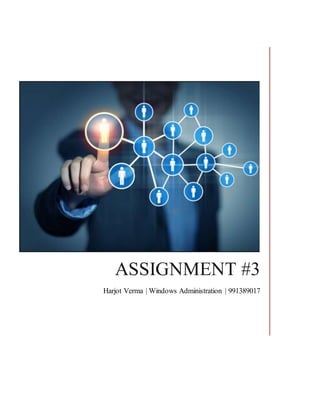
a3-winadmin
- 1. ASSIGNMENT #3 Harjot Verma | Windows Administration | 991389017
- 2. Table of Contents PART:1...............................................................................................................................................1 Step:1 Find and partner with 2 other students - forming a group of 3 ................................................1 Step:2 Information about sites and subnets, related Information.......................................................1 Step:3 Company Name....................................................................................................................2 Part:2…..Start Doing It.........................................................................................................................3 All members must have an “initial state” snapshot...............................................................................3 Setting up the Master Site:..................................................................................................................3 Server Core of Master:....................................................................................................................3 AD DS:........................................................................................................................................3 DHCP Server:...............................................................................................................................4 IP Settings:..................................................................................................................................8 Server GUI of Master.......................................................................................................................9 IP Settings:..................................................................................................................................9 Installing ADDS, DNS, IIS, WDS on server GUI on master ..............................................................11 Joining the Domain:winners.ca..................................................................................................12 Setting up the DNS Server IP address: ............................................................................................15 Making Site and Subnets:..............................................................................................................17 Setting up the Forward and Reverse zones, creating required reservations. .....................................19 Setting up the WDS Server for the PXE Boot:..................................................................................20 Setting up the landing for each site................................................................................................30 Scripts: making users, OU, Groups and assigning them to their appropriate places...........................35 PART:1 Step:1 Find and partner with 2 other students - forming a group of 3 Harjot Verma (MASTER) FakeuserOne FakeuserTwo Step:2 Information about sites and subnets, related Information. Harjot Verma vermharj 192.168.20.0/24 Paris
- 3. FakeuserOne fakeuser1 192.168.10.0/24 America FakeuserTwo fakeuser2 192.168.30.0/24 Australia Step:3 Company Name Winners.ca
- 4. Part:2…...Start Doing It. All members must have an “initial state” snapshot. Figure 1:Initial snapshots Setting up the Master Site: Server Core of Master: AD DS: Figure 2:installing AD DS on master Figure 3:PROCESS goes on......
- 5. DHCP Server: Figure 4:Installing DHCP server on master Figure 5: Creating a new Scope for the Paris Site
- 6. Figure 6: Setting the range of IP address
- 7. Figure 7: Setting up the router
- 8. Figure 8: Giving away the DNS Server info Figure 9: Installing DHCP via command line:
- 9. Figure 10: Here we go......DHCP done!! IP Settings: Figure 11:Setting up the Static IP address
- 10. Figure 12:Mentioning the IP settings Figure 13: Hostname of Server core of master Server GUI of Master IP Settings: Figure 14: Statically assigning IP address
- 12. Installing ADDS, DNS, IIS, WDS on server GUI on master Figure 15:Script for installing AD DS, DNS Figure 16: Installing DNS
- 13. Figure 17: Here we GO! ! ! ! !...after installing all the required Stuff Joining the Domain: winners.ca Figure 18Make the Server gui to join the existing domain
- 14. Figure 19: Setting up the options for the Domain controllers Figure 20: Selecting the Domain from the forest
- 15. Figure 21: Supplying credentials for joining domain Figure 22:Setting up the DNS delegation to be FALSE
- 16. Figure 23: setting up the different files Setting up the DNS Server IP address:
- 17. Figure 24:Set up the DNS server IP address Figure 25:Setting up alternate DNS Server
- 18. Making Site and Subnets: Figure 26: Sites with their proper subnets
- 19. Figure 27: Creating a subnet Figure 28: Creating the links between the sites with replication interval
- 20. Setting up the Forward and Reverse zones, creating required reservations.
- 21. Setting up the WDS Server for the PXE Boot: Figure 29: Adding Install Image Figure 30: Selecting the type, to install
- 22. Figure 31: Adding the image Figure 32: Adding the Boot Image
- 23. Figure 33: OPERATION complete Figure 34: Final View of WDS
- 24. Figure 35: Ready for PXE Boot
- 25. Figure 36: GOLD Image
- 27. Figure 38: Option to install
- 28. Figure 39: BOOM......here the server core ready!!!!
- 29. Figure 40: Creating Reservation for windows client and one unknown client Figure 41: Checking up the DHCP Working
- 30. Figure 42: DNS nslookup
- 31. Setting up the landing for each site Figure 43: locating the IIS Server .html file Here we modifythe iisstart.htmlfiletolaunchourlandingpage. Figure 44: Landing page of the Paris Site
- 32. Figure 45: Checking that Alias for www is working Figure 46: GOLD Image: Showing proper connectivity
- 33. Figure 47: Creating 4 Users Figure 48: Adding the users to the Domain admins group
- 34. Figure 49: Adding the Users to the TECHS security Figure 50: Creating Network share for sharing RSAT install file
- 35. Figure 51: Login as BOB: some unknown person Figure 52: Here the Bob is unable to access the Techs
- 36. Figure 53: Login as Harjot: member of TECHS group Figure 54:Now HARJOT can access the Techs@ca folder. Scripts: making users, OU, Groups and assigning them to their appropriate places
- 38. Figure 55: Here is the Final Users @ their proper places