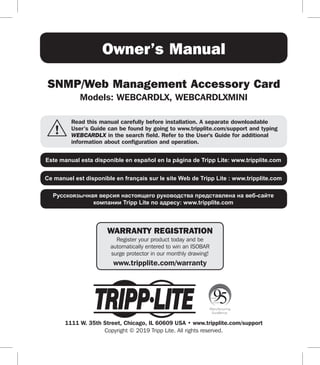
Tripp-Lite-Owners-Manual-805572.pdf
- 1. 1 Owner’s Manual SNMP/Web Management Accessory Card Models: WEBCARDLX, WEBCARDLXMINI 1111 W. 35th Street, Chicago, IL 60609 USA • www.tripplite.com/support Copyright © 2019 Tripp Lite. All rights reserved. Read this manual carefully before installation. A separate downloadable User’s Guide can be found by going to www.tripplite.com/support and typing WEBCARDLX in the search field. Refer to the User's Guide for additional information about configuration and operation. Este manual esta disponible en español en la página de Tripp Lite: www.tripplite.com Ce manuel est disponible en français sur le site Web de Tripp Lite : www.tripplite.com Русскоязычная версия настоящего руководства представлена на веб-сайте компании Tripp Lite по адресу: www.tripplite.com WARRANTY REGISTRATION Register your product today and be automatically entered to win an ISOBAR surge protector in our monthly drawing! www.tripplite.com/warranty
- 2. 2 A Ethernet Port: RJ45 jack connects the WEBCARDLX or WEBCARDLXMINI to the network using a standard Ethernet patch cable. The Link LED A1 and Status LED A2 indicate the operating conditions, as shown in the table on page 3. B Micro-USB Port: Use this port to directly connect with a computer running a terminal emulation program. A cable (part number 73156A) is included with the WEBCARDLX. If you need to order a replacement cable, contact Tripp Lite Customer Support at 773.869.1234. C Type-A USB Port: Use this port to connect a Tripp Lite ENVIROSENSE 2 module (E2MT, E2MTDO, E2MTDI, E2MTHDI) for a variety of environmental monitoring and control options. See www.tripplite.com for more information about these modules. Note: Do not connect a keyboard or mouse to this port. D Reset Button: The reset button is recessed, accessible through a small hole under the RJ45 network port. Use a paper clip or other suitable object to press the reset button for 3 seconds to reboot the network interface. Rebooting the network interface will not erase network settings or interrupt AC power. Press and hold the reset button for 20 seconds to restore the network interface to its factory default settings. Restoring to the factory default will erase all previously saved data—including network settings—without interrupting AC power. E Status LED: Shows WEBCARDLX or WEBCARDLXMINI status. See the table on page 3 for a description of LED behavior. Features Overview The WEBCARDLX and WEBCARDLXMINI allows users to operate any compatible Tripp Lite UPS System or network-enabled PDU as a managed device on the network, accessible via Web browser, Network Management Station or telnet/SSH. This manual refers to installing the card in a UPS system, but the same instructions apply to installing the card in a compatible PDU.
- 3. 3 Features C B A E A2 D A1 WEBCARDLX / WEBCARDLXMINI Legend Identifier LED Function LED Color Status Description A1 Ethernet Link/ Activity Indicator Green Flashing There is network activity on the port Off There is no network activity on the port Off Perform reset via interface or reset button A2 Ethernet Network Speed Indicator Yellow On steady 100 Mbps network speed Off 10 Mbps speed if A1 is flashing Off No network activity if A1 is also off Off Perform reset via interface or reset button E WEBCARDLX / WEBCARDLXMINI Status Green On steady Normal operation Green Single flash Power up indicator Green/ Orange Off No power or card is initializing Green/ Orange Alternating (~1/sec.) Software update in progress Green/ Orange Alternating (~2/sec.) Restoring factory default configuration
- 4. 4 Warning: When handling the WEBCARDLX or WEBCARDLXMINI, follow standard ESD (electrostatic discharge) precautions to avoid damaging the card. For your safety, you should also read the documentation that came with your UPS system or PDU to familiarize yourself with precautions against electric shock. Installation 1 - Preparation 1-1 Confirm Package Contents: In addition to this manual, your package should include the accessory card in an anti-static bag, a cable (73156A), a MAC address label and several faceplates. If anything is missing, contact your supplier immediately. Additional documentation and two Management Information Base (MIB) files (Tripplite.mib and RFC1628.mib) for use with Network Management Systems (not otherwise required) can be found by going to www.tripplite.com/support and typing WEBCARDLX in the search field. 1-2 Install UPS: Install your UPS system and turn it on before installing the WEBCARDLX or WEBCARDLXMINI. Ensure that the accessory card slot is accessible. 1-3 Locate the WEBCARDLX / WEBCARDLXMINI MAC Address: The 12-digit MAC address (in the format XX XX XX XX XX XX) is printed in two locations: a label attached to the underside of the card and a duplicate label inside the box. Attach the duplicate label to the UPS system or keep it in a secure location for easy reference. 1-4 Insert WEBCARDLX / WEBCARDLXMINI in Accessory Slot: Use a screwdriver to remove the accessory slot cover from the UPS. While the UPS is turned on, align the WEBCARDLX or WEBCARDLXMINI with the guides in the accessory slot and push the card into the slot until the card is fully seated. Align and attach the faceplate that matches your UPS using the screws you removed to take off the accessory slot cover. The ports should be nearly flush with the face of the UPS. 1-5 Address Assignment: If your network's DHCP server will assign an IP address to the WEBCARDLX, proceed to 2 - Dynamic IP Address Assignment. If you will assign a static IP address to the WEBCARDLX or WEBCARDLXMINI, proceed to 3 - Static IP Address Assignment. If you are uncertain which method to use, contact your network administrator for assistance before continuing the installation process.
- 5. 5 Installation 2 - Dynamic IP Address Assignment 2-1 Connect WEBCARDLX / WEBCARDLXMINI to Network: Connect a standard Ethernet patch cable to your network using the RJ45 Ethernet port on your WEBCARDLX or WEBCARDLXMINI. Note: This port does not support PoE (Power over Ethernet) applications. The card will attempt to obtain an IP address via DHCP . This may take as long as several minutes, depending on your network environment. 2-2 Determine IP Address: To identify the IP address assigned to the WEBCARDLX or WEBCARDLXMINI, contact your network administrator and provide the MAC address of the WEBCARDLX or WEBCARDLXMINI. You can also determine the IP address locally at the card. If you do not already have the serial over USB driver installed on your PC, you can download it from www.tripplite.com/support by typing WEBCARDLX in the search field. Select the driver named “TL-cdc”. To install it, follow the instructions provided with the driver. Once the driver is installed and the COM port has been assigned, start a terminal emulation program, such as Tera Term Pro. Configure it to use the assigned COM port and use the following serial port settings: 115.2Kbps, 8, NONE, 1. Connect the USB cable to the PC and the Micro-USB end to the Micro-USB port on the WEBCARDLX or WEBCARDLXMINI. When the login prompt appears, login as localadmin / localadmin. When the Menu appears, navigate to "3- Network Configuration", then to "1- IP Configuration". The assigned IP address will be displayed. After you have determined the IP address, proceed to 4 - Test and Configure. Note: You may wish to request a long-term lease period for the IP address, depending on your application. Note: PowerAlert® Device Manager and the WEBCARDLX / WEBCARDLXMINI support both IPv4 and IPv6. The card is set up by default to receive a DHCP address for IPv4, IPv6 or both. Receiving both addresses allows connection to the card via either the IPv4 or IPv6 address.
- 6. 6 Installation 3 - Static IP Address Assignment/Terminal Menu Configuration Settings 3-1 Determine IP Information: The WEBCARDLX and WEBCARDLXMINI can support a single static IPv4 address (requires setting the IP address, subnet mask and gateway) and/or a single static IPv6 address. In addition, the WEBCARDLX and WEBCARDLXMINI can support a single static IPv4 or an IPv6 DNS address that is required to be entered. 3-2 Configure Terminal Emulation Program: If you have not already done so, download the serial over USB driver (TL-cdc) from the Tripp Lite website. The driver can be found by going to www.tripplite.com/support and typing WEBCARDLX in the search field. To install the driver, follow the instructions provided. Once the driver is installed and a COM port has been assigned, set your terminal emulation program to use the COM port that corresponds to the USB port. 3-3 Connect WEBCARDLX / WEBCARDLXMINI to Computer: Connect your PC to the Micro-USB port on the WEBCARDLX or WEBCARDLXMINI using the cable provided.
- 7. 7 Installation 4 - Test and Configure 4-1 Test Network Connection: After an IP address has been assigned to the card, try to access it with a Web browser. Open Firefox or Chrome on a computer connected to the network and enter http:// or https:// followed by the IP address. The login screen for PowerAlert Device Manager will display. The default user name is localadmin and the password is localadmin. After you enter the user name and password, the PowerAlert Status page will appear in the browser window. For more information about configuration and operation of the managed device, refer to the WEBCARDLX / WEBCARDLXMINI User's Guide located in the support section of the WEBCARDLX or WEBCARDLXMINI product web page. Technical Support Technical Support can be found at: www.tripplite.com/support 3-4 The card will display a Linux-style login after boot up. Login as localadmin / localadmin to get the standard menu. Note: User names and passwords are case sensitive. 3-5 From the main menu: a. Select Option 3: Network Configuration b. Select Option 1: IP Configuration c. Select Option 3: IPv4 setting on Option 4: IPv6 settings d. Select Option 1: Method e. Select Option 2: Static Assign the address, subnet mask, gateway, etc. Save your settings by selecting "A" (apply). Choose “y” to restart PowerAlert now. Close your terminal session. 3-6 Remove Cable: Remove the cable and proceed to 4 - Test and Configure.
- 8. 8 Warranty and Product Registration LIMITED WARRANTY Seller warrants this product, if used in accordance with all applicable instructions, to be free from original defects in material and workmanship for a period of 2 years (except internal UPS system batteries outside USA and Canada, 1 year) from the date of initial purchase. If the product should prove defective in material or workmanship within that period, Seller will repair or replace the product, in its sole discretion. Service under this Warranty can only be obtained by your delivering or shipping the product (with all shipping or delivery charges prepaid) to: Tripp Lite, 1111 W. 35th Street, Chicago, IL 60609, USA. Seller will pay return shipping charges.Visit www.tripplite.com/support before sending any equipment back for repair. THIS WARRANTY DOES NOT APPLY TO NORMAL WEAR OR TO DAMAGE RESULTING FROM ACCIDENT, MISUSE, ABUSE OR NEGLECT. SELLER MAKES NO EXPRESS WARRANTIES OTHER THAN THE WARRANTY EXPRESSLY SET FORTH HEREIN. EXCEPT TO THE EXTENT PROHIBITED BY APPLICABLE LAW, ALL IMPLIED WARRANTIES, INCLUDING ALL WARRANTIES OF MERCHANTABILITY OR FITNESS, ARE LIMITED IN DURATION TO THE WARRANTY PERIOD SET FORTH ABOVE; AND THIS WARRANTY EXPRESSLY EXCLUDES ALL INCIDENTAL AND CONSEQUENTIAL DAMAGES. (Some states do not allow limitations on how long an implied warranty lasts, and some states do not allow the exclusion or limitation of incidental or consequential damages, so the above limitations or exclusions may not apply to you. This Warranty gives you specific legal rights, and you may have other rights which vary from jurisdiction to jurisdiction). WARNING: The individual user should take care to determine prior to use whether this device is suitable, adequate or safe for the use intended. Since individual applications are subject to great variation, the manufacturer makes no representation or warranty as to the suitability or fitness of these devices for any specific application. Not compatible with PoE (Power over Ethernet) applications. PRODUCT REGISTRATION Visit www.tripplite.com/warranty today to register your new Tripp Lite product.You'll be automatically entered into a drawing for a chance to win a FREE Tripp Lite product!* * No purchase necessary. Void where prohibited. Some restrictions apply. See website for details. FCC Notice This device complies with part 15 of the FCC Rules. Operation is subject to the following two conditions: (1) This device may not cause harmful interference, and (2) this device must accept any interference received, including interference that may cause undesired operation. This equipment has been tested and found to comply with the limits for a Class A digital device, pursuant to part 15 of the FCC Rules. These limits are designed to provide reasonable protection against harmful interference when the equipment is operated in a commercial environment. This equipment generates, uses, and can radiate radio frequency energy and, if not installed and used in accordance with the instruction manual, may cause harmful interference to radio communications. Operation of this equipment in a residential area is likely to cause harmful interference in which case the user will be required to correct the interference at his own expense. The user must use shielded cables and connectors with this product. Any changes or modifications to this product not expressly approved by the party responsible for compliance could void the user's authority to operate the equipment. Regulatory Compliance Identification Numbers For the purpose of regulatory compliance certifications and identification, your Tripp Lite product has been assigned a unique series number. The series number can be found on the product nameplate label, along with all required approval markings and information. When requesting compliance information for this product, always refer to the series number. The series number should not be confused with the marketing name or model number of the product. Warning Use of this equipment in life support applications where failure of this equipment can reasonably be expected to cause the failure of the life support equipment or to significantly affect its safety or effectiveness is not recommended. Tripp Lite has a policy of continuous improvement. Product specifications are subject to change without notice. Photos and illustrations may differ slightly from actual products. 1111 W. 35th Street, Chicago, IL 60609 USA • www.tripplite.com/support 19-07-056 93-358E_RevD