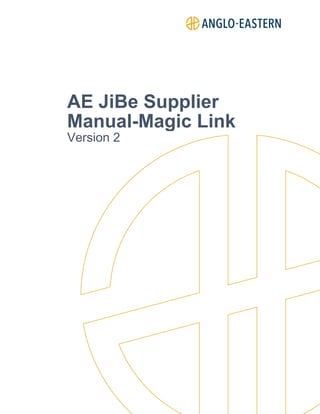
AE JiBe - Supplier Manual - How to use the magic link V2
- 1. AE JiBe Supplier Manual-Magic Link Version 2
- 2. ANGLO-EASTERN AE JiBe Supplier Manual Version 2 Page 1 of 12 Internal Use NOTE: Printed copies of this document are for reference only and cannot be distributed outside the company. Table of Contents 1. Overview of JiBe Web Portal............................................................................................ 3 1.1 System Requirements...............................................................................................................3 1.2 Updates to the Supplier Web Portal..........................................................................................3 2. Web Portal Access, Magic Link & Expired Link.............................................................. 4 2.1 Email Addresses to be whitelisted ............................................................................................4 2.2 The Email ..................................................................................................................................4 2.3 Renew Expired ‘Magic Link’ ......................................................................................................4 3. Request for Quotation (RFQ) ........................................................................................... 5 3.1 Supplier Account Main Page.....................................................................................................5 3.2 Web Quotation ..........................................................................................................................5 3.3 Vessel/Machinery/Maker/Sub-Catalogue Details......................................................................7 3.4 Submitting a Quotation..............................................................................................................8 3.5 Changing Unit of Measurement ................................................................................................8 3.6 Adding a Line Item ....................................................................................................................9 4. Rework Quotation............................................................................................................10 5. Purchase Order (PO)........................................................................................................11 5.1 Important Information ..............................................................................................................11 5.2 How to Confirm a Purchase Order..........................................................................................11 5.3 Cancelled POs ........................................................................................................................11
- 3. ANGLO-EASTERN AE JiBe Supplier Manual Version 2 Page 2 of 12 Internal Use NOTE: Printed copies of this document are for reference only and cannot be distributed outside the company. Important Confidentiality Notice The information (data) contained on all sheets of this document constitutes confidential information of Anglo-Eastern Ship Management Ltd. or its affiliates (collectively hereinafter “AESM”) and is labeled as Confidential. This document is only meant for distribution within Anglo-Eastern Ship Management Ltd, unless specifically mentioned otherwise. In consideration of receipt of this document, the recipient agrees to maintain such information in confidence and to not plagiarize or reproduce or otherwise disclose any part this document to any person outside the intended distribution mentioned above, unless otherwise authorized by the authors or the document owners in writing. There is no obligation to maintain the confidentiality of any such information that was known to recipient without restriction prior to receipt of this document as evidenced by written business records; which becomes publicly known through no fault of recipient; or which is rightfully received by recipient from a third party without restriction. This document includes information about current Anglo-Eastern Ship Management Ltd., processes, and service programs that may be enhanced or discontinued at AESM's sole discretion. Anglo-Eastern Ship Management Ltd. has endeavored to include in this document the materials that are believed to be reliable and relevant for the purpose of recipient's use. Neither Anglo-Eastern Ship Management Ltd. nor its representatives make any warranties as to the accuracy or completeness of the information. This document will be stored electronically at Anglo-Eastern Ship Management Ltd. managed storage sites. Printed copies should be used only be used for reference. Should the content differ between the hard copy and soft copy, ONLY the content of the storage (SharePoint) site will be deemed original and all other copies as either plagiarized or null & void. If there are any concerns, questions, or issues regarding this Confidentiality Notice, please contact the document authors.
- 4. ANGLO-EASTERN AE JiBe Supplier Manual Version 2 Page 3 of 12 Internal Use NOTE: Printed copies of this document are for reference only and cannot be distributed outside the company. 1. Overview of JiBe Web Portal Anglo-Eastern is rolling out a new procurement system as part of its new and improved ERP system. For suppliers there will be two methods to submit quotations & receive POs. The first methods is via a Direct Integration between JiBe and the suppliers system (please contact jibe@angloeastern.com if you would like to explore the Direct API integration). The other is through the Supplier Web Portal, for which the you (the supplier) will receive a link each time a Request for Quotation, Rework Quotation or Purchase Order is issued. Our approved suppliers are presently going through the integration process. Suppliers who want to use the ‘Magic Link’ to submit quotation are provided with access to the online AE JiBe Portal (AE JiBe Supplier Page). On this page, each supplier can view and reply to Requests for Quotation (RFQs) and view and confirm a Purchase Orders (POs). Every supplier has an individual “user profile” in JiBe, for which they need to register (to register your company - if you have not registered - request for the: How to Register Manual). To access the specific supplier portal, a one-time link is sent via email, each time an RfQ or PO is issued. Video tutorials of the system can be found here. 1.1 System Requirements • Windows 7 or higher operating system • Google Chrome web browser 1.2 Updates to the Supplier Web Portal The JiBe supplier interface has gone through some changes, listed below. 1. You can ADD line items from or to our catalog. (See section 3.6) 2. You can CHANGE QUANTITIES of line items by providing the new conversion ratio and unit of measure. 3. You can CHANGE UNIT OF MEASURE by providing the new conversion ratio and unit of measure. (See section 3.5) 4. The header details have been reorganized with some new information included (i.e. Hull number, Yard number and the purchaser’s name, email, and phone number.)
- 5. ANGLO-EASTERN AE JiBe Supplier Manual Version 2 Page 4 of 12 Internal Use NOTE: Printed copies of this document are for reference only and cannot be distributed outside the company. 2. Web Portal Access, Magic Link & Expired Link 2.1 Email Addresses to be whitelisted To ensure that you receive the link on time and your system does not flag it as JUNK, please ensure your IT department has whitelisted these email addresses in your firewalls and e-mail. You will also have to whitelist the email for containing hyperlinks. Additionally, you need to allow popups on your browser. 2.2 The Email You will receive an email like the image below. To access the online portal press ‘Click Here’ (you will need to allow popups for this link). 2.3 Renew Expired ‘Magic Link’ After a pre-set time, which is currently set to 1 week, the ‘Magic Link’ does expire. To get a new link just click on the ‘Click here to get a new magic link’ button (Blue button) and you should receive a new link by email within 2 minutes. jibe-notifier@angloeastern.com jibe-noreply@angloeastern.com It’s recommended that each supplier saves one of the Supplier Authentication Links (do not bookmark the url, but copy and paste from the email to a bookmark) it receives to its browser in order to access your specific JiBe Supplier page at any time
- 6. ANGLO-EASTERN AE JiBe Supplier Manual Version 2 Page 5 of 12 Internal Use NOTE: Printed copies of this document are for reference only and cannot be distributed outside the company. 3. Request for Quotation (RFQ) 3.1 Supplier Account Main Page In the main page, the supplier can view all the RFQs, submitted quotations, issued POs & confirmed POs that have been processed by the supplier. They can search for any RFQ/PO by applying the respective filters, as shown below: The bottom part of supplier’s login page displays details of all the requisitions/Purchase Order under the respective Procurement stages. The three main action buttons for of each RFQ/PO are displayed and highlighted in the following image: The supplier can take the following actions: 1. View : To view the full details of an RFQ and submit a quotation 2. PO Preview: To preview a PO that has been received from the client 3. Accept PO: To accept a received PO 3.2 Web Quotation A quotation can be submitted by clicking the “View” action button, as mentioned above, that redirects the supplier to the Web Quotation page. Under the “Web Quotation Entry” section, the RFQ’s details are displayed, as shown below:
- 7. ANGLO-EASTERN AE JiBe Supplier Manual Version 2 Page 6 of 12 Internal Use NOTE: Printed copies of this document are for reference only and cannot be distributed outside the company. On the top of the page, the supplier can find the following action buttons: 1. Browse: To select a quotation in JiBe’s excel format from the local computer, instead of submitting it manually through this webpage. The quotation can be exported in Excel by clicking the “Export Quotation To Excel” button 2. Upload: To upload the selected excel format from the previous step 3. Export To PDF: To export the quotation in PDF format 4. Export Quotation to Excel: To export the quotation in JiBe’s excel format 5. Click to View Vessel/Machinery/Maker/Sub-Catalogue Details: To view more extensive details of the items listed in RFQ. (See section 3.3) Fields in “Details” section are required to be filled by the supplier, as shown below: Note 1: All the fields that are marked with red asterisk (*) are mandatory, thus cannot remain empty Note 2: The percentage that is entered in the “Discount on quotation” cell will be applied to the total amount of the quotation It is possible to attach any file that is relevant to the requisition from the fields Attachments. This can be accomplished by clicking the “Browse” button and selecting the file from the computer. Then it can be uploaded by clicking “Upload”, as shown below: Subsequently, the supplier is requested to review the items that are listed in the RFQ and enter all the necessary information. The “Unit Price” cell is mandatory.
- 8. ANGLO-EASTERN AE JiBe Supplier Manual Version 2 Page 7 of 12 Internal Use NOTE: Printed copies of this document are for reference only and cannot be distributed outside the company. The Supplier can specify the type of the item that is quoting for, by selecting it from the dropdown menu under the “Item Type” column, as shown below: The available Item types are: • Original – If the part comes from the machinery system maker • OEM – If the part is Original Equipment Manufacturer • Replacement - This type is for any item which is not OEM certified or an Original maker This is done manually for each item. Alternatively, the supplier has the option to quote for multiple types of items, by clicking the “Option” button, under the “Item Type” column. A pop-up with all the three types appears, next to which the unit price must be entered. Some information can be item specific. A different discount can be added for each of the items, instead of a total percentage for the whole quotation. Additionally, there is an option to add a separate lead time for each item under the respective column or enter a specific amount of time for all items by clicking “Add Lead Time for All”. 3.3 Vessel/Machinery/Maker/Sub-Catalogue Details You can view the vessel machinery details of the main and sub machinery by selecting “Click To View Vessel/Machinery/Maker/SubCatalogue Details” at the top of the page. This will open a window which lists the vessel information on the top, the main machinery information, and the sub machinery information.
- 9. ANGLO-EASTERN AE JiBe Supplier Manual Version 2 Page 8 of 12 Internal Use NOTE: Printed copies of this document are for reference only and cannot be distributed outside the company. The main machinery details will be shown under “Machinery/Maker Details”, highlighted in green. Any details of individual sub-machinery parts requested in the quotation will be shown under “Requisition Type” at the bottom, highlighted in blue. 3.4 Submitting a Quotation After filling in all the necessary fields from the previous section, the quotation can be submitted. To complete the process, the “Quotation Creator” field must be updated, and the supplier can also add “Delivery Terms”, “Legal Terms” as shown below: On the right of the above image, the sum of all the charges submitted can be viewed. In case the supplier does not wish to quote, it is possible to reject the RFQ by clicking the “Decline to Quote” button. Additionally, it is possible to save the quotation by clicking the “Save Quotation” button and also close the page with the intention to return later to rework by clicking the “Close” button. Once the quotation is complete, it can be finalized by clicking “Submit”. Finally, a pop-up will appear, verifying that the quotation has been submitted successfully. 3.5 Changing Unit of Measurement In case the unit of measurement (UOM) of any of the items in the incoming RFQ is different from what the seller sells by, it is possible to change it. For instance, in this example, the purchaser requests 10 kg of asparagus. However, the supplier sells the asparagus in 2kg bags. The steps are as follows: 1. Open the drop-down menu under “supplier UOM” and select the new UOM. In this example, BAG is selected. 2. Enter the conversion rate between the RFQ UoM and the new UOM under “Unit Conversion Rate”. This is the quantity of requested UOM per unit of supplier UOM. In this example, this is 2 kg per bag.
- 10. ANGLO-EASTERN AE JiBe Supplier Manual Version 2 Page 9 of 12 Internal Use NOTE: Printed copies of this document are for reference only and cannot be distributed outside the company. 3. Enter the new quantity of the item under “Supplier Quantity”. This can be calculated by dividing the original quantity by the conversion rate. In this example, it is equal to 10/2=5 bags. 4. Click on “Submit” if the quotation is finished, otherwise click on “Save Quotation” 3.6 Adding a Line Item If the supplier wishes to add an item to the quotation, they can do so by clicking “Add new Item”, located above the item list, which opens a dialogue box. Entering the part number of the new item will automatically fill out the description box if it exists within the current catalogue. If it does not, the description box can be manually updated. Additionally, the UOM will update too, however this cannot be changed in this stage. To change the UOM, follow the steps above. Add in the requested quantity and then click “save” to add it to the quotation. Supplier-added items will be highlighted in orange, with the option to edit or delete the item on the right end. Note: If more than one item needs to be added to the same quotation, click on “Save Quotation” between adding each additional item. If not, any subsequent item addition will overwrite the previous item.
- 11. ANGLO-EASTERN AE JiBe Supplier Manual Version 2 Page 10 of 12 Internal Use NOTE: Printed copies of this document are for reference only and cannot be distributed outside the company. 4. Rework Quotation After submitting a quotation, a quotation can be resent to be REWORKED by the purchaser, maybe due to additional items or changes that you have suggested to the supplier. You will receive an email that the purchaser has requested that the quotation needs to be reworked with remarks of what changers he or she has requested, in the email. Follow the same steps above to rework the quotation: Rework the quotation: Web Quotation Submit the quotation: Submit a Quotation
- 12. ANGLO-EASTERN AE JiBe Supplier Manual Version 2 Page 11 of 12 Internal Use NOTE: Printed copies of this document are for reference only and cannot be distributed outside the company. 5. Purchase Order (PO) Once a Purchase Order is issued for your quotation, an email with a PDF copy will be sent to the registered email. In that email a URL will be included that needs to be followed to the web portal (it’s the same portal used in the sections above). In this portal, you need to confirm the Purchase Order. 5.1 Important Information 1. The Supplier needs to CONFIRM all Purchase Orders they are going to supply. 2. If there are line items that are out of stock or need longer lead times, they have to inform the purchaser by email and follow their instructions. 5.2 How to Confirm a Purchase Order Received POs In the top grey box, you can see the ‘Received POs’ by selecting PO Preview To view the PO, click on , which will open a pdf of the PO. This is the same pdf as is attached to the PO acceptance email sent to the supplier. Accept PO To Accept the PO click the ‘Accept PO’ gray button next to the respective PO. You will get a popup where you press ‘OK’ to accept the PO. After which it will move to ‘Confirmed POs’. NOTE: The “view” button on this page opens up the quotation, not the purchase order. To view a purchase order click on “PO Preview”. 5.3 Cancelled POs The POs can be cancelled due to various reason. In the event the purchaser cancels the PO you will receive an email notification that the Purchase Order is cancelled. Once a PO is
- 13. ANGLO-EASTERN AE JiBe Supplier Manual Version 2 Page 12 of 12 Internal Use NOTE: Printed copies of this document are for reference only and cannot be distributed outside the company. cancelled, it will move to Cancelled PO header in your web portal. End of Document