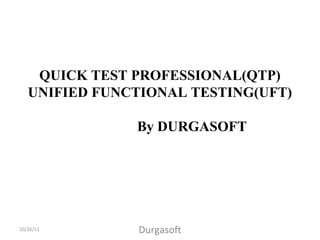
Automation testing by Durgasoft in Hyderabad
- 1. QUICK TEST PROFESSIONAL(QTP) UNIFIED FUNCTIONAL TESTING(UFT) By DURGASOFT 10/26/11 Durgasoft
- 2. Automation Testing: This is the process of testing the application by taking help of any tool is called automation testing. Ways of Testing: 1.Manual Testing 2.Automation Testing When we need to go for automation testing: Whenever we are having number of test cases and need to execute repeatedly, then it require automation testing to overcome below drawbacks of the manual testing. More resources are required More time is required No accuracy No repeatability No reusability More budget is required Test team may get bored and tiredness The pre-requisite for automation is application should be stable like more than 70%. (it may vary based on the company) 10/26/11 Durgasoft
- 3. So automation testing is not the replacement for manual testing. To overcome all the drawbacks of manual testing, just it is a continuation to the manual testing. Why we need to go for automation: Once application is stable then we can continue generating the instructions with the help of any tool. By using tool or automation will give below advantages: Required less time Less no. of resources are required Accuracy Repeatability Reusability In the long span of time, budget also gets reduced. How to work with automation testing: Application QTP Test Partner Winrunner Instructions TC’s pass TC’s failTC’s 1 2 310/26/11 Durgasoft
- 4. About QTP QTP is a graphical user interface functional regression testing tool Vendor for QTP is mercury interactive and later it was undertaken by the HP in 2006. Scripting language required for QTP is VB Script . Note: It also supports Java Script. QTP is used for perform GUI and regression testing. QTP supports only windows operating system all versions except window 97. QTP supports applications like java, .net, web, windows, siebel, SAP, ERP, mainframes, cobol, flex and powerbuilder applications. QTP supports databases like oracle, SQL server, sybase, mybase, mysql……… QTP supported environments are windows, client-server, web and distributed The latest version of QTP is 11.0. 10/26/11 Durgasoft
- 5. 10/26/11 Durgasoft Different Versions of QTP are 5.5,6.0,6.5,8.0,8.2,9.0, 9.2, 9.5, 10.0, 11.0 11.0 - Released in 2010 10.0 - Released in 2009 9.5 - Released in 2007 9.2 - Released in 2007 9.0 - Released in 2006 8.2 - Released in 2005 8.0 - Released in 2004 6.5 - Released in 2003 6.0 - Released in 2002 5.5 - First release. Released in 2001
- 6. Browsers supporting QTP are IE ( all versions ), FireFox 3.5 and QTP 11.0 version is supporting safari also. Note: Firefox 4.0 will be supported by the QTP but we need to install corresponding patch 6.11.3 ADD-IN Manager: It is a interface between QTP tool and different applications. By using this window we can tune, different type of applications will get recognize by QTP. Each type of application will be having specific add-in which we need to get it from the HP and it is licenced. Default add-ins supported by QTP are VB, ActiveX and Web. For any other type of application we need to install corresponding add-in then automatically, add-in name will be displayed in add-in manager window. What are all the add-ins we have selected based on that QTP is going to allow for generating the instructions or identifying the application. 10/26/11 Durgasoft
- 7. Applications Net Web VB Java Oracle apps SAP PeopleSoft Siebel Terminal Emulators Add-in manager VB ActiveX Web Java QTP Licenses: 1. Seat License: It can be used in the single system and also it is not possible to share it to the other systems.(Mapped with single system and it is not sharable) 2. Concurrent License: This license can be used by the ‘n’ number of persons simultaneously and also this can be transferrable to other systems. 10/26/11 Durgasoft Support By
- 8. 10/26/11 Durgasoft QTP Installation Procedure: Way 1: 1. Install from QTP.exe ( Trial version for 14 days.) Format is required for every installation. To overcome the same we need to download QTP Uninstaller.exe from KnowledgeInbox.com site and remove all your registry files and Install again without format also as it will work fine. Way 2: (Permanent License) 1. Install QTP 9.2 with Crack.exe(It will become permanent license) 2. Uninstall QTP from Control Panel(Don’t use above QTP Uninstaller.exe) 3. On top of QTP 9.2, Install QTP 10.0 then it will become Permanent License. NOTE: Trial for 14 days pop up is not displaying then confirm it is Permanent Version only.
- 10. Controls Windows Web Java Button Winbutton Webbutton Javabutton Text field Winedit Webedit Javaedit Label Static WebElement Label Dropdown box Wincombobox Webcombobox Javacombobox Check box Wincheckbox Webcheckbox Javacheckbox Radio button Winradiobutton Webradiobutton Javaradiobutton Links ----------- Links JavaLink Dialog Dialog ------------ Javadialog Browser ------------- Browser JavaBrowser Menu WinMenu - JavaMenu 10/26/11 Durgasoft Standard Class Names:
- 11. Object Repository: QTP is required objects or controls properties information for recognizing the objects/ controls for performing one test case navigation. QTP contains a object repository which is used for maintaining all the object property information for recognizing the object. By default it takes care of all the properties required for identification. Options: 1. Add objects to local: It is used for adding the application objects along with properties. 2. Highlight in Application: It used for justifying added objects are getting recognized by QTP tool 3. Navigation for Object Repository: resource object repository 10/26/11 Durgasoft
- 12. 10/26/11 Durgasoft Object Spy: It is the feature used for viewing the object properties hold by the controls available in our application. Object spy display the objects property names and their property values, but where as object repository is used for storing the objects, mandatory properties for recognizing the objects. It is used for verify object status like enabled, focused and visible…etc.
- 13. Types of Objects: There are 2 types of objects available in any application 1. Test Objects: Objects which are static(Constant). These Objects all Properties and their values are not going to change in runtime. Ex: Labels,Menus…. 2. Runtime Objects: Any Object property values are getting changed in runtime then those all objects are Runtime Objects. Any property value may get changed based on operation performed on our applcation for these objects. Ex: Button,text field,Drop down box, checkbox,radiobutton….. Getroproperty: It is used for fetching the runtime object property value. Objects may have n no of properties, Whenever we require to fetch any runtime property value then we can fetch using this property. 10/26/11 Durgasoft
- 14. QTP Script 1)Button: Syntax: (Parent window standard type)(parent window object name).(child standard type)(child object name).operation Ex: Dialog("Login").WinButton("OK").Click Dialog("Login").WinButton("Help").Click Dialog("Login").WinButton("Cancel").Click Msgbox Dialog("Login").WinButton("OK").GetROProperty("enabled") Msgbox Dialog("Login").WinButton("OK").GetROProperty("focused") Msgbox Dialog("Login").WinButton("OK").GetROProperty("visible") 10/26/11 Durgasoft
- 15. 2. Text Box 1. enter/clear 2. enabled/disabled 3. existence 4. verifying entered data 5.visible 6.focused 7. length and width Ex: Dialog("Login").WinEdit("Agent Name:").Set "Venkata" Dialog("Login").WinEdit("Agent Name:").Set "“ Dialog("Login").WinEdit("Agent Name:").GetROProperty("enabled") ----> True/False Dialog("Login").WinEdit("Agent Name:").Exist ---> True/False Dialog("Login").WinEdit("Agent Name:").GetROProperty("text") ---> Get entered value Dialog("Login").WinEdit("Agent Name:").GetROProperty("visible") ---> True/False Dialog("Login").WinEdit("Agent Name:").GetROProperty("focused") ---> True/False Dialog("Login").WinEdit("Agent Name:").GetROProperty("length") Dialog("Login").WinEdit("Agent Name:").GetROProperty("width") 10/26/11 Durgasoft
- 16. 3. List Box/combobox 1. Select item name/index 2. Get All items / Get Content 3. Get current selected item 4. Get item count 5. enabled 6. Focused 7. visible 8. Exist Window("Flight Reservation").WinComboBox("Fly From:").Select "London" Window("Flight Reservation").WinComboBox("Fly From:").Select 2 msgbox Window("Flight Reservation").WinComboBox("Fly From:").GetROProperty("all items") msgbox Window("Flight Reservation").WinComboBox("Fly From:").GetContent msgbox Window("Flight Reservation").WinComboBox("Fly From:").GetROProperty("text") msgbox Window("Flight Reservation").WinComboBox("Fly From:").GetSelection 10/26/11 Durgasoft
- 17. 10/26/11 Durgasoft msgbox Window("Flight Reservation").WinComboBox("Fly From:").GetItemsCount msgbox Window("Flight Reservation").WinComboBox("Fly From:").GetROProperty("enabled") msgbox Window("Flight Reservation").WinComboBox("Fly From:").GetROProperty("focused") msgbox Window("Flight Reservation").WinComboBox("Fly From:").GetROProperty("visible") msgbox Window("Flight Reservation").WinComboBox("Fly From:").Exist Note: Above all methods will be same for list box in both WINDOWS or WEB applications.
- 18. 4. CheckBox 1. Select 2. deselect 3. enabled 4. exist 5. checked or not 6. focused window("Flight Reservation").Dialog("Open Order").WinCheckBox("Customer Name").Set "ON" window("Flight Reservation").Dialog("Open Order").WinCheckBox("Customer Name").Set "OFF" window("Flight Reservation").Dialog("Open Order").WinCheckBox("Customer Name").GetROProperty("enabled") Msgbox window("Flight Reservation").Dialog("Open Order").WinCheckBox("Customer Name").Exist msgbox window("Flight Reservation").Dialog("Open Order").WinCheckBox("Customer Name").GetROProperty("checked") msgbox window("Flight Reservation").Dialog("Open Order").WinCheckBox("Customer Name").GetROProperty("focused") 10/26/11 Durgasoft
- 19. 10/26/11 Durgasoft 5. Radio Button: 1. set radio button 2. Verify Checked 3. Exist 4. visible 5. enabled Window("Flight Reservation").WinRadioButton("First").Set msgbox Window("FlightReservation").WinRadioButton("First").GetROProperty("checked") ---> ON/OFF msgbox Window("Flight Reservation").WinRadioButton("First").Exist msgbox Window("Flight Reservation").WinRadioButton("First").GetROProperty("visible") msgbox Window("FlightReservation").WinRadioButton("First").GetROProperty("enabled")
- 20. 10/26/11 Durgasoft 6. Menu: 1.Exist 2.Select msgbox Window("Flight Reservation").WinMenu("Menu").Exist Window("Flight Reservation").WinMenu("Menu").Select "File;New Order“ Window("Flight Reservation").WinMenu("Menu").Select "File;Open Order..."
- 21. 7. Browser: 1. open 2. exist 3. close 4. Full Screen 5. Refresh 6. maximize/ minimize 7. activate Ex: Systemutil.run “IEXPLORER.EXE”, “URL” Msgbox browser (“orange hrm”). Exist Browser (“orange hrm”). Close Browser (“orange hrm”). Fullscreen Browser (“orange hrm”). refresh Strhwnd = browser (“orange hrm”). Getroporperty (“hwnd”) Window (“hwnd:=“&strhwnd). Maximize Window (“hwnd:=“&strhwnd). Minimize Window (“hwnd:=“&strhwnd). Activate 10/26/11 Durgasoft
- 22. 8. ACTIVEX: 1. Type 2. Enabled 3. visible 4. Retrieve activex field value Window("Flight Reservation").ActiveX("MaskEdBox").Type "111111" msgbox Window("Flight Reservation").ActiveX("MaskEdBox").GetROProperty("enabled") msgbox Window("Flight Reservation").ActiveX("MaskEdBox").GetROProperty("visible") msgbox Window("Flight Reservation").ActiveX("MaskEdBox").GetROProperty("text") 10/26/11 v
- 23. 10/26/11 Durgasoft 9. Page: 1. exist Browser (“orange hrm”). Page (“orange hrm”).Exist 10. Frame: 1. exist Browser (“orange hrm”). Page (“orange hrm”).Frame(“Orange hrm”).Exist 11. Link: 1. click 2. exist Browser (“orange hrm”). Page (“orange hrm”). Link (“change password”). Click Msgbox Browser (“orange hrm”). Page (“orange hrm”). Link (“change password”). Exist
- 24. 12. Web Table: 1. rows 2. columns 3. data of each cell 4. exist Msgbox Browser (“mercury quality center”). Page (“mercury quality center”). Webtable (“quality center”). Getroproperty (“rows”) Msgbox Browser (“mercury quality center”). Page (“mercury quality center”). Webtable (“quality center”). Rowcount Msgbox Browser (“mercury quality center”). Page (“mercury quality center”). Webtable (“quality center”). Getroproperty (“cols”) Msgbox Browser (“mercury quality center”). Page (“mercury quality center”). Webtable (“quality center”). Getcelldata (3, 1) Msgbox Browser (“mercury quality center”). Page (“mercury quality center”). Webtable (“quality center”).Exist Set OBJ = browser("Untitled Page").Page("Untitled Page").WebTable("TestId").ChildItem(4,3,"Link",0) OBJ.click10/26/11 Durgasoft
- 25. Utility Statement: It is used for opening the application or executing the exe’s. We need to specify type of browser as a first argument to the utility statement along with path as second argument for opening the web application with specific browser. Whenever we need to work with windows application, then we need to specify exe file path. Systemutil.run “browser”, “URL” Systemutil.run “path” Ex: systemutil.Run "chrome.exe","www.gmail.com" 10/26/11 Durgasoft
- 26. Object Methods: 1. Getroproperty: It is used for fetching the runtime object property value. Objects may have n no of properties, Whenever we require to fetch any runtime property value then we can fetch using this property. 2. Select: It is used for selecting the particular item from the combo box ,drop down list box and also selecting items in Menu. 3. Click: It is used for clicking on the button, link. 4. Set: It is used for set the data into test field and clearing the data. It is used for check checkbox by providing the arguments ON and OFF. 5. Type: It is used for type the particular data into text field / ACTIVEX. 6. Maximize: It is used for maximizing the window or dialog or browser.10/26/11 Durgasoft
- 27. 7. Minimize: It is used for minimizing the window or dialog or browser. 8. Activate: It is used for activating the dialog or window or browser. 9. Exist: It is used for checking the control or objects availability. If it is available it will return true, else false. 10. Close: It is used for closing the existing window or dialog or browser on our desktop. 10/26/11 Durgasoft
- 28. 11. Fullscreen: It is used for fullscreen the browser window. 12. Refresh: It is used for refreshing the specific browser window. 13. Gettoproperty: It is used for fetching the test object properties, it means the properties and their values are constant while developing the instructions and while executing the instructions. Note: Getropropety is used for fetching the not only runtime object properties but also test object properties as well. 10/26/11 Durgasoft
- 29. VB Script It is a light weight programming language Microsoft is the vendor for VB Script VB Script is used for verification purpose along with QTP. Note: We can use VB Script for developing the web applications along with HTML. Variable: It is name of the memory location in RAM. By using this name we can keep test data and we can fetch whenever we require while executing the instructions. Note: We can update the data in n no of times in Temporary memory using variable name. strname venkat intage 10/26/11 Durgasoft
- 30. 10/26/11 Durgasoft Naming Restrictions: Variable names follow the standard rules for naming anything in VBScript. A variable name should be: Must begin with an alphabetic character. Cannot contain an embedded period(.). Must not exceed 255 characters. Must be unique in the scope in which it is declared. NOTE: VBScript has only one data type called a Variant. A Variant is a special kind of data type that can contain or hold different kinds of information like strings,chars,numerics,date and decimals…..
- 31. Declaration of Variable: By using this we can update memory cell name or variables names to the QTP tool. We have to use the keyword ‘DIM’ ( dimension ) for declaring the variable. It is not mandatory to declare a variable in VB Script as it is having auto declaration. DIM strinstname DIM intage DIM fltweight Initializing the Variables: Assigning the data to the variables. By using “=“ operator ,we used to assign data to the variables. NOTE: 1. For strings as we need to use double quotes. strinstname = “Venkat” 2. For integers and float, no need to use any quotes. intage = 50 fltweight = 10.5 10/26/11 Durgasoft
- 32. 10/26/11 Durgasoft Constants: A constant is a meaningful name that takes the place of a number or string and never changes. If at all you don’t want to change value in variable and required same value in entire script then need to declare as a constant and assign the value. Declaring constant variables: Const MyString = "This is my string." Const MyAge MyAge = 49 Const CutoffDate = #6-1-97#
- 33. 10/26/11 Durgasoft Option Explicit: It is the statement used for finding the undeclared variables in our instructions. It will throw an error whenever it finds any variable is not declared. To overcome the unexpected results with the misspelled variables ,we have to declare every variable along with option explicit statement. NOTE: We should need to use Option Explicit as first statement in our script. ‘Ex: ‘Option explicit Dim strname Strname = “Venkata Krishna” msgbox strnam o/p: empty
- 34. Operators: 1. Arithmetic: +, -, *, /, % 2. Assignment: = 3. Logical: And , Or and Not 4.Comparision: <,>,<=,>=,<> 5. Concatenation: & Ex: strname1 = “venkat” strname2 = “krishna” strfullname = strname1 & “_” & strname2 msgbox strfullname Output: venkat_krishna10/26/11 Durgasoft
- 35. Conditional Statements: Conditionally executes a group of statements, depending on the value of an expression(Condition). These statements are used for verifying the application behaviour based on the actions done on our application. NOTE: If condition is True then only it is going to execute set of statements. There are 2 types 1.If statement 2.Select case statement 1. If Statement: This is classified into 3 types 1.Simple If End If 2.If else end if 3.Nested if else End If 10/26/11 Durgasoft
- 36. 1) Simple IF - Syntax: 1) If (condition) then ……………..Set of stmts ………….. End if 2) If Else End If Syntax: If (condition) then ………………. Set of stmts …………….. Else ………… Set of stmts …………. End if 10/26/11 Durgasoft
- 37. 3) Nested If Else End If Syntax: If (condition) then ………. Else if (condition) then …………… Else if (condition) then ………… Else ………… End if Ex: Simple If inti = 10 If inti < 5 then msgbox “I value is less than 5” End If Ex: If Else End If Inti = 10 If inti< 5 then msgbox “I value is less than 5” Else msgbox “I value is greater than 5” End If10/26/11 Durgasoft
- 38. 10/26/11 Durgasoft EX: Nested If Else Intvalue = 5 If intvalue < 5 then msgbox “value is less than 5” Else if intvalue < 10 then msgbox “value is less than 10” Else if intvalue < 15 then msgbox “value is less than 15” Else msgbox “value is more or equal to 15” End if Ex: Systemutil.run “URL” If dialog (“login”). Exist then Msgbox “dialog window opened successfully”) Else Msgbox (“dialog window not opened”) End if
- 39. 2. Select Case Executes one of several groups of statements, depending on the value of an expression. Select expression Case 1: ……… ……… Case 2: Case 3: ……….. Case N: ………. Case Else: ………… End select Ex: I = 15 Select case I Case 1: msgbox “value is 1” Case 2: msgbox “value is 2” Case 10: msgbox “value is 10” Case 15: msgbox “value is 15” End select 10/26/11 Durgasoft
- 40. Looping Statements: These are used for executing the set of statements repeatedly based on requirement in our test case. If we know starting and ending points for executing set of statements like some fixed number of times then you can use for loop. For Loop: Syntax: For (Start) to (End) ………….. …………. Next Ex: for i=10 to 30 I = I + 1 msgbox I next o/p: 11, 13, 15, 17,……………………. 10/26/11 Durgasoft
- 41. 10/26/11 Durgasoft Ex: For i=1 to 100 i= i+4 If i>50 Then msgbox "He will satisfy with his 50 lacks money" Exit For End If Next
- 42. While Loop If we don’t know starting and ending points but we have to execute set of statements repeatedly based on the assignment/Condition, then have to use while loop. Note: Do Loop While and Do While Loop are going to execute set of statements repeatedly till the condition becomes false. While loop is classified into 5 types 1.Simple While Wend 2.Do While Loop 3.Do Loop While 4.Do Loop Until 5.Do Until Loop Simple While Wend: It will execute the statements till the condition will become False. While (condition) statements Wend 10/26/11 Durgasoft
- 43. 10/26/11 Durgasoft Example: intCount = 0 While(intCount<20) intCount = intCount +1 Msgbox intCount Wend Output: 1,2,3,4,……20 Do While Loop: Syntax: do while ( condition ) ………….. ………….stmts loop
- 44. Ex: i=30 Do while (i>20) i = i-1 msgbox i Loop OutPut: 29,28,27……..21,20. Do Loop While: Syntax: do …………….Stmts loop while ( condition ) Ex: I = 30 do I = I – 1 msgbox I loop while ( I > 20 ) o/p: 29, 28, 27, ………………….., 21 NOTE: Simple While and Do while loop are both are same. We can use any one based on our requirement. 10/26/11 Durgasoft
- 45. Do Loop Until: Note: Do Loop until and Do untilLoop are going to execute set of statements repeatedly till the condition becomes True. Syntax: do ………………… …………………stmts loop until ( assignment ) Ex: I = 10 do I = I + 1 Msgbox I Loop until ( I = 20 ) O/P: 11,12, 13,……………………., 20 10/26/11 Durgasoft
- 46. Do Until Loop: Syntax: do until ( assignment ) …………… ……………….stmts loop Ex: I = 10 do until ( I = 20 ) I = I + 1 msgbox I loop o/p: 11, 12, 13,……………………, 20 10/26/11 Durgasoft
- 47. 10/26/11 Durgasoft Functions It is containing collection of statements used for performing the particular task or operation. It can allow us to reuse by passing multiple arguments. Wherever we need to use same set of statements, we can make a call to function. Types of Arguments: Parameters which we are passing to the function is called arguments.These are 2 types. 1.Input arguments 2.Output arguments Input arguments are passed to the function from calling environment and output arguments are returned from the called environment to the calling environment. Syntax: Function ( function name ) { arguments } …………………… …………………… …………………………. End Function
- 48. 10/26/11 Durgasoft CALCULATOR I/P: 10,20 Operator: + O/P: 30 I/P: 10,20 Operator: - O/P: -10 I/P:30,3 Operator: / O/P: 3 I/P: 10,5 Operator: * O/P: 50 Function (Called Environment) TC:Open,Login into Application I/P: Username and Password O/P: User Should logged in and it should display home page I/P Arguments: Username and Password O/P Arguments: User Logged in (Calling Environment)
- 49. 10/26/11 Durgasoft Note: Function is differentiating input and output arguments using byval and byref keywords. Byval is used for specifying it as a input arguments. Byref is used for specifying it as a output arguments. Syntax: Function ( function name ) [ byval {argument name}, byval {argument name}, …, byref {argument name}, ……………. ] …………………. …………………… ……………………… End Function Advantages of working with functions: 1.Reusability 2.Development time will be saved 3.Easy maintenance 4.Modularity Creating & Calling Functions: Identify input and output arguments Creating function definition. Call to Function by passing arguments
- 50. 10/26/11 Durgasoft Ex: Call login("suresh","mercury“, blnstatus) msgbox blnstatus Function login( byval strname, byval strpwd, byref blnstatus) systemutil.Run "C:Program FilesHPQuickTest Professionalsamplesflightappflight4a.exe" If dialog("Login").Exist Then dialog("Login").WinEdit("Agent Name:").Set strname dialog("Login").WinEdit("Password:").Set strpwd dialog("Login").WinButton("OK").Click End If wait 5 If window("Flight Reservation").Exist (5) Then blnstatus = true else blnstatus = false End If End Function
- 51. 10/26/11 Durgasoft Ex: blnstatus = login ("suresh","mercury“,) msgbox blnstatus Function login( byval strname, byval strpwd) systemutil.Run "C:Program FilesHPQuickTest Professionalsamplesflightappflight4a.exe" If dialog("Login").Exist Then dialog("Login").WinEdit("Agent Name:").Set strname dialog("Login").WinEdit("Password:").Set strpwd dialog("Login").WinButton("OK").Click End If wait 5 If window("Flight Reservation").Exist (5) Then login = true else login = false End If End Function Note: From where the function definition will be there, we are calling this as a calling environment and where which it is called by calling env is called Called Environment.
- 52. 10/26/11 Durgasoft How to make a call to function Syntax: call functionname ( arguments ) Variable = functionname ( arguments ) Ex: 1) Call login("suresh","mercury“, blnstatus) 2) blnstatus = login ("suresh","mercury“,) msgbox blnstatus Creating Libraries: We have to copy or place all the functions into notepad file and save with .vbs extension then it will become a vbscript library. We can place ‘n’ number of functions into one library. ( there is no restrictions for placing the no. of functions ) NOTE: We can also save function library with extension .QFL(Quick Functionary Library) and it will works same as .VBS.
- 53. 10/26/11 Durgasoft Associating library file to QTP tool: We have to map library file to the QTP tool so that we can reuse same function in multiple areas. We have to attach this library file to below path File Settings Resources Associate the file to library ( navigate to library path ) Sub Procedures: Sub Procedure is also a Function but it can not return value. Syntax: Sub name(arguments) -------Stmts End Sub Call to Sub: Call name(arguments) Sub addition(a,b) addition = a+b End sub
- 54. 10/26/11 Durgasoft In Built Functions: 1. CDate 2. Date 3. DateAdd 4. DateDiff 5. Now 6. Time 7. WeekDay 8. WeekDayName 9. Month 10. MonthName 11. Year 12. IsDate 13. Left 14. Right 15. Replace 16. strComp 17. strReverse 18. Lcase 19. Ucase 20. Trim
- 55. 10/26/11 Durgasoft 21. LTRIM 22. RTRIM 23. Len 24. Instr 25. Cstr 26. Cint 27. Mid '1. CDate --.: Converts text format into Date Format msgbox Cdate("2000 October 29 ") msgbox Cdate("October 2000 29") msgbox Cdate("29 October 2000") msgbox Cdate("29 2000 October") msgbox Cdate("2000 29 October") '2.Date --: Returns the current system date msgbox date
- 56. 10/26/11 Durgasoft 3. DateAdd --: Returns a date to which a specified time interval has been added msgbox DateAdd("m", 1, date()) '----->Addition based on Months msgbox Dateadd("YYYY",1,date()) '----->Addition based on Years msgbox Dateadd("q",1,date()) '----->Addition based on Quarters msgbox Dateadd("d",10,date()) '----->Addition based on Days msgbox Dateadd("ww",2,date()) '----->Addition based on Weeks '4. DateDiff --: Returns the number of intervals between two dates msgbox datediff("m",date,Cdate("19 December 2011")) 'Difference in months msgbox datediff("YYYY",date,Cdate("19 December 2011")) 'Difference in Years msgbox datediff("WW",date,Cdate("19 December 2011")) 'Difference in Weeks msgbox datediff("h",date,Cdate("19 December 2011")) 'Difference in Hours msgbox datediff("d",date,Cdate("19 December 2011")) 'Difference in Days '5. Now -----: Returns the current system date and time Msgbox Now() '6. Time --> Returns the current system time Msgbox Time() '7.Weekday --: Returns a number that represents the day of the week (between 1 and 7, inclusive) Msgbox Weekday(date())
- 57. 10/26/11 Durgasoft '8. WeekdayName --:Returns the weekday name of a specified day of the week msgbox weekdayname(weekday(date)) '9. Month --> Returns a number that represents the month of the year (between 1 and 12, inclusive) Msgbox Month(Date()) '10. MonthName --> Returns the name of a specified month Msgbox MonthName(Month(Date())) '11. Year --: Returns a number that represents the year Msgbox year(Date()) '12. IsDate ---: Verifying date whether is date or not Msgbox IsDate("19 March 2012") Msgbox IsDate("25/10/2020") '13. Left --: Returns a specified number of characters from the left side of a string msgbox Left("Venkata Krishna",7)
- 58. 10/26/11 Durgasoft 14. Right --: Returns a specified number of characters from the right side of a string Msgbox Right("Venkata krishna",7) '15. Replace --: Replaces a specified part of a string with another string a specified number of times msgbox Replace(“Durga Software Solutions",“Solutions",“Pvt Ltd") '16. StrComp --> Compares two strings and returns a value that represents the result of the comparison Msgbox strComp("Venkata krishna","Venkata krishna",1) '--> O/P: Zero if both are same '17:StrReverse --> Reverses a string Msgbox strReverse("Venkata Krishna") '18. Lcase: It will convert all the uppercase strings into lowercase Ex: strname = “KRISHNA” msgbox lcase (strname)
- 59. 10/26/11 Durgasoft 19. Ucase: It will convert all the lowercase strings into uppercase EX: strname = “krishna” msgbox ucase (strname) 20. Trim: It is used for removing the spaces at the begin and end of the given string. Ex: strname = “ KRISHNA ” msgbox trim (strname) 21. Ltrim: It is used for removing the spaces only at the beginning of the string. Ex: strname = “ KRISHNA” msgbox ltrim (strname) 22. Rtrim: It is used for removing the spaces at the end of the string only. Ex: strname = “KRISHNA ” msgbox rtrim (strname)
- 60. 10/26/11 Durgasoft 23. Len: It is used for finding the length of the given string. Ex: strname = “ KRISHNA ” msgbox len (strname) 24. Instr: It is used for finding the one string exsistency in another string. Syntax: instr ( starting char no, first string, search string ) strfirst = “venkat krishna” strsecond = “krishna” msgbox instr ( 1, strfirst, strsecond ) 25. Cstr: It is used for converting any integers or floats into string format Ex: msgbox cstr (10) 26. Cint: It is used for converting any string into integer format. Ex: msgbox cint (“10”) + 10
- 61. 10/26/11 Durgasoft 27. Mid: It is used for fetching the substring from another string by using the starting char and after that no. of chars Ex: strfirst = “venkat krishna” msgbox mid (strfirst, 4, 5)
- 62. 10/26/11 Durgasoft ACTIONS Actions are used for reducing the complexity of test script. A script may have n no of actions. There are 2 types of actions 1.Normal 2.External (Reusable Action) Note: Using reusable actions we can get the reusability and also maintenance will be easier. We can design tests that are more modular and efficient. Creating Normal Actions: Insert Call to new action Normal reusable Note: for converting reusable action into non-reusable action by unchecking reusable action option.
- 63. 10/26/11 Durgasoft Right click on action Action option Click on action properties In action properties uncheck reusable action Inserting Reusable Action: Insert Call to new reusable action Action will be added into script Action Properties Reusable Action
- 64. 10/26/11 Durgasoft Creating the External Action: We can create external action only with reusable action. We can pass multiple input and output arguments. For fetching the parameter values into external action. We have to use “parameter” syntax. Procedure: 1.Identify functionality 2.Develop script for reusable action along with specify arguments 3.Save reusable action 4.call reusable action from other location (external action). Called Environment or External Action Definition: Struname = parameter (“strusername”) Strpassword = parameter (“strpwd”) Strpath = parameter (“strpath”) Systemutil.run strpath If dialog(“login”).exist then dialog(“login”).winedit (“agentname”).set struname dialog(“login”).winedit (“password”).set strpwd dialog(“login”).winbutton (“ok”). Click End if
- 65. 10/26/11 Durgasoft If window (“flight reservation”). Exist(10) then parameter (“blnstatus”) = true else parameter (“blnstatus”) = false End if Calling Environment or Reusable Action Call Insert Call to existing action Strflightpath = “url” Runaction “login [login_ra]”, oneiteration, “suresh”, “mercury”, strflightpath, blnstatus Msgbox blnstatus Ok Browse to reusable action
- 66. 10/26/11 Durgasoft Call to copy of action Insert Call to copy of action Click on ok Note: External actions are in read only mode in the calling environment We can edit or modify the external action only by opening the reusable action definition. When we want to edit some part in external action and use for your test case then we can use call to copy of action. It will allow us to edit or modify in the calling environment. Runaction “copy of login”, oneiteration, “venkat”, “mercury”, blnstatus Msgbox blnstatus Select of action Ok Browse
- 67. 10/26/11 Durgasoft Split: Using this we can split one action into two actions based on the cursor position We can split one action into multiple actions by doing split operation. Note: To reduce the complexity of test script we can split or maintain no of actions. OBJECT REPOSITORY: OR is used for maintaining all the objects in central location which is used for identifying the controls on our application. Repository is of 2 types 1.Local object repository 2.Shared object repository Local object repository It is local to the particular script. What are all the updates/changes done on object repository will be applicable to the same script. We cannot reuse local objects in other scripts. Note: if at all the test cases are having different functionalities then we have to use local object repository and its file extension is mtr(mercury test repository).
- 68. 10/26/11 Durgasoft Creating Shared Object Repository: 1. Create from local objects 2. Directly from ORM Note: shared object repository is the place where it will allow add the objects into repository and map the same to the ‘n’ number of scripts and it extension is tsr(test shared repository) Advantages: Reusability Overcome the redundancy/duplication Maintenance will be easier Create from local objects: Open local OR File Export local objects Browse .tsr (test shared repository)Ok
- 69. 10/26/11 Durgasoft Associate Reposirtories: Resources Associate repositories Open/update SOR: Resources Object repository manger (ORM) File open browse to OR path Open in read only mode Click on enable editing for modify/update Available Associate Action1 Action2 Browse Ok
- 70. 10/26/11 Durgasoft Directly from ORM Resource Object Repository Manager Add objects Save .tsr Associate repositories NOTE: SOR will be in read only mode in all scripts and we can not modify in scripts. If we want to modify/update then need to open it in ORM and edit the same.
- 71. 10/26/11 Durgasoft Descriptive Programming: We are not going to use OR for developing the instructions. The properties required for identifying the objects we are going to keep directly in our instructions. Application is not available and if at all we want to generate the instructions parallel to the development phase then by taking all the object properties from development team and we can able to develop the instructions. Note: 1) Based on client request we can proceed with descriptive programming. 2) Whenever any object properties are keep on changing based on the input data then also we can manage using descriptive programming. Advantages: Execution will be faster compared to using OR. Managing the runtime objects which properties are frequently changing.
- 72. 10/26/11 Durgasoft Descriptive Programming Instructions If dialog(“text:=login”, “nativeclass:=#32770”). Exist then dialog(“text:=login”, “nativeclass:=#32770”). Winedit (“class:=edit”, “text:=agentname”). set “venkat” dialog(“text:=login”, “nativeclass:=#32770”). Winedit (“class:=edit”, “text:=password”). set “mercury” dialog(“text:=login”, “nativeclass:=#32770”). Winbutton (“class:=button”, “name:=ok”). Click End if 2nd way of Description Programming: Set DC = Description.create() DC(“text”).value = “Login” DC(“nativeclass”).value = “#32770” Dialog(DC). Exist Runtime Object Handling: Handling runtime object property values and make qtp to identify and perform action on it.
- 73. 10/26/11 Durgasoft Regular Expressions: It is used for regularize the property values of the objects. If at all object property value is getting changed frequently then using OR, It is not possible to identify the object. If at all changing part is no need to consider for identification then we can ignore change part of property value by using Regular Expression. For ignore any part of Property value, just we need to remove change part and replace it with “.*” then QTP will try to identify the object using non changed part and ignore the rest of property value. There are two ways of using RE’s 1.Directly in OR 2.In Descriptive Programming ok Name Login Venkat Venkat100 In OR make venkat 100 as .*
- 74. 10/26/11 Durgasoft 1. Directly in OR: Navigation: Resources ORM class properties Webedit Click on Button …………* ok Regular expression Value configuration options
- 75. 10/26/11 Durgasoft 2. In Descriptive Programming: We can use regular expressions in DP for recognizing the object by making regularize. We have to enter .* for the changing part same like OR. Window (“text:=“, “native class”) Dialog (“text:= faxorder.*”, “native classs:=#32770”). exist
- 76. 10/26/11 Durgasoft Transactions: For finding the application performance using QTP, we have to use transactions. We have to insert transactions at some point or step in our script and we have to end at some step then it will provide script execution time or transaction time will be provided for the statements between start and end transactions. Navigation: insert start transaction / end transaction Ex: Services.StartTransaction "trans1" Wait 4 Services.EndTransaction "trans1"
- 77. 10/26/11 Durgasoft Environment Variables: Based on the environment such as UAT, SIT ,preproduction, production, The environment data may be changed at any time and we have to change our test data accordingly for our script execution. For managing test data effectively when ever Environment is change then we have to use EV;s. Test Data : 1.Application URL 2.Application Credentials 3.DB Credentials… NOTE: For getting reusability and easy maintenance ,EV’s are required. It is a global file, it means we can access the variable values from all over test pack(All Test Scripts). It is a XML file, we can generate XML file from user defined environment variables by exporting internal environment variables. Environment variables are 2 types: 1.In-built 2.User-defined
- 78. 10/26/11 Durgasoft In-built: These are provided by QTP for retrieving the testing or working machine specifications. ex: Action name, OS, OS Version, temp directory, etc., User-defined: Based on our requirement if at all any data is changing based on the environment, we can define environment variables in environment tab under resources option. Once we exported all the internal EV’s will automatically become external, it means we can use these variables anywhere in our script. Navigation: file settings environment Syntax: <Environment> <variable> <name>………….</name> <value>…………. </value> </variable> </Environment>
- 79. 10/26/11 Durgasoft Creating EV(XML) File: 1.Directly using QTP Add required EV’s into user defined EV’s and try to export all those variables into other location then automatically EV’s will become a Global and we can reuse this test data in n no of script 1.Create the EV’s file using above syntax with Variable names and Variable values. NOTE: If at all we need to use this test data then we need to associate the EV’s file to QTP in Environment tab under test Settings window.
- 80. 10/26/11 Durgasoft Associating Environment Variable File: file settings environment variable type (user defined) check the load variable checkbox import the created XML file click on apply ok Accessing the environment variable data: Environment.value (“variable name”) Ex: Environment.value (“OS”) In-built Environment.value (“strusername”) User-defined
- 81. 10/26/11 Durgasoft Data Table: It is used for maintaining the test data in runtime(While running script), By using this we can execute our script many no. of times as per records in Data table. It will maintain the data temporarily while executing, after execution this data will disappear. We can import and export data from external files(EXCEL). NOTE: 1.We can maintain run time test data or export any data as output. 2.It will allow us to Import and Export data from/To Data Table from other source XLS. 3.Data table is having inbuilt feature to run same script no of times based on records in Data Table and that will depend on Run Settings. It is used for retrieving from data table Syntax: Datatable.value (“colname”, datatable type) Ex: Datatable.value (“A”, Global) DataTable.value(“A”)
- 82. 10/26/11 Durgasoft Methods of DataTable: 1.Import: It is used for importing the data from excel (.xls) sheet. It will import all the sheets data into available datatables in our script. Syntax: DataTable.import ( “ excel path” ) Ex: DataTable.Import ("C:flights.xls") 2.Import Sheet: It is used to import specific sheet data into data table. Syntax: datatable.importsheet (“filepath”, “sheet id/name”, “destination id/name”) Ex: DataTable.ImportSheet "C:Flights.xls" ,1 ,“Global" 3.Add Sheet: It will add the new sheet into data table Syntax: datatable.addsheet (“name of the sheet”) Ex: Variable=DataTable.AddSheet ("MySheet").AddParameter("Time", "8:00") 4.Delete Sheet: It will delete the existing sheet from the data table Syntax: datatable.deletesheet (“sheet id/name”) Ex: DataTable.DeleteSheet "MySheet" 5.Export: It is used for exporting the data from our script from all the data tables into specified location. Syntax: datatable.export(“path of file destination”) Ex: DataTable.Export ("C:flights.xls")
- 83. 10/26/11 Durgasoft 6.Export Sheet: It is used for exporting the specific datatable data in our script Syntax: datatable.exportsheet (“destination path”, “global/action”) Ex: DataTable.ExportSheet "C:name.xls" ,1 7.Get Current row: It is used for getting the active row from the Global data table. Syntax: Datatable.getsheet(“sheet name”).getccurrentrow. Ex: row = DataTable.GetCurrentRow 8.Get Row Count: It will give the rows count of data table Ex: datatable.getrowcount Global Data Table datatable.getsheet(name of sheet).getrowcount Local Data Table 9.Get Sheet count: It will give all the sheets count in data table in our script. Ex: datatable.getsheetcount 10.Set Current Row: It will make the specific row as active row Ex: datatable.setcurrentrow (“row number”) 11.Set Next Row: It will set the immediate next row as active row Ex: datatable.setnextrow 12.Set Prev Row: It will set the previous row as active row ex: datatable.setprevrow
- 84. 10/26/11 Durgasoft 13.Value: It is used for retrieving and updating the value into the datatable. Ex: datatable.value 14.Raw Value: It is used for fetching the formulae of specific field or cell in our data table. Ex: datatable.rawvalue
- 85. 10/26/11 Durgasoft Debug Viewer Pane: Debugging: It is the process of executing instructions with the intention of finding script errors/issues. This pane is used for doing the debugging process effectively for correcting errors. Breakpoint: This point is used for stopping the script execution temporarily in runtime. Place the cursor where need to insert break point. Debug Insert / remove breakpoint option Note: By using the mouse left button, click on left side to our script statement will insert the break point. Debug Viewer Pane option: Watch: This is used to watch required variable along with their values. Variables: It will contain all the variables and their data will be displayed, it will allow us to modify the data as well. The changed data will get reflected in all the places in our script.
- 86. 10/26/11 Durgasoft Command: It will allow us to execute the instructions and we can observe the results. Debugging Keywords: Step into: It will take control to the inside of the function/Action and will allow us to execute all the statements line by line. Step over: It will skip line by line execution for functions and reusable actions and It will execute all the instructions and control will stop at immediate next line after Function/Action call. Step out: It is used to move control out of function or reusable action. After step out control will move to the immediate next statement after function call or reusable action call. Debug from step: It will perform script execution in debugging mode.
- 87. 10/26/11 Durgasoft Object Identification: Objects will be identified by using QTP based on properties stored in OR. Object identification is the place where we can manage our properties of all the controls which are need to add into the object repository for identication. Here it will display all the controls of all the supported environments. If at all any control type is not getting recognized using default properties then we can edit below properties and try to make QTP to recognize the object type. 1.Mandatory 2.Assistive 3.Ordinal Identifier a. Location b. Index 4.Base Filter 5.Optional Filter Navigation: Tools Object Identification
- 88. 10/26/11 Durgasoft Smart Identification: If at all object is not recognized using default properties such as mandatory and assistive then based on the selection of smart identification it will use the base filter and optional filter properties. Ordinal Identifier: It is used for uniquely recognize the object using index and location. 1) Index: Whenever few objects are having same properties then QTP will recognize based on unique no as it is Index. 2) Location: It will use the default coordinates of particular object for reorganization. Note: 1) Based on the selection of either index or location of specific control, it will use for recognizing the object. 2) In real time mostly we use to work with index whenever any object is not recognized.
- 89. 10/26/11 Durgasoft Automation Object Model: It is used for automating the manual operations(open QTP,Open Script,Run Script…) on QTP tool. By using this we can perform batch executions by creating QTP application reference Syntax: 'Create an instance of QTP application Set qtpapp = CreateObject("Quicktest.Application") qtpapp.Launch 'Launch QTP qtpapp.Visible = True 'Make qtp visible qtpapp.Open "E:QTP FuncQTP Script” 'Open a test qtpapp.Test.Run 'Run the test qtpapp.Quit 'Close the QTP and terminate Set qtpapp = Nothing ‘Clear the object reference
- 90. 10/26/11 Durgasoft File System Object: It is used to work on file system(Machine) such as creating files, folders and delete files, folders, updating data into file.... It will allow us to perform all the manual operations on file system through script. All these operations performing with predefined methods provided by file system object hence we have to create reference for the same. Set FSO = createobject (“scripting.filesystemobject”) Methods: 1.Create folder 2.Folder Exists 3.Create Text File 4.File Exists 5.Update data into file 6.Delete File 7.Delete Folder
- 91. 10/26/11 Durgasoft File System Object Methods: 1. Create folder: FSO.CreateFolder("C:venkat") 2. Folder Exists: FSO.FolderExists("C:venkat") 3. Create Text File: FSO.CreateTextFile("C:venkatsiri.txt") CREATE FILE set FSO1 = FSO.CreateTextFile("C:venkatsiri.txt") PERFORM ACTIONS ON FILE 4. File Exists: FSO.FileExists("C:venkatsiri.txt") 5. Update data into file: set FSO1 = FSO.CreateTextFile("C:venkatsiri.txt") FSO1.WriteLine("QTP tool is very good automation tool") FSO1.Close 6. Delete File: FSO.DeleteFile("C:venkatsiri.txt") 7. Delete Folder: FSO.DeleteFolder("C:venkat“)
- 92. 10/26/11 Durgasoft Script: Set FSO = CreateObject("scripting.filesystemobject") FSO.CreateFolder("C:venkat") 'Folder exists If FSO.FolderExists("C:venkat") then set FSO1 = FSO.CreateTextFile("C:venkatsiri.txt") FSO1.WriteLine("QTP tool is very good automation tool") FSO1.Close End If If FSO.FileExists("C:venkatsiri.txt") Then FSO.DeleteFile("C:venkatsiri.txt") End If If FSO.FolderExists("C:venkat") Then FSO.DeleteFolder("C:venkat") End If
- 93. 10/26/11 Durgasoft Child Objects Method: It is used for fetch objects count/Objects properties of specified object type. Set odesk = Description.Create() odesk("micclass").value = "WinEdit" set obj = Dialog("Login").ChildObjects(odesk) msgbox obj.count msgbox obj(0).getroproperty("attached text") msgbox obj(1).getroproperty("attached text")
- 94. 10/26/11 Durgasoft Send Keys Object: It sends keyboard strokes to the active window (as if typed on the keyboard). systemutil.Run "IEXplore.exe","www.google.co.in" Browser("Google").Sync Browser("Google").Page("Google").WebEdit("q").Set "venkat" Set obj = CreateObject("WScript.Shell") obj.SendKeys "{BACKSPACE}" wait 4 For i=0 to 5 obj.SendKeys "{DOWN}" Next obj.SendKeys "{ENTER}" 'Systemutil.CloseProcessByName("iexplore.exe")
- 95. 10/26/11 Durgasoft Data Base Connections: When ever we need to check DB data as per our requirement then we can connect to DB from QTP Tool. In real time, Usually we can connect to DB for verifying the DB data to UI data and check whether both are same or not. We can connect to all data bases by providing specific Driver Name for each DB along with User name and Password.
- 96. 10/26/11 Durgasoft Connect to Access Data Base: Dim strConnection, conn, rs, strSQL strConnection = "Driver={Microsoft Access Driver (*.mdb)};" & _ "Dbq=" ....dbdb.mdb";Uid=admin;Pwd=password;" Set conn = CreateObject("ADODB.Connection") conn.Open strConnection Set rs = CreateObject("ADODB.recordset") strSQL = "SELECT * FROM myTable" rs.open strSQL, conn rs.MoveFirst WHILE NOT rs.EOF msgbox rs("myField").value ‘myfield is column name rs.MoveNext WEND rs.Close Set rs = Nothing conn.Close Set conn = Nothing
- 97. 10/26/11 Durgasoft Connect to Oracel Data Base: Dim strConnection, conn, rs, strSQL strConnection = "Driver={Microsoft ODBC for Oracle};" & _ "Server=OracleServerName;uid=username;pwd=password;" Set conn = CreateObject("ADODB.Connection") conn.Open strConnection Set rs = CreateObject("ADODB.recordset") strSQL = "SELECT * FROM myTable" rs.open strSQL, conn rs.MoveFirst WHILE NOT rs.EOF msgbox rs("myField").value rs.MoveNext WEND rs.Close Set rs = Nothing conn.Close Set conn = Nothing
- 98. 10/26/11 Durgasoft Connect to SQL Server Data Base: Dim strConnection, conn, rs, strSQL strConnection = "Driver={sqloledb};Server=SQLServerName;" & _ "Database=DBaseName;Uid=sa;Pwd=password;",'"Authenticationtype=windows" Set conn = CreateObject("ADODB.Connection") conn.Open strConnection Set rs = CreateObject("ADODB.recordset") strSQL = "SELECT * FROM myTable" rs.open strSQL, conn rs.MoveFirst WHILE NOT rs.EOF msgbox rs("myField").value rs.MoveNext WEND rs.Close Set rs = Nothing conn.Close Set conn = Nothing
- 99. 10/26/11 Durgasoft Virtual Objects: Your application may contain objects that behave like standard objects but are not recognized by QuickTest then you can define these objects as virtual objects and map them to standard classes such as a button or a check box. When ever any object is not recognized by the QTP then Virtual Objects is one option for us. It will map your un identified object to standard object and it will recognize based on co-ordinates of the object. Navigation: Tools Virtual Objects New virtual object It is used for creating new virtual object. Tools Virtual Objects Virtual Object Manager It is used for managing created virtual objects and operations like delete and creating new one… Steps to create virtual object: 1.Click on New virtual object 2.Click Next button on welcome to the virtual object page 3.Select standard class(Button,table,list…..) and click next 4.Mark virtual object (Select un identified object) 5.Check Object Configuration 6.Specify Virtual Object Name 7.Click on Finish button
- 100. 10/26/11 Durgasoft Inserting Virtual Object: 1.Keep QTP Tool in recording mode. 2.Click/Perform action on created virtual object 3.Verify recorded script and check in OR for virtual object. 4.Execute the script and verify operation is performing successfully or not.
- 101. 10/26/11 Durgasoft BATCH RUNS: In real time we are performing all the scripts execution unattendly, it means executing the script without any user interaction. We are running the scripts from QC and we can store all the scripts,FL,OR,EV….and it will provide execution results. We should not use message box in real time scripting, we can use for output verification while developing the instructions but we should ensure no message boxes at the time of storing into QC. We should use reporter statements for storing the test case pass/fail results into QC, Based on this Automation Engineer can able to find what are all test cases are passed and what are all test cases are failed.
- 102. Synchronization: This is mechanism used for Wait/Control our script execution based on application behaviour to over come run time errors in our script execution. 1. We can work with sync method with the web applications. 2. In Windows applications, we have to use wait and exist methods. Note: 1. Exist method will be works for all the controls. 2. Wait Property method will also work like Exist method. Msgbox dialog(“cannot find server”). Exist (10) Browser (“cannot find server”). Sync Wait 100 Dialog(“Login”).WaitProperty “visible”,”True”,100000[Time in Milli Seconds] Exist method will verify for every second till it reach the specified time,when condition satisfies in middle then control will go to next statement.(It will not wait whole given time) And same process will be there with Wait Property as well. In wait, It will constantly waits for specified number of seconds with irrespective of application existence/status. 10/26/11 Durgasoft
- 103. 10/26/11 Durgasoft Reporter Event: It used for reporting test case step result description to the Results report. NOTE: We will not use MSGBOX stmts in realtime because manual intervention is required for every MSGBOX statement and also we should not move ahead until we click on OK button on it. Syntax: Reporter.ReportEvent Status,what we are verifying, result description Example: Reporter.reportevent micPass,”Verify Flight Login Window”,”Flight Login window is opened successfully” Reporter.reportevent micFail,”Verify Flight Login Window”,”Flight Login window is NOT opened” Reporter.reportevent micDone,”Verify Flight Login Window”,”Flight Login window is opened clearly…..”
- 104. Recording Modes: There are 3 types of recording modes which will allow us to perform actions on our application and parallely QTP will generate instructions or script for the automation engineers. 1.Normal Recording Mode: It will record the script based on the actions on our application by adding worked objects into object repository. It is the default recording mode it will recognize the objects based on properties stored in object repository. automation record 2. Analog Recording Mode: This is used for recording the script for the actions on our application, it will provide security to the instructions. It will not show recorded script to the automation engineer, but it will perform all the recorded operations. There are 2 types of analog recording level a.Record relative to the screen b.Record relative to the window NOTE: Recording the operations based on mouse movement or keyboard input . 10/26/11 Durgasoft
- 105. a) Record relative to the screen: In record relative to the screen will record the instructions based on the screen coordinates. If at all window place is changing on our screen, then it will not perform action recorded. This will records on multiple windows on our screen When you record in Analog Recording mode relative to the screen, the script will fail if your screen resolution or the screen location on which you recorded your analog steps has changed from the time you recorded. The analog recording continues to record the movement of the mouse until the mouse reaches the Quick Test screen to turn off Analog Recording or to stop recording. b) Record relative to the window: It will record the instructions or script based on the window coordinates. If at all window location is changed on our screen, it will not perform all the recorded actions. This will records on only one window on our screen Note: If you have selected to record in Analog Recording mode relative to a window, any operation performed outside the specified window is not recorded while in Analog Recording mode. 10/26/11 Durgasoft
- 106. 10/26/11 Durgasoft 3. Low Level Recording: It is used for recording the script based on the actions performing on our application, but it will recognize the control using their coordinates. If at all object coordinates or object location is changing then it is not going to perform the recorded action due to the change in object location. NOTE: QTP should be in normal recording mode for switch to Analog or Low-level Recording modes
- 107. 10/26/11 Durgasoft Check Point: It is used for verifying the existency of all the controls. We can insert check points only in recording mode. Though object properties available in object repository. Check point will store required properties into object repository. Due to this OR size is getting increased it leads to performance issue. Insert Checkpoint (standard, text, bitmap, text area, database,………..) Output Values: It is used for exporting the object properties and their values into data table. We can use these properties for our future references. insert output values Note: we can insert o/p values only in recording mode.
- 108. 10/26/11 Durgasoft Check point: Properties OR AUT Output value: AUT Datatable
- 109. 10/26/11 Durgasoft Recovery Scenarios: It is used for handling exceptions or unexpected pop ups given by QTP or Machine. We need to overcome all exceptions for making batch execution successful with out having any disturbances in the middle of execution. There are 3 types of issues we may get in real time environment. 1. QTP script issues (Object may not recognized or syntax errors) 2. Machine dependent pop-ups 3. Application issues QTP script issues: If we want to continue our batch execution by over coming all the QTP script issues then we have to insert statement “on error resume next” Note: When ever script will be giving any script issues, by using above stmt it will not show those error pop ups while execution but maintain error descriptions in our results in QC. Recovery Scenario: If we want to manage or recover from remaining issues like machine dependent pop-ups, application unexpected pop-ups then we have to use recovery scenarios by providing recovery information for making batch execution successfull.
- 110. 10/26/11 Durgasoft Below 4 types of issues/errors can be managed by Recovery Scenarios. 1. Pop-up window 2. Object state 3. Test run error 4. Application crash Navigation: Resources Recovery scenario manager For create above any recovery scenario we have to update below 3 sections 1. Trigger event It contains type of exception to manage 2. Recovery It contains type of solution to overcome the exception 3. Post recovery It contains after recovering from exception, what need to do by QTP Creating Recovery Scenario: 1.Open recovery scenario manager window 2.Click on New Scenario 3.After check the information, Click next 4.Select recovery scenario based on type of exception/error (From above 4) 5.Specify error information 6.Provide Recovery Information 7.Provide post recovery information 8.Click on finish 9.Save Recovery Scenario
- 111. 10/26/11 Durgasoft Associate Recovery Scenario: File Settings Recovery Browse the RS Path Click on Add Scenario Button Click on Apply Button 2. Creating RS using Function Call: 1.Create empty function library 2.In Recovery Operations Browse to created above FL 3.Define new Function Name 4.Click Next 5.Provide post recovery information 6.Click Next 7.Provide Name for RS and Click Next 8.Click Finish Updating Recovery Script in our Function in FL and associate: 1.Open above associated FL 2.Enter recovery script in above created function and save. 3. Associate RS to Script.
- 112. 10/26/11 Durgasoft QTP PANES QTP is having total 11 panes which we use for developing the effective and enhanced level of instructions. 1.Test Pane: It is used for writing the instructions or script by the automation engineer. This pane is classified into 2 types: a) Expert View: This is the place where we can enter our instructions in QTP tool and it will allow us to perform the execution as well. b) Keyword View: It will display all the expert view statements in the keyword form. It is used for non-technical persons for maintaining the instructions. It will show instructions in 4 sections, those are item, operation, value and documentation. 2. Data Table: It is used for maintaining the test data. It will allow us to import and export data from other sources (Excel) based on test data requirements. 3. Active Screen: It is used for display the images of application by placing the cursor in recorded script. It will show only for recorded script.
- 113. 10/26/11 Durgasoft 4. Debug Viewer: Debugging: It is process of resolving the script issues or errors raised while executing the script. This pane is used for doing the debugging process. 5. Missing Resources: The Missing Resources pane provides a list of the resources that are specified in your test but cannot be found. Missing resources can include missing function libraries……. 6. Information Pane: The Information pane provides a list of syntax errors in your test or function library scripts 7. Available Keywords: It will display all the associated files to the automation engineer. Ex: files are libraries, shared object repository, etc., 8. Process Guidance Pane: It is used for display QTP help on Process like keyword driven framework….. 9. Resources Pane: QuickTest displays all the resources associated with a component in the Resources pane. 10.Test Flow: It will display execution heirarchy in left side pane along with actions list. 11. To Do Pane: Here we can add/store pending tasks of automation in script. By seeing this comments, anybody can able to understand what is pending in that script.
- 114. 10/26/11 Durgasoft QTP Life Cycle: 1) Develop the basic script 2) Enhance script recovery scenario regular expression Descriptive programming environment variable function libraries reusable actions shared OR Transaction, FSO…. 3) Debugging Script 4) Perform Batch Run 5) Deliver to Client
- 115. 10/26/11 Durgasoft Automation Life Cycle: Manula TC’s Dry Run is process used for understanding application functionality and identify reusable components like functions and reusable actions for repeated functionalities… Automation Plan Start End Hours Phase 1 Functions Resuable actions Environments 80 Phase 2 Intermediate Phase 3 High Phase 4 Meduim Phase 5 Low
- 116. 10/26/11 Durgasoft Automation Plan Preparation: Before automation plan development is start, we have to gather all the manual application flow, test scenarios and test cases from the manual testing team for that particular application. On the basis of the collected test cases we carry out a dry run(executing the test cases without intension of finding errors and only for understanding functionality) in QTP to identify the complexity of the test cases. And also we identify the re-usability, Modularity and repeatability in test cases. We categorize the complexity of the test cases as: •Complex •High •Medium •Low During the Dry run we update the complexity of the test cases in “Text case Complexity” sheet. For each complexity category we allocate certain man hours to complete test scripts. After the Dry run is done, we calculate the overall man hours for each sprint and update the same in “Duration” sheet.
- 117. 10/26/11 Durgasoft Once we are done with updating the duration for each sprint, we move to the Automation Test scheduling..... In this we allocate the no of days for different phases which for below: 1.Designing phase 2.Development Execution phase 3.Deployment phase In designing phase we design the automation framework for the application, In Development Execution phase we automate the reusable actions and start preparing and executing the each sprint test scripts. After all the sprints are covered, we deploy the automation test suite in the client site and will give KT to the client team which will be useful for their maintenance purpose.
- 118. 10/26/11 Durgasoft QTP Framework The process and Folder structure what we are following for automating the manual test cases is called framework. Based on the application functionality, we have to choose corresponding process for automation. Framework Types: Linear Modular Data Driven Keyword Driven Hybrid Framework Linear Framework: If at all application functionality is entirely different and there is no scope to reuse and modularize your functionalities then we have to follow linear framework. We cannot maintain reusability and modularity. We can use the features: Recovery scenario Regular expression FSO Data table Environment variables, etc.,
- 119. 10/26/11 Durgasoft Ex: linear 100 TC’s …………. Sequential ………….. Stmts Different ……………………. …………………….. No modularity, reusability Modular Framework: If at all application functionality is having common functionalities which are required in all the test cases then we have to follow modular framework. We will get advantages reusability and modularity because here we are having chance to reuse, some part of navigations, it means we are able to modularize our script. RA’s 100 TC’s functions shared OR 20 – 30 functions EV’s 10 RA’s
- 120. 10/26/11 Durgasoft Data Driven: If at all application is having functionalities depend on the test data and data need to drive our script execution then we have to use data driven framework. Along with this process we can use components functions, reusable actions, shared OR. functions 100 TC’s RA’s 80 TC’s common EV’s data table shared OR Keyword Framework: If at all application is having functionality mostly common and we need to check application functionality by doing small actions in our application, then we have to use keyword driven framework. For all the common functionalities we are maintaining keywords in our library and update keywords and their required objects details in data table. By using above keyword and data table, we are fetching each record and performing the keyword call by using datatable arguments. From where we are calling keywords and fetching keywords, we can say it as a driver script.
- 121. 10/26/11 Durgasoft Function Library Function login ------- --------- End function Function …………. Select case “winedit” …………….. ………….. “winbutton” ------------- ----------- “windropdown” -------------- End function Driver Script Select case keyword Case 1 CALL FUNCTION…. Case 2 CALL FUNCTION…. Case 3 CASE FUNCTION…… Keyword Micpass Object Value Login Click Set Data table(Test Data)
- 122. 10/26/11 Durgasoft Hybrid Framework: Combination of any of 2 frameworks is called hybrid framework. In real time we used to work with at least 2 frameworks such as modular and data driven or Data Driven and keyword driven.
