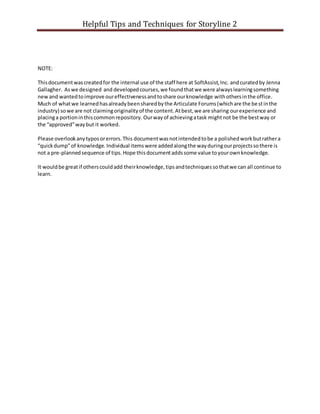
Helpful Storyline 2 Tips
- 1. Helpful Tips and Techniques for Storyline 2 NOTE: Thisdocumentwascreatedfor the internal use of the staff here at SoftAssist,Inc. andcuratedby Jenna Gallagher. Aswe designed and developedcourses,we foundthatwe were alwayslearningsomething newand wantedtoimprove oureffectivenessandtoshare ourknowledge withothersinthe office. Much of whatwe learnedhasalreadybeensharedbythe Articulate Forums(whichare the bestinthe industry) sowe are not claimingoriginalityof the content.Atbest,we are sharing ourexperience and placinga portioninthiscommonrepository. Ourwayof achievingatask mightnot be the bestway or the “approved”waybut it worked. Please overlookanytyposorerrors.This documentwasnotintendedtobe a polishedworkbutrathera “quickdump”of knowledge. Individual itemswere addedalongthe wayduringourprojectssothere is not a pre-plannedsequence of tips. Hope thisdocumentaddssome value toyourownknowledge. It wouldbe greatif otherscouldadd theirknowledge,tipsandtechniquessothatwe can all continue to learn.
- 2. Helpful Tips and Techniques for Storyline 2 (Page #s may be off slightlyasnewinformationhasbeenaddedovertime) Starting a New Project ……………………………………………………………………….. 2 Resume Saved State vs Reset to Initial State ……………………………………… 3 Setting Color, Size, and Font Defaults ……………………………………………….. 3 Aligning Objects …………………………………………………………………………………. 4 Resizing Photos and Graphics ……………………………………………………………. 6 Grouping/Ungrouping/Regrouping …………………………………………………… 7 Importing Slides from Power Point …………………………………………………… 7 Course Menu: Variables and Triggers ……………………………………………….. 8 Using Number Variables …………………………………………………………………. 12 Using True/False Variables ……………………………………………………………… 13 Tips for Triggers and Variables ……………………………………………………….. 13 Layers versus States ……………………………………………………………………….. 13 Auto Advance versus Advance by User ………………………………………….. 14 Sliders …………………………………………………………………………………………… 15 Adding Audio …………………………………………………………………………………. 17 Adding Video Files …………………………………………………………………………. 18 Question & Quizzing: Template versus Free Form ………………………… 18 Creating Different Feedback Slides ……………………………………………….. 19 Resetting the Question for a Try Again Option ……………………………... 19 Publishing the course ……………………………………………………………………. 20 Clearing Cache ………………………………………………………………………………. 23 Helpful Tutorials/Tips/Project Ideas by Others ……………………………... 25
- 3. Helpful Tips and Techniques for Storyline 2 Starting a new Storyline project. 1. Planyour project:Howmanyscenesor slideswillyouneed?How willtheyconnect? i. Think aboutthis.Do not immediatelycreate the scenes/slidesbeforestep2. ii. OpenStoryline andcreate aNew Project. 2. Ensure that each slide isequippedwiththe triggers tohide andshow the Nextbutton accordingto the timeline.Itiseasiertodothisstepat the beginningthantoadd itto each slide whenaprojectisinthe laterstages. i. Adda triggertothe veryfirstslide thatchangesthe state of the Nextbuttonto disabled whenthe timelinestarts. ii. Adda triggerthatchangesthe state of the Nextbuttonto normal whenthe timeline ends. iii. You may encounterslidesthatdonot require thisfunction.Itiseasierto remove these triggersfroma fewslidesthanitisto add the triggersto eachslide later. 3. Ensure that each slide issetto “resetto initial state” i. On the same side where youaddedthe triggers,youwill wanttochange the slide settingstoresetto initial state. ii. In the lowerrighthandside of the screen,selectthe Slide Propertiesicon. iii. Under “whenrevisiting,”select resettoinitial state.
- 4. Helpful Tips and Techniques for Storyline 2 4. Duplicate the slide asmanytimesasyoubelieve youwill needaccordingtoyourproject plan.Create anyadditional slidesfromthe original toensure thateveryslide will have the correct Nextbutton triggers andwill resetto initial state. 5. These settingscanall be adjustedasneededduringthe creationof yourproject.For example,yourCourse Menuwill probablyneedto resume savedstate. Or, youmay have a slide withaninteractionwhere the state of the Nextbuttonwill change basedonuserclicks. Again,all of these thingsare easiertochange as the projectprogresses. Resetto Initial State versusResume Saved State Each slide isequippedwithslide properties,one of whichdetermineshow the slideactswhenthe user returnsto it.Nine timesoutof ten,yourslidesshouldbe setto Resetto Initial State.However,insome situationsyoumaywantyour slide toresume itssavedstate whenthe userreturnstoit.A good example of thisisaslide withaudionarrationthathas buttonswhichconnecttoother slides(thinkof the course menu in otherclientprojects).Whenthe user returnsto thatslide tonavigate elsewhere, she will notwantto hear the narrationagain.So,slidesdesignedlike thisshouldalways resume their saved state. Setting Color, Size, and Font Defaults. At the start of eachprojectit maybe goodpractice to beginbycreatinga custom colorscheme andfont defaulttoavoidinconsistencies.Thisisdone atthe verybeginningstage.
- 5. Helpful Tips and Techniques for Storyline 2 Thisis a verysimple process,butcolorsneedtobe chosenfromthe beginningandsharedwitheach otherso we all have the exactsame scheme. For colorpalletideas,use the Adobe Kulercolorwheel: https://color.adobe.com/create/color-wheel/ To change the size of yourslide,youcanchange andset the story size. 1. Under the Designtab, selectStorySize 2. Then,youcan change the proportionstoeither4:3, or 16:9. I have foundthat changingthe size firstto 16:9 and thenenteringyourexactwidthdimensionswillactuallygiveyouawider workspace.
- 6. Helpful Tips and Techniques for Storyline 2 Here is articualte’stutorial onchangingthe storysize: https://community.articulate.com/articles/choosing-a-story-size-in-articulate-storyline-2. TIP: This hasto be done before the creationof anyslidestoavoidissueswithdesignchange. AligningObjects While youcan drag yourobjectsto the desiredlocationonthe slide,itcanbe time consumingwhen tryingto line objectsupwitheachother.The alignfeature isgreatforthis.There are several different waysto use the alignfeature (foundunder Arrange onthe Home tab) 1. To alignseveral objectswitheachother:selectall objects,select arrange > align > choose align left,alignright, align center,align top, alignbottom, or align middle. 2. To distribute objectsevenlyacrossthe screen:selectall objects,selectarrange > align > distribute vertically(todistribute themfromtoptobottom) or distribute horizontally(to distribute themfromlefttoright) Whendistributingobjects,storylinewill mathematicallyplace the objectssotheyare spreadevenlyacrossthe screenwiththe startingpointbeing the locationofyour first objectand the endingpointbeing the locationof your last object. 3. To simplyalignone objecttothe centerof the slide,selectthe object,select arrange > align> align center(thisalignsthe objecttothe centerof the slide horizontally.Toalignitto the
- 7. Helpful Tips and Techniques for Storyline 2 vertical center,followthe same stepsandselect alignmiddle. Keepinmindthat align middle will alignyourobjecttothe middle of the entire slide.If youhave a masterheader,the objectmaynotappear to be inthe middle of the screen since itis nottechnicallyinthe middle of yourworkableslidearea. ResizingPhotosand Graphics It isessential thatphotosandgraphicsare resizedproportionatelytotheiroriginaldimensions.If we are carelessaboutthis,imagesbecome stretchedandskewedandgive averyamateurand poor appearance of the project,andtherefore itsdesigners.Pleasefollow these simplestepswheneveraphotoor graphic isto be resized: 1. NEVERstretch/skewanimage.ALWAYSenlarge orshrinkanimage usingone of these methods: i. Holdshift anddrag the corners ii. Use the sizingoptions in the format bar. You can use the arrow keys,or arbitrarily enterthe pixel size yourself.If youaren’tfamiliarwithpixel sizes,youcanarbitrarily
- 8. Helpful Tips and Techniques for Storyline 2 enternumbersuntil yousee the size youare lookingfor. Thiswill ensure thatthe image isalwaysproportionate.The formatsizingoptionwill decrease the width as youdecrease the height(andvice versa). 2. Sometimes,youmaywanttoenlista“click-to-enlarge”type feature.Thiscanbe useful for thingslike charts/tables/contracts/anneximagesetc.The bestwaytodo so can be foundbelow. Adda state to the image calledLARGE Editthe LARGE state,delete the image While editingthe LARGEstate: add the image,resize the image tomaximum capacity,and add an animationtoit(i.e.grow or shape) Normally,youcannotaddan animationtothe state change of an image UNLESS youfollowthe above steps. Adda triggertothe image (oranotherobjectonthe screen) thatchangesthe state of the object to LARGE whenclicked(orhoveredover,dragged,etc.) Grouping/Ungrouping/Regrouping Groupingobjectscan be usedto move,size,rotate,flip,orchange otherattributesof multiple objectsat the same time.Also,if youwantto easilymove objectsto the same spotonthe timeline,youcangroup them,move themasa single object,andleave themgroupedORungroupthemif theyhave different animations.Tohave multipleobjectsmovingonamotionpath,firstgroupingthemmaybe the easiest wayto ensure theyare on the same path withthe same destination.
- 9. Helpful Tips and Techniques for Storyline 2 1. First,youmust selectthe objectsyouwanttogroup. There are multiple waystodothis. Drag from the backgroundto create a selectionareaaroundthe objects(you mustencompass all parts of eachof the objects,unlikeCaptivatewhere you onlyneedtocoverpart of the objectto selectit) Use Shift+Clickor Ctrl+Click 2. Group yourobjectsbyfollowingone of these steps: Ctrl+G Rightclickthe selecteditems,scroll toandselect group Home tab,selectarrange, choose group Format tab, selectthe group dropdownmenu,choose group 3. Ungroup yourobjectsbyselectingthe groupedobjectandfollowingone of these steps: Home tab,selectarrange, choose ungroup Format tab, selectthe group dropdownmenu,choose ungroup Rightclickthe selectedobject,scroll to groupand selectungroup Ctrl+Shift+G Importing SlidesfromPowerPoint WhenimportingslidesfromPowerPoint,ensure thatyoudouble checkyourslidepropertiesand triggers.Some will automaticallyimportbasedonthe slide youare bringingin. 1. Change slide propertiesto advance by user (oftenthe slide issettoadvance automatically) 2. Ensure that the slide propertieshave the nextandpreviousbuttonscheckedoff if the useris to advance the slide 3. Checkfor anytriggersthat advance the slide automatically Course Menu: Variablesand Triggers We buildourCourse Menusso thatthe usercannot complete lessonsoutof order,oradvance inthe course withoutcompletingthe lessons.Todothis,buttonsthatconnect to eachlessonare made
- 10. Helpful Tips and Techniques for Storyline 2 inactive ordisableduntil some actionistakenor variable ischanged.Ourtypical processistocreate a variable inStorylinethatchangesonce the usercompletesalesson.Thatchange invariable isthenused to triggerthe state change of lessonbuttonsfromdisabledto normal. 1. Create a variable inyourprojecttitled“Lesson#Complete”orsomethingtothateffect.This variable needstobe createdforeachlessoninthe course.So,if your course has 3 lessons,you will need3variables:Lesson1complete,Lesson2complete,andLesson3complete.Thiswill be a true/false variable thatissetto false from the beginning. 2. Next,you’ll needtocreate triggerstomake each buttondisabledandthenenabled(normal) i. Beginbycreatinga triggerfor each buttonAFTERthe firstbuttonthat disables that buttonby changingthe state of the buttonto disabledwhenthe timeline starts. ii. On the summary or last slide of eachlesson,create atriggeron the Next button that adjusts the correspondingvariable forthat lessonto true. iii. Go back to the course menu andcreate a triggerthat changesthe state of the lessonbutton to normal if the previous lessonvariable istrue whenthe timeline starts.For example,the buttonforlesson2shouldchange tothe normal state whenthe variable Lesson1Complete becomestrue.So,the summaryscreenforlesson1 shouldhave a triggerthatadjuststhe Lesson1Complete variable totrue whenthe userclicksthe Nextbuttononthat screen.Then,the course menushouldhave atriggerthat changesthe state of the buttonfor Lesson2 to normal whenthe variable Lesson1Complete istrue. The same istrue for each correspondinglesson.The buttonforLesson3should
- 11. Helpful Tips and Techniques for Storyline 2 be changedto normal whenthe variable Lesson2Complete istrue,andsoon. 3. Each lessonbuttonneedstohave a state for “Complete”toshow the userthe progressthey have made inthe lesson.For one client, we addagreencheckmarkto the button.All buttons musthave the same appearance wheninthe completedstate.Toshow thisstate,youwill adda triggerthat changes the state of eachbuttonto complete whenthe correspondingvariable is true. So,whenthe usercompleteslesson1,the variable will change andyouwill have atrigger that changesthe state of the buttonwhenthe Lesson1Complete variable istrue. Thisexample showsthe first2lessonsbeingcomplete: Thisis whatthe buttoncomplete triggershouldlooklike:
- 12. Helpful Tips and Techniques for Storyline 2 4. It isimperative thatthe triggersforthisfunctionare ina specificorder.If theyare not inthe correct order,the trigger/variablecombinationwill notwork.The orderis:
- 13. Helpful Tips and Techniques for Storyline 2 As youcan see,the typical ordershouldreadDisabled,Normal,Complete For the Summary slide,the triggersshouldlooklike this*: * If you are not usingan on screenbuttontoreturnto the menuandchange your variable (andare insteadusingthe Nextbutton) Justbe sure thatthe variable triggeris firstinorder. 5. An importantthingtorememberaboutyour Course Menuand Summary slidesisthese slides shouldbe setto Resume Saved State inthe slide properties.Althoughwe setall of ourslidesto Resetto Initial State, these slidescontaintriggersandvariablesthatwe donot wantto reset. So,simplygointothe slide propertiesaswe didwhencreatingourcourse andselect Resume Saved State forthese 2 slides. UsingNumberVariables Numbervariablesare mainlyusedtotrackthe numberof attemptswhichisthenusedinmany different ways.The most commonwaywe woulduse thisconceptisto preventthe enablingof the Nextbutton until the userclicksall requiredobjectsonthe screen. There are otherneatwaysto use this,as ingivingquizanswersweightedvalues.Forexample,if the user isgivena scenarioandthenaskedto choose the bestansweror nextsteptotake inthat scenario,there may be multiple answers.Youmaywantto provide the userwithdifferentfeedbackdependingonwhat answertheychose.Numbervariablesare greatforthissituation.Here isa tutorial: https://community.articulate.com/series/articulate-storyline-1/articles/adding-number-variables Note that this tutorial isfor Storyline1 but still works the same. I foundit easier to understand than the Storyline2 example.
- 14. Helpful Tips and Techniques for Storyline 2 TIP: To see yourvariable working,create atextbox with%nameofyourvariable% andputitsomewhere on the screensoyou can be sure itis workinghow youwantit to.This isnot somethingthatwe would typicallywantthe clienttosee,soitneedstobe deletedormovedoff screenbeforehand. UsingTrue/False Variables True/false variablesare bestusedwhenyouwanttochange the state of somethingdependenton whetherthe userhasdone somethingthroughaseriesof slides.Anexample of thiswouldbe the course menusituationwhere buttonschange statesbasedonwhetherthe userhascompletedsectionsof learning.Fora detailedexplanationof how touse thisvariable,see the sectiontitled Course Menu: Variablesand Triggers. TIP for Triggers and Variables If you are using triggersand variablesand the process isnot workingas you intended,tryplaying with the order ofthe triggers. Triggersfire instantaneously,butinorder.Soyouhave to thinkaboutthe waya processneedsto happenforit to workcorrectly.To move yourtriggersup anddown,selectthe triggeranduse the arrow keysto move itslocation.
- 15. Helpful Tips and Techniques for Storyline 2 Layers vs. States Whencreatinginteractions,layershave proventobe significantlymore convenientthanstates.Thisis true for the storyboardbuildingprocessaswell asthe editingprocess. To create layersthat worklike states,allow all backgroundgraphicstobe visible.Create your layerssothat the newtextand/orgraphic worksto alignperfectlywiththe designof the main layer(ideallyWITHOUThavingto HIDE anything). A triggercan be addedwhichchangesthe state of the initial textorgraphicto “hidden”when the userclicksa button.Thistriggershouldbe placedonthe buttoninquestion. If you decide tocreate layersthatrequire thingstobe hiddenfromthe mainscreen,a good practice wouldbe to add a rectangle thatcoversthe part of the slide inquestiontoessentially camouflage the newlayer.The reasonforthisis that storyline tendstomalfunctionwhen draggingthe play bar and thisprocesscouldpreventthe graphicdisplaysfrombecoming distorted.Also,thiswill helpwhenpublishingthe course toa storyboard. AudioPros:Usinglayersmakesaddingyouraudio easier.Insteadof havingtocreate triggers that play/pause mediabasedonbuttonselection,audiofilesonlayerswillalwaysplaywhen that layer’stimelinestarts. Triggerand TimingPros:You cannotadd triggersto statesand there isnovisible timeline for states.Layersare muchmore convenientastheyhave theirowntimeline andanimationsare much more simplyaddedtoobjects. Statesaren’tall bad. There are great waysto use state changesin yourinteractions.Fora refresheronstatesorsome ideasforusingthem, watchthistutorial: https://community.articulate.com/series/20/articles/creating-interactivity-with-triggered-state- changes Auto-Advance versusAdvance by User Each slide hasthe propertiestool,foundinthe lowerrightcorner,whichallowsyoutocontrol howthe slide advancestothe next. To setit up so the userhas to selectthe Nextbuttontomove forward,the propertyshouldbe setto “Advance by User.” To have the slide continue tothe nextwithoutanyactionfromthe learner,change the property to read“Advance Automatically.” If your slidesare advancingautomatically,youwillwanttoconsidertakingawaythe next(and possiblythe previous) button. You can have both.Perhapsyouwant to give the learnerthe optiontouse the nextbutton,but
- 16. Helpful Tips and Techniques for Storyline 2 advance the slide if theydonottake action.Inthiscase, youwill follow 3steps: i. Setthe slide propertiesto Advance automaticallyand leave the NextandPrevious buttonschecked. ii. A newtriggerwill automaticallybe created.If youlaterchange yourmind(orthe client does) youcan change the slide propertybackto advance byuserand the triggerwill disappear. iii. Extendyourtimelineslightlylongerthanitwas(recommend2secondslongerthan narration) iv. Create or edita triggerthat changesthe state of yournextbuttonto normal so thatthe state change occurs 2 secondsbefore the endof the slide. Eitherby changingthe state whenthe mediaendsOR By changingthe state whenthe timelinereachesaspecifictime. Sliders Usingsliderscanbe trickyand notalwaysthe right choice.Theydon’talwaysworkassmoothlyaswe’d like andas time goes on,we’ve seenproblemsoccurwiththeirusage.However,if youthinkyouhave a great use fora slider,follow these rules: 1: Bothstatesand layerscan be usedinthissituation;if usinglayersbe sure thatthe slide settingsallow the userto click onthe base layer. 2: Your triggersshouldresemble this:(example usesstates,itisimperativethatyoudonot forgetto add a triggerfor whenthe sliderisequal to0)
- 17. Helpful Tips and Techniques for Storyline 2 3: If you will have narrationthatplaysthrough,youmustuse states.If your narrationwill change (start/stop) withthe slidermovement,youmustaddtriggersthatplayand stopmediaoneach layerOR youmust triggerthe mediatostop/playdependinguponsliderlocation. 4: The slide andall correspondinglayersmustbe setto“ResettoInitial State” TIP: Processinteractionscanbe good scenariosforthe use of sliders. Here are some sliderexamplesfromthe Articulate forumsthancanhelpusbetterunderstandhowto use sliders: https://community.articulate.com/articles/how-to-build-a-simple-process-interaction-using- sliders-in-storyline (ProcessInteraction) https://community.articulate.com/articles/using-a-slider-interaction-to-track-user-responses (RatingScale) http://stylelearn.com/elhchallenges/contrast/story.html https://community.articulate.com/e-learning-examples/storyline-2-then-and-now-slider (ShowingContrast) https://community.articulate.com/e-learning-examples/storyline-2-sea-level-rise-slider (Showingchange overtime)
- 18. Helpful Tips and Techniques for Storyline 2 Articulate tutorial forusingsliders:https://community.articulate.com/series/articulate-storyline- 2/articles/adding-sliders Adding Audio on slides with triggers, states, and layers Whenaddingaudioto a screenitis sometimesassimpleasaddingthe audiofile,maybeadjusting objectsonthe timeline,andmovingontothe nextscreen. However,interactiveslideswill be more complicated.Addingaudioitself issimple.Youcan addit one of twoways: 1. Addaudioto the slide itself byselectingthe inserttabandselectingaudio.Leftuntouched,this audiowill playassoonas the slide starts. 2. Addaudioto an objectusinga trigger: For this,youstill needtoaddthe audioto the slide asmentionedabove,butitwill notplay automatically.Instead,itwill playaccordingtothe commandyouhave setup inthe trigger wizard. 3. In these situations,youwill mostlikelybe addingaudiotoseveral buttons.For thisyouwill need to add 2 triggersto each button(orwhateveritisthe user isselectingtoplaythe nextaudioclip. One triggerwill needtoSTOPthe previousmedia(audiofile) andthe otherwill needtoPLAYthe correct media. 4. The same istrue for addingaudioclipstoeach slide layer.If the userdoessome actiontoshow a layer,that same actionneedstoSTOP the audiofile onthe base layerAND all otherlayers. Whenaddingaudioto a layer,notriggeris neededasyouwill simplyaddthe audiofile tothat
- 19. Helpful Tips and Techniques for Storyline 2 slide layeranditwill playwhenthe slidelayerisaccessedbythe user.There isnoguarantee that the userwill follow yourplannedorderandthe usermustbe able to move back andforth throughlayers.So,triggersmustbe addedto stopall other mediafileswhenanotherissetto play. AddingVideoFiles Addingvideotoyourcoursesisverysimple andisdone similartothe waywe add audio.Videosadded to yourprojectwill be automaticallysynchronizedwiththe slide andcontrolledbythe timeline. Interactive SWFfilesmustbe insertedasFlashmovies(linkalsoonthe below mentionedpage). The informationisverysimplyoutlinedonthispage: https://community.articulate.com/series/4/articles/adding-videos-in-articulate-storyline-2 The above linkprovidesthe informationforaddingMP4,SWF,and FLV filesaswell asaddingvideos fromwebsites(notYouTube asthisisnolongerallowedasof 5/2015), and webcams. Questions/Quizzing:TemplatesversusFree Form Storyline hasseveral questionslidesthatare alreadybuiltin.Toview these,selectnewslide > quizzing> desiredquestiontype.Theseare convenienttouse astheyare alreadysetupwithfeedback,states, drag and dropoptions,etc.However,theyare limitedintheirdesignandneedtobe doctoredaccording to yourprojectdesign. There isanotheroptionforcreatingquestions: converttofreeform.Thisis bestusedfordrag and drop interactionsinvolvinggraphicsorimagesORmore complicatedandinteractive questionslides.Forthe bestinformationonconvertingstaticslides tofreeformquizquestions,watchthistutorial: https://community.articulate.com/series/getting-started-with-articulate-storyline-2/articles/creating-a- freeform-question Once a slide isconvertedtofreeformyouwill be able toeasilychoose graphics/shapes/textboxesand turn themintoobjectsthatthe user will selectordrag and dropto answerthe questionyouhave designed.Feedbacklayerswill automaticallybe setupaswell.
- 20. Helpful Tips and Techniques for Storyline 2 For fun,here isa neat freeformquestiondesignIcame across: https://community.articulate.com/e- learning-examples/storyline-2-visual-association-freeform-pick-many-quizThe storylinefile canbe foundinthe comments! CreatingDifferentFeedbackSlides Quizquestionfeedbackdoesnothave tobe the monotone graybox for everyproject.There are many differentapproacheswe cantake to designmore excitingandappealingfeedbacklayers.Feedback slidesare controlledviathe Masterslides. To create a newfeedbackstyle: i. Selectviewandthenselectfeedbackmaster ii. Inserta new slide master iii. Edityour slide masteraccordingtoyour designplanbydeletingoradjustingthe greybox iv. Addwhatevershapes/graphics/textstylesyouchoose,butbe sure tomake the correct changes to the correct, incorrect, and try again masters. v. Whenyoureturn to yourproject,youmay see textboxesleftoverfromthe oldfeedbackstyles. Theycan easilybe deletedoneachslide,howeverthisisfrustratingandIhaven’tfounda solution.Icurrentlyhave aquestionintothe articulate forums. AlthoughIhave notfoundthe perfectsolutionforthis,sometimessavingyourwork,exitingthe project,re-openingthe course,and thenagainchangingthe layoutwill fix the problem.Unfortunately,youwillhave to delete anyextratextboxesoneachlayerasyou work. vi. If you see a feedbackstyle differentthanthe one youdesigned,rightclickonthe backgroundto bringup the menuand select layout,andthenselectthe layoutyouintendedforthatslide. Resettingthe Questionfor Try Again Option WithStoryline,we are giventhe optiontoletthe usertryto answera questioncorrectlyinmore than one attempt.Unfortunately,the slide doesnotresetwhenthe userreturnstothe base layerto attempt the questiona2nd time.Inorderto combat this,youwill needtocreate anadditional andidentical slide.
- 21. Helpful Tips and Techniques for Storyline 2 1. The firstslide mustbe setto allow 2 attemptsbutwill onlyhave a correct and try again layer. 2. On the try again layer,adda triggerto the continue buttonof the feedbackbox that jumps to a slide (yourduplicatedquestionslide).Be sure thatthe continue buttononthe correct layer jumpsto the nextslide that isnot the questionduplicate. 3. On the duplicate questionslide,setthe attemptsto1. You can alsotry anotheroptionwhichisa bit cleanerbutrequiresthe use of variables. 1. On the try againlayer,create a triggerthat jumps to the questionslide whenthe userclicksthe continue button,thisshouldresetthe slide tothe initialstate 2. You mustcreate a variable thatmovesthe userforwardif theyprovide anincorrectansweron the 2nd attempt(if theykeepgettingthe answerwrong,theywillkeepseeingthe tryagainlayer inan endlessloop) i. Create a questionslidewith unlimitedattempts ii. Assignthe continue buttononthe try again layerto jumpto the questionslide iii. Create 2 numbervariables(perhapsnamedTryAgain) withastartingpointof zero iv. Adda triggertothe submitbuttononthat questionthatadjuststhe TryAgainvariableby adding +1 eachtime the userclicksthe submitbutton v. Adda triggertothe submitbuttonthatjumpsto the nextslide onthe conditionthatthe variable is= 2 (whichmeansthe submitbuttononthatslide hasbeenusedtwice) Publishing the Course Followthese instructionstopublishyourcourse forviewingonthe LMS: 1. Work froma local copy 2. SelectPublishfromthe Storyline tool bar 3. SelectLMSon the leftside 4. Checkthe title:is thisthe correct title?If not,exitthe publishoptionsandgointoyourplayerto change the course title.Then, save yourcourse andresume withthe publishingprocess. 5. Ensure the followingboxesare selectedaccordingtothe image
- 22. Helpful Tips and Techniques for Storyline 2 6. Take note of where your course fileswillbe publishedto: 7. SelectReportingand Tracking 8. For SCORM, the Reportingtab shouldlooklike this:
- 23. Helpful Tips and Techniques for Storyline 2 The Tracking tab shouldlooksimilartothis(itisimportantthatthe minimumnumberof slides viewedis1– 2 lessthanthe total numberof slides)
- 24. Helpful Tips and Techniques for Storyline 2 9. SelectOKand you will returntothe mainscreenforpublishingoptions. 10. SelectPublish 11. Whenpublishingiscomplete, selectOPEN. 12. You will thenbe providedwithalistof filesthatlookslike this: 13. Selectall of the files(selectthe first,holdthe shiftkey,andselectthe last) 14. Rightclickon the .swf file andselect sendto> compressedfolder 15. Name yourfolderaccordingto the title of the course or the format suggestedinourStandards course. 16. SelectBrowse and searchfor yourzippedfile (Rememberthatinstep6 we tooknote of where our fileswere publishedto.Most likely,the filecanbe foundonthe C drive (user/documents/myarticulate…).Whenyoufindit,select open. 17. Whenthe file hasfinisheduploading,select Invite andcreate apublic invitation. 18. Whenthe linkshows,selectthatlinkandensure all worksproperly,andthenyouare readyto share it! 19. Important next step:go to your source file andcopyit to the publishedfolderforyourcourse on the shareddrive,namingitaccordingto Standardconventions. Clearing Cache Many Storyline usershave had issueswhenpublishingandviewingtheircourses:buttonfunctionality, movedtext/graphic,contentfromoldversionsshowingup,etc.The answerseemstorepeatedlybe to clearthe browsercache and ensure thatyouare working locallyandnot froma sharednetwork. To clear the cache inmostbrowsers(Windows),selectCtrl-Shift-Deleteandthe optionswill popupto delete cookiesandbrowsinghistory.Tosee othermethods,visitthissite: https://kb.iu.edu/d/ahic#ie Your optionsshouldlooklikethe image below (IE).Make the choicesshownhere andthenselect
- 25. Helpful Tips and Techniques for Storyline 2 “Delete”. Thisissue isyetanotherreasonwhyit isimperative thatwe view acourse fromstart to finishbefore sendingittoa client.Additionally,if the clienthasseenthe course multiple timesontheirbrowser, cache issuesmayoccur forthem.To combat this,save yourstoryline course witha newfile name and thenpublishitbefore sendingitovertothe client.
- 26. Helpful Tips and Techniques for Storyline 2 Helpful Tutorials and Tips by Others Principlesof Design: http://articulate-heroes- authoring.s3.amazonaws.com/Nicole/Demos/DesignPrinciples/PrinciplesofDesign2-output/story.html CleaningUpand Organizingthe Player: https://community.articulate.com/series/41/articles/articulate- storyline-player-menu Creatingan Invisible Player: https://community.articulate.com/series/41/articles/make-articulate- storyline-player-invisible Example Course:InteractivethroughConversation:https://community.articulate.com/e-learning- examples/storyline-2-interactive-conversation Ideasforusingbackgroundfill (withphoto) onslides: https://community.articulate.com/discussions/articulate-storyline/ideas-for-using-slide-background-fill (There isalsoa neat questionslide inthisthreadtocheckout,use the hyperlinktitled“published output”to viewit)