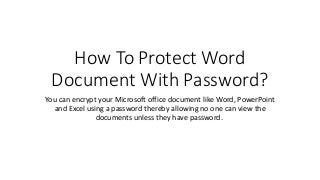
How to protect word document with password
- 1. How To Protect Word Document With Password? You can encrypt your Microsoft office document like Word, PowerPoint and Excel using a password thereby allowing no one can view the documents unless they have password.
- 2. Set a Password In a Word Document • In Microsoft Office 2003 and earlier versions, password encryption was really very weak and bypassing the password protection using password cracking software becomes very easy. • In Microsoft Office 2007, Microsoft introduced AES (Advanced Encryption Standard) with which you can use passwords to help prevent other people from opening or modifying your documents, workbooks and presentations, but even that wasn’t up to the standard. • So Microsoft decided to introduce two new things in the version 2010. First, a new encryption technique and the next thing is setting a password to “Restrict Editing”. • Follow this Presentation to know How to Protect Word Document with Password. • Note: Always save and encrypt the word document in .docx format with password. Don’t save document in older formats like .doc because that’s not secure.
- 3. Step 1: click the “File” • Open word document and Click the "File" in the upper-left corner of the screen. If the Info tab doesn’t automatically open, click the Info tab. Click Info-> protect document-> Encrypt with password.
- 4. Step 2: Click Protect Document • Click Protect Document, a square button located under the “ Information about <document>” section. Click “Encrypt with Password” in the menu that appears. • Choose a complex password which is easy to remember but very difficult to guess in order to protect your document.
- 5. Step 3: Enter a Password • Now you can see a dialog box with “Encrypt the content of this file: password”. • In this dialog box, enter your password and then click “OK”. • You will be asked to enter the password again to confirm it. You will not be able to retrieve this password if you lost it, so make a note of it. • In order for the password to take effect, you must save your file.
- 6. Step 4: Opening the Document • When you open the encrypted word document, you have to enter correct password and if you don’t enter it you can’t view the document.
- 7. Step 5: Remove your password • Remove your password. If you want to remove your password, open the document and click the File menu again. Click Protect Document and select “Encrypt with Password”. There will be a password in the box, delete it and press OK. • Now you know how to protect word document with password. You can follow the same procedure if you would like to protect workbook and Microsoft office presentation software’s with passwords.