The document provides an introduction to HTML, CSS, and JavaScript for web design. It covers the basics of HTML structure and tags, CSS styling methods and properties for backgrounds and text, and introduces JavaScript. The document is intended as a guide for junior website designers to learn the fundamentals of these languages to create websites. It includes 12 chapters that cover topics like HTML headings, links, images, tables, forms and layouts, as well as CSS selectors, properties for backgrounds, and basic JavaScript concepts.
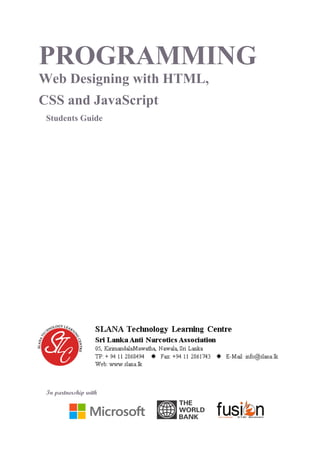







































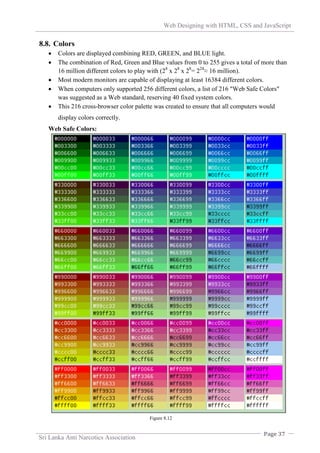


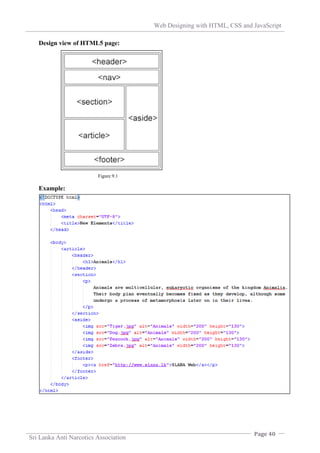












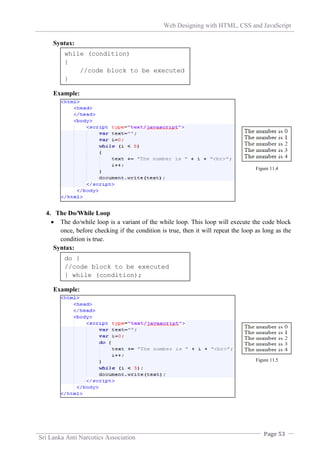




![Web Designing with HTML, CSS and JavaScript
Page 58
Sri Lanka Anti Narcotics Association
References
W3 Schools for HTML(1999). [ONLINE] Available at:
http://www.w3schools.com/html/. [Last Accessed 2015 January 02].
W3 Schools for CSS(1999). [ONLINE] Available at:
http://www.w3schools.com/css/. [Last Accessed 2015 January 06].
W3 Schools for JavaScript (1999). [ONLINE] Available at:
http://www.w3schools.com/js/. [Last Accessed 2015 January 12].
Stack Exchange. [ONLINE] Available at: http://stackoverflow.com/.
[Last Accessed 2015 January 23].
Tutorials Point. [ONLINE] Available at: http://www.tutorialspoint.com/.
[Last Accessed 2015 January 15].](https://image.slidesharecdn.com/1dfcb2ed-b19d-4c19-8b89-dec5ca0a5351-161021175436/85/4-HTML-Guide-To-Print-62-320.jpg)