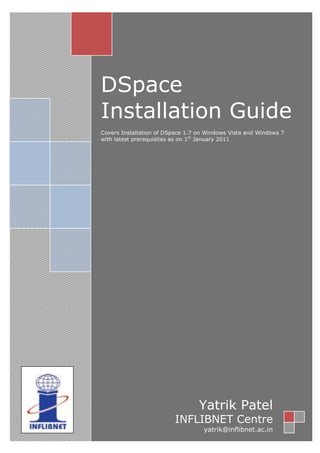
Installing d space on windows
- 1. DSpace Installation Guide Covers Installation of DSpace 1.7 on Windows Vista and Windows 7 with latest prerequisites as on 1st January 2011 Yatrik Patel INFLIBNET Centre yatrik@inflibnet.ac.in
- 2. INSTALLING DSPACE ON WINDOWS Running DSpace on Windows is actually rather similar to running it on any other operating system. For the most part, you should be able to follow the normal DSpace Installation Documentation. However, this page provides you with some hints that are specific to Windows. You should also read the DSpace install docs corresponding to your DSpace version (for the latest stable version they're available online at (http://dspace.org/current-release/latest- release/). Make sure to look most closely at the section on "Windows Installation" in the System Documentation. PRE-REQUISITE SOFTWARE You'll need to install this pre-requisite software (for DSpace 1.6.x and higher including DSpace 1.7.0 ). Check the "Windows Installation" section of the System Documentation for the most recent pre-requisites, as they sometimes differ based on the version of DSpace you are running. To find out if your computer is running 32-bit or 64-bit Windows, do the following: Windows Vista or Windows 7 1. Open System by clicking the Start button , clicking Control Panel, clicking System and Maintenance, and then clicking System. 2. Under System, you can view the system type. Windows XP 1. Click Start, and then click Run. 2. Type sysdm.cpl, and then click OK. 3. Click the General tab. The operating system is displayed as follows: o For a 64-bit version operating system: Windows XP Professional x64 Edition Version < Year> appears under System. o For a 32-bit version operating system: Windows XP Professional Version <Year> appears under System. Note <Year> is a placeholder for a year.
- 3. JAVA SDK The JDK forms an extended subset of a software development kit (SDK). In the descriptions which accompany their recent releases for Java SE, EE, and ME, Sun acknowledge that under their terminology, the JDK forms the subset of the SDK which is responsible for the writing and running of Java programs,The remainder of the SDK is composed of extra software, such as Application Servers, Debuggers, and Documentation DSpace now requires Oracle Java 6 or greater because of usage of new language capabilities introduced in 5 and 6 that make coding easier and cleane, the latest available version can be obtained from http://www.oracle.com/technetwork/java/javase/downloads/index.html the present available version is JDK 6 Update 23 Please download appropriate version for your operating system (32 Bit or 64Bit) APACHE MAVEN Apache Maven is a software project management and comprehension tool. Based on the concept of a project object model (POM), Maven can manage a project's build, reporting and documentation from a central piece of information. Maven allows a project to build using its project object model (POM) and a set of plugins that are shared by all projects using Maven, providing a uniform build System Maven is necessary in the first stage of the build process to assemble the installation package for your DSpace instance. It gives you the flexibility to customize DSpace using the exisitng Maven projects found in the [dspace-source]/dspace/modules directory or by adding in your own Maven project to build the installation package for DSpace, and apply any custom interface "overlay" changes.. The latest available version is 3.0.1 which can be obtained from http://maven.apache.org/download.html APACHE ANT Ant is a Java library and command-line tool. Ant's mission is to drive processes described in build files as targets and extension points dependent upon each other. The main known usage of Ant is the build of Java applications. Ant supplies a number of built-in tasks allowing to compile, assemble, test and run Java applications. Ant can also be used effectively to build non Java applications, for instance C or C++ applications. More generally, Ant can be used to pilot any type of process which can be described in terms of targets and tasks.
- 4. Ant is written in Java. Users of Ant can develop their own "antlibs" containing Ant tasks and types, and are offered a large number of ready-made commercial or open-source "antlibs". Ant is extremely flexible and does not impose coding conventions or directory layouts to the Java projects which adopt it as a build tool. Ant is required to build DSpace. Latest available version is 1.8.1 , For installation on Windows platform it is advisable to use apache-ant-1.8.1-bin.zip which can be obtained from http://ant.apache.org/bindownload.cgi APACHE TOMCAT Apache Tomcat is an open source software implementation of the Java Servlet and JavaServer Pages technologies. The Java Servlet and JavaServer Pages specifications are developed under the Java Community Process. Apache Tomcat is developed in an open and participatory environment and released under the Apache Software License. Apache Tomcat is intended to be a collaboration of the best- of-breed developers from around the world. Apache Tomcat powers numerous large-scale, mission-critical web applications across a diverse range of industries and organizations. Apache tomcat is required to host DSpace application Latest available version is 7.0.5, you can download 32-bit/64-bit Windows Service Installer from http://tomcat.apache.org/ POSTGRESQL PostgreSQL is a powerful, open source object-relational database system. It has more than 15 years of active development and a proven architecture that has earned it a strong reputation for reliability, data integrity, and correctness. It runs on all major operating systems, including Linux, UNIX (AIX, BSD, HP-UX, SGI IRIX, Mac OS X, Solaris, Tru64), and Windows. It is fully ACID compliant, has full support for foreign keys, joins, views, triggers, and stored procedures (in multiple languages). It includes most SQL:2008 data types, including INTEGER, NUMERIC, BOOLEAN, CHAR, VARCHAR, DATE, INTERVAL, and TIMESTAMP. It also supports storage of binary large objects, including pictures, sounds, or video. It has native programming interfaces for C/C++, Java, .Net, Perl, Python, Ruby, Tcl, ODBC, among others. PostgreSQL is required to store database of DSpace. Latest available version of PostgreSQL is 9.0.2-1 , Appropriate version specific to your operating system can be obtained from http://www.postgresql.org/download/windows
- 5. DSPACE DSpace preserves and enables easy and open access to all types of digital content including text, images, moving images, mpegs and data sets. And with an ever-growing community of developers, committed to continuously expanding and improving the software, each DSpace installation benefits from the next You can obtain latest stable source (Version 1.7.0) from http://www.dspace.org/latest- release/ INSTALLATION STEPS Before attempting installation please check that you have downloaded and saved all the above mentioned prerequisites in one folder as shown below. STEP 1 Installing Java, to do this , double click on the file ‘jdk-6u23-windows-i586’ and follow the on screen instructions and accept the licence agreement.
- 6. STEP 2 To install Apache Ant , create a new folder named “ANT” at any convenient location , for demonstration purpose , we have created the same in “C:” drive , Unzip (Expand) contents of “apache-ant-1.8.1-bin” in to C:ANT To install Apache Maven create a new folder named “MAVEN” at any convenient location, in our case it is C:MAVEN unzip “apache-maven-3.0.1-bin.zip” in to that folder. STEP 3 Path setting, now you have to make your system aware of what you have installed, this can be easily done by setting appropriate path in your system environment Add followings to your PATH variable ; C:Program FilesJavajdk1.6.0_23bin;C:ANTbin;C:MAVENbin Setting JAVA_HOME as C:Program FilesJavajdk1.6.0_23 Setting ANT_HOME as C:ANT To change your operating system’s environmental variables perform following operation depending on your operating system
- 7. For Windows Vista or Windows 7 Right click “My Computer” >> Click “Properties” >> Click on “Advanced System Settings” from “Tasks” >> Choose “Advance” tab >> Click on “Environment Variable” Button For Windows XP Right click “My Computer” >> Click Properties >> “Advance” tab >> Click on “Environment Variable” Button Now click on “PATH” variable under ‘System Variables’ and click on “Edit” button as shown in following figure In Edit System variable window, append the path as described above in the end of variable value. In our case it should be “;C:Program FilesJavajdk1.6.0_23bin;C:ANTbin;C:MAVENbin” Click on OK button Similarly you have to add ‘JAVA_HOME’ and ‘ANT_HOME’ system variables by clicking on “New” button as shown in following pictures
- 8. It is being advised to reboot your system after “Environmental Settings” of your operating system to have suitable environment. STEP 4 Now it is time to verify the platform, to do this execute following commands in to the command prompt. > java –version > ant –version >mvn – version One should get following output. If you do not get out put similar to above screen then it is desirable to review step 1 to 3. Else you can proceed further to install PostgreSQL STEP 5 In this step covers installation of PostgreSQL with database creation, to install PostgreSQL double click on “postgresql-9.0.2-1-windows”. Follow the onscreen instruction given by installer.
- 9. You may be asked to “Launch Stack Builder at Exit” Please do not check if you don’t want to install additional tools (not required for DSpace). Click on Finish button to complete the installation STEP 6 In this step we will create an empty database for DSpace. To do this , perform following operation Start >> Programs >> PostgreSQL 9.0 >> pgAdmin III In this window right click on your server and click on connect as shown below.
- 10. First of all we need to create user named ‘dspace’ to do this. After connection expand your server by clicking “+”, Right click on “Login Roles” and click on “New Login Role” as shown in picture below Now create a user named ‘dspace’ with your desired password (in this case password is ‘dspace’) as shown in following screen and click OK.
- 11. To create a data base right click on “Databases” and click on “New Database” as shown in figure below You will get following screen, in that enter database name as ‘dspace’ , select Owner as ‘dspace’ and choose Encoding as ‘UTF8’ (this is required for handling multilingual data) and click on ok button. STEP 7 In this step installation of Apache Tomcat will be attempted, to do this, double click on “apache-tomcat-7.0.5.exe” in your source, follow the on screen instructions
- 12. you will be prompted for administrative user of tomcat administration, enter your desired values While being propmpted for choosing destination directory, For this installation we have chosen “C:Tomcat” as Tomcat folder, Follow the default on screen instruction until the installation is finished
- 13. STEP 8 In this step we will perform actual installation of dspace. Before doing this create an empty directory in C: drive, where actual configuration, program files and datafiles of dspace will reside. In our case we will be using “C:DSpace” Extract all the contents of ‘dspace-1.7.0-src-release.zip’ to one folder and copy entire folder to your C: drive as C: dspace-1.7.0-src-release.zip Once the files are unzipped, go to “C: dspace-1.7.0-src-releasedspaceconfig” , find out “dspace.cfg” and open in notepad or any other editor and atleast change the following parameters. Use forward slashes `/` for path separators dspace.dir = C:/Dspace. dspace.name = "My Dspace Repository". mail.server = mail.yourinstitute.ac.in mail.from.address = you@yourinstitute.ac.in feedback.recipient = you@yourinstitute.ac.in mail.admin = you@yourinstitute.ac.in
- 14. Once you have edited dspace configuration file open the command prompt and go to “C: dspace-1.7.0-src-release dspace” folder Now type “mvn package” and press enter Please note that internet connection is required to perform this operation, Maven will download dspace source dependencies online. When the execution is successfully over you will get following message Now go to “C: dspace-1.7.0-src-releasedspacetargetdspace-1.7.0-build.dir” on command prompt CD C: dspace-1.7.0-src-releasedspacetargetdspace-1.7.0-build.dir and execute command “ant fresh_install”. After successful execution you will get following message
- 15. Now it is time to create default system administrator.To create administrator execute following command C:dspacebindspace create-administrator STEP 9 Using your explorer browse through your C:dspacewebapps folder Copy “jspui” and “xmlui” folder to your tomcat installation’s webapps folder
- 16. STEP 10 Start tomcat service if it is already not running by going in to Control Panel >> Administrative Tools >> Services > Apache Tomcat 7 and clicking on “Start” Point your browser to http://localhost:8080/jspui or http://localhost:8080/xmlui