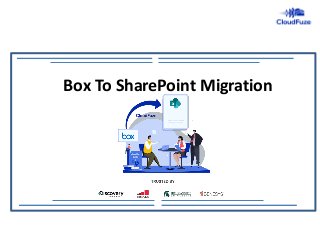
Box to SharePoint Migration
- 1. Box To SharePoint Migration
- 2. INTRODUCTION The way data is organized in Box is very different to that of SharePoint (SharePoint Online). And this fundamental difference creates challenges for Box to SharePoint Online migration. If you are an IT admin exploring the best ways to migrate Box to SharePoint Online, you have come to the right post. CloudFuze helps your company transfer files from Box to SharePoint Online account quickly and securely.
- 4. Cloudfuze Vs Competitor Migration Tools Migration Features CloudFuze Competitors One-time migration Yes Yes Delta Migration Yes Yes Root folder permissions Yes Yes Sub folder permissions Yes Yes Root file permissions Yes Yes Versions Yes No Selective Versions Yes No Timestamps Yes Yes External Links Yes Yes Shared Links Yes Yes Comments Yes No Long Folder Path Yes No Special Character Replacement Yes No Embedded Links Yes No Suppressing Email Notifications Yes No Comparision Delta Yes No
- 5. PREREQUISITES FOR BOX TO SHAREPOINT TRANSFER: Box Business account admin login credentials SharePoint Online admin login credentials A CloudFuze account
- 6. • Once you create and log into your CloudFuze account, you will be shown a list of cloud services supported by CloudFuze. • To proceed, you must add your source (Box) and target cloud (SharePoint for Business). BOX TO ONE SHAREPOINT MIGRATION STEPS STEP 1: Log into the CloudFuze Web App
- 7. Click on the Box icon and enter your Box admin login credentials to authorize the account. STEP 2: Add Your Source Cloud, Box or Box Business
- 8. Click on the SharePoint Online icon and authorize your SharePoint account with Microsoft 365 admin credentials STEP 3: Add Your Destination Cloud, SharePoint for Business
- 9. Click on the Team Migration icon on the left navigation menu and choose your source and target clouds. Choose Box as the source and SharePoint Online as the destination cloud to migrate from Box to SharePoint and not the other way around. STEP 4: Map Box to SharePoint Online (Source to Destination)
- 10. After clicking on the Next button, you will enter the Content Mapping page which is the second step to initiate migration and copy Box files to SharePoint seamlessly. To migrate from Box to SharePoint Online, you need to map the source and destination users via a CSV file. There are three steps involved in this process: 1. Mapping users in a CSV file 2. Uploading CSV file 3. CSV file validation & downloading the report STEP 5: Map and Select Users After the validation is complete, the report will be automatically saved to your computer. You can manually download the validation report by clicking on the CSV icon with a down (↓) arrow.
- 11. 1. Which is better: cut or copy files from Box to SharePoint? Copy-and-paste action is always the right choice for almost all types of cloud migration. Compared to cut-and-paste action, there are many benefits that copy-and-paste action brings, including low risk of downtime, easier deployment of retry mechanisms, and full-fledged disaster recovery. 2. How does CloudFuze handle long paths? Total path length includes the length of the file name and the folder path. The total path is limited to 400 characters in Office 365. When CloudFuze comes across this type of situation, it creates a folder called “LongFileName” at the root of the SharePoint Online site. 3. Is there a risk of downtime during Box to SharePoint Online migration? CloudFuze X-Change uses a copy-and-paste action and therefore mitigates the risk of downtime which, otherwise, can disrupt operations. Once the users are properly mapped and parameters set, the migration tool migrates data as a background activity to ensure workflow isn’t affected. 4. How does CloudFuze handle special characters unsupported by Microsoft 365? Following are the characters that are not supported by Office 365 in file or folder name ” * : < > ? / | Users can choose whether to replace the unsupported special characters with Underscore or Hyphen. 5. Is there a throttling risk when migrating high-volume data from Box to SharePoint Online? Yes. Unfortunately, businesses can stand at throttling risk when migrating high-volume data not just during Box to SharePoint migration but also when migrating to other clouds. In many cases, cloud storage companies limit data transfer bandwidth if they detect high-volume data migration. At CloudFuze, our migration team commits to helping migration clients by reaching out to cloud storage companies and quickly resolving bandwidth throttling issues. 6. Do I have to create sites before migrating Box data to SharePoint Online? Yes, it’s only by creating sites first that you can make an informed decision as to which data goes were. FAQs
- 12. Ready to Migrate from Box to OneDrive? Contact Us| Read Box to SharePoint guide 800 Park Offices Drive, Suite 3416 RTP, NC 27709 Email: support@cloudfuze.com Website : https://www.cloudfuze.com/