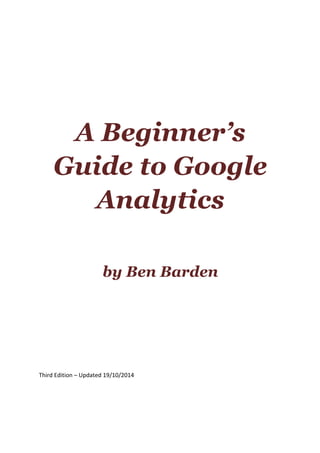
A Beginner’s Guide to Google Analytics google 2
- 1. A Beginner’s Guide to Google Analytics by Ben Barden Third Edition – Updated 19/10/2014
- 2. w w w . b e n b a r d e n . c o m Page 2 Contents Getting Started ...................................................................................................................................... 3 Introduction ....................................................................................................................................... 3 Get the code ...................................................................................................................................... 3 Orientation ............................................................................................................................................ 4 Jargon Buster ..................................................................................................................................... 4 Understanding the Graph .................................................................................................................. 5 Removing metrics .............................................................................................................................. 7 Working with the current day ........................................................................................................... 7 Learn About Your Audience ................................................................................................................... 8 Navigating back to the start .............................................................................................................. 9 Operating System and more .............................................................................................................. 9 Customising the table view .............................................................................................................. 10 Traffic Sources ..................................................................................................................................... 11 Keywords ......................................................................................................................................... 12 Content ................................................................................................................................................ 13 Comparing Date Ranges ...................................................................................................................... 14 Making a fair comparison ................................................................................................................ 15 Visitors Flow ........................................................................................................................................ 16 Annotations ......................................................................................................................................... 18 Goals .................................................................................................................................................... 19 Thank You ............................................................................................................................................ 21
- 3. w w w . b e n b a r d e n . c o m Page 3 Getting Started Introduction Google Analytics is a free tool that provides statistics for your blog or website. This guide looks at some of the basics to help you get started with this handy tool. Get the code You’ll need to create a Google Analytics account, and set up your tracking code. Refer to the “Get started with Analytics” guide – follow the instructions in step 1 and step 3. Make sure you follow through these steps within Google Analytics and copy the code that you are given – don’t copy the code displayed in the guide. You’re looking for the web tracking code rather than the mobile tracking code. You may find that you cannot insert the Analytics code on your site, particularly if you have a hosted website, e.g.yourname.blogprovider.com. In this case it’s best to double-‐check with your website provider if it’s possible to use Google Analytics with them. If you have been able to install the code on your site then it can take up to 24 hours before you have any statistics to look at. In that case, I’d suggest that you return to this eBook in a day or two.
- 4. w w w . b e n b a r d e n . c o m Page 4 Orientation Access Google Analytics here: https://www.google.com/analytics/web/ Tip: Bookmark this link so you can find it in future. Ideally, create a folder in your Bookmarks called “Website Admin” and store a link to Analytics there. Even before you click through to the main interface of Google Analytics, you can view an overview of your statistics. This is extremely useful if you have multiple sites. Click the “Show Metrics” button, top left. Click on the name of your site to start looking at your stats. Jargon Buster Before we get into the screens, let’s go over a few of the technical terms used within Analytics. Term What it means Visits A visit occurs when someone finds your site. Each time someone comes to your site, it counts as 1 visit. The same person can generate many visits if they come to your site many times. Unique visitors The number of different people who visited your site within a given time period. Pageviews Whenever someone views a page on your site, such as the home page or one blog post, it counts as one page view. If the person then looks at another page, that will count as an additional page view. Pages / Visit This shows how many pages people are looking at when they visit. Example: If a site has 5,000 visits and 10,000 pageviews, that’s an average of 2 pages per visit. 5,000 visits and 5,000 pageviews would give an average of 1 page per visit. Avg. Visit Duration The average time that each visit lasted on your site, in minutes and seconds. Bounce Rate The percentage of people who visited your site and immediately moved on without looking at any other pages. A bounce rate of 100% would mean that everyone who found your site left without clicking anywhere else on your site. The lower the bounce rate, the better. % New Visits How many visits came from people who found your site for the first time.
- 5. w w w . b e n b a r d e n . c o m Page 5 Understanding the Graph The graph is displayed on all of the main screens within Google Analytics, so it’s worth getting acquainted with it. By default, the graph shows “All Visits”. Each circle on the graph represents a day. Hover over a circle to see more information. In the top-‐right corner of the graph you’ll see a date range. Click the arrow on the right-‐hand side to expand the options. To change the date range, you can click on the calendar, or type in the date range boxes. When you’ve selected the date range you wish to use, click on the Apply button and the graph will be updated. Or click on the Cancel link to go back to where you were before.
- 6. w w w . b e n b a r d e n . c o m Page 6 Changing the date range is a really good way to analyse your statistics over many months. Also, if you move to other screens in Analytics, the date range will be remembered. Let’s customise the graph to show something other than Visits. At the top you’ll see the following icon: Click the arrow on the left to change the metric. First, click on the “All Visits” box to deselect it. Now click on “New Users”, followed by “Returning Users”. Then click Apply.
- 7. w w w . b e n b a r d e n . c o m Page 7 Here’s the result. Notice how the circles at the top have changed to show a percentage of each metric within the graph. And you now have two lines on the graph, instead of just one. You can also see New vs Returning by using the left navigation links and going to Audience – Behaviour – New vs. Returning. There’s a lesson to be learned here in comparing new and returning users. From the graph, I can see that my blog is mostly attracting new users – so it’s not doing a very good job of getting people to come back. That’s a different discussion entirely – but it’s important to be able to extract this kind of insight from Google Analytics. Removing metrics To remove one of the metrics, click the “x” next to it. Or go into the menu again, and choose different metrics to compare. If you want to get back to All Visits quickly, click “x” next to any other metrics and All Visits will reappear when the last metric is removed. Handy! Try comparing some other metrics, and see what else you can learn about your blog. Working with the current day Google Analytics shows the last 30 days of stats. However, it usually excludes today. You can easily include today by changing the date rate. However, if you have a date range ending on the current day, it may look like you have a lot less activity than normal. Just remember that unless you’re looking at your stats at 11:59pm, today isn’t over yet. Furthermore, Analytics may not record your stats instantly (although it does a pretty good job). So be careful when working with the current day.
- 8. w w w . b e n b a r d e n . c o m Page 8 Learn About Your Audience In the navigation menu on the left, you’ll find several links that will help you find about more about the people visiting your site. To get started, click on Audience – Technology – Browser and OS. The first table shows the number of visits with different browsers. As you can see, Chrome is top of the list for my blog, followed by Firefox, Internet Explorer, and Safari. Larger sites may find this very useful – for instance if you have a very large number of people using Safari, you’ll want to make sure you test any changes to your site in Safari if you don’t already do so. You can learn more about the different versions of each browser by clicking on the browser name. For the next screenshot, I clicked Internet Explorer. If you’ve ever wondered “can I drop support for IE version 7 or 8?” – here’s the very table that will show you. In web development circles, people may have all but given up on the oldest versions of IE. However, it’s very important to understand how many users are on an old browser version before you decide to stop supporting it. A tiny blog with 1000 visitors per month and only 5 visits in IE7 might be a no-‐brainer – but a huge website with millions of people still using IE7 will be more difficult.
- 9. w w w . b e n b a r d e n . c o m Page 9 Navigating back to the start It’s at this point that Analytics makes life a bit difficult for us. How on earth do you get back to the previous screen? Well, you need to scroll back to the top – above the graph – and click the tiny “ALL” link. Alternatively, to view another browser, use the little dropdown to the right of Internet Explorer. You could also click on one of the version numbers shown in the table to drill-‐down into your audience a little further. (Two screenshots below, side by side – in case you wondered!) This shows that 25% of all visits were using Firefox, while only 0.65% of visits were using Firefox 24. Operating System and more Now, let’s go back to the original table. Across the top there are some links – you can see more than just the browser. You can look at the Operating System, Screen Resolution, Screen Colours, Flash Version, and “Other” (which is just Java Support for now). I found Screen Resolution to be quite interesting. How big a screen do your users have? If you thought the Operating System was interesting but wanted to see more than just iOS or Android, use the left navigation to browse to Audience – Mobile. There’s an overview that shows % split between desktop, mobile and tablet. You can also click Devices to view much more specific information about what people use to browse your site.
- 10. w w w . b e n b a r d e n . c o m Page 10 Customising the table view Why not see your desktop/mobile/tablet split in a pie chart? Simply go to Audience – Mobile – Overview and click the little pie chart button. It’s the second icon along, next to Advanced. Et voila! This would be a good opportunity for you to have a closer look at some of the screens we just went through. Try these: 1. Show Screen Resolution as a pie chart. 2. Show Browser as a pie chart. 3. On the Browser pie chart, use the “contribution to total” dropdown and choose “Pageviews”. If you’re ready to move on, let’s go!
- 11. w w w . b e n b a r d e n . c o m Page 11 Traffic Sources Traffic Sources show you how people are finding your site. There are four traffic sources: Source What it is Search Traffic If someone searches for a particular type of content, your site comes up in the results and they click the link to your site, it will be listed here. Referral Traffic If another website links to a page on your site and someone clicks the link, that site will be listed as a referring site. Direct Traffic This refers to the people who typed the address of your site manually, or clicked a link in their browser favourites. Campaigns Traffic from custom campaigns. This used to be called “Other” – it is now more descriptive. To view traffic sources, click on Traffic Sources – Sources – All Traffic in the left navigation. Don’t bother with the Traffic Sources overview – it’s not very useful. This shows all of your traffic sources. If you just want to show sources of a certain type, go back to the left navigation links. For instance, try the Referrals link. You can reorder the list by clicking the column headers. For instance, you can click on “Avg Visit Duration” to display the sites that generated visits where people stayed the longest. You can also display the sites that generated the highest bounce rate. To sort in reverse order (lowest to highest), click on the column heading twice (wait for it to load between the clicks – don’t double-‐click it). If you go to Referrals, look for the “Landing Page” link above the table, next to Primary Dimension. This will show you which pages had the most traffic from referrals.
- 12. w w w . b e n b a r d e n . c o m Page 12 Keywords You can see search keywords by going to Traffic Sources – Sources – Search – Organic. Keywords are individual words or phrases that you type into a search engine to find the sites you want to visit. In Google Analytics, the Keywords page shows you which words or phrases brought people to your site. If you don’t see the words or phrases you think people should be searching for to find your site, you may have to do a bit of search engine optimisation. The thing to remember is that there will always be other sites for people to visit, and even the “best-‐ optimised” sites cannot guarantee success by optimisation alone. Start by writing great content. Optimisation is worth looking into, but there’s not much point spending time on it if you aren’t writing content that people would want to read. It’s a case of getting your priorities straight.
- 13. w w w . b e n b a r d e n . c o m Page 13 Content Click on Content – Site Content – All Pages to see the most viewed content on your site within the last 30 days, or whichever time period you choose. Try sorting the table by Bounce Rate (click on the column header). You can now choose the “Weighted” option under Sort Type for a more useful result set. So instead of the 100% bounce rates with only 1 entrance at the top of the list, you should now see the pages with the biggest overall number of people bouncing away.
- 14. w w w . b e n b a r d e n . c o m Page 14 Comparing Date Ranges If you want to compare traffic for two different periods of time, here’s how you do it. Go to Content – Overview and open up the date range in the top right corner. We’re going to compare the stats for June 2013 and July 2013. Choose the date range as normal, starting with the later date range. Instead of clicking Apply, click Compare to Past. This used to require you to choose both date ranges manually, but now it auto-‐selects the same number of days immediately before the start of the range you select. Cool! If all looks good, click Apply to see the results. The legend above the graph shows which line corresponds to each date range. Beneath the graph, some figures will show you how the site has changed in these time periods. Although the stats aren’t wildly different, you can see pageviews are up, but time on page is down.
- 15. w w w . b e n b a r d e n . c o m Page 15 You can click on one of the icons under the graph to view more about that stat. For instance, here’s a bounce rate comparison. And if you want to get clever, why not change the metric from All Visits to Referral Traffic? This shows you the bounce rate just for referral traffic, just for the date ranges you chose to compare. Although this may not be the best example as the graph is quite similar to the one before, this shows how you can combine various different metrics to build new graphs. Making a fair comparison It’s usually easier to analyse your stats if you think week to week and month to month. To compare statistics, you have to think about what you’re comparing. Otherwise, it’s like comparing two weeks' worth of comments when you wrote 3 posts one week and 7 posts the next. It’s not a fair comparison. Level the playing field, and the comparison makes sense.
- 16. w w w . b e n b a r d e n . c o m Page 16 Visitors Flow Under the Audience link on the left-‐hand side, the Visitors Flow screen gives an interesting look at how people find your site, the path they take from that page onwards, and how many drop off along the way. Here’s an example. Hovering over each of the boxes shows you how many people are dropping off. This is a big opportunity for optimisation. For instance, on my blog, a lot of people start on the page where you can download this very eBook – but most drop off after getting the eBook. However, this isn’t truly representative – Analytics won’t show people who come back to the blog later, having read the eBook. A better page to look at would be “/”, which is the homepage. You can try to reduce the drop-‐off rate by showcasing your best content on your homepage, cleaning up a cluttered layout, showing content excerpts, or linking to your archives at the bottom of the newest post list. It really depends on your site.
- 17. w w w . b e n b a r d e n . c o m Page 17 Next to “Country/Territory” there’s a dropdown where you can choose a different metric. One you might find useful is the Social metric. Browse to Social – Social Network to find this. To filter by social network, click on the network you wish to filter by, and select “View only this segment”. To go back, click the Visitors Flow link at the top. You can also click on the lines connecting each box together to highlight a path.
- 18. w w w . b e n b a r d e n . c o m Page 18 Annotations Annotations are very simple, but can really help if you want to understand more about why your traffic changed on a given day. The idea is that whenever you make a notable change to your site, you should add an annotation. They are less useful if you use them for anything and everything. Reserve annotations for when they really matter. To create an annotation, look for the little arrow underneath each graph. Click on this, then click “Create new annotation”. Type a description into the box, and click Save. You can also try clicking on one of the circles on the graph. Click it twice to highlight it, then click it again to create an annotation. Once added, you’ll be able to see annotations by looking at the little icon on the line that runs across the bottom of the graph.
- 19. w w w . b e n b a r d e n . c o m Page 19 Goals Goals are used to track conversions in Google Analytics. To get started, click the Admin link in the top-‐right corner. Make sure you’re working with the correct site, and click the Goals link I’ve so crudely highlighted in the screenshot below. On the next page, click “Create a Goal”. There are a few different types of goal; let’s stick with a simple one for now. Give your goal a name of “Goal Test”, click “Destination”, and click Next Step.
- 20. w w w . b e n b a r d e n . c o m Page 20 Find a page on your blog that you’d like to track. I’m going to try the Google Analytics eBook page. Note that you need to exclude your domain name from the link – so the link I would use is below: /bonus-‐content/free-‐ebook-‐a-‐beginners-‐guide-‐to-‐google-‐analytics/ This goes into the Destination field. You can also click the Verify link to see what the conversion rate would be, based on your current site data. If you’re using an existing page for a goal (rather than a brand new page) this is a good way to check you’ve done everything correctly. Now click “Create Goal” to set up the goal. You can now track your goal in the “Conversions” link within the main Google Analytics interface. Click “Reporting” at the top to get out of the Admin section.
- 21. w w w . b e n b a r d e n . c o m Page 21 Thank You If you enjoyed this eBook, please pass it around. All I ask is that you don’t edit it or pass it off as your own. If you are passing the eBook to your friends, please leave my name and website link intact. Thanks for reading this eBook! Ben Barden