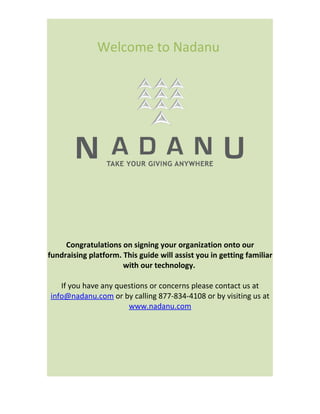
Nadanu Guide: Getting Started with Our Fundraising Platform
- 1. Welcome to Nadanu Congratulations on signing your organization onto our fundraising platform. This guide will assist you in getting familiar with our technology. If you have any questions or concerns please contact us at info@nadanu.com or by calling 877-834-4108 or by visiting us at www.nadanu.com
- 2. I. The Basics Here is a picture of an eCharityBox. Don’t be fooled- this little guy packs a hefty punch. eCharityBox Nadanu Fact: Donation options can be customized and changed at any time by the organization. Here’s how it works: • Each of the numbered icons on the left hand side represent “coins” of different dollar amounts. • When donors click on a “coin” that dollar amount is deposited into their eCharityBox. • Once a donor has filled their e-charity box to that set amount,
- 3. they will be prompted to enter their credit card information. o Think of an e-charity box as a piggy bank. Your organization gets to choose how much money can fit in the donors’ piggy banks before they need to be emptied. • When the donor clicks “Donate Now,” the donation is sent directly to your organization and their eCharityBox is reset to $0.00. • Donors receive an instant branded tax receipt via email. • When a donor dedicates their donation the honoree will receive an instant branded email notification informing them of the contribution.
- 4. II. Once you’ve teamed up with Nadanu.... Once your organizations system is activated, Nadanu will provide marketing materials for you to promote your new donation tool. Examples include a “Donate Now” button for your website, JPEG images for email blasts and print ready materials. Donors will click the “Donate Now” button or emailed image and be directed to your customized eCharityBox site. (See image below) Nadanu Fact: Donors can get the eCharityBox without entering their credit card information, as payment is registered only when the donor clicks “empty box” or when the e- charity box is filled to the max amount.
- 5. The Process for your donors • Donors fill out the simple form on the left hand column under the heading “New User”. • Donors click the “Register Now” button. • Donor receives an automatic e-mail welcoming them to the service. • After registering, the donor will be given the 6 different ways to send your organization a donation. III. Donors’ Account
- 6. Each donor has an eCharityBox account with settings which they can manage from their mobile phone, Facebook account, or computer. When an individual logs on to their account from any of the six platforms, they will see the following page. This is their eCharityBox Homepage. eCharityBox “Homepage” Organization Logo Nadanu Fact: The entire eCharityBox system is completely turnkey. You don’t have to worry about coding or programming any of the technology into your website. We take care of it for you by routing all transactions through our server.
- 7. The labels eCharityBox, History, My Profile, Giving Settings, Reminder, About and Help are all tabs which allow the donor to control their eCharityBox. Donor Account Options • History: When donors click on “History” tab they can review all of their previous transactions and access all of the corresponding tax receipts. • My Profile: The “My Profile” tab allows donors to edit their basic account information. Examples include: name and email address, billing address, credit card information, or account password. • Giving Settings: By clicking on “Giving Settings” donors can change their “goal” amount (the amount of money their eCharityBox can hold before it is emptied) and can set up a recurring giving schedule. If donors select the “recurring giving” option, a certain dollar amount (of their choosing) will automatically be dropped into their eCharityBox at given time intervals. An individual could choose, for example, to have $5 automatically added to their eCharityBox every week. • Reminder: Donors can choose to be reminded to give on a certain day (maybe a birthday or anniversary in honor of a loved one) and a certain time. If donors opt for these reminders they will receive a notification email at the selected time on the selected day. • About: When donors click on “about” they will be led to a webpage of your organization’s choosing to learn more about your charity. • Help: If donors have any questions about how the eCharityBox works, they can click on “help” for useful information and a customer support email contact. On the right side of the donor’s eCharity homepage (right below your
- 8. organization’s logo) there are six different icons representing the six different methods donors can access their eCharityBox. • If a donor decides to add a new way to access their eCharityBox, they just click on the icons or the “click here” button, and they are led back to the original download page shown below: Organization Logo Six Ways to Collect Donations
- 9. Let’s run through the specifics of each eCharityBox application platform: • eCharityBox Online: Once you’ve been set up with Nadanu, your organization will have a specific URL through which donors can log onto their eCharity accounts. It will look something like: https://samplecharity.echaritybox.com. Donors simply type in their username and password and are led directly to their eCharityBox Homepage. • eCharityBox via Facebook. When donors click on the Facebook icon they will be led to Facebook prompting them to sign-in to their Facebook account. Once the donor has signed in, this page will appear. When donors click “allow,” they will be promoted to enter their username and password to link their eCharityBox account as shown below. (This is a onetime process)
- 10. Donors just have to click the “link account” button after entering their eCharityBox information, and they can donate right from their Facebook account! Here is what it will look like when your donors give to your organization through Facebook:
- 11. • eCharityBox via iPhone, iPod touch and iPad: When donors click on the iPhone icon on the download page, they will instantly receive an e-mail with download instructions. The e-mail contains a link allowing donors to sign on to their eCharityBox from their mobile device. On their mobile eCharityBox homepage, donors will see another link saying “download iPhone app.” After clicking on this link and downloading this application an “icon” will be installed on the donor’s phone. By clicking this icon donors are taken straight to their eCharityBox account any time, anywhere. • eCharityBox via Blackberry: Donors can download the eCharityBox application to their blackberries too. Blackberry users go through the same process as iPhone users listed above, except they click the BlackBerry icon on the download page. BlackBerry users will also end up with an eCharityBox icon on their phones for easy donating access. • eCharityBox via Mobile Application: Any Smartphone user with access to the internet through their cell can download the eCharityBox app. They just click on the “mobile application” button on the download page and go through the same steps as blackberry and iPhone users. • Download to your Computer: Under the “Download to your Computer” button, donors select their type of computer, Mac or PC. By clicking on the appropriate link, an eCharityBox is automatically downloaded to the donor’s computer IV. Admin
- 12. Nadanu doesn’t just make giving easier for donors. Our technology simplifies your organization’s administrative responsibilities as well. Administrators for your organization have broad access to control what donors see when they open their eCharity boxes. We call the administrative aspect of eCharityBox “the back end”. The back end is how your organization controls the eCharityBox and access donor info. As an administrator, you can: • Change the “thank you” messages that donors receive with their tax receipts. • Decide the initial dollar amounts your donors can deposit in their eCharity boxes • Change the “About Us” link on donors’ eCharity homepage To access the back end of their eCharityBox system, go to the following website: www.admin.echaritybox.com . Once you’ve been set up with Nadanu, a user name and password will be assigned to you. Once you sign in, you will see this page: eCharityBox Admin “Homepage” The five buttons on the left allow you to control your organization’s eCharityBox. Starting from the bottom: (see the image on the following page)
- 13. • Promo Tools: When you click on this tab you will be led to a page with different tools to help you promote your eCharityBox. From instructional videos to flash banners, you can put these readymade graphics right on your website! • Admins: The “Admins” button allows you to add people who have access to the back end of your eCharityBox system, like your office manager or bookkeeper. • My Donors: The “My Donors” tab allows you to see a list of everyone who has donated to your organization through the eCharityBox system, as well as their contact information. You can also track pending donations. In addition you can also search through all your donors and learn more specifics about when each individual has donated. • Donations: The “Donations” tab allows you to see exactly who has given what to your organization. You can use this to easily track donations and manage finances. • My Charity Profile: When you click on this button, a screen with all of your charity’s info will pop up. This is the info that controls the donor’s eCharityBoxes. When you click “edit,” on that page the following screen will pop up. eCharityBox Admin Edit Page
- 14. Nadanu Fact: When you edit your organization’s settings the changes are updated throughout the entire system. Getting the word out there
- 15. Now that you are familiar with the system, it’s time to think about beginning your campaign. Don’t worry its simple! The technology and working parts of your eCharityBox are hosted and maintained on our secure servers. All you need to do is direct your supporters to your organizations secure donation URL which will look something like this https://samplecharity.echaritybox.com Here are several ways to get your campaign going in the next 5 minutes. Email Marketing Notify your donors of this exciting new to give by email. By logging into Admin for an email blast under the “Promo Tools” tab. You can select any of these images and paste them into the body of your email or email system i.e. Constant Contact. Be sure to hyperlink the image to your charities secure donation URL. Alternatively you can compose a text based email encouraging your donors to make charity a part of their home, daily routine and social circle. BE sure to add your secure donation URL. Web Site Your web site is a great place to attract potential donors and collect donations. By following the steps above and logging into your Admin Panel you can select a variety of Donate Now banner ads to be downloaded and added to your website. All you need to do is be sure to Hyperlink the banner ad to your secure donation URL. Consider announcing the program in your blog, news section, Facebook page, Twitter account or on your email signature. We can also assist you and your organization with custom materials for your web site and email campaign. Just email us at info@nadanu.com and we will explain you how.