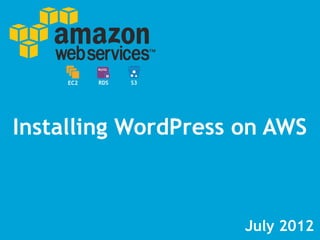
Installing WordPress on AWS
- 1. August 2013 Installing WordPress on AWS EC2 RDS S3EBS
- 2. What is Covered Slide Topic 3 Architecture Overview 4 Signup for AWS 5-13 Part 1: Create an EC2 Instance 14-16 Part 2: Configure your EC2 Instance 17-27 Part 3: Create an RDS Instance 28-33 Part 4: Install WordPress 34-37 Part 5: Configure S3 38-52 Part 6: Install Git 53 Done.
- 3. Users Internet The AWS infrastructure for this tutorial Elastic Compute Cloud (EC2) Elastic Block Store (EBS) RDS MySQL Simple Storage Service (S3) Availability Zone: US-East-1b
- 4. Create your free account on AWS - http://aws.amazon.com/free/
- 5. Part One: Create an EC2 instance In AWS-speak creating a new virtual server is called an “instance”. “Spinning up an EC2 instance” is a phrase you will hear quite often which just refers to starting a new EC2 instance. EBS refers to the “hard drive” that is attached to the EC2 instance. It’s where all the system files will reside.
- 6. Step 1: From the AWS Management Console click on EC2
- 7. Step 2: Click on “Launch Instance” and select Quick Launch Wizard (Enter the Instance name, create a new key pair, download the key pair and select Ubuntu Server 12.04)
- 8. Step 3: Select Amazon Linux AMI (Under Instance Details make sure t1.micro is selected it’s part of the free trial, then select Launch)
- 9. Step 4: Your instance is being created
- 10. Step 5: Add rules to the Default Security Group to allow inbound access to EC2 (port 22 = ssh and port 80 = http)
- 11. Step 6: Assign an IP address by selecting Elastic IP’s
- 12. Step 7: Right click on the IP address and select Associate. Assign it to your new instance.
- 13. Step 8: Select your new Instance and right click on it (this contains some very useful information you might need later on)
- 14. Part Two: Configure your EC2 instance Now that the EC2 instance has been created it’s time to install the LAMP (Linux, Apache, MySQL and PHP) stack which we’ll need before you can install WordPress. The Linux kernel was preinstalled when the EC2 instance was created. Apache and PHP will be installed in this section. MySQL will be installed in the next section.
- 15. There are two ways you can connect to EC2, one is to right click on the EC2 instance name and launch a Java SSH client. The other way is to use a command line SSH client such as Terminal.app on the Mac. This tutorial will use Terminal. Step 1: Connect to the EC2 instance
- 16. From Terminal go to the directory that contains <filename>.pem (the file contains your credentials to access your EC2 instance.) Change the permission of the file: chmod 400 [filename].pem Connect to your EC2 instance: ssh -i [filename].pem ubuntu@[Elastic IP] Switch to superuser: sudo su Install any new updates: sudo apt-get update Install Apache: apt-get -y install apache2 Install PHP: apt-get -y install php5 php5-mysql Step 2: Install Apache and PHP
- 17. Part Three: Create an RDS MySQL instance
- 18. Step 1: From the Management Console click on RDS and then select Launch a DB Instance
- 19. Step 2: Select MySQL Community Edition
- 20. Step 3: Select db.t1.micro, no for Multi-AZ (db.t1.micro is part of the Free Trial. Remember the Master Username and Master Password for WordPress)
- 21. Step 4: Enter a Database Name (Remember the Database Name for WordPress)
- 22. Step 5: Select the defaults
- 23. Step 6: Select Launch DB Instance
- 24. Step 7: The database may take 5 minutes to create
- 25. Step 8: Click on DB Security Groups and click on the magnifying glass
- 26. Step 9: Verify the EC2 Security Group is authorized
- 27. Step 10: Click on Instance and review the informatio for the DB you created (Remember the Endpoint for WordPress)
- 28. Part Four: Install WordPress WordPress will be installed at the root of your EC2 Instance.
- 29. From Terminal go to the directory that contains <filename>.pem Change the permission of the file: chmod 400 [filename].pem Connect to your EC2 instance: ssh -i [filename].pem ubuntu@[Elastic IP] Switch to superuser: sudo su Change to the root directory: cd /var/www Download the latest WordPress package: wget http://wordpress.org/latest.tar.gz Extract WordPress: tar -xzvf latest.tar.gz Move WordPress to the root www folder: mv wordpress/* /var/www/ Delete the WordPress tar file and the existing index.html file rm latest.tar.gz rm index.html Change permissions on the directory: chown -hR www-data:www-data /var/www chmod -R g+rw /var/www Restart the Apache server service apache2 restart Step 1: Download and install WordPress
- 30. Step 2: Point your browser to the Elastic IP address and create the config file
- 31. Step 3: Enter the configuration details and submit
- 32. Step 4: Finish the installation of WordPress
- 33. Step 4: Goto your Elastic IP address and visit your new blog
- 34. Part Five: Configure S3 S3 will be used to serve up media images (jpg, png, etc...) on the WordPress blog. S3 uses the term “bucket”, think of it as a container for your files. The bucket name has to be unique across the entire S3 platform.
- 35. Step 1: From the Management Console click on S3 and select Create Bucket
- 36. Step 2: Enter a bucket name
- 37. Step 3: Click on Upload and add an image (Use the S3 link when adding an image to a blog post in WordPress)
- 38. Part Six: Install Git Git is a powerful distributed version control system. For this tutorial we’ll be using Git on the EC2 instance, SourceTree an open source Git Mac client and Beanstalk* a service to manage and deploy code. Beanstalk has a free trial plan. BeanstalkSourceTree * Beanstalk should not be confused with Elastic Beanstalk which is an AWS offering to manage your application. Not 100% tested
- 39. EC2 Staging Server Beanstalk Architecture of Git User X (running Git and SourceTree) User Y (running Git and SourceTree) Users EC2 Production Server AWS
- 40. 1. Goto http://git-scm.com/downloads/ and download the latest version of Git. Double click on the installer and follow the directions. 2. Download SourceTree an open source Git client from http://www.sourcetreeapp.com and follow the instructions to install and configure it. 3. Open a terminal window Goto the hidden SSH directory in your home directory: cd ~/.ssh Generate a key (don’t enter any passphrase): ssh-keygen -t rsa Copy the generated key to the clipboard (needed for Beanstalk): cat ~/.ssh/id_rsa.pub | pbcopy Step 1: Install Git on your local computer
- 41. 1. Goto http://beanstalkapp.com and setup an account (it’s free for one user). 2. Add your computers SSH key to the account by going to: https://<your-account>.beanstalkapp.com/public_keys Step 2: Setup Beanstalk 3. Click on Add Public Key 4. Add your SSH key which is in the clipboard (⌘+P)
- 42. 5. Add a repository by going to https://<your-account>.beanstalkapp.com/repositories and click on Create a repository Setup Beanstalk (cont.)
- 43. 6. Give it a name and select “Git” for type and click Next Step Setup Beanstalk (cont.)
- 44. 7. Copy the Git URL Setup Beanstalk (cont.)
- 45. 8. Launch SourceTree and click on the icon with the database and plus symbol and add the Git information from Beanstalk. You have successfully cloned the empty repository on Beanstalk to your local computer. Setup Beanstalk (cont.)
- 46. 9. Before we can setup the Deployment Servers in Beanstalk, you need to commit and push a change to Beanstalk. Add a file to the local destination path and then refresh SourceTree. Commit the file and push the change. Setup Beanstalk (cont.)
- 47. In Beanstalk we will configure the server that will have the code deployed to. From the Repository tab click on Deployment and select Create Server & Environment Step 3: Final setup for Beanstalk (cont.)
- 48. Select SFTP for the server type. Step 3: Final setup for Beanstalk (cont.)
- 49. Enter the details of your EC2 instance. Click on “download the key” you will be coping this to your EC2 instance. (DO NOT click “Check Connection”, that will be in the next step) Step 3: Final setup for Beanstalk (cont.)
- 50. Copy the <repository-name>.pub deployment key to your EC2 instance in the /home/ec2-user/ directory Then from a terminal window add the <repository-name>.pub file to the EC2 authorized keys file: cat <repository-name>.pub >> ~/.ssh/authorized_keys Now click on “Check Connection” Step 3: Final setup for Beanstalk (cont.)
- 51. Click on Next Step Step 3: Final setup for Beanstalk Done. You can now start to push code to your EC2 instance from Beanstalk.
- 52. From Terminal go to the directory that contains <filename>.pem (the file contains your credentials to access the EC2 instance.) Change the permission of the file: chmod 400 [filename].pem Connect to your EC2 instance: ssh -i [filename].pem ubuntu@[Elastic IP] Switch to superuser: sudo su Install Git: apt-get -y install git Create a new directory: mkdir /var/www/ferrari Setup a Git repository: mkdir /var/www/ferrari cd /var/www/ferrari git init --bare Copy the <repository-name>.pub file to EC2 then copy the <repository-name>.pub file to the EC2 authorized keys file: cat beanstalk_rsa.pub >> ~/.ssh/authorized_keys Step 4: Install Git on EC2
- 53. Done. Now What? Make things and break things to learn how all the various services of AWS work together. Visit AWS for more tutorials at: http://aws.amazon.com/articles/
- 54. Created by: Manish Jain The backstory to why this presentation was created can be found on my blog at: http://celestri.org/
- 56. Create and edit the config file: cd /var/www mv wp-config-sample.php wp-config.php nano wp-config.php Quick nano tutorial – Control-X to exit. You will need to edit the following entries in the config file with the values from your RDS MySQL instance: define(‘DB_NAME’, ‘wordpress’); define(‘DB_USER’, ‘root’); define(‘DB_PASSWORD’, ‘YOUR_PASSWORD’); define(‘DB_HOST’, ‘localhost’); Below is a mapping of the WordPress config file and the RDS MySQL instance: ‘DB_NAME’ = Database Name ‘DB_USER’ = Master Username ‘DB_PASSWORD’ = Master User Password ‘DB_HOST’ = RDS Endpoint Instructions to manually edit the WordPress config file
- 57. From Terminal go to the directory that contains <filename>.pem Change the permission of the file: chmod 400 [filename].pem Connect to your EC2 instance: ssh -i [filename].pem ubuntu@[Elastic IP] Switch to superuser: sudo su To install MySQL: apt-get install -y mysql-server Create a root password for MySQL when prompted Enter into the MySQL shell to enter the commands mysql -u root -p (enter the password when prompted) Now you are in the MySQL shell and will create a new database, you should see mysql> CREATE DATABASE wordpressAWS; Create a new user: CREATE USER myadmin@localhost; Set the password for the newly created user: SET PASSWORD FOR myadmin@localhost = PASSWORD(“whatever”); Instructions to install MySQL on an EC2 instance
- 58. Grant all privileges to the newly created user: GRANT ALL PRIVILEGES ON wordpressAWS.* TO myadmin@localhost IDENTIFIED BY “whatever”; Then refresh MySQL: FLUSH PRIVILEGES; Exit the MySQL shell: exit From the command line secure your database installation: mysql_secure_installation Instructions to install MySQL on an EC2 instance (continued)
- 59. Cyberduck is an open source FTP/SFTP client. Enter the details below to configure it. Use Cyberduck to copy files to EC2 Your [filename].pem Select SFTP Enter ubuntu
