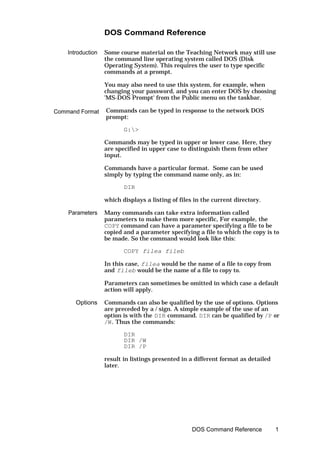
Basic dos commands
- 1. DOS Command Reference Introduction Some course material on the Teaching Network may still use the command line operating system called DOS (Disk Operating System). This requires the user to type specific commands at a prompt. You may also need to use this system, for example, when changing your password, and you can enter DOS by choosing 'MS-DOS Prompt' from the Public menu on the taskbar. Command Format Commands can be typed in response to the network DOS prompt: G:> Commands may be typed in upper or lower case. Here, they are specified in upper case to distinguish them from other input. Commands have a particular format. Some can be used simply by typing the command name only, as in: DIR which displays a listing of files in the current directory. Parameters Many commands can take extra information called parameters to make them more specific, For example, the COPY command can have a parameter specifying a file to be copied and a parameter specifying a file to which the copy is to be made. So the command would look like this: COPY filea fileb In this case, filea would be the name of a file to copy from and fileb would be the name of a file to copy to. Parameters can sometimes be omitted in which case a default action will apply. Options Commands can also be qualified by the use of options. Options are preceded by a / sign. A simple example of the use of an option is with the DIR command. DIR can be qualified by /P or /W. Thus the commands: DIR DIR /W DIR /P result in listings presented in a different format as detailed later. DOS Command Reference 1
- 2. Some Useful DOS Commands COPY Make a copy of a file or merge files together. COPY original-file destination-file where original-file and destination-file are file names, separated by a space. The command can be used to merge several files into one file since the original-file parameter can be a list of filenames separated by the + symbol. For example: COPY file1 + file2 file3 would copy file1 and file2 into file3. Note that the file names used in the copy command must include the file extension if it exists. So if you were copying a fortran program called first.for, for example, you would need to include the .for extension in the filename. DEL Delete a file. DEL filename where filename is the name of the file to be deleted. You are asked to confirm that you really want to delete the file. Note that the name must include the file extension. The amount of space on a disk is limited and it is necessary periodically to tidy up unwanted files. It is possible to use a '*' character in a filename to match any sequence of characters. This feature is very useful when deleting unwanted files with identical extensions. For example, when developing programs, DEL *.obj will delete every binary (.obj) file in the current directory. Since an .obj file can always be recreated from the original source program, it is usually unnecessary to keep it. DIR Obtain a list of the files stored in a directory. If used without options this command will give a list of files in the current directory, including any extension (e.g. .for), and their size. If used with the option /P, that is: DIR /P The same information will be displayed page by page with the message: strike a key when ready at the end of each page. 2 DOS Command Reference
- 3. If it is used with the /W option, i.e. DIR /W the listing is of names and extensions only and in a more compact format across the page. DISKCOPY Take a security copy of your working disk. It is very important to have a second copy of your programs and data in case you lose your disk or it becomes unreadable for some reason. Use the DISKCOPY command as follows: DISKCOPY A: A: where A: denotes the drive the disks will be loaded into. When a copy of your disk is generated in the computer's memory, the computer tells you to remove the first or source disk and insert the disk, which is to become the copy (the target disk). Insert the target disk and press ENTER. If the second disk is not formatted it will be formatted automatically. The source disk should be write protected using the tab in the corner in case you mistake it for the target disk (see the chapter on using disks). LIST Obtain a printed listing of a file. LIST filename where filename is the file to be printed. If the printer is busy, or if you don't need a printed copy, you can use the TYPE command to view a file on the screen. You could also use an editor such as DOS Edit to display a file, in which case, as a bonus, you would then be in a position to correct any errors you might notice. Remember that the file name must include the file extension. So if you want to print your Pascal program called first you would need to use: LIST first.pas RENAME Change the name of a file. This command can be abbreviated to REN: REN oldname newname where oldname is the file to be renamed and newname is the name it is to be given. Note that files on drives other than the current drive can be referred to by prefixing the filename by the relevant drive letter, for example: A:filename where the refers to the ‘root’ directory of the drive. DOS Command Reference 3
- 4. Filenames can also include directories separated by the character as in: A:dir1dir2filename TYPE View a file on the screen. TYPE filename where filename is the name of the file to be displayed on the monitor screen. If you are looking at a long file, you will need to press the PAUSE key to stop continuous scrolling. Press the space bar to continue scrolling when you have read the screen. To format a floppy disk, place the disk in the floppy drive and FORMAT type: FORMAT A: Note that by default the disk will be formatted to hold about 1.44 megabytes of data. Warning: formatting will destroy any data on the disk so only do this once! DOS Command Listing In the following section, alternative options are separated by the ‘!’ character. Arguments are optional unless in italics. ‘cwd’ stands for ‘Current Working Directory’. DOS commands are not case sensitive. Some commands have DOS Conventions switches; these must be preceded by a forward slash (/). Pathnames may be preceded by a drive letter as in ‘X:pathname’ and if no drive or pathname is given the current directory is assumed. ATTRIB +!-r +!-a pathname The Commands display, or set!clear Read-only or Archive attribute BREAK on!off display, or turn on!off increased level of ^C detection CHDIR (CD) path display, or change working directory CHKDSK pathname (A: drive only) check disk or file logical structure /f - fixproblems encountered /v - verbose; displays filespecs CLS clear screen 4 DOS Command Reference
- 5. COMMAND path cttydev run nested CLI from path with I/O device cttydev /e:# - set environment size # /p - do not invoke another CLI /c command - run command and then enter COPY pathname pathname or COPY pathname + pathname copy or concatenate files /v - verify writes /a!b - preceding and all subsequent files are ascii! binary (* filenames in source(s) and target are matched one-to-one.) CTTY device change MS-DOS I/O device DATE dd-mm-yy display and/or set date (numerical country-dependent format) DEL ! ERASE pathname delete file(s) - prompts if pathname is *.* DIR pathname display directory - filename and/or ext default to * /p - paginate /w - multi-column DISKCOPY drive: drive: copy disk sector-by-sector rather than file-by-file EXIT exit nested CLI FIND “string” pathname find and display lines containing string in file /v - lines NOT containing string /c - count lines only /n - display line numbers also FORMAT drive: (A: drive only) /1 - single sided /4 - use double rather than high density (40 tracks) /8 - use 8 sectors of each track /n:xx - specifies xx sectors per track /t:yy - specifies yy tracks /v - prompt for volume label, up to 11 characters /f:720 - format at 720 kb LABEL drive: label (A: drive only) display, or edit volume label - 11 characters excluding most specials MKDIR (MD) path make directory DOS Command Reference 5
- 6. MODE interactively configure various options MORE paginates screen output e.g. type filename | more PATH path;path;... display or set command search path(s) to be used after cwd PATH; resets default to cwd only PROMPT string reset or set prompt. Characters (each prefixed by $) mean: $=$, t=time, d=date, p=cwd, v=version, n=drive, g=>, l=<, b=!, _=CRLF, s=leading space, e=ESC (for ANSI driver) RENAME (REN)pathname pathname rename file(s) within a drive - wildcards are matched one-to-one RMDIR (RD) path remove empty directory SET variable=text display all, set or clear MS-DOS variable - accessed as %variable% SHARE enable networked multi-access file locking /f:nbytes - nbytes per file, need about 20 bytes per file, default 2048 /l:nlocks - nlocks per file, default 20 SORT pathname pathname sort lines of file alphabetically, ignoring case, to file or stdout; reads stdin by default /r - reverse order /+n - on n’th character in each line, default is first SUBST drive: path (A: drive only) display substitutions, or substitute path by virtual drive SYS drive : (A: drive only) copy hidden MS-DOS .sys files from default drive TIME hours:minutes display and/or set time using 24-hour format TYPE pathname output contents of a file, with tab spacing of 8 VER display MS-DOS version 6 DOS Command Reference
- 7. VERIFY on!off display, or set!clear disk write verification VOL drive: display disk volume label XCOPY pathname pathname copy directory tree /a!m - if archive bit set ! also clears in source /d:date- modified on or after date only /s!e - copy subdirectories if not empty ! even if empty /p - prompt /v - verify /w - wait for keypress If renamed to MCOPY it determines automatically whether target is file or directory. On-Line Command Help Full details of all DOS commands can be seen by following the command with the switch /? For example, DIR /? gives a listing of all DIR options. Command Editing DOS commands are stored in a template and previous commands can be recalled, character by character enabling editing as required. The template is accessed by the following keys:- F1 - get next character from template F2 C - get characters up to but excluding character C F3 - get remaining characters from template del - skip one character in template F4 C - skip characters up to but excluding character C ESC - clear command line INS - toggle overwriting of template F5 - copy command to template for re-editing F6 - put ^Z in new template The arrow keys may also be used to recall the previous command. Batch File All DOS commands may be used in batch files. Additionally, Commands the following commands are useful for more advanced batch processes. Arguments for batch files are accessed as ‘%1’ to ‘%9’. ECHO on!off!message display echo status, turn echoing on!off (default on) or display message FOR %%C IN (SET of items) DO command C is any character other than 0-9, SET is e.g. list of files DOS Command Reference 7
- 8. GOTO LABEL LABEL is any line of text, usually preceded by colon (:) in first column, which makes MS-DOS ignore it other than as a label. Terminates if label not found IF ERRORLEVEL number command command executed if previous command returned exit code >= number IF string1 == string2 command command executed if strings match may be negated by NOT before condition IF EXIST filename command command executed if file exists may be negated by NOT before condition PAUSE comment comment displayed only if echo on REM comment remark - ignored by MS-DOS SHIFT shift arguments - allows access to more than 9 Special Characters Several special characters may be used when referring to directories and files: = root directory or a directory separator . = current directory .. = parent directory Wildcard characters may be used in filenames or extensions: ? = any character * = any tail or extension X: - switches to current working directory (cwd) on drive X. File Comparison Utility The FC command enables comparison of two files: FC pathname1 pathname2 compare two files, or two wildcarded sets of files /a - abbreviate output of ASCII comparison /b - force binary comparison (byte-by-byte) /c - ignore case /L - force ASCII comparison (line-by-line) /Lb# - use line buffer of # lines /n - display line numbers in ASCII mode /t - do not expand tabs - default expands to spacing of 8 /w - compress white space (tabs and spaces) to single space (leading or trailing white space always ignored) /# - # lines must match to re-synchronize else regarded different (default is 2) 8 DOS Command Reference
- 9. I/O Control DOS input and output may be controlled by the following control key sequences. (^ = the CTRL key). ^C - abort current command ^H - destructive backspace ^J - linefeed - physical newline to input long lines ^N - toggle copying of terminal output to printer ^P - toggle redirection of terminal output to printer ^S - suspend/restart terminal output ^X - cancel current line, and output -CR-LF ^Z - end of file I/O Redirection Input and output from commands or programs can be redirected by using the following symbols: > send output to... >> append output to... < take input from... | pipe output to next input For example: pipe output from command a to input of command b: command a | command b send a directory listing to file filename: DIR > filename Using The DOS includes a full-screen editor invoked by the EDIT DOS Editor command (with or without a filename). To use this editor type: EDIT (filename) The editor provides pull-down menus, operated by the keyboard or mouse, and a help facility. Note that any changes made to a file overwrites the original, no backup is created. DOS Command Reference 9
