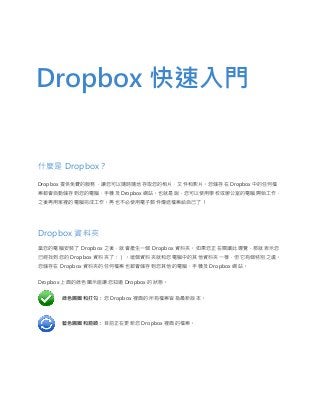Recommended
Recommended
More than Just Lines on a Map: Best Practices for U.S Bike Routes
This session highlights best practices and lessons learned for U.S. Bike Route System designation, as well as how and why these routes should be integrated into bicycle planning at the local and regional level.
Presenters:
Presenter: Kevin Luecke Toole Design Group
Co-Presenter: Virginia Sullivan Adventure Cycling AssociationMore than Just Lines on a Map: Best Practices for U.S Bike Routes

More than Just Lines on a Map: Best Practices for U.S Bike RoutesProject for Public Spaces & National Center for Biking and Walking
More Related Content
Featured
More than Just Lines on a Map: Best Practices for U.S Bike Routes
This session highlights best practices and lessons learned for U.S. Bike Route System designation, as well as how and why these routes should be integrated into bicycle planning at the local and regional level.
Presenters:
Presenter: Kevin Luecke Toole Design Group
Co-Presenter: Virginia Sullivan Adventure Cycling AssociationMore than Just Lines on a Map: Best Practices for U.S Bike Routes

More than Just Lines on a Map: Best Practices for U.S Bike RoutesProject for Public Spaces & National Center for Biking and Walking
Featured (20)
Content Methodology: A Best Practices Report (Webinar)

Content Methodology: A Best Practices Report (Webinar)
How to Prepare For a Successful Job Search for 2024

How to Prepare For a Successful Job Search for 2024
Social Media Marketing Trends 2024 // The Global Indie Insights

Social Media Marketing Trends 2024 // The Global Indie Insights
Trends In Paid Search: Navigating The Digital Landscape In 2024

Trends In Paid Search: Navigating The Digital Landscape In 2024
5 Public speaking tips from TED - Visualized summary

5 Public speaking tips from TED - Visualized summary
Google's Just Not That Into You: Understanding Core Updates & Search Intent

Google's Just Not That Into You: Understanding Core Updates & Search Intent
The six step guide to practical project management

The six step guide to practical project management
Beginners Guide to TikTok for Search - Rachel Pearson - We are Tilt __ Bright...

Beginners Guide to TikTok for Search - Rachel Pearson - We are Tilt __ Bright...
Unlocking the Power of ChatGPT and AI in Testing - A Real-World Look, present...

Unlocking the Power of ChatGPT and AI in Testing - A Real-World Look, present...
More than Just Lines on a Map: Best Practices for U.S Bike Routes

More than Just Lines on a Map: Best Practices for U.S Bike Routes
Ride the Storm: Navigating Through Unstable Periods / Katerina Rudko (Belka G...

Ride the Storm: Navigating Through Unstable Periods / Katerina Rudko (Belka G...
Dropbox 快速入門
- 1. 什麼是 Dropbox? Dropbox 提供免費的服務,讓您可以隨時隨地存取您的相片、文件和影片。您儲存在 Dropbox 中的任何檔 案都會自動儲存到您的電腦、手機及 Dropbox 網站。也就是說,您可以使用學校或辦公室的電腦開始工作, 之後再用家裡的電腦完成工作。再也不必使用電子郵件傳送檔案給自己了! Dropbox 資料夾 當您的電腦安裝了 Dropbox 之後,就會產生一個 Dropbox 資料夾。如果您正在閱讀此導覽,那就表示您 已經找到您的 Dropbox 資料夾了:)。這個資料夾就和您電腦中的其他資料夾一樣,但它有個特別之處。 您儲存在 Dropbox 資料夾的任何檔案也都會儲存到您其他的電腦、手機及 Dropbox 網站。 Dropbox 上面的綠色圖示能讓您知道 Dropbox 的狀態。 綠色圓圈和打勾:您 Dropbox 裡面的所有檔案皆為最新版本。 藍色圓圈和箭頭:目前正在更新您 Dropbox 裡面的檔案。 Dropbox 快速入門
- 2. 將檔案新增到您的 Dropbox 步驟 1 將檔案拖曳到您的 Dropbox 資料夾。 步驟 2 藍色圖示代表正在將您的檔案同步到 Dropbox。 就這麼簡單!綠色圖示代表您的檔案已成功同步到其他電腦和 Dropbox 網站。當您把檔案放進 Dropbox 之後,任何的變更都 會自動被偵測出來並更新到您其他的電腦。 Dropbox 右鍵/上下文選單 當您在 Dropbox 裡的檔案或資料夾上按右鍵 (Windows/Linux),或者按住鍵盤上的 Control 鍵再按檔案或 資料夾 (Mac),您會看到一個簡易的 Dropbox 選單: • 共用資料夾 邀請您的好友、家人和工作團隊成員到您的 Dropbox 資料夾。這就好像您直接把該資料夾存 到他們的電腦一樣。 • 檢視之前的版本 檢視您對檔案執行變更的紀錄。如果有需要,您可以將檔案恢復成之前的版本。 • 在 Dropbox 網站上瀏覽 在 Dropbox 網站上檢視檔案。 • 取得連結 您可以為 Dropbox 中的任何檔案或資料夾建立連結。您可以將此連結傳送給任何您想讓他們檢 視此檔案的人,就算他們沒有 Dropbox 帳戶也沒關係!
- 3. Dropbox 系統匣或選單列圖示 Dropbox 列表或選單列圖示位於您螢幕的下方 (Windows) 或上方 (Mac/Linux),方便您檢視 Dropbox 的 狀態和設定。顯示在檔案或資料夾上面的綠色、藍色或紅色圖示也會顯示在此選單列圖示上,讓您知道 Dropbox 的狀態和設定。 在此圖示上按右鍵,您會看到幾個選項: • 打開您的 Dropbox 資料夾、Dropbox 網站,或 Dropbox 說明中心。 • 查看最近哪些檔案有變更。 • 檢視並估計 Dropbox 需要多久時間完成更新檔案。 • 變更您的連線、Dropbox 資料夾位置等偏好設定。 我現在該怎麼做? 試著將一些照片或文件拖到您的 Dropbox,然後造訪 Dropbox 網站:https://www.dropbox.com。當您 登入時,您的檔案都已經在裡面了! 若要進一步瞭解 Dropbox,請進入導覽 http://www.dropbox.com/tour 或說明中心 http://www.dropbox.com/help。
- 4. 常見問題集 Dropbox 的費用是多少? Dropbox 是免費的!如果您的空間不足,請到 https://www.dropbox.com/plans,檢視我們所提供的訂購 方案。 我的 Dropbox 空間多大? 免費帳戶擁有 2GB 的空間 (已刪除的檔案和修訂並不會占用您的空間)。您隨時都可以到帳戶設定頁面 https://www.dropbox.com/account 檢查您的使用量。 我的檔案要多久才會同步完成? Dropbox 的下載速度會根據您的網路快慢而定,並且會盡量避免佔用您的頻寬。如果您想要限制上傳或下載 的速率,可以到 Dropbox 偏好設定進行變更。需要步驟說明,請到 https://www.dropbox.com/help/26 瀏覽說明文章。 Dropbox 的速度很快!為什麼它能在短時間內同步我所有的檔案? Dropbox 會注意您要上傳的檔案是否早已存在。如果 Dropbox 發現該檔案已存在,就不會再重新上傳。 如果該檔案最近有變更,Dropbox 就只會上傳或下載變更的部分,而不是整個檔案。 使用 Dropbox 安全嗎? Dropbox 非常重視您的檔案及其軟體本身的安全性。Dropbox 採用安全通訊端層 (Secure Sockets Layer, SSL) 和 AES-256 位元加密技術。AES-256 加密技術的標準與銀行用來保護客戶資料的技術等級相同。 我是否可以透過行動裝置存取 Dropbox? Dropbox 分別提供了 iPhone、iPad、Android 和 BlackBerry 適用的應用程式。若要在行動裝置上安裝 Dropbox,請到http://www.dropbox.com/mobile。您也可以隨時透過手機造訪 http://www.dropbox.com, 以進入您的 Dropbox。