Chrome Presentation
•
1 like•761 views
Staff presentation to show how to set up Google Chrome
Report
Share
Report
Share
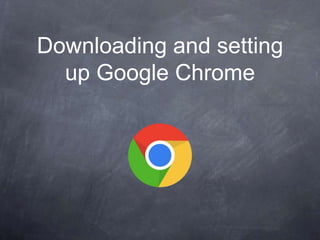
Recommended
More Related Content
What's hot
What's hot (20)
Similar to Chrome Presentation
Similar to Chrome Presentation (20)
Chrome Extensions: Make Chrome Work Chrome Work for You ISTE June 28, 2015

Chrome Extensions: Make Chrome Work Chrome Work for You ISTE June 28, 2015
Mc michael outoftheboxwithgooglechrome_tx_goo_2015

Mc michael outoftheboxwithgooglechrome_tx_goo_2015
Killer Chrome Tips and Tricks You Should Know - TCEA 2017

Killer Chrome Tips and Tricks You Should Know - TCEA 2017
Recently uploaded
Mehran University Newsletter is a Quarterly Publication from Public Relations OfficeMehran University Newsletter Vol-X, Issue-I, 2024

Mehran University Newsletter Vol-X, Issue-I, 2024Mehran University of Engineering & Technology, Jamshoro
Recently uploaded (20)
Jual Obat Aborsi Hongkong ( Asli No.1 ) 085657271886 Obat Penggugur Kandungan...

Jual Obat Aborsi Hongkong ( Asli No.1 ) 085657271886 Obat Penggugur Kandungan...
Seal of Good Local Governance (SGLG) 2024Final.pptx

Seal of Good Local Governance (SGLG) 2024Final.pptx
Unit-IV; Professional Sales Representative (PSR).pptx

Unit-IV; Professional Sales Representative (PSR).pptx
Python Notes for mca i year students osmania university.docx

Python Notes for mca i year students osmania university.docx
Russian Escort Service in Delhi 11k Hotel Foreigner Russian Call Girls in Delhi

Russian Escort Service in Delhi 11k Hotel Foreigner Russian Call Girls in Delhi
Unit-V; Pricing (Pharma Marketing Management).pptx

Unit-V; Pricing (Pharma Marketing Management).pptx
Chrome Presentation
- 1. Downloading and setting up Google Chrome
- 2. Benefits of using Google Chrome Chrome is an extremely fast web browser; it loads and displays pages very quickly.
- 3. Benefits of using Google Chrome Chrome is an extremely fast web browser; it loads and displays pages very quickly. Google Chrome has a very basic, simple design, making it easy to use.
- 4. Benefits of using Google Chrome Chrome is an extremely fast web browser; it loads and displays pages very quickly. Google Chrome has a very basic, simple design, making it easy to use. Chrome allows you to set up tabs for pages you visit most often.
- 5. Benefits of using Google Chrome Chrome is an extremely fast web browser; it loads and displays pages very quickly. Google Chrome has a very basic, simple design, making it easy to use. Chrome allows you to set up tabs for pages you visit most often. Chrome saves all passwords.
- 6. Benefits of using Google Chrome Chrome is an extremely fast web browser; it loads and displays pages very quickly. Google Chrome has a very basic, simple design, making it easy to use. Chrome allows you to set up tabs for pages you visit most often. Chrome saves all passwords. Chrome goes with you - you can access all your content from other computers.
- 7. To download... Go to www.google.com./chrome
- 8. • Click Accept and Install
- 9. • The Google Chrome Installer will open automatically. • The download and installation process may vary depending on your current web browser and operating system. Step-by-step instructions will appear in the browser window if you are not sure how to proceed.
- 10. • The installer will close when finished, and Google Chrome will open. • Enter your email address. i.e yourname@birchville.school.nz and enter your password
- 11. • If you are using Windows, Chrome will add a shortcut on your desktop. Whenever you want to open Chrome, just double-click the icon. You can also access it from the Start menu
- 12. • If you are using a Mac, you can open Chrome from the Applications folder. You can also drag Chrome to the Dock for fast access
- 13. • To sign in to Chrome... • Click the Chrome menu in the top-right corner of the browser, then select Sign in to Chrome from the drop-down menu.
- 14. • A sign in form will appear. • Enter your Google user name (or Gmail address) and password, then click Sign in.
- 15. • You are now signed in to Chrome. Click OK to close the dialog box.
- 16. • To set Chrome as the default browser: • To use Chrome as your only web browser, set it as the default browser on your computer. If you click a link in another program on your computer, like an email link, it will open in Chrome. 1. Click the Chrome menu in the top-right corner of the browser, then select Settings. 2. The Settings tab will appear. Locate and select Make Google Chrome my default browser. Any link you open on your computer will now open in Google Chrome.
- 17. • Setting up pages you use often as tabs • Open Mail by clicking “mail” • Open Google Drive by clicking the • 9 squares • Click on “Drive”
- 18. • Setting up pages you use often as tabs • Click on “Calendar” • Click on “Search”
- 19. • Setting up pages you use often as tabs • Click the Chrome menu in the top-right corner of the browser, then select Settings from the drop-down menu.
- 20. • Setting up pages you use often as tabs • Under the “On startup” menu click on “Open a specific page or set of pages”. • Then click “Set pages”
- 21. • Setting up pages you use often as tabs • Click “Use current pages”. • Click “OK”
- 22. • Adding up pages you use often as tabs • Let’s add Assembly to our pages we use often. • Under the “On startup” menu click on “Open a specific page or set of pages”. • Then click “Set pages”
- 23. • Adding up pages you use often as tabs • Click “Enter URL...” box. • Type in https://birchville.assembly-sms.co.nz/ScholaSms/login.faces • Click “OK”. The next time you launch Chrome those pages will appear at the the top of your page as tabs.
- 24. • Adding up pages you use often as tabs • Can you enter the Birchville School website using the same instructions? What about Facebook? • URL’s... • www.birchville.school.nz • https://facebook.com/groups/Birchville