Learn Windows Live Movie Maker
•
0 likes•909 views
Windows Live Movie Maker is a fun program where you may combine videos, photos, music, and narration for work, school, or academic purposes. You may add great affects, credits, captions and other information to your video. Most of all when you are done - you may upload your video to You Tube and launch it on Facebook, Twitter, and Pinterest in hopes that it goes viral! This is a brief instructional handout to help get you started! Simple and Easy for someone with some basic computer knowledge.
Report
Share
Report
Share
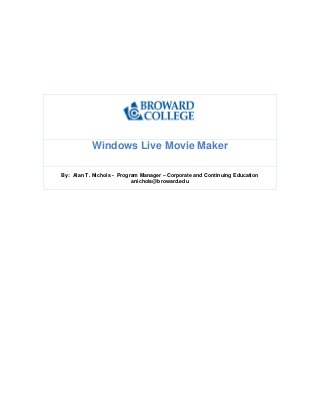
Recommended
Recommended
Vip Call Girls Tilak Nagar ➡️ Delhi ➡️ 9999965857 No Advance 24HRS Live
Booking Contact Details :-
WhatsApp Chat :- [+91-9999965857 ]
The Best Call Girls Delhi At Your Service
Russian Call Girls Delhi Doing anything intimate with can be a wonderful way to unwind from life's stresses, while having some fun. These girls specialize in providing sexual pleasure that will satisfy your fetishes; from tease and seduce their clients to keeping it all confidential - these services are also available both install and outcall, making them great additions for parties or business events alike. Their expert sex skills include deep penetration, oral sex, cum eating and cum eating - always respecting your wishes as part of the experience
(29-April-2024(PSS)Vip Call Girls Tilak Nagar ➡️ Delhi ➡️ 9999965857 No Advance 24HRS Live

Vip Call Girls Tilak Nagar ➡️ Delhi ➡️ 9999965857 No Advance 24HRS LiveCall Girls In Delhi Whatsup 9873940964 Enjoy Unlimited Pleasure
Model Call Girl Services in Delhi reach out to us at 🔝 9953056974 🔝✔️✔️
Our agency presents a selection of young, charming call girls available for bookings at Oyo Hotels. Experience high-class escort services at pocket-friendly rates, with our female escorts exuding both beauty and a delightful personality, ready to meet your desires. Whether it's Housewives, College girls, Russian girls, Muslim girls, or any other preference, we offer a diverse range of options to cater to your tastes.
We provide both in-call and out-call services for your convenience. Our in-call location in Delhi ensures cleanliness, hygiene, and 100% safety, while our out-call services offer doorstep delivery for added ease.
We value your time and money, hence we kindly request pic collectors, time-passers, and bargain hunters to refrain from contacting us.
Our services feature various packages at competitive rates:
One shot: ₹2000/in-call, ₹5000/out-call
Two shots with one girl: ₹3500/in-call, ₹6000/out-call
Body to body massage with sex: ₹3000/in-call
Full night for one person: ₹7000/in-call, ₹10000/out-call
Full night for more than 1 person: Contact us at 🔝 9953056974 🔝. for details
Operating 24/7, we serve various locations in Delhi, including Green Park, Lajpat Nagar, Saket, and Hauz Khas near metro stations.
For premium call girl services in Delhi 🔝 9953056974 🔝. Thank you for considering us!Call Girls in Chattarpur (delhi) call me [9953056974] escort service 24X7![Call Girls in Chattarpur (delhi) call me [9953056974] escort service 24X7](data:image/gif;base64,R0lGODlhAQABAIAAAAAAAP///yH5BAEAAAAALAAAAAABAAEAAAIBRAA7)
![Call Girls in Chattarpur (delhi) call me [9953056974] escort service 24X7](data:image/gif;base64,R0lGODlhAQABAIAAAAAAAP///yH5BAEAAAAALAAAAAABAAEAAAIBRAA7)
Call Girls in Chattarpur (delhi) call me [9953056974] escort service 24X79953056974 Low Rate Call Girls In Saket, Delhi NCR
More Related Content
Recently uploaded
Vip Call Girls Tilak Nagar ➡️ Delhi ➡️ 9999965857 No Advance 24HRS Live
Booking Contact Details :-
WhatsApp Chat :- [+91-9999965857 ]
The Best Call Girls Delhi At Your Service
Russian Call Girls Delhi Doing anything intimate with can be a wonderful way to unwind from life's stresses, while having some fun. These girls specialize in providing sexual pleasure that will satisfy your fetishes; from tease and seduce their clients to keeping it all confidential - these services are also available both install and outcall, making them great additions for parties or business events alike. Their expert sex skills include deep penetration, oral sex, cum eating and cum eating - always respecting your wishes as part of the experience
(29-April-2024(PSS)Vip Call Girls Tilak Nagar ➡️ Delhi ➡️ 9999965857 No Advance 24HRS Live

Vip Call Girls Tilak Nagar ➡️ Delhi ➡️ 9999965857 No Advance 24HRS LiveCall Girls In Delhi Whatsup 9873940964 Enjoy Unlimited Pleasure
Model Call Girl Services in Delhi reach out to us at 🔝 9953056974 🔝✔️✔️
Our agency presents a selection of young, charming call girls available for bookings at Oyo Hotels. Experience high-class escort services at pocket-friendly rates, with our female escorts exuding both beauty and a delightful personality, ready to meet your desires. Whether it's Housewives, College girls, Russian girls, Muslim girls, or any other preference, we offer a diverse range of options to cater to your tastes.
We provide both in-call and out-call services for your convenience. Our in-call location in Delhi ensures cleanliness, hygiene, and 100% safety, while our out-call services offer doorstep delivery for added ease.
We value your time and money, hence we kindly request pic collectors, time-passers, and bargain hunters to refrain from contacting us.
Our services feature various packages at competitive rates:
One shot: ₹2000/in-call, ₹5000/out-call
Two shots with one girl: ₹3500/in-call, ₹6000/out-call
Body to body massage with sex: ₹3000/in-call
Full night for one person: ₹7000/in-call, ₹10000/out-call
Full night for more than 1 person: Contact us at 🔝 9953056974 🔝. for details
Operating 24/7, we serve various locations in Delhi, including Green Park, Lajpat Nagar, Saket, and Hauz Khas near metro stations.
For premium call girl services in Delhi 🔝 9953056974 🔝. Thank you for considering us!Call Girls in Chattarpur (delhi) call me [9953056974] escort service 24X7![Call Girls in Chattarpur (delhi) call me [9953056974] escort service 24X7](data:image/gif;base64,R0lGODlhAQABAIAAAAAAAP///yH5BAEAAAAALAAAAAABAAEAAAIBRAA7)
![Call Girls in Chattarpur (delhi) call me [9953056974] escort service 24X7](data:image/gif;base64,R0lGODlhAQABAIAAAAAAAP///yH5BAEAAAAALAAAAAABAAEAAAIBRAA7)
Call Girls in Chattarpur (delhi) call me [9953056974] escort service 24X79953056974 Low Rate Call Girls In Saket, Delhi NCR
Recently uploaded (20)
Vip Call Girls Tilak Nagar ➡️ Delhi ➡️ 9999965857 No Advance 24HRS Live

Vip Call Girls Tilak Nagar ➡️ Delhi ➡️ 9999965857 No Advance 24HRS Live
Call Girls in Chattarpur (delhi) call me [9953056974] escort service 24X7![Call Girls in Chattarpur (delhi) call me [9953056974] escort service 24X7](data:image/gif;base64,R0lGODlhAQABAIAAAAAAAP///yH5BAEAAAAALAAAAAABAAEAAAIBRAA7)
![Call Girls in Chattarpur (delhi) call me [9953056974] escort service 24X7](data:image/gif;base64,R0lGODlhAQABAIAAAAAAAP///yH5BAEAAAAALAAAAAABAAEAAAIBRAA7)
Call Girls in Chattarpur (delhi) call me [9953056974] escort service 24X7
Enjoy Night⚡Call Girls Palam Vihar Gurgaon >༒8448380779 Escort Service

Enjoy Night⚡Call Girls Palam Vihar Gurgaon >༒8448380779 Escort Service
Generate easy money from tiktok using this simple steps on the book.

Generate easy money from tiktok using this simple steps on the book.
Ignite Your Online Influence: Sociocosmos - Where Social Media Magic Happens

Ignite Your Online Influence: Sociocosmos - Where Social Media Magic Happens
BDSM⚡Call Girls in Sector 76 Noida Escorts >༒8448380779 Escort Service

BDSM⚡Call Girls in Sector 76 Noida Escorts >༒8448380779 Escort Service
Stunning ➥8448380779▻ Call Girls In Paharganj Delhi NCR

Stunning ➥8448380779▻ Call Girls In Paharganj Delhi NCR
Capstone slidedeck for my capstone project part 2.pdf

Capstone slidedeck for my capstone project part 2.pdf
Capstone slidedeck for my capstone final edition.pdf

Capstone slidedeck for my capstone final edition.pdf
Elite Class ➥8448380779▻ Call Girls In New Friends Colony Delhi NCR

Elite Class ➥8448380779▻ Call Girls In New Friends Colony Delhi NCR
Vellore Call Girls Service ☎ ️82500–77686 ☎️ Enjoy 24/7 Escort Service

Vellore Call Girls Service ☎ ️82500–77686 ☎️ Enjoy 24/7 Escort Service
This is a Powerpoint about research into the codes and conventions of a film ...

This is a Powerpoint about research into the codes and conventions of a film ...
SEO Expert in USA - 5 Ways to Improve Your Local Ranking - Macaw Digital.pdf

SEO Expert in USA - 5 Ways to Improve Your Local Ranking - Macaw Digital.pdf
Featured
Featured (20)
How Race, Age and Gender Shape Attitudes Towards Mental Health

How Race, Age and Gender Shape Attitudes Towards Mental Health
AI Trends in Creative Operations 2024 by Artwork Flow.pdf

AI Trends in Creative Operations 2024 by Artwork Flow.pdf
Content Methodology: A Best Practices Report (Webinar)

Content Methodology: A Best Practices Report (Webinar)
How to Prepare For a Successful Job Search for 2024

How to Prepare For a Successful Job Search for 2024
Social Media Marketing Trends 2024 // The Global Indie Insights

Social Media Marketing Trends 2024 // The Global Indie Insights
Trends In Paid Search: Navigating The Digital Landscape In 2024

Trends In Paid Search: Navigating The Digital Landscape In 2024
5 Public speaking tips from TED - Visualized summary

5 Public speaking tips from TED - Visualized summary
Google's Just Not That Into You: Understanding Core Updates & Search Intent

Google's Just Not That Into You: Understanding Core Updates & Search Intent
The six step guide to practical project management

The six step guide to practical project management
Beginners Guide to TikTok for Search - Rachel Pearson - We are Tilt __ Bright...

Beginners Guide to TikTok for Search - Rachel Pearson - We are Tilt __ Bright...
Unlocking the Power of ChatGPT and AI in Testing - A Real-World Look, present...

Unlocking the Power of ChatGPT and AI in Testing - A Real-World Look, present...
Learn Windows Live Movie Maker
- 1. Windows Live Movie Maker By: Alan T. Nichols - Program Manager – Corporate and Continuing Education anichols@broward.edu
- 2. 1 | P a g e A l a n T . N i c h o l s © I. Introduction: Since Windows Live Movie Maker may not be on your desktop, it is a very easy program to install. Simply search “Download Windows Live Movie Maker” and you will be taken to the link to download and install. It takes just a few minutes. Once installed you are ready to begin! Please sign up for Microsoft Live email account and login. This will make creating your Movie Maker video launch much easier. Go to live.com click on sign up now to obtain your email account and login. Planning is important in creating any presentation. Consider the duration, message, topic, theme, length, photos used, film clips used, and music or narration. Be aware of copyright restrictions on the material that you use. Give attribution to material used as well. Copyright.gov is a good reference on copyright laws and restrictions.
- 3. 2 | P a g e A l a n T . N i c h o l s © II. Navigating The Windows Live Movie Maker Ribbon The Save Menu: where you open, save, publish, and import pictures and view recent projects. The options menu gives you the devices such as microphone and webcams that you may use to enhance your content. Importing pictures from a camera will put the pictures into Windows Live Photo Gallery. The Home Ribbon: This allows you to copy, cut, and paste content, add video’s, music, record webcam content, take a snapshot from the webcam, add title, captions, and credits, rotate content, share on SkyDrive, Facebook, or YouTube, and save your movie. By Opening the Auto Movies Themes there are several pre-programmed theme’s that you may use for your video.
- 4. 3 | P a g e A l a n T . N i c h o l s © The Animation Ribbon: This allows you to create slide transitions and pan and zoom into a slide or the presentation. The Transition menu gives you a number of choices to dissolve, reveals or create cinematic effects and apply them to one slide or to all of them. Duration of the effect may also be set up to 2 seconds.
- 5. 4 | P a g e A l a n T . N i c h o l s © Pan and Zoom provides numerous options to add effects to your slides. Visual Effects: Gives you the opportunity to create a variety of visual effects that create different moods and styles for your video. These include artistic, black and white, cinematic, mirror, and motions and fades. By clicking on the multiple effects menu you have even more options to mix effects.
- 6. 5 | P a g e A l a n T . N i c h o l s © Multiple effects: By simply adding the effect you would like to the multiple effects, you may add customized effects. The Project Ribbon: Options include fitting the slides to the length of the video, mix the sound on the video to be softer or louder than the music that has been added, and by setting the aspect ratio for your video. The View Ribbon: Options include zooming, changing the size of the thumbnails on your window, and previewing your movie in a full screen. The Edit Ribbon or Video Tools: Options include volume setting, fade in and out at the beginning of the video, background color for slides, setting the speed of the video, and trimming of video to edit any video in your window. Note that if you speed up or slow down your video; the sound in the video will be silenced.
- 7. 6 | P a g e A l a n T . N i c h o l s © The Options or Music Tools Ribbon: This is much like the previous ribbon and allows the editing of the music that has been added to the video. III. Creating a Windows Movie Maker Video: Adding Picture, Video, and Music to Movie Maker: Adding content is quite easy. You may import content from a camera or folder by clicking on the Add Photos and Music from the Home Ribbon. Dragging and dropping is an easy option By Clicking on the Add Video’s and Photo’s, Find your content and select where it will add to your Movie Maker Window.
- 8. 7 | P a g e A l a n T . N i c h o l s © Once you add your content it will appear as below To Add Music you may click on the Add Music tab on the Home Ribbon. A folder will appear as below and make your music selection:
- 9. 8 | P a g e A l a n T . N i c h o l s © By Adding Snapshots it will open your My Photo’s folder where you may add additional content
- 10. 9 | P a g e A l a n T . N i c h o l s © Below is how your window will now appear when all pictures and music are added: Add a Title to Your Video: By clicking on the add title a number of options appear including a text ribbon where you may change fonts, font color, bold, italicize, background color, duration of title, and numerous text effects.
- 11. 10 | P a g e A l a n T . N i c h o l s © Add a Caption to your video: You may set the duration of the caption and the effect of the slide. You may also drag the caption to run between slides. Adding Credits to your video: Credits are different from captions and titles in that credits may scroll. The skills for creating credits are the same as creating a title or caption. You may even tell a story or create a long list of text.
- 12. 11 | P a g e A l a n T . N i c h o l s © Saving a Movie: There are a number of options. Consider the purpose of the video and also the size of the file that you will create. Give yourself some time in saving the movie. Publishing a Movie: Below are your options for publishing a movie. With the popularity of video’s this is an excellent tool to enhance your social media presence.
