Step by-step-guide-for-windows-deployment-services(1)
•
0 likes•411 views
Step by-step-guide-for-windows-deployment-services(1)
Report
Share
Report
Share
Download to read offline
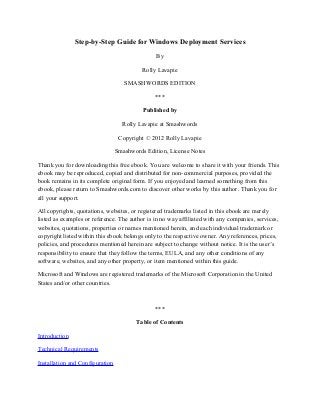
Recommended
Recommended
💉💊+971581248768>> SAFE AND ORIGINAL ABORTION PILLS FOR SALE IN DUBAI AND ABUDHABI}}+971581248768
+971581248768 Mtp-Kit (500MG) Prices » Dubai [(+971581248768**)] Abortion Pills For Sale In Dubai, UAE, Mifepristone and Misoprostol Tablets Available In Dubai, UAE CONTACT DR.Maya Whatsapp +971581248768 We Have Abortion Pills / Cytotec Tablets /Mifegest Kit Available in Dubai, Sharjah, Abudhabi, Ajman, Alain, Fujairah, Ras Al Khaimah, Umm Al Quwain, UAE, Buy cytotec in Dubai +971581248768''''Abortion Pills near me DUBAI | ABU DHABI|UAE. Price of Misoprostol, Cytotec” +971581248768' Dr.DEEM ''BUY ABORTION PILLS MIFEGEST KIT, MISOPROTONE, CYTOTEC PILLS IN DUBAI, ABU DHABI,UAE'' Contact me now via What's App…… abortion Pills Cytotec also available Oman Qatar Doha Saudi Arabia Bahrain Above all, Cytotec Abortion Pills are Available In Dubai / UAE, you will be very happy to do abortion in Dubai we are providing cytotec 200mg abortion pill in Dubai, UAE. Medication abortion offers an alternative to Surgical Abortion for women in the early weeks of pregnancy. We only offer abortion pills from 1 week-6 Months. We then advise you to use surgery if its beyond 6 months. Our Abu Dhabi, Ajman, Al Ain, Dubai, Fujairah, Ras Al Khaimah (RAK), Sharjah, Umm Al Quwain (UAQ) United Arab Emirates Abortion Clinic provides the safest and most advanced techniques for providing non-surgical, medical and surgical abortion methods for early through late second trimester, including the Abortion By Pill Procedure (RU 486, Mifeprex, Mifepristone, early options French Abortion Pill), Tamoxifen, Methotrexate and Cytotec (Misoprostol). The Abu Dhabi, United Arab Emirates Abortion Clinic performs Same Day Abortion Procedure using medications that are taken on the first day of the office visit and will cause the abortion to occur generally within 4 to 6 hours (as early as 30 minutes) for patients who are 3 to 12 weeks pregnant. When Mifepristone and Misoprostol are used, 50% of patients complete in 4 to 6 hours; 75% to 80% in 12 hours; and 90% in 24 hours. We use a regimen that allows for completion without the need for surgery 99% of the time. All advanced second trimester and late term pregnancies at our Tampa clinic (17 to 24 weeks or greater) can be completed within 24 hours or less 99% of the time without the need surgery. The procedure is completed with minimal to no complications. Our Women's Health Center located in Abu Dhabi, United Arab Emirates, uses the latest medications for medical abortions (RU-486, Mifeprex, Mifegyne, Mifepristone, early options French abortion pill), Methotrexate and Cytotec (Misoprostol). The safety standards of our Abu Dhabi, United Arab Emirates Abortion Doctors remain unparalleled. They consistently maintain the lowest complication rates throughout the nation. Our Physicians and staff are always available to answer questions and care for women in one of the most difficult times in their lives. The decision to have an abortion at the Abortion Cl+971581248768>> SAFE AND ORIGINAL ABORTION PILLS FOR SALE IN DUBAI AND ABUDHA...

+971581248768>> SAFE AND ORIGINAL ABORTION PILLS FOR SALE IN DUBAI AND ABUDHA...?#DUbAI#??##{{(☎️+971_581248768%)**%*]'#abortion pills for sale in dubai@
More Related Content
Recently uploaded
💉💊+971581248768>> SAFE AND ORIGINAL ABORTION PILLS FOR SALE IN DUBAI AND ABUDHABI}}+971581248768
+971581248768 Mtp-Kit (500MG) Prices » Dubai [(+971581248768**)] Abortion Pills For Sale In Dubai, UAE, Mifepristone and Misoprostol Tablets Available In Dubai, UAE CONTACT DR.Maya Whatsapp +971581248768 We Have Abortion Pills / Cytotec Tablets /Mifegest Kit Available in Dubai, Sharjah, Abudhabi, Ajman, Alain, Fujairah, Ras Al Khaimah, Umm Al Quwain, UAE, Buy cytotec in Dubai +971581248768''''Abortion Pills near me DUBAI | ABU DHABI|UAE. Price of Misoprostol, Cytotec” +971581248768' Dr.DEEM ''BUY ABORTION PILLS MIFEGEST KIT, MISOPROTONE, CYTOTEC PILLS IN DUBAI, ABU DHABI,UAE'' Contact me now via What's App…… abortion Pills Cytotec also available Oman Qatar Doha Saudi Arabia Bahrain Above all, Cytotec Abortion Pills are Available In Dubai / UAE, you will be very happy to do abortion in Dubai we are providing cytotec 200mg abortion pill in Dubai, UAE. Medication abortion offers an alternative to Surgical Abortion for women in the early weeks of pregnancy. We only offer abortion pills from 1 week-6 Months. We then advise you to use surgery if its beyond 6 months. Our Abu Dhabi, Ajman, Al Ain, Dubai, Fujairah, Ras Al Khaimah (RAK), Sharjah, Umm Al Quwain (UAQ) United Arab Emirates Abortion Clinic provides the safest and most advanced techniques for providing non-surgical, medical and surgical abortion methods for early through late second trimester, including the Abortion By Pill Procedure (RU 486, Mifeprex, Mifepristone, early options French Abortion Pill), Tamoxifen, Methotrexate and Cytotec (Misoprostol). The Abu Dhabi, United Arab Emirates Abortion Clinic performs Same Day Abortion Procedure using medications that are taken on the first day of the office visit and will cause the abortion to occur generally within 4 to 6 hours (as early as 30 minutes) for patients who are 3 to 12 weeks pregnant. When Mifepristone and Misoprostol are used, 50% of patients complete in 4 to 6 hours; 75% to 80% in 12 hours; and 90% in 24 hours. We use a regimen that allows for completion without the need for surgery 99% of the time. All advanced second trimester and late term pregnancies at our Tampa clinic (17 to 24 weeks or greater) can be completed within 24 hours or less 99% of the time without the need surgery. The procedure is completed with minimal to no complications. Our Women's Health Center located in Abu Dhabi, United Arab Emirates, uses the latest medications for medical abortions (RU-486, Mifeprex, Mifegyne, Mifepristone, early options French abortion pill), Methotrexate and Cytotec (Misoprostol). The safety standards of our Abu Dhabi, United Arab Emirates Abortion Doctors remain unparalleled. They consistently maintain the lowest complication rates throughout the nation. Our Physicians and staff are always available to answer questions and care for women in one of the most difficult times in their lives. The decision to have an abortion at the Abortion Cl+971581248768>> SAFE AND ORIGINAL ABORTION PILLS FOR SALE IN DUBAI AND ABUDHA...

+971581248768>> SAFE AND ORIGINAL ABORTION PILLS FOR SALE IN DUBAI AND ABUDHA...?#DUbAI#??##{{(☎️+971_581248768%)**%*]'#abortion pills for sale in dubai@
Recently uploaded (20)
"I see eyes in my soup": How Delivery Hero implemented the safety system for ...

"I see eyes in my soup": How Delivery Hero implemented the safety system for ...
+971581248768>> SAFE AND ORIGINAL ABORTION PILLS FOR SALE IN DUBAI AND ABUDHA...

+971581248768>> SAFE AND ORIGINAL ABORTION PILLS FOR SALE IN DUBAI AND ABUDHA...
WSO2's API Vision: Unifying Control, Empowering Developers

WSO2's API Vision: Unifying Control, Empowering Developers
Strategize a Smooth Tenant-to-tenant Migration and Copilot Takeoff

Strategize a Smooth Tenant-to-tenant Migration and Copilot Takeoff
Connector Corner: Accelerate revenue generation using UiPath API-centric busi...

Connector Corner: Accelerate revenue generation using UiPath API-centric busi...
ICT role in 21st century education and its challenges

ICT role in 21st century education and its challenges
Web Form Automation for Bonterra Impact Management (fka Social Solutions Apri...

Web Form Automation for Bonterra Impact Management (fka Social Solutions Apri...
Mcleodganj Call Girls 🥰 8617370543 Service Offer VIP Hot Model

Mcleodganj Call Girls 🥰 8617370543 Service Offer VIP Hot Model
Vector Search -An Introduction in Oracle Database 23ai.pptx

Vector Search -An Introduction in Oracle Database 23ai.pptx
ProductAnonymous-April2024-WinProductDiscovery-MelissaKlemke

ProductAnonymous-April2024-WinProductDiscovery-MelissaKlemke
Six Myths about Ontologies: The Basics of Formal Ontology

Six Myths about Ontologies: The Basics of Formal Ontology
Modular Monolith - a Practical Alternative to Microservices @ Devoxx UK 2024

Modular Monolith - a Practical Alternative to Microservices @ Devoxx UK 2024
Apidays New York 2024 - The value of a flexible API Management solution for O...

Apidays New York 2024 - The value of a flexible API Management solution for O...
Strategies for Landing an Oracle DBA Job as a Fresher

Strategies for Landing an Oracle DBA Job as a Fresher
Apidays New York 2024 - Accelerating FinTech Innovation by Vasa Krishnan, Fin...

Apidays New York 2024 - Accelerating FinTech Innovation by Vasa Krishnan, Fin...
Introduction to Multilingual Retrieval Augmented Generation (RAG)

Introduction to Multilingual Retrieval Augmented Generation (RAG)
Featured
More than Just Lines on a Map: Best Practices for U.S Bike Routes
This session highlights best practices and lessons learned for U.S. Bike Route System designation, as well as how and why these routes should be integrated into bicycle planning at the local and regional level.
Presenters:
Presenter: Kevin Luecke Toole Design Group
Co-Presenter: Virginia Sullivan Adventure Cycling AssociationMore than Just Lines on a Map: Best Practices for U.S Bike Routes

More than Just Lines on a Map: Best Practices for U.S Bike RoutesProject for Public Spaces & National Center for Biking and Walking
Featured (20)
Content Methodology: A Best Practices Report (Webinar)

Content Methodology: A Best Practices Report (Webinar)
How to Prepare For a Successful Job Search for 2024

How to Prepare For a Successful Job Search for 2024
Social Media Marketing Trends 2024 // The Global Indie Insights

Social Media Marketing Trends 2024 // The Global Indie Insights
Trends In Paid Search: Navigating The Digital Landscape In 2024

Trends In Paid Search: Navigating The Digital Landscape In 2024
5 Public speaking tips from TED - Visualized summary

5 Public speaking tips from TED - Visualized summary
Google's Just Not That Into You: Understanding Core Updates & Search Intent

Google's Just Not That Into You: Understanding Core Updates & Search Intent
The six step guide to practical project management

The six step guide to practical project management
Beginners Guide to TikTok for Search - Rachel Pearson - We are Tilt __ Bright...

Beginners Guide to TikTok for Search - Rachel Pearson - We are Tilt __ Bright...
Unlocking the Power of ChatGPT and AI in Testing - A Real-World Look, present...

Unlocking the Power of ChatGPT and AI in Testing - A Real-World Look, present...
More than Just Lines on a Map: Best Practices for U.S Bike Routes

More than Just Lines on a Map: Best Practices for U.S Bike Routes
Ride the Storm: Navigating Through Unstable Periods / Katerina Rudko (Belka G...

Ride the Storm: Navigating Through Unstable Periods / Katerina Rudko (Belka G...
Step by-step-guide-for-windows-deployment-services(1)
- 1. Step-by-Step Guide for Windows Deployment Services By Rolly Lavapie SMASHWORDS EDITION *** Published by Rolly Lavapie at Smashwords Copyright © 2012 Rolly Lavapie Smashwords Edition, License Notes Thank you for downloading this free ebook. You are welcome to share it with your friends. This ebook may be reproduced, copied and distributed for non-commercial purposes, provided the book remains in its complete original form. If you enjoyed and learned something from this ebook, please return to Smashwords.com to discover other works by this author. Thank you for all your support. All copyrights, quotations, websites, or registered trademarks listed in this ebook are merely listed as examples or reference. The author is in no way affiliated with any companies, services, websites, quotations, properties or names mentioned herein, and each individual trademark or copyright listed within this ebook belongs only to the respective owner. Any references, prices, policies, and procedures mentioned herein are subject to change without notice. It is the user’s responsibility to ensure that they follow the terms, EULA, and any other conditions of any software, websites, and any other property, or item mentioned within this guide. Microsoft and Windows are registered trademarks of the Microsoft Corporation in the United States and/or other countries. *** Table of Contents Introduction Technical Requirements Installation and Configuration
- 2. Procedure to Capture Image Procedure to Install Image Resources Links About the Author *** Introduction WDS (Windows Deployment Services) is a Windows 2008 Server's built-in component. It is used for deployment of Windows operating system. If you want a reliable, free, and easy to use Windows Image deployment system, WDS is your best bet. This ebook contains a step-by-step procedure on how to install, configure and deploy Windows operating system such as Windows 7 Operating System using Windows Deployment Service. *** Technical Requirements This guide assumes that the following technical requirements were met: Operating System: Windows 2008 Server R2 SP1. Roles and Features: Active Directory. The server must be either a member of AD DS Domain or a Domain Controller. DHCP. The server must have Dynamic Host Configuration Protocol (DHCP) loaded and working. Workstations on the network will boot PXE and will obtain IP Address from the DHCP Server. DNS. The server should have a working Domain Name Services. For a guide on how to install and configure those additional server roles and features, please visit http://www.techzzone.com. ***
- 3. Installation and Configuration Steps to install Windows Deployment Services. Step 1: Click Start. Step 2: Click Administrative Tools. Step 3: Then, Click Server Manager. Step 4: Add Roles, located in the Roles Summary pane. Step 5: Click Next. Step 6: Then, Select Windows Deployment Services. Step 7: Click Next. Step 8: Make sure that the Development Server and Transport Server is checked. Step 9: Click Next. Step 10: Click Install. Wait for few minutes to finish installation. Step 11: Then, Click Close. Steps to configure Windows Deployment Services. Step 1: Click Start. Step 2: Click Administrative Tools. Step 3: Then, Click Windows Deployment Services. Step 4: In the left pane of the Windows Deployment Services MMC, expand the list of server. Step 5: Right-click the server. Step 6: Click Configure Server. Steps to create Boot Image. Step 1: Click Start. Step 2: Click Administrative Tools. Step 3: Click Windows Deployment Services. Step 4: In the left pane of the Windows Deployment Services MMC, expand the list of server.
- 4. Step 5: Right-click on the Boot Images. Step 6: Select Add Boot Image. Step 7: Click Browse Step 8: Insert your original Windows 7 CD on your CDROM Drive, and then navigate through the following file path. D:sourcesboot.wim. Step 9: Click Open. Step 10: Click Next. Step 11: On Image Name box, type Install Image. Step 12: On Image Description box, type Install Image. Step 13: Click Next. Wait for few minutes to finish adding boot image. Step 14: Click Finish. Steps to create Capture Image. Step 1: On the WDS MMC left pane, Navigate through Boot Images > Install Image. Step 2: Right-click on Install Image. Step 3: Select Create Capture Image. Step 4: On the Image name box, type Capture Image. Step 5: On the Image description box, type Capture Image. Step 6: Click Browse. The capture image file will be created and save on the server. Step 7: Navigate through c:remoteinstall. Step 8: Type File name: CaptureImage.wim, then click Open. Step 9: Click Next. Wait for few minutes to finish creating capture image. Step 10: Check Add image to the Windows Deployment Server, then click Finish. Step 11: Click Next, Click Next, Click Next. Step 12: Click Finish.
- 5. *** Procedure to Capture Image On your workstation, install Windows 7 operating system and any special software application that you need on your system. Download and install critical and security updates from Microsoft Update. Make the necessary adjustment on your graphics settings, sounds, date and time. Configure other devices such as network inteface card (NIC), printers, etc. Once your queen workstation is ready for deployment, connect it to your private network where your WDS server is connected. Sysprep your PC. Sysprep tool is located in the following folder C:WindowsSystem32Sysprep. Double-click Sysprep.exe On the System Cleanup Action, select OOBE. Check Generalize. On Shutdown Options, choose Shutdown. During Sysprep process your pc will shutdown. Reboot your PC and Boot PXE when it comes up. Note: To boot PXE on HP computers, hit F12. Any other brand, please refer to the manufacturer's manual. During the PXE boot process, you will be prompted to choose two options: Install Image or Capture Image. Select Capture Image, and then hit the Enter key. On the Windows Deployment Services Image Capture Wizard, Click Next. On the Volume to capture. Select D. On the Image name box, type Windows 7 Image. On the Image name box, type Windows 7 Image. Click Next. Click Browse, Save the image file on D:Windows7.wim. Check Upload image to a Windows Deployment Services. On Server name, type the IP Address of the WDS Server (Example: 192.168.0.1). Click Connect.
- 6. WDS will prompt you to enter username and password. Enter the administrator account and password, and then click OK. On the Image Group name, Select Imagegroup1. Click Next. Wait for several minutes to finish capturing the image. Done. *** Procedure to Install Image Connect your PC to your private network. Turn on your PC. Boot on PXE (For HP Computers, Press F12 when it comes up). Select Install Image, and then hit Enter. Click Next. Select the Operation System you want to install (Example: Windows 7). Select the partition you want to install the image. (You can also delete, re-format, and create new partition if you want to). Click Next. Click OK. Windows is now installing. Wait for several minutes to finish installation. The System will reboot after the installation. Done. *** Resources Links Windows Server 2008 R2 System Requirements Installing Windows Server 2008 R2 Getting Started with Windows Deployment Services
- 7. *** About the Author Rolly Lavapie is a technology analyst, author, and founder of Techzzone.com, a technology blog, reviews, how-tos and resource website. It covers a wide range of technology related topics and products - from hardware to software, games to gadgets, and how-tos to downloads. Rolly's objectives are to inspire, to provide and share solutions and insight to any technology related issues and updates. You can connect with Rolly through Google Plus or visit Techzzone.com.