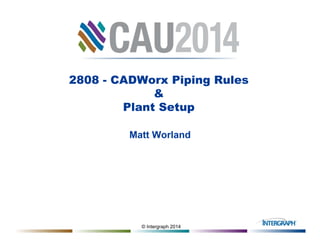More Related Content
Similar to 2808 CADWorx Plant Rules and Plant Setup by Matt Worland (20)
2808 CADWorx Plant Rules and Plant Setup by Matt Worland
- 2. © Intergraph 2014
2808 CADWorx Rules & Plant Setup
Take advantage of the piping rules and configuration settings
available in CADWorx Plant.
Learn how to leverage the power of rules based modeling to
increase the accuracy and consistency of your projects.
Gain in-depth knowledge of the configuration settings and how they
impact your design.
Leave the conference with hands on experience using both piping
rules and configuration settings to increase the productivity and
design quality of your entire team.
- 3. © Intergraph 2014
Learning Objectives
Find help on Configuration Settings and Piping Rules
Optimize Piping Rules
Test Rules while Routing Pipe
Share your tips and Tricks
Questions
- 4. © Intergraph 2014
Quick Poll
Which version of CADWorx are you running?
A. 2014
B. 2013
C. Legacy (2012 and older)
- 6. © Intergraph 2014
Configuration Settings
BoltRoundControl
All bolt lengths in CADWorx are now calculated. Now when there are
wafer style components placed, CADWorx calculates the correct length
and only places one set of bolts. As the length is calculated you can set
BoltRoundControl to one of four options and your bolt length will be
rounded based upon the tolerance set in your catalog.
LayerByLineNumber
The LayerByLineNumber setting allows users to decide a layer naming
schema for their CADWorx components. There are 5 options to choose
from with the default placing components on a layer that matches their
spec name and the centerline being on a layer set by the CL layer in the
CADWorx Setup Layer Manager. Other layer settings to review are;
Insulation Options Dialog Box, PipeSupportSetting, and
TopWorksSetting.
- 7. © Intergraph 2014
Configuration Settings
LineViewIsolationSettingsFile
When creating filters in the enhanced LineView Palette, you can save
them as an LVI file. This file can then be referenced by all users on that
project.
PipeDescriptionCat
A setting of 6 outputs a cleaner BOM for pipe and is accurate for
purchasing specific nipple types. (This works in conjunction with the
Piping End-Prep Rule).
SpecificationDefaultProject
After setting a directory location, you can choose a specific PRJ that is
available for your designers. When routing pipe, designers do not need
to locate the PRJ file. They can go right to selecting their sizes and
placing components. If you place your config file in the same location as
your models, SpecificationDefaultProject is a great setting to take
advantage of.
- 8. © Intergraph 2014
Configuration Settings
SpecificationDirectory
When setting up a config file you will need to choose a directory that will
house your PRJ files. The SpecificiationDirectory setting will need to
reference this directory in order for CADWorx to locate your specs in the
PRJ file. If you try and choose a PRJ that is outside of this directory, you
will receive an error similar to the one shown below.
- 9. © Intergraph 2014
Configuration Settings
SpecSizeOverride
SpecSizeOverride Use caution when enabling this setting as it allows
users to place component sizes when they are not in the specification.
Leaving this setting set to NO helps with consistency in your models
and the creation of BOMs.
ToolTipSetting
A great benefit of CADWorx Plant Professional is the ability to have
intelligence added to your components. There are times when you need
to access this information. A quick way to view the information would be
using a tooltip. The information shown is controlled using
ToolTipSettings. When you change this setting you use a dialog box to
select the information that you wish to see.
- 10. © Intergraph 2014
Isogen Settings
BOMBoltControl
This variable sets whether or not your quantity in the ISOGEN BOM is in
total bolts or bolt sets. It also determines the size based on the diameter
of the bolt or the flange size.
ISOGENContinuationGraphicsCount
CADWorx Plant Professional sends information to ISOGEN that allows it
to show connecting components.
Setting ISOGENContinuationGraphicsCount to 3, shows up to 3
phantom components that are on a connecting line.
ISOGENSetting
With the addition of ISOGENSetting, CADWorx Plant Professional works
with ISOGEN’s repeatability functionality. You can choose from three
settings that determine which information is tracked and used for
repeatability.
- 11. © Intergraph 2014
Layers
The layers dialog is where
you modify CADWorx
layers. To add layers,
simply right click in the list
and select New.
Note: When layers are
created in this dialog,
these settings override any
changes made in the
AutoCAD layers dialog.
- 12. © Intergraph 2014
Line Numbering Settings
The Line Numbering
settings are also stored
inside of the Configuration
File (CFG). To set your line
numbering schema up, run
the NUMBERSETUP
command.
- 13. © Intergraph 2014
BOM Settings
The BOM settings are controlled
with the Bill of Material Setup dialog.
The BOMSETUP command opens
this dialog.
Note: The BOM settings are stored
in the CFG file. If changes are
made, it affects other designers
using the same CFG.