5 Amazing Learning and Development Quotes
•Download as PPTX, PDF•
1 like•293 views
A few learning and development quotes to keep you inspired about learning new things every day at work or in your personal life.
Report
Share
Report
Share
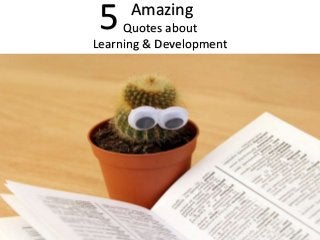
Recommended
Recommended
More than Just Lines on a Map: Best Practices for U.S Bike Routes
This session highlights best practices and lessons learned for U.S. Bike Route System designation, as well as how and why these routes should be integrated into bicycle planning at the local and regional level.
Presenters:
Presenter: Kevin Luecke Toole Design Group
Co-Presenter: Virginia Sullivan Adventure Cycling AssociationMore than Just Lines on a Map: Best Practices for U.S Bike Routes

More than Just Lines on a Map: Best Practices for U.S Bike RoutesProject for Public Spaces & National Center for Biking and Walking
More Related Content
Featured
More than Just Lines on a Map: Best Practices for U.S Bike Routes
This session highlights best practices and lessons learned for U.S. Bike Route System designation, as well as how and why these routes should be integrated into bicycle planning at the local and regional level.
Presenters:
Presenter: Kevin Luecke Toole Design Group
Co-Presenter: Virginia Sullivan Adventure Cycling AssociationMore than Just Lines on a Map: Best Practices for U.S Bike Routes

More than Just Lines on a Map: Best Practices for U.S Bike RoutesProject for Public Spaces & National Center for Biking and Walking
Featured (20)
AI Trends in Creative Operations 2024 by Artwork Flow.pdf

AI Trends in Creative Operations 2024 by Artwork Flow.pdf
Content Methodology: A Best Practices Report (Webinar)

Content Methodology: A Best Practices Report (Webinar)
How to Prepare For a Successful Job Search for 2024

How to Prepare For a Successful Job Search for 2024
Social Media Marketing Trends 2024 // The Global Indie Insights

Social Media Marketing Trends 2024 // The Global Indie Insights
Trends In Paid Search: Navigating The Digital Landscape In 2024

Trends In Paid Search: Navigating The Digital Landscape In 2024
5 Public speaking tips from TED - Visualized summary

5 Public speaking tips from TED - Visualized summary
Google's Just Not That Into You: Understanding Core Updates & Search Intent

Google's Just Not That Into You: Understanding Core Updates & Search Intent
The six step guide to practical project management

The six step guide to practical project management
Beginners Guide to TikTok for Search - Rachel Pearson - We are Tilt __ Bright...

Beginners Guide to TikTok for Search - Rachel Pearson - We are Tilt __ Bright...
Unlocking the Power of ChatGPT and AI in Testing - A Real-World Look, present...

Unlocking the Power of ChatGPT and AI in Testing - A Real-World Look, present...
More than Just Lines on a Map: Best Practices for U.S Bike Routes

More than Just Lines on a Map: Best Practices for U.S Bike Routes
5 Amazing Learning and Development Quotes
- 1. Amazing Quotes about Learning & Development 5
- 2. You cannot teach a man anything you can only help him discover it within ~Galileo~
- 3. Personally, I am always ready to learn, although I do not always like being taught ~Winston Churchill ~
- 4. Live as if you were to die tomorrow. Learn as if you were to live forever ~Gandhi ~
- 5. I cannot teach anybody anything I can only make them think ~Galileo~
- 6. You can discover more about a person in an hour of play than in a year of conversation ~Plato~
- 7. This presentation was created by Eveian Salmon eveiansalmon.com Music ⓒ - Twin Musicom
Editor's Notes
- Relax at the Lake Video Template (Basic) To reproduce the effects on this slide, do the following: On the Home tab, in the Slides group, click Layout, and then click Blank. On the Insert tab, in the Media group, click Video, and then click Video from file. In the left pane of the Insert Video dialog box, click the drive or library that contains the video. In the right pane of the dialog box, click the video that you want and then click Insert. Under Video Tools, on the Format tab, in the bottom right corner of the Video Styles group, click the arrow opening the Format Video dialog box. In the Format Video dialog box, click Size in the left pane, and under Scale in the right pane uncheck Lock Aspect Ratio. Then under Size and Rotate in the right pane set the Height to 7.5” and Width the 10”. Select the video. On the Animations tab, in the Timing group, click the arrow to the right of Start and select With Previous. With the video selected, under Video Tools, on the Playback tab, in the Video Options group, select Loop until Stopped. To reproduce the text effects on this slide, do the following: On the Insert tab, in the Text group, click Text Box, and then on the slide drag to draw your text box. Select the text. On the Home tab, in the Font group, do the following: Select Verdana in the font list. Click the Bold icon. In the Font Size box, enter 88 pt. Also on the Home tab, in the Paragraph group, select the Center Text icon. With the text selected, under Drawing Tools, on the Format tab, in the Size group, click the arrow at the bottom right corner to open the Format Shape dialog box. In the Format Shape dialog, click Position in the left pane, under Position and Size in the right pane set Horizontal to .0” and Vertical to 2.27”. With the text still selected, under Drawing Tools, on the Format tab, in the WordArt Styles group click the arrow at the bottom right to open the Format Text Effects dialog box. In the Format Text Effects dialog, click Text Fill in the left pane, under Text Fill in the right pane, select Solid Fill. Then under Fill Color click the arrow to the right of Color and select More Colors. In the Colors dialog box, click the Custom tab and do the following: Color Model: RGB Red: 0 Green: 176 Blue: 240 Click OK to close the Colors dialog box. Still in the Format Text Effects dialog, Text Fill right pane, under Fill Color set the Transparency to 40%. Also in the Format Text Effects dialog box, select Reflection in the left pane, and in the Reflection right pane do the following: Transparency : 20% Size: 50% Distance: 0.3 pt Blur: 4 pt In the Format Text Effects dialog box, select 3-D Format in the left pane, under 3-D Format in the right pane do the following: Under Bevel, click the arrow to the right of Top and select Slope (second row, fourth option from left), and then enter Width as 5 pt and Height as 5 pt. Under Depth, set the Depth to 5 pt. Under Contour, click the arrow to the right of Color and under Theme Colors, select Dark Blue, Text 2 (first row, fourth option from left), and then enter Size as 0.5 pt. Under Surface, click the arrow to the right of Material and under Translucent select Powder (first option from left), and then click the arrow to the right of Lighting and under Neutral select Three Point (first option from left) In the Format Text Effects dialog box, select 3-D Rotation in the left pane, under 3-D Rotation in the right pane, click the arrow to the right of Presets and under Perspective select Perspective Front (first option from left). Close the Format Text Effects dialog box. To reproduce the animation effects on this slide, do the following: Select text box, on the Animations tab, in the Animation group, select Float In (under Entrance, first row, fourth option from left). Also on the Animations tab, in the Timing group, click the arrow to the right of Start and select With Previous, and set the Duration to 4.00 and the Delay to 1.00.