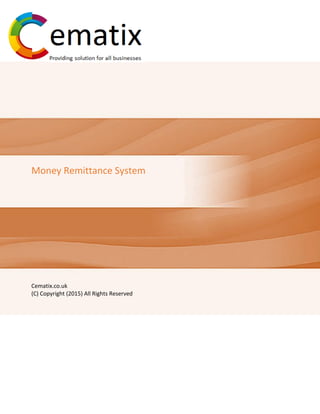
Manage Money Remittance System
- 1. Money Remittance System Cematix.co.uk (C) Copyright (2015) All Rights Reserved
- 2. Contents Company’s Profile:......................................................................................................................................................1 Get one started: .........................................................................................................................................................2 Login Page: .............................................................................................................................................................2 Company’s Subsidiaries:.............................................................................................................................................3 Main Page:..............................................................................................................................................................3 Branch List: .............................................................................................................................................................4 Edit Branch Name or Remove Branch:...................................................................................................................4 To Add New Branch:...............................................................................................................................................4 To view the cash percentage of every branch: ......................................................................................................5 Dash Board: ............................................................................................................................................................6 Subsdiary Rate:.......................................................................................................................................................6 1. Equity Management:..............................................................................................................................................7 2. Cash & Expense: .................................................................................................................................................. 10 2.2.1 Cash: ........................................................................................................................................................... 10 2.2.2. Expense:..................................................................................................................................................... 11 3. Agent Management:............................................................................................................................................ 13 3.1. TRN: .............................................................................................................................................................. 13 3.2. Link: .............................................................................................................................................................. 14 Add Agent:........................................................................................................................................................... 15 Link Agent:........................................................................................................................................................... 16 4. Customer Management:...................................................................................................................................... 17 4.1. List: ............................................................................................................................................................... 17 4.2. Add: .............................................................................................................................................................. 18 5. Transaction Management ................................................................................................................................... 19 5.1. List: ............................................................................................................................................................... 19 5.1.1: Transaction Slip: .................................................................................................................................... 19 5.1.2: Approve Transaction: ............................................................................................................................ 19 5.1.3: Cancel Transaction: ............................................................................................................................... 19 5.2. TRN (Transaction):........................................................................................................................................ 20 6. User Management:.............................................................................................................................................. 21 6.1. Add: .............................................................................................................................................................. 21 7. Bank Management: ............................................................................................................................................. 22
- 3. 3 7.1. Local:............................................................................................................................................................. 22 7.2. TRN: .............................................................................................................................................................. 22 7.3. Link: .............................................................................................................................................................. 23 7.4. INT: ............................................................................................................................................................... 23 Add Bank:............................................................................................................................................................. 24 Link Bank:............................................................................................................................................................. 25 8. Payable & Receivable: ......................................................................................................................................... 26 Payables:.............................................................................................................................................................. 26 Receivables:......................................................................................................................................................... 26 Rate Management:.................................................................................................................................................. 27 Add: ..................................................................................................................................................................... 27 System Report: ........................................................................................................................................................ 28 Trial Balance: ....................................................................................................................................................... 28 Equity Transaction Report:.................................................................................................................................. 29 Cash Transaction: ................................................................................................................................................ 29 Agent Transaction: .............................................................................................................................................. 29 Transaction Slip: .................................................................................................................................................. 30 Local Bank Transaction:....................................................................................................................................... 31 For More Information:............................................................................................................................................. 32 .
- 4. 1 Company’s Profile: Cematix is known for its financial technology services, providing solutions for both big and small business. Our key goal is to focus on our client requirements and provide them with a solution which is beneficial for the company’s long run. Our solutions are mainly developed to manage company’s accounts, inventory, payroll, bank transactions and ecommerce for online services. All our solutions are web based and can be accessible from any operating system and with any computer configuration. Our systems are fully tested and can be customizing according to the client’s needs with no extra charges. Our software can be deployed on client server which is present in their premises or can be hosted on any hosting company, in an affordable shared hosting plan. By using our software a company’s owner can monitor its daily transaction, expanses, inventory, and reports of its individual branches. We can even connect the software to the company’s main website in order to target its online customers. We offer the subsequent products: Construction Management System (CMS) Remittance System Account System Inventory System E-Commerce
- 5. 2 Get one started: Login Page: Money remittance system can be accessed by the URL given to you. After clicking on the URL it will be directed to the login page given below. Enter the login id and password as shown in the image as under.
- 6. 3 Company’s Subsidiaries: Main Page: The submission will direct it to the main page of money remittance system. On the main menu page there are different tabs such as Branch List, Rate Management, Bank Management, Agent Management and Trail Balance. Every tab has a distinct function, which can be performed by clicking on each of them. After clicking on a tab the task associated to that component will be presented.
- 7. 4 Branch List: Branch List includes all the branches with which you are connected through your money remittance system Edit Branch Name or Remove Branch: You can edit name or remove any branch by just clicking on the buttons To Add New Branch: To add new branch to the main page precede to the following points: Click on the button “Add New Branch” on the right upper side of the page E Edit Branch Name Remove Branch
- 8. 5 System will open a new page with a name add branch. Enter a branch name and click on a save button to add new branch on your main page. To view the cash percentage of every branch: In this the percentage of every subsidiary is given according to its available cash. This compares the cash of every subsidiary and provides a percentage for each of them. Cash Percentage
- 9. 6 Dash Board: To enter the branch information click on the name of the branch. A page will appear as under. Subsidiary Rate: Today’s rates include the rates of the countries as associated with that subsidiary
- 10. 7 1. Equity Management: To view the equity transaction click on “Equity Management” key. System will display information of the equity if previously available. To add equity click on the “TRN (Transaction)” button on the left side. After clicking on TRN button new page will be displayed by the system. To enter the information the following steps should be followed: Transaction
- 11. 8 There are two types of payment. One through “Bank” and another through “Cash”. Select payment type from the list through which you want to add equity. If you want to do transaction through bank then select the local “Bank Name” from the list in which you want to add the equity. After you have selected the bank name system will automatically enter the account number of the bank and will also show the current balance available at your specific bank. If you want to do transaction through cash select the “Cash” button from the list. Now enter the “Equity Amount” you want to add if you are doing transaction through cash. On the other hand if you are doing transaction through bank then enter the “Equity Amount” and a “Chq/ Reference Number”. After entering the information select the transaction type from the list “Add Equity” if you want to add the amount or “Withdraw Equity” if you want to withdraw the particular amount. Click on the “Next” button to precede the transaction. Following page will be displayed with the detail of the transaction. Now click on the “Confirmed Transaction” button to approve your transaction or “Previous” button to edit any entered detail. The following page will be displayed after approving the transaction. To check the transaction is being processed correctly click on the “Switch” button on the left side. On the main page click on the “Bank Management” key. A new sheet will be opened with the detail of the transaction currently finished.
- 12. 9 Newly Added Equity in Bank The above transaction shows the amount of equity added in which date, pin number, description, amount added and the new balance of the bank after the transaction is presented. In a same way cash has been added in an equity which can be seen in the image below. Newly Added Equity in Cash To check the transaction is being processed correctly click on the “Switch” button on the left side. On the main page click on the “Cash & Expense” key. The above transaction shows the amount of equity added in which date, description, amount added and the new balance of the cash account after the transaction is presented. Now click on the “Switch” button Returning back to the main page we can see that the above displayed accounts are now showing the summary of the accounts These transactions can be printed by clicking on the printer key given on every page.
- 13. 10 2. Cash & Expense: To view the cash and expense transactions click on “Cash & Expense” key. System will display information of the cash if previously available. 2.2.1 Cash: To transfer cash to any local bank following steps should be followed: Click on the “ ” button on the right side of the page. A new page will be opened as given below Select bank or agent from the transaction type list to whom you want to transfer cash, then local bank from the list and the amount you want to transfer from your cash account. Click on the next button to proceed, then on confirmed transaction. On the main page transaction has been added as shown in the image below. To check the transaction click on the “Switch Button” On the main page click on the “Bank Management” key
- 14. 11 New page will be open from the list select the bank in which transactions has been made as shown in the image below After selecting the bank the system will show that the cash has been transferred from branch to the bank which is as under 2.2.2. Expense: To add expense against branch the following steps should be followed: Click on the “ ” button on the right side of the page. A new page will be opened as given below Select payer’s type bank or cash from the list, then payers name, amount, expense detail and chq/ref number. Click on the next button to proceed, then on confirmed transaction. On the main page transaction has been added as shown in the image below.
- 15. 12 To check the transaction click on the “Switch Button” On the main page click on the “Bank Management” key New page will be open from the list select the bank in which transactions has been made. After selecting the bank the system will show that the cash has been transferred from branch to the bank which is as under.
- 16. 13 3. Agent Management: To transfer money through an agent click on “Agent Management”. A list of all the transactions completed through an agent with country’s name, flag, fee, the current rate, and converted amount after transaction, profit and remaining balance after the transaction will be given. 3.1. TRN: To send money through an agent the following steps should be taken: Click on TRN to do a transaction. A new sheet will be opened as shown in the image below. Select the payers name through which you want to send the money Select the payment type from the list. The payment can be local, international or can be made in between two agent’s accounts. Click on the next button then on confirmed transaction to proceed. On the main page the successfully processed transaction can be seen in the image as under.
- 17. 14 3.2. Link: To link the agents with the present subsidiaries the following procedure should be followed: Click on the “Link” key. New page will be open which will be showing all the present agents. To link the agents with the present branch select the agents and click on link branch. To unlink click on the cross button given against each agent. The one which are highlighted are connected with the branch.
- 18. 15 Add Agent: To add new agent enters the agent’s detail in a form as shown in the image below. After adding details click on “Save” button and the new agent will be added in the list as shown below.
- 19. 16 Link Agent: To link agent with the specific country select the agent and the country from the list with the rates given by the agents. As shown in the image below. After adding details click on “Save” button and the agent will be linked with the specific country as shown below.
- 20. 17 4. Customer Management: 4.1. List: In customer management all the customers can be viewed from here. The following are the basic features of customer management: This shows the overall customers of all the subsidiaries. All the customers can check their records Customers information can be added or modified Receivers information can be added or modified Customers documents can be added Multiple bank accounts of receivers can be added from here. Each customer can see their receivers from here only as shown in the image below.
- 21. 18 4.2. Add: Customers can be added from the form given below.
- 22. 19 5. Transaction Management All the transactions of subsidiaries can be seen in transaction management. 5.1. List: In the list all the transactions are included. It can be sorted by selecting each branch from the list given on the right side of the page. As shown in the image below 5.1.1: Transaction Slip: Click on “ ”button to view the transaction slip of each transaction. 5.1.2: Approve Transaction: Click on “ ”button to approve the transaction. After the transaction will be approved the status of the transaction will show “Successful”. 5.1.3: Cancel Transaction: Click on “ ” button to cancel the transaction. The transaction’s status will show “Cancel” and will highlight it as shown in the image below.
- 23. 20 5.2. TRN (Transaction): For a new transaction click “TRN” button. A new page with a form will be opened with customers, banks and receiver’s details. The transaction can be made with cash or bank and transaction can be local and international with the banks which are linked with the present subsidiary. The amount is delivered by the agent in cash or through bank.
- 24. 21 6. User Management: User management is where you can add new user which will be allowed to view the application modules of the specific subsidiary in which the account has been prepared. 6.1. Add: To add new user following steps should be taken: Click on the “Add” button. A new form will be opened, enter the detail of the new user and select the user role as shown in the image below. After entering the detail, click on save and a new user will be added and will be presenting on the main page. User information can be modified or deleted from the buttons given on the right side To check the user rights log in to the new login id and password and the system will show you the rights which are available to the specific user of the particular subsidiary. There are 3 types of users and each has been given specific rights on which they are authorized to view the modules of the particular subsidiary.
- 25. 22 7. Bank Management: Bank Management includes all the local as well as international transaction of the subsidiary. 7.1. Local: To view all local bank transaction click on the “Local” button, where all the transaction are available done through a domestic bank. It includes all the cash paid in, paid out and the remaining balance of the particular accounts after the transactions completed through bank. 7.2. TRN: Click on “TRN” button to do a new transaction. A new page with a form will be displayed with the list of all the local and international banks. The form can be seen in the image below.
- 26. 23 7.3. Link: To link bank accounts with that subsidiary. The following steps should be taken. Click on “Link” button. Select the Banks which you want to link with the subsidiary. The highlighted banks are linked as shown in the image below. 7.4. INT: All the international bank transactions can be seen from here. To view transactions of individual international bank select the specific bank from the list given on the right side of the page as highlighted in the image below.
- 27. 24 Add Bank: To add new bank to the list, enter the detail of the bank in the form given below. After adding details click on “Save” button and the new bank will be added in the list as shown below.
- 28. 25 Link Bank: To link international bank with the specific country select the bank and the country from the list with the rates given by the bank. As shown in the image below. After saving the new bank will be linked with the specific country, which can be seen in the image below.
- 29. 26 8. Payable & Receivable: All the payable and receivables can be viewed from here. Payables: All the transactions which are on pending stay over here until they are being cancelled or approved. http://www.bookkeepingboise.com/automate-payables.html, - Accounts Payable or Automated Payables. 8.3.2015 Receivables: All the transactions which are on pending from customer’s side stay over here until they are being cancelled or approved. http://accountingweb.org/accounts-receivable/, Accounts Receivable Definition for Beginners. 8.3.2015
- 30. 27 Rate Management: Rate management includes the rates of the country for an individual subsidiary. Add: To add countries with their currency rates in the particular subsidiary select a branch, country and their rate as shown in the image given below. After saving the rates of the subsidiary will be allotted as shown below.
- 31. 28 System Report: Trial Balance: Trial balance shows all the debits and credits. It includes all the transactions of local banks, international banks, agents, cash, expenses, total receivable and payables. If there is a difference in balance it will be showed below as highlighted in the image.
- 32. 29 Equity Transaction Report: Cash Transaction: Agent Transaction:
- 35. 32 For More Information: For more information regarding system, free consultancy and demo please contact us on the below mentioned information. M: +44 (0) 741 530 4456. E: services@cematix.co.uk W: www.cematix.co.uk
