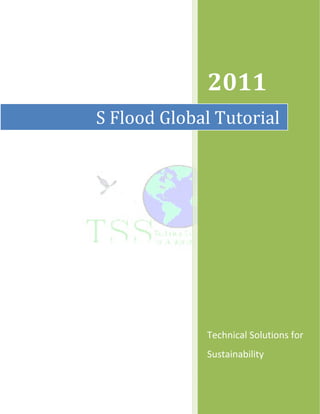
Sfg tutorial
- 1. 2011 S Flood Global Tutorial Technical Solutions for Sustainability
- 2. S Flood Global Tutorial Contents 1. Installing S Flood Global ........................................................................................................................ 3 2. Sobek 2D flood into Google Earth kml file ............................................................................................ 3 3. Creating Google Map ............................................................................................................................ 5 4. Note 1: Geographic Coordinates........................................................................................................... 5 5. Note 2: Coordinates file ........................................................................................................................ 6 6. Courses.................................................................................................................................................. 6 7. Other services ....................................................................................................................................... 8 tss.vraag@gmail.com Page 2
- 3. S Flood Global Tutorial 1. Installing S Flood Global S Flood Global is a tool that allows convert 2D flood maps created by Sobek (www.deltares.nl) into kml files for Google Earth, and into Google Maps easily accessed with any web browser. Such new maps are useful in order to communicate the results with everybody with of neither special software nor technical knowledge. Once the application was downloaded, it just needs to be unzipped at the selected location. Then, it is launched by just double clicking the SFG icon. 2. Sobek 2D flood into Google Earth kml file Once you start the application, you will get the welcome window (Figure 1), and after a few seconds the main window will appear. Figure 1. Welcome window tss.vraag@gmail.com Page 3
- 4. S Flood Global Tutorial Once in the main window, you'll have to enter the following data (Figure 2): 1. Size of the grid: The number of rows and columns of the grid 2. Initial coordinates: The latitude and longitude coordinates of the upper left corner of the grid 3. Size of cells: The length of each cell transformed to latitude longitude. It means, if the cell is 90m * 90m, you have to convert a 90m displacement to its equivalents in latitude and longitude according to the geographical zone. 4. Sobek file: The path to the Sobek .asc file with the water depth raster 5. Kml file: The name that the user gives to the kml file that will be generated, and its path location 6. File to save coordinates: A path and name to a file that will store the coordinates of each flooded cell. This file will be used when creating the map. 7. Convert to kml: Once all the needed data was entered, the user can create the Google Earth kml file, by just pressing this button 8. Create Google Map: If a Google Map needs to be created, this button will open the Google Map form. 1 2 4 5 3 6 7 8 Figure 2. Main window tss.vraag@gmail.com Page 4
- 5. S Flood Global Tutorial 3. Creating Google Map Once the coordinates file was created (in the previous step), the task of creating a Google Map is quite easy. The user just needs to enter some data into the create form (Figure 3) 1 3 2 4 Figure 3. Form to create maps 1. Map center coordinates: The latitude and longitude coordinates of the point that will be the center of the new Google map 2. File with coordinates: The file with the coordinates created in step 6 of the previous section. The user can choose a different .txt file but with the same format. 3. File with Google Map. The path location and the name that will be given to the new map. This map will be created as a .html file. 4. Note 1: Geographic Coordinates The step of converting the width and high of cells into its respective latitude and longitude displacement requires some special attention. The cells sizes are represented as a longitudinal projection over a flat surface, but the earth is not a flat surface. Most probably the user will have the coordinates is Universal Transverse Mercator (UTM) or other projection system, and the longitudes in meters or feet. Since the application works with geographi coordinates (latitude longitude), the user need to enter data in such units. There are different approaches for converting projected coordinates into geographic coordinates, each of them with its own accuracy. tss.vraag@gmail.com Page 5
- 6. S Flood Global Tutorial 5. Note 2: Coordinates file The file with the coordinates for creating the Google map is .txt file 4 columns (Figure 4). Column 1: The latitude of the point Column2: The longitude of the point Column 3: The water depth of the point. The user can use the application for creating maps of other parameters such as velocity, elevation or other. Column 4: A column for writing observations or comments Figure 4. File with coordinates If you need a special personalized application or you have comments, contact us and we will be glad to help you with a toot according to your needs in order to maximize your benefits. tss.vraag@gmail.com 6. Courses We also offer technical support and special courses such as: *Course: HEC-RAS and steady flow • Open channel flow • HEC-RAS GUI • Data input • Create Plans • Output analysis * Course: Advanced steady flow • Supercritical and mixed flow • Bridges and culverts • Drop structures • Tributaries and junctions tss.vraag@gmail.com Page 6
- 7. S Flood Global Tutorial * Course: HEC-RAS and GIS (GEORAS) * Course: HEC-RAS unsteady flow • Unsteady flow • Finite difference approximation • Courant Number • Numerical stability and dumping • Data requirements • Unsteady flow analysis • Output analysis * Course: Sediment transport in HEC-RAS • Sediment characteristics • Sediment transport theory * Course: Sobek unsteady flow • Unsteady flow • Finite difference approximation • Courant Number • Numerical stability and dumping • Data requirements • Unsteady flow analysis * Course: Flood modeling with Sobek • 1D, Quasy 2D & 2D modeling • 1D-2D modeling • 2D Grid • Connection points • Boundary conditions • Output analysis For any comments, questions or suggestions, just contact us: tss.vraag@gmail.com tss.vraag@gmail.com Page 7
- 8. S Flood Global Tutorial 7. Other services We also offer assistance and Webinars about different softwares and applications such as: • Development of personalized application. • HEC-HMS • MOUSE - Mike Urban • Mike 11 • EPANET • SOBEK 1D2D • Delft 3D • GPSX • MODFLOW • ARCGIS • Online GIS application • AutoCAD • Eagle Point & Land Desktop • Cloud and cluster computing • New technologies for home and office Other freeware applications (Developed by us): • Any Longitudinal Profile (ALP): Allows to quickly obtain longitudinal profiles from everywhere • Automating HEC-RAS (ARAS): Automates HEC-RAS features such as updating manning or running several plans • Roughness Variable for RAS (RVR): Allows to change roughness for a HEC-RAS file. Moreover, allows to assign one value for each cross section automatically • Earth Cross Section to RAS (ACSR): Creates HEC-RAS cross sections with the coordinates of the points • Global DEM (GDEM): Allows creating Digital Elevation Models (DEM) raster from everywhere, with different grid cell sizes. tss.vraag@gmail.com www.hometss.com tss.vraag@gmail.com Page 8
