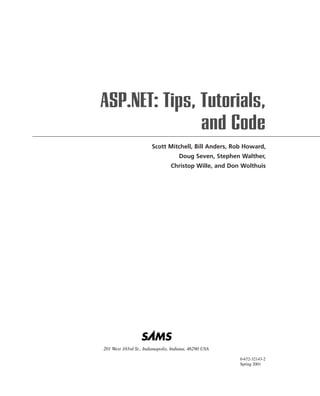
ASP.NET: Tips, Tutorials, and Code Techniques for Collections, File System, Regular Expressions, Images, Email, Networking and More
- 1. ASP.NET: Tips, Tutorials, and Code Scott Mitchell, Bill Anders, Rob Howard, Doug Seven, Stephen Walther, Christop Wille, and Don Wolthuis 201 West 103rd St., Indianapolis, Indiana, 46290 USA 0-672-32143-2 Spring 2001
- 3. Common ASP.NET Code CHAPTER 2 Techniques IN THIS CHAPTER • Using Collections 4 • Working with the File System 29 • Using Regular Expressions 45 • Generating Images Dynamically 51 • Sending E-mail from an ASP.NET Page 60 • Network Access Via an ASP.NET Page 64 • Uploading Files from the Browser to the Web Server Via an ASP.NET Page 71 • Using ProcessInfo: Retrieving Information About a Process 79 • Accessing the Windows Event Log 84 • Working with Server Performance Counters 93 • Encrypting and Decrypting Information 101
- 4. Common ASP.NET Code Techniques 4 CHAPTER 2 Using Collections Most modern programming languages provide support for some type of object that can hold a variable number of elements. These objects are referred to as collections, and they can have elements added and removed with ease without having to worry about proper memory alloca- tion. If you’ve programmed with classic ASP before, you’re probably familiar with the Scripting.Dictionary object, a collection object that references each element with a textual key. A collection that stores objects in this fashion is known as a hash table. There are many types of collections in addition to the hash table. Each type of collection is similar in purpose: it serves as a means to store a varying number of elements, providing an easy way, at a minimum, to add and remove elements. Each different type of collection is unique in its method of storing, retrieving, and referencing its various elements. The .NET Framework provides a number of collection types for the developer to use. In fact, an entire namespace, System.Collections, is dedicated to collection types and helper classes. Each of these collection types can store elements of type Object. Because in .NET all primitive data types—string, integers, date/times, arrays, and so on—are derived from the Object class, these collections can literally store anything! For example, you could use a single collection to store a couple of integers, an instance of a classic COM component, a string, a date/time, and two instances of a custom-written .NET component. Most of the examples in this section use collections to house primitive data types (strings, integers, doubles). However, Listing 2.1 illus- trates a collection of collections—that is, a collection type that stores entire collections as each of its elements! Throughout this section we’ll examine five collections the .NET Framework offers developers: the ArrayList, the Hashtable, the SortedList, the Queue, and the Stack. As you study each of these collections, realize that they all have many similarities. For example, each type of col- lection can be iterated through element-by-element using a For Each ... Next loop in VB (or a foreach loop in C#). Each collection type has a number of similarly named functions that perform the same tasks. For example, each collection type has a Clear method that removes all elements from the collection, and a Count property that returns the number of elements in the collection. In fact, the last subsection “Similarities Among the Collection Types” examines the common traits found among the collection types. Working with the ArrayList Class The first type of collection we’ll look at is the ArrayList. With an ArrayList, each item is stored in sequential order and is indexed numerically. In our following examples, keep in mind that the developer need not worry himself with memory allocation. With the standard array, the
- 5. Common ASP.NET Code Techniques 5 CHAPTER 2 developer cannot easily add and remove elements without concerning himself with the size and makeup of the array. With all the collections we’ll examine in this chapter, this is no longer a concern. Adding, Removing, and Indexing Elements in an ArrayList The ArrayList class contains a number of methods for adding and removing Objects from the collection. These include Add, AddRange, Insert, Remove, RemoveAt, RemoveRange, and Clear, all of which we’ll examine in Listing 2.1. The output is shown in Figure 2.1. LISTING 2.1 For Sequentially Accessed Collections, Use the ArrayList 2 COMMON ASP .NET CODE TECHNIQUES 1: <script language=”vb” runat=”server”> 2: 3: Sub Page_Load(source as Object, e as EventArgs) 4: ‘ Create two ArrayLists, aTerritories and aStates 5: Dim aTerritories as New ArrayList 6: Dim aStates as New ArrayList 7: 8: ‘ Use the Add method to add the 50 states of the US 9: aStates.Add(“Alabama”) 10: aStates.Add(“Alaska”) 11: aStates.Add(“Arkansas”) 12: ‘ ... 13: aStates.Add(“Wyoming”) 14: 15: ‘ Build up our list of territories, which includes 16: ‘ all 50 states plus some additional countries 17: aTerritories.AddRange(aStates) ‘ add all 50 states 18: aTerritories.Add(“Guam”) 19: aTerritories.Add(“Puerto Rico”) 20: 21: ‘ We’d like the first territory to be the District of Columbia, 22: ‘ so we’ll explicitly add it to the beginning of the ArrayList 23: aTerritories.Insert(0, “District of Columbia”) 24: 25: ‘ Display all of the territories with a for loop 26: lblTerritories.Text = “<i>There are “ & aTerritories.Count & _ 27: “territories...</i><br>” 28: 29: Dim i as Integer 30: For i = 0 to aTerritories.Count - 1 31: lblTerritories.Text = lblTerritories.Text & _ 32: aTerritories(i) & “<br>” 33: Next 34:
- 6. Common ASP.NET Code Techniques 6 CHAPTER 2 LISTING 2.1 Continued 35: ‘ We can remove objects in one of four ways: 36: ‘ ... We can remove a specific item 37: aTerritories.Remove(“Wyoming”) 38: 39: ‘ ... We can remove an element at a specific position 40: aTerritories.RemoveAt(0) ‘ will get rid of District 41: ‘ of Columbia, 42: ‘ the first element 43: 44: ‘ Display all of the territories with foreach loop 45: lblFewerTerritories.Text = “<i>There are now “ & _ 46: aTerritories.Count & “ territories...</i><br>” 47: 48: Dim s as String 49: For Each s in aTerritories 50: lblFewerTerritories.Text = lblFewerTerritories.Text & _ 51: s & “<br>” 52: Next 53: 54: ‘ ... we can remove a chunk of elements from the 55: ‘ array with RemoveRange 56: aTerritories.RemoveRange(0, 2) ‘ will get rid of the 57: ‘ first two elements 58: 59: ‘ Display all of the territories with foreach loop 60: lblEvenFewerTerritories.Text = “<i>There are now “ & _ 61: aTerritories.Count & “ territories...</i><br>” 62: 63: For Each s in aTerritories 64: lblEvenFewerTerritories.Text = lblEvenFewerTerritories.Text & _ 65: s & “<br>” 66: Next 67: 68: ‘ Finally, we can clear the ENTIRE array using the clear method 69: aTerritories.Clear() 70: End Sub 71: 72: </script> 73: 74: <html> 75: <body> 76: <b>The Territories of the United States:</b><br> 77: <asp:label id=”lblTerritories” runat=”server” /> 78:
- 7. Common ASP.NET Code Techniques 7 CHAPTER 2 LISTING 2.1 Continued 79: <p> 80: 81: <b>After some working with the Territories ArrayList:</b><br> 82: <asp:label id=”lblFewerTerritories” runat=”server” /> 83: 84: <p> 85: 86: <b>After further working with the Territories ArrayList:</b><br> 87: <asp:label id=”lblEvenFewerTerritories” runat=”server” /> 88: </body> 2 COMMON ASP .NET 89: </html> CODE TECHNIQUES FIGURE 2.1 Output of Listing 2.1 when viewed through a browser. Adding Elements to an ArrayList In Listing 2.1 we create two ArrayList class instances, aTerritories and aStates, on lines 5 and 6, respectively. We then populate the aStates ArrayList with a small subset of the 50 states of the United States using the Add method (lines 9 through 13). The Add method takes one parameter, the element to add to the array, which needs to be of type Object. This Object instance is then appended to the end of the ArrayList. In this example we are simply adding elements of type String to the ArrayList aStates and aTerritories. The Add method is useful for adding one element at a time to the end of the array, but what if we want to add a number of elements to an ArrayList at once? The ArrayList class provides
- 8. Common ASP.NET Code Techniques 8 CHAPTER 2 the AddRange method to do just this. AddRange expects a single parameter that supports the ICollection interface. A wide number of .NET Framework classes—such as the Array, ArrayList, DataView, DataSetView, and others—support this interface. On line 18 in Listing 2.1, we use the AddRange method to add each element of the aStates ArrayList to the end of the aTerritories ArrayList. (To add a range of elements starting at a specific index in an ArrayList, use the InsertRange method.) On lines 18 and 19, we add two more strings to the end of the aTerritories ArrayList. Because ArrayLists are ordered sequentially, there might be times when we want to add an element to a particular position. The Insert method of the ArrayList class provides this capa- bility, allowing the developer to add an element to a specific spot in the ArrayList collection. The Insert method takes two parameters: an integer representing the index in which you want to add the new element, and the new element, which needs to be of type Object. In line 23 we add a new string to the start of the aTerritories ArrayList. Note that if we had simply used the Add method, “District of Columbia” would have been added to the end of aTerritories. Using Insert, however, we can specify exactly where in the ArrayList this new element should reside. Removing Elements from an ArrayList The ArrayList class also provides a number of methods for removing elements. We can remove a specific element from an ArrayList with the Remove method. On line 37 we remove the String “Wyoming” from the aTerritories ArrayList. (If you attempt to remove an element that does not exist, an ArgumentException exception will be thrown.) Remove allows you to take out a particular element from an ArrayList; RemoveAt, used on line 40, allows the devel- oper to remove an element at a specific position in the ArrayList. Both Remove and RemoveAt dissect only one element from the ArrayList at a time. We can remove a chunk of elements in one fell swoop by using the RemoveRange method. This method expects two parameters: an index to start at and a count of total elements to remove. In line 56 we remove the first two elements in aTerritories with the statement: aTerritories. RemoveRange(0, 2). Finally, to remove all the contents of an ArrayList, use the Clear method (refer to Line 69 in Listing 2.1). Referencing ArrayList Elements Note that in our code example, we used two different techniques to iterate through the contents of our ArrayList. Because an ArrayList stores items sequentially, we can iterate through an ArrayList by looping from its lowest bound through its upper bound, referencing each element by its integral index. The following code snippet is taken from lines 30 through 33 in Listing 2.1:
- 9. Common ASP.NET Code Techniques 9 CHAPTER 2 For i = 0 to aTerritories.Count - 1 lblTerritories.Text = lblTerritories.Text & _ aTerritories(i) & “<br>” Next The Count property returns the number of elements in our ArrayList. We start our loop at 0 because all collections are indexed starting at 0. We can reference an ArrayList element with: aArrayListInstance(index), as we do on line 32 in Listing 2.1. We can also step through the elements of any of the collection types we’ll be looking at in this chapter using a For Each ... Next loop with VB.NET (or a foreach loop with C#). A simple 2 example of this approach can be seen in the following code snippet from lines 48 through 52: COMMON ASP .NET CODE TECHNIQUES Dim s as String For Each s in aTerritories lblFewerTerritories.Text = lblFewerTerritories.Text & _ s & “<br>” Next This method is useful for stepping through all the elements in a collection. In the future section “Similarities Among the Collection Types,” we’ll examine a third way to step through each element of a collection: using an enumerator. If we wanted to grab a specific element from an ArrayList, it would make sense to reference it in the aArrayListInstance(index) format. If, however, you are looking for a particular element in the ArrayList, you can use the IndexOf method to quickly find its index. For example, Dim iPos as Integer iPos = aTerritories.IndexOf(“Illinois”) would set iPos to the location of Illinois in the ArrayList aTerritories. (If Illinois did not exist in aTerritories, iPos would be set to –1.) Two other forms of IndexOf can be used to specify a range for which to search for an element in the ArrayList. For more information on those methods, refer to the .NET Framework SDK documentation. Working with the Hashtable Class The type of collection most developers are used to working with is the hash table collection. Whereas the ArrayList indexes each element numerically, a hash table indexes each element by an alphanumeric key. The Collection data type in Visual Basic is a hash table; the Scripting.Dictionary object, used commonly in classic ASP pages, is a simple hash table. The .NET Framework provides developers with a powerful hash table class, Hashtable. When working with the Hashtable class, keep in mind that the ordering of elements in the col- lection are irrespective of the order in which they are entered. The Hashtable class employs its
- 10. Common ASP.NET Code Techniques 10 CHAPTER 2 own hashing algorithm to efficiently order the key/value pairs in the collection. If it is essential that a collection’s elements be ordered alphabetically by the value of their keys, use the SortedList class, which is discussed in the next section, “Working with the SortedList Class.” Adding, Removing, and Indexing Elements in a Hashtable With the ArrayList class, there were a number of ways to add various elements to various positions in the ArrayList. With the Hashtable class, there aren’t nearly as many options because there is no sequential ordering of elements. It is recommended that you add new elements to a Hashtable using the Add method, although you can also add elements implicitly, as we’ll see in Listing 2.2. Not surprisingly, there are also fewer methods to remove elements from a Hashtable. The Remove method dissects a single element from a whereas the Clear method removes all elements from a Hashtable. Examples of both of these methods can be seen in Listing 2.2. The output is shown in Figure 2.2. LISTING 2.2 For Sequentially Accessed Collections, Use the ArrayList 1: <script language=”VB” runat=”server”> 2: 3: Sub Page_Load(source as Object, e as EventArgs) 4: ‘ Create a HashTable 5: Dim htSalaries As New Hashtable() 6: 7: ‘ Use the Add method to add Employee Salary Information 8: htSalaries.Add(“Bob”, 40000) 9: htSalaries.Add(“John”, 65000) 10: htSalaries.Add(“Dilbert”, 25000) 11: htSalaries.Add(“Scott”, 85000) 12: htSalaries.Add(“BillG”, 90000000) 13: 14: ‘ Now, display a list of employees and their salaries 15: lblSalary.Text = “<i>There are “ & htSalaries.Count & _ 16: “ Employees...</i><br>” 17: 18: Dim s as String 19: For Each s in htSalaries.Keys 20: lblSalary.Text &= s & “ - “ & htSalaries(s) & “<br>” 21: Next 22: 23: ‘ Is BillG an Employee? If so, FIRE HIM! 24: If htSalaries.ContainsKey(“BillG”) Then 25: htSalaries.Remove(“BillG”) 26: End If 27:
- 11. Common ASP.NET Code Techniques 11 CHAPTER 2 LISTING 2.2 Continued 28: 29: ‘ List the remaining employees (using databinding) 30: dgEmployees.DataSource = htSalaries.Keys 31: dgEmployees.DataBind() 32: 33: 34: htSalaries.Clear() ‘ remove all entries in hash table... 35: End Sub 36: 37: </script> 2 COMMON ASP .NET 38: CODE TECHNIQUES 39: <html> 40: <body> 41: <b>Employee Salary Information:</b><br> 42: <asp:label id=”lblSalary” runat=”server” /> 43: <p> 44: 45: <b>Remaining Employees After Round One of Firings:</b><br> 46: <asp:datagrid runat=”server” id=”dgEmployees” 47: AutoGenerateColumns=”True” ShowHeader=”False” 48: CellSpacing=”1” CellPadding=”4” /> 49: </body> 50: </html> FIGURE 2.2 Output of Listing 2.2 when viewed through a browser. Adding Elements to a Hashtable In Listing 2.2, we begin by creating an instance of the Hashtable class, htSalaries, on line 5. Next, we populate this hash table with our various employees and their respective salaries on
- 12. Common ASP.NET Code Techniques 12 CHAPTER 2 lines 7 through 12. Note that the Add method, which adds an element to the Hashtable collec- tion, takes two parameters: the first is an alphanumeric key by which the element will be referenced by, and the second is an the element itself, which needs to be of type Object. In Listing 2.2, we are storing integer values in our Hashtable class. Of course we are not lim- ited to storing just simple data types; rather, we can store any type of Object. As we’ll see in an example later in this chapter, we can even create collections of collections (collections whose elements are also collections)! Removing Elements from a Hashtable The Hashtable class contains two methods to remove elements: Remove and Clear. Remove expects a single parameter, the alphanumeric key of the element to remove. Line 25 demon- strates this behavior, removing the element referred to as “BillG” in the hash table. On line 34 we remove all the elements of the hash table via the Clear method. (Recall that all collec- tion types contain a Clear method that demonstrates identical functionality.) The Hashtable class contains two handy methods for determining whether a key or value exists. The first function, ContainsKey, takes a single parameter, the alphanumeric key to search for. If the key is found within the hash table, ContainsKey returns True. If the key is not found, ContainsKey returns False. In Listing 2.2, this method is used on line 24. The Hashtable class also supports a method called ContainsValue. This method accepts a single parameter of type Object and searches the hash table to see if any element contains that particular value. If it finds such an element, ContainsValue will return True; otherwise, it will return False. On line 24, a check was made to see if the key “BillG” existed before the Remove method was used. Checking to make sure an item exists before removing it is not required. If you use the Remove method to try to remove an element that does not exist (for example, if we had Remove(“Homer”) in Listing 2.2), no error or exception will occur. The ContainsKey and ContainsValue methods are used primarily for quickly determining whether a particular key or element exists in a Hashtable. The Keys and Values Collections The Hashtable class exposes two collections as properties: Keys and Values. The Keys collec- tion is, as its name suggests, a collection of all the alphanumeric key values in a Hashtable. Likewise, the Values collection is a collection of all the element values in a Hashtable. These two properties can be useful if you are only interested in, say, listing the various keys. On line 30 in Listing 2.2, the DataSource property of the dgEmployees DataGrid is set to the Keys collection of the hySalaries Hashtable instance. Because the Keys property of the Hashtable class returns an ICollection interface, it can be bound to a DataGrid using data binding. For more information on data binding and using the DataGrid, refer to Chapter 7, “Data Presentation.”
- 13. Common ASP.NET Code Techniques 13 CHAPTER 2 Working with the SortedList Class So far we’ve examined two collections provided by the .NET Framework: the Hashtable class and the ArrayList class. Each of these collections indexes elements in a different manner. The ArrayList indexes each element numerically, whereas the Hashtable indexes each element with an alphanumeric key. The ArrayList orders each element sequentially, based on its numerical index; the Hashtable applies a seemingly random ordering (because the order is determined by a hashing algorithm). What if you need a collection, though, that allows access to elements by both an alphanumeric key and a numerical index? The .NET Framework includes a class that permits both types of 2 COMMON ASP .NET access, the SortedList class. This class internally maintains two arrays: a sorted array of the CODE TECHNIQUES keys and an array of the values. Adding, Removing, and Indexing Elements in a SortedList Because the SortedList orders its elements based on the key, there are no methods that insert elements in a particular spot. Rather, similar to the Hashtable class, there is only a single method to add elements to the collection: Add. However, because the SortedList can be indexed by both key and value, the class contains both Remove and RemoveAt methods. As with all the other collection types, the SortedList also contains a Clear method that removes all elements. Because a SortedList encapsulates the functionality of both the Hashtable and ArrayList classes, it’s no wonder that the class provides a number of methods to access its elements. As with a Hashtable, SortedList elements can be accessed via their keys. A SortedList that stored Integer values could have an element accessed similar to the following: Dim SortedListValue as Integer SortedListValue = slSortedListInstance(key) The SortedList also can access elements through an integral index, like with the ArrayList class. To get the value at a particular index, you can use the GetByIndex method as follows: Dim SortedListValue as Integer SortedListValue = slSortedListInstance.GetByIndex(iPosition) iPosition represents the zero-based ordinal index for the element to retrieve from slSortedListInstance. Additionally, elements can be accessed by index using the GetValueList method to return a collection of values, which can then be accessed by index: Dim SortedListValue as Integer SortedListVluae = slSortedListInstance.GetValueList(iPosition) Listing 2.3 illustrates a number of ways to retrieve both the keys and values for elements of a SortedList. The output is shown in Figure 2.3.
- 14. Common ASP.NET Code Techniques 14 CHAPTER 2 LISTING 2.3 A SortedList Combines the Functionality of a Hashtable and ArrayList 1: <script language=”VB” runat=”server”> 2: Sub Page_Load(source as Object, e as EventArgs) 3: ‘ Create a SortedList 4: Dim slTestScores As New SortedList() 5: 6: ‘ Use the Add method to add students’ Test Scores 7: slTestScores.Add(“Judy”, 87.8) 8: slTestScores.Add(“John”, 79.3) 9: slTestScores.Add(“Sally”, 94.0) 10: slTestScores.Add(“Scott”, 91.5) 11: slTestScores.Add(“Edward”, 76.3) 12: 13: ‘ Display a list of test scores 14: lblScores.Text = “<i>There are “ & slTestScores.Count & _ 15: “ Students...</i><br>” 16: Dim dictEntry as DictionaryEntry 17: For Each dictEntry in slTestScores 18: lblScores.Text &= dictEntry.Key & “ - “ & dictEntry.Value & “<br>” 19: Next 20: 21: ‘Has Edward taken the test? If so, reduce his grade by 10 points 22: If slTestScores.ContainsKey(“Edward”) then 23: slTestScores(“Edward”) = slTestScores(“Edward”) - 10 24: End If 25: 26: ‘Assume Sally Cheated and remove her score from the list 27: slTestScores.Remove(“Sally”) 28: 29: ‘Grade on the curve - up everyone’s score by 5 percent 30: Dim iLoop as Integer 31: For iLoop = 0 to slTestScores.Count - 1 32: slTestScores.GetValueList(iLoop) = _ 33: slTestScores.GetValueList(iLoop) * 1.05 34: Next 35: 36: ‘Display the new grades 37: For iLoop = 0 to slTestScores.Count - 1 38: lblCurvedScores.Text &= slTestScores.GetKeyList(iLoop) & “ - “ & _ 39: Double.Format(slTestScores.GetByIndex(iLoop), “#.#”) & “<br>” 40: Next 41: 42: slTestScores.Clear() ‘ remove all entries in the sorted list... 43: End Sub
- 15. Common ASP.NET Code Techniques 15 CHAPTER 2 LISTING 2.3 Continued 44: </script> 45: 46: <html> 47: <body> 48: <b>Raw Test Results:</b><br> 49: <asp:label id=”lblScores” runat=”server” /> 50: <p> 51: 52: <b>Curved Test Results:</b><br> 53: <asp:label id=”lblCurvedScores” runat=”server” /> 2 COMMON ASP .NET 54: </body> CODE TECHNIQUES 55: </html> FIGURE 2.3 Output of Listing 2.3 when viewed through a browser. Listing 2.3 begins with the instantiation of the SortedList class (line 4). slTestScores, the SortedList instance, contains the test scores from five students (see lines 7 through 11). Each element of a SortedList is really represented by the DictionaryEntry structure. This simple structure contains two public fields: Key and Value. Starting at line 17, we use a For Each ... Next loop to step through each DictionaryEntry element in our SortedList slTestScores. On line 18, we output the Key and Value, displaying the student’s name and test score. Be sure to examine Figure 2.3 and notice that the displayed results are ordered by the value of the key. On line 22, the ContainsKey method is used to see if Edward’s score has been recorded; if so, it’s reduced by ten points. (Poor Edward.) Note that we access the value of Edward’s test score using the element’s key—slTestScores(“Edward”)—just as if slTestScores were a Hashtable (line 23). On line 27, Sally’s test score is removed from the SortedList via the Remove method.
- 16. Common ASP.NET Code Techniques 16 CHAPTER 2 Next, each remaining student’s test score is upped by 5%. On lines 31 through 34, each test score is visited via a For ... Next loop (which is possible because SortedList elements can be accessed by an index). Because .NET collections are zero-based, notice that we loop from 0 to slTestScores.Count – 1 (line 31). On line 32, the value of each element is accessed via the GetValueList method, which returns a collection of values; this collection can then be indexed numerically. On lines 37 through 40, another For ... Next loop is used to display the curved test results. On line 38, the GetKeyList method is used to return a collection of keys (which is then accessed by index); on line 39, the test results are outputted using the Double.Format function. This format string passed to the Double.Format function (“#.#”) specifies that test results should only display one decimal place. Finally, on line 42, all the test results are erased with a single call to the Clear method. Working with the Queue Class ArrayLists, Hashtables, and SortedLists all have one thing in common—they allow random access to their elements. That is, a developer can programmatically read, write, or remove any element in the collection, regardless of its position. However, the Queue and Stack classes (the remaining two collections we’ll examine) are unique in that they provide sequential access only. Specifically, the Queue class can only access and remove elements in the order they were inserted. Adding, Removing, and Accessing Elements in a Queue Queues are often referred to as First In, First Out (FIFO) data structures because the Nth ele- ment inserted will be the Nth element removed or accessed. It helps to think of the queue data structure as a line of people. There are two parts to a queue as there are two parts to any line up: the tail of the queue, where people new to the line start waiting, and the head of the queue, where the next person in line waits to be served. In a line, the person who is standing in line first will be first served; the person standing second will be served second, and so on; in a queue, the element that is added first will be the element that is removed or accessed first, whereas the second element added will be the second element removed or accessed. The .NET Framework provides support for the queue data structure with the Queue class. To add an element to the tail, use the Enqueue method. To retrieve and remove an element from the head of a queue, use Dequeue. As with the other collection types we’ve examined thus far, the Queue class contains a Clear method to remove all elements. To simply examine the element at the head without altering the queue, use the Peek method. As with all the other collections, the elements of a Queue can be iterated through using an enumerator or a For Each ... Next loop. Listing 2.4 illustrates some simple queue operations. The output is shown in Figure 2.4.
- 17. Common ASP.NET Code Techniques 17 CHAPTER 2 LISTING 2.4 A Queue Supports First In, First Out Element Access and Removal 1: <script language=”VB” runat=”server”> 2: 3: Sub Page_Load(source as Object, e as EventArgs) 4: ‘ Create a Queue 5: Dim qTasks as New Queue() 6: 7: qTasks.Enqueue(“Wake Up”) 8: qTasks.Enqueue(“Shower”) 9: qTasks.Enqueue(“Get Dressed”) 10: qTasks.Enqueue(“Go to Work”) 2 COMMON ASP .NET 11: qTasks.Enqueue(“Work”) CODE TECHNIQUES 12: qTasks.Enqueue(“Come Home”) 13: qTasks.Enqueue(“Eat Dinner”) 14: qTasks.Enqueue(“Go to Sleep”) 15: 16: ‘ To determine if an element exists in the Queue, 17: ‘ use the Contains method 18: If Not qTasks.Contains(“Shower”) Then 19: ‘ Forgot to bathe! 20: Response.Write(“<b><i>Stinky!</i></b>”) 21: End If 22: 23: ‘ Output the list of tasks 24: lblTaskList.Text &= “<i>There are “ & qTasks.Count & _ 25: “ tasks for today...</i><br>” 26: 27: Dim iCount as Integer = 1 28: Do While qTasks.Count > 0 29: lblTaskList.Text &= iCount.ToString() & “.) “ & _ 30: qTasks.Dequeue() & “<br>” 31: iCount += 1 32: Loop 33: 34: 35: ‘ At this point the queue is empty, since we’ve 36: ‘ Dequeued all of the elements. 37: End Sub 38: 39: </script> 40: 41: <html> 42: <body> 43: 44: <b>An In-Order List of Tasks for the Day:</b><br>
- 18. Common ASP.NET Code Techniques 18 CHAPTER 2 LISTING 2.4 Continued 45: <asp:label runat=”server” id=”lblTaskList” /> 46: 47: </body> 48: </html> FIGURE 2.4 Output of Listing 2.4 when viewed through a browser. Adding Elements to a Queue In Listing 2.4, we begin by creating an instance of the Queue class, qTasks (line 5). In line 7 through 14, we add eight new elements to qTasks using the Enqueue method. Recall that a queue supports First In, First Out ordering, so when we get reader to remove these elements, the first element to be removed will be “Wake Up”, which was the first element added. To quickly check if a particular element is an element of the queue, you can use the Contains method. Line 18 demonstrates usage of the Contains method. Note that it takes a single para- meter, the element to search for, and returns True if the element is found in the queue and False otherwise. Removing Elements from a Queue With a Queue, you can only remove the element at the head. With such a constraint, it’s no wonder that the Queue class only has a single member to remove an element: Dequeue. Dequeue not only removes the element at the head of the queue, but it also returns the element just removed. If you attempt to remove an element from an empty Queue, the InvalidOperationException exception will be thrown and you will receive an error in your ASP.NET page. Therefore, to prevent producing a runtime error in your ASP.NET page, be sure to either place the Dequeue statement in a Try ... Catch ... Finally block or ensure that the Count property is greater than zero (0) before using Dequeue. (For more information on Try ... Catch ... Finally blocks, refer to Chapter 9, “ASP.NET Error Handling.” For an example of checking the Count
- 19. Common ASP.NET Code Techniques 19 CHAPTER 2 property prior to using Dequeue, see lines 28 through 32 in Listing 2.4.) As with all the other collection types, you can remove all the Queue elements with a single call to the Clear method (line 36). There might be times when you want to access the element at the head of the Queue without removing it from the Queue. This is possible via the Peek method, which returns the element at the head of the Queue without removing it. As with the Dequeue method, if you try to Peek an empty Queue, an InvalidOperationException exception will be thrown. Iterating Through the Elements of a Queue One way to iterate through the elements of a Queue is to simply use Dequeue to successively 2 COMMON ASP .NET CODE TECHNIQUES grab each item off the head. This approach can be seen in lines 27 through 32 in Listing 2.4. The major disadvantage of this approach is that, after iteration is complete, the Queue is empty! As with every other collection type, the Queue can be iterated via a For Each ... Next loop or through the use of an enumerator. The following code snippet illustrates using the C# fore- ach statement to iterate through all the elements of a Queue without affecting the structure: Queue qMyQueue = new Queue(); // Create a Queue qMyQueue.Enqueue(5); qMyQueue.Enqueue(62); // Add some elements to the Queue qMyQueue.Enqueue(-7); // Iterate through each element of the Queue, displaying it foreach (int i in qMyQueue) Response.Write(“Visiting Queue Element with Value: “ + i + “<br>”); Working with the Stack Class A stack is a data structure similar to a queue in that is supports only sequential access. However, a stack does bear one major difference from a queue: rather than storing elements with a First In, First Out (FIFO) semantic, a stack uses Last In, First Out (LIFO). A crowded elevator behaves similar to a stack: the first person who enters the crowded elevator is the last person to leave, whereas the last person to board the elevator is the first out when it reaches its destination. Adding, Removing, and Accessing Elements in a Stack The .NET Framework provides an implementation of the stack data type with the Stack class. A stack has two basic operations: adding an element to the top of the stack, which is accomplished with the Push method, and removing an element from the top of the stack, accomplished via the Pop method. Similar to the Queue class, the Stack class also contains a Peek method to permit developers to access the top of the stack without removing the element.
- 20. Common ASP.NET Code Techniques 20 CHAPTER 2 Up until this point, the code provided in the previous listings have just given you a feel for the syntax of the various collections. Listing 2.5, however, contains a handy little piece of reusable code that can be placed on each page of your Web site to provide a set of navigation history links for your visitors. The code in Listing 2.5 uses a session-level Stack class instance that is used to store the links that a Web visitor has traversed on your site since the start of his session. Each time a user visits a Web page, the stack is displayed in a history label and the page’s URL is pushed onto the stack. As the user visits various pages on your Web site, his navigation history stack will continue to grow and he will be able to quickly jump back to previous pages on your site. This is, basically, mimicking the functionality of a browser’s Back button. The output is shown in Figure 2.5. LISTING 2.5 A Stack Is Ideal for Keeping Track of a User’s Navigation History 1: <script language=”c#” runat=”server”> 2: 3: void Page_Load(Object source, EventArgs e) 4: { 5: // See if we have a stack created or not: 6: if (Session[“History”] == null) 7: { 8: // the history stack has not been created, so create it now. 9: Session[“History”] = new Stack(); 10: } else { 11: // we already have a history stack. Display the history: 12: IEnumerator enumHistory = 13: ((Stack) Session[“History”]).GetEnumerator(); 14: while (enumHistory.MoveNext()) 15: lblStackHistory.Text += “<a href=”” + enumHistory.Current + 16: “”>” + enumHistory.Current + 17: “</a><br>”; 18: } 19: 20: // Push current URL onto Stack IF it is not already on the top 21: if (((Stack) Session[“History”]).Count > 0) 22: { 23: if(((Stack) Session[“History”]).Peek().ToString() != 24: Request.Url.Path.ToString()) 25: ((Stack) Session[“History”]).Push(Request.Url.Path); 26: } else 27: ((Stack) Session[“History”]).Push(Request.Url.Path); 28: } 29:
- 21. Common ASP.NET Code Techniques 21 CHAPTER 2 LISTING 2.5 Continued 30: </script> 31: 32: <html> 33: <body> 34: <b>Session History</b><br> 35: <asp:label runat=server id=”lblStackHistory” /><br> 36: 37: <a href=”ClearStackHistory.CSharp.aspx”>Clear Stack History</a><br> 38: <a href=”Back.CSharp.aspx”>Back</a> 39: 2 COMMON ASP .NET 40: <p> CODE TECHNIQUES 41: <b>Links:</b><br> 42: <li><a href=”Listing2.1.6.aspx”>Listing2.1.6.aspx</a><br> 43: <li><a href=”Listing2.1.6.b.aspx”>Listing2.1.6.b.aspx</a><br> 44: </body> 45: </html> FIGURE 2.5 Output of Listing 2.5 when viewed through a browser. If you’ve worked with classic ASP, you are likely familiar with the concept of session-level variables. These variables are defined on a per-user basis and last for the duration of the user’s visit to the site. These variables are synonymous to global variables in that their values can be accessed across multiple ASP pages. Session-level variables, which are discussed in greater detail in Chapter 14, “Managing State,” are a simple way to maintain state on a per-user basis. Because we want the user’s navigation history stack to persist as the user bounces around our site, we will store the Stack class instance in a session-level variable. To implement a navigation history stack as a session-level variable, we must make sure that we have created such a variable before trying to reference it. Keep in mind that when a visitor first
- 22. Common ASP.NET Code Techniques 22 CHAPTER 2 comes to our site and visits that first page, the session-level variable will not be instantiated. Therefore, on each page, before we refer to the navigation history stack, it is essential that we check to ensure that our session-variable, Session[“History”], has been assigned to an instance of the Stack class. Line 6 in Listing 2.5 checks Session[“History”] to determine whether it references a Stack object instance. If Session[“History”] has not been assigned an object instance, it will equal null (or Nothing, in VB). If Session[“History”] is null, we need to set it to a newly created instance of the Stack class (line 9). However, if Session[“History”] is not null, we know that the user has already visited at least one other page on our site. Therefore, we can display the contents of the Session[“History”] Stack. This is accomplished in lines 12 through 17 with the use of an enumerator. We’ll discuss iteration through collections via enumerators in the next section, “Similarities Among the Collection Types.” With C#, as opposed to VB, explicit casting must be done when working with the Session object. For example, on line 13, before we can call the GetEnumerator() method (a method of the Stack class), we must cast the Session[“History”] variable to a Stack: // C# code must use an explicit cast IEnumerator enumHistory = ((Stack) Session[“History”]).GetEnumerator(); ‘VB code, however, does not require an explicit cast Dim enumHistory As IEnumerator = Session(“History”).GetEnumerator() With VB, however, such a cast is not necessary. Casting issues with the Session object are discussed in more detail in Chapter 14, “Managing State.” After either creating a new session-level Stack instance or displaying the Stack’s contents, we’re ready to add the current URL to the navigation history stack. This could be accom- plished with the following simple line of code: ((Stack) Session[“History”]).Push(Request.Url.Path); However, if the user refreshed the current page, it would, again, get added to the navigation history stack. It would be nice not to have the same page repeatedly appear in the navigation history stack. Therefore, on line 23, we use the Peek method to see if the top-most element in the Stack is not equal to the current URL; if the top-most element of the stack is not equal to the current URL, we Push the current URL onto the top of the stack, otherwise we do nothing. Before we use the Peek method, we first determine whether the Stack is empty. Recall from the previous section, “Working with the Queue Class,” using the Peek method on an empty Queue will raise an InvalidOperationException exception. This is the same case with the Stack class; therefore, on line 21, we first check to ensure that at least one element is in the Stack before using the Peek method.
- 23. Common ASP.NET Code Techniques 23 CHAPTER 2 Two useful utility ASP.NET pages have been created to provide some extra functionality for our navigation history stack. The fist page, ClearStackHistory.Csharp.aspx, erases the con- tents of the history stack and is presented in Listing 2.6. The second page, Back.Csharp.aspx, serves like a back button in the user’s browser, taking him to the previously visited page. The code for Back.Csharp.aspx is given in Listing 2.7. Listing 2.5 also contains a link to another ASP.NET page, Listing2.5.b.aspx. This page is identical to Listing2.5.aspx. In your Web site, you would need to, at a minimum, include the code in Listing 2.5 in each ASP.NET page to correctly keep the navigation history up-to-date. 2 LISTING 2.6 COMMON ASP .NET ClearStackHistory.CSharp.aspx Erases the Contents of the Navigation CODE TECHNIQUES History Stack 1: <script language=”c#” runat=”server”> 2: 3: void Page_Load(Object source, EventArgs e) 4: { 5: // See if we have a stack created or not: 6: if (Session[“History”] == null) 7: { 8: // There’s no Stack, so we don’t need to do anything! 9: } else { 10: // we need to clear the stack 11: ((Stack) Session[“History”]).Clear(); 12: } 13: } 14: 15: </script> 16: 17: <html> 18: <body> 19: Your navigation history has been cleared! 20: </body> 21: </html> Listing 2.6 contains the code for ClearStackHistory.CSharp.aspx. This code only has a single task—clear the contents of the navigation history stack—and therefore is fairly straight- forward. The ASP.NET page starts by checking to determine if Session[“History”] refers to a Stack object instance (line 6). If it does, the Clear method is used to erase all the stack’s elements (line 11). The code for the second utility page, Back.CSharp.aspx, can be seen in Listing 2.7.
- 24. Common ASP.NET Code Techniques 24 CHAPTER 2 LISTING 2.7 Back.CSharp.aspx Sends the User to the Previous Page in His Navigation History Stack 1: <script language=”c#” runat=”server”> 2: void Page_Load(Object source, EventArgs e) 3: { 4: // See if we have a stack created or not: 5: if (Session[“History”] == null || 6: ((Stack) Session[“History”]).Count < 2) 7: { 8: // There’s no Stack, so we can’t go back! 9: Response.Write(“Egad, I can’t go back!”); 10: } else { 11: // we need to go back to the prev. page 12: ((Stack) Session[“History”]).Pop(); 13: Page.Navigate(((Stack) Session[“History”]).Pop().ToString()); 14: } 15: } 16: </script> As with ClearStackHistory.CSharp.aspx, Back.CSharp.aspx starts by checking to determine if Session[“History”] is null. If that is the case, a warning message is displayed because we can’t possibly step back through our navigation history stack if it doesn’t exist! Take a moment to briefly look over Listing 2.5 again. Note that on each page we visit, we add the current URL to the stack. Therefore, if we want to go back to the previous page, we can’t just pluck off the top element from the stack (because that contains the current URL). Rather, we must pluck off the top-most item, dispose of it, and then visit the next item on the top of the stack. For that reason, our stack must have at least two elements to be able to traverse back to the previous page. On line 6, we check to make sure that the navigation history stack con- tains at least two elements. Given that we have a properly defined navigation history stack—that is, Session[“History”] is not null and there are at least two elements in the Stack—we will reach lines 12 and 13, which do the actual work of sending the user back to the previous page. Line 12 simply dis- poses of the top-most Stack element; line 13 uses the Navigate method of the Page object to send the user to the next element at the top of the stack. That wraps up our examination of the navigation history stack example. The code samples spanned three listings: Listing 2.5, Listing 2.6, and Listing 2.7. If you decide to use this code on your Web site, there are a couple of things to keep in mind: • First, because our implementation of the navigation history stack is a code snippet in an ASP.NET page, the code in Listing 2.5 would need to appear in every Web page on your
- 25. Common ASP.NET Code Techniques 25 CHAPTER 2 site. This, of course, is a ridiculous requirement; it would make sense to encapsulate the code and functionality in a user control to allow for easy code reuse. (For more informa- tion on user controls, refer to Chapter 5, “Creating and Using User Controls.”) • Second, remember that in Back.CSharp.aspx we are Popping off the top two URLs. Because Pop removes these elements from the Stack altogether, the navigation history stack cannot contain any sort of Forward link. To provide for both Back and Forward capabilities, Similarities Among the Collection Types 2 COMMON ASP .NET Because each collection has the same basic functionality—to serve as a variable-sized storage CODE TECHNIQUES medium for Objects—it is not surprising that the collection types have much in common with one another. All have methods to add and remove elements from the collection. The Count property, which returns the total number of elements in the collection, is common among all collection types. Each collection also has a means to iterate through each element. This can be accomplished in VB using a For Each ... Next loop or, in C#, a foreach loop, as follows: ‘With VB, use a For Each ... Next Loop Dim qTasks as Queue = New Queue() ‘ ... Populate the Queue ... Dim s as String For Each s in qTasks ‘s represents the current element in qTasks Response.Write(s + “<br>”) Next // In C#, a foreach construct can be used to iterate // through each element Queue qTasks = new Queue(); // … Populate the Queue … foreach (String s in qTasks) { // s represents the current element in qTasks Response.Write(s + “<br>”); }
- 26. Common ASP.NET Code Techniques 26 CHAPTER 2 Although each collection can be iterated via a For Each ... Next or foreach loop, each col- lection can also have its elements iterated with an enumerator. Enumerators are small classes that provide a simple functionality: to serve as a (read-only) cursor to allow the developer to step through the elements of a collection. The .NET Framework provides a number of specific enumerators for specific collection types. For example, the IDictionaryElement enumerator is useful for iterating through a Hashtable. The IList enumerator is handy for stepping through the elements of an ArrayList. All these specialized enumerators are derived from a base enumerator interface, IEnumerator. Because of this fact, all the collection types can be iterated via the IEnumerator enumerator as well. Because an enumerator’s most basic purpose is to serve as a cursor for a collection, the IEnumerator class contains only a single property that returns the element in the collection to which the enumerator is currently pointing. (More specialized enumerators, such as IDictionaryElement, contain multiple properties.) IEnumerator contains just two methods: MoveNext, which advances the enumerator to the next element in the collection, and Reset, which returns the enumerator to its starting position—the position immediately before the first element in the collection. Listing 2.8 contains a simple ASP.NET page that illustrates iteration through both an ArrayList and Hashtable with the IEnumerator enumerator. The output is shown in Figure 2.6. LISTING 2.8 To Step Through Each Element of a Collection, an Enumerator Can Be Used 1: <script language=”VB” runat=”server”> 2: 3: Sub Page_Load(source as Object, e as EventArgs) 4: ‘ Create some Collections 5: Dim aTeam1 as New ArrayList(), _ 6: aTeam2 as New ArrayList(), _ 7: aTeam3 as New ArrayList() 8: 9: Dim htProjects as New Hashtable() 10: 11: ‘ Assign memebers to the various teams 12: aTeam1.Add(“Scott”) 13: aTeam1.Add(“Rob”) 14: aTeam1.Add(“Chris”) 15: 16: aTeam2.Add(“Doug”) 17: aTeam2.Add(“Don”) 18: 19: aTeam3.Add(“Billy”) 20: aTeam3.Add(“Mark”) 21: aTeam3.Add(“Charles”)
- 27. Common ASP.NET Code Techniques 27 CHAPTER 2 LISTING 2.8 Continued 22: aTeam3.Add(“Steve”) 23: 24: 25: ‘ Add each team to the htProjects HashTable 26: htProjects.Add(“Prototyping”, aTeam1) 27: htProjects.Add(“Coding”, aTeam2) 28: htProjects.Add(“Testing”, aTeam3) 29: 30: ‘ Now, list each project 31: Dim enumProjects as IEnumerator = htProjects.GetEnumerator() 2 COMMON ASP .NET 32: Do While enumProjects.MoveNext() CODE TECHNIQUES 33: lblProjectListing.Text &= enumProjects.Current.Key & “<br>” 34: Loop 35: 36: ‘ Now list each team 37: Dim enumTeam as IEnumerator 38: enumProjects.Reset() 39: Do While enumProjects.MoveNext() 40: lblDetailedListing.Text &= “<b>” & enumProjects.Current.Key & “:</b><ul>” 41: 42: enumTeam = enumProjects.Current.Value.GetEnumerator() 43: Do While enumTeam.MoveNext() 44: lblDetailedListing.Text &= enumTeam.Current & “<br>” 45: Loop 46: 47: lblDetailedListing.Text &= “</ul><p>” 48: Loop 49: End Sub 50: 51: </script> 52: 53: <html> 54: <body> 55: 56: <font size=+1><b><u>Project Listing:</u></b></font><br> 57: <asp:label runat=”server” id=”lblProjectListing” /> 58: <p> 59: 60: <font size=+1><b><u>Detailed Project Listing</u>:</b></font><br> 61: <asp:label runat=”server” id=”lblDetailedListing” /> 62: 63: </body> 64: </html>
- 28. Common ASP.NET Code Techniques 28 CHAPTER 2 FIGURE 2.6 Output of Listing 2.8 when viewed through a browser. The code in Listing 2.8 begins by creating three ArrayList collections: aTeam1, aTeam2, and aTeam3 (lines 5, 6, and 7, respectively). These three ArrayLists are then populated with vari- ous strings in lines 12 through 22. Each of these ArrayLists is added to the htProjects HashTable on lines 26 through 28. As pointed out earlier, collection types can hold any Object, not just simple data types such as integers and strings. On line 31, an instance of the IEnumerator interface is created and assigned to the enumerator for htProjects. (Each of the collection types contains a GetEnumerator() method that returns a read-only enumerator for the collection.) From lines 32 to 34, the enumProjects enumerator is stepped through, visiting each element in the Hashtable collection. Note that each element returned to the enumerator from a Hashtable is an instance of the DictionaryEntry object. The DictionaryEntry object contains two public fields: Key and Value. Therefore, on line 33, to obtain the key of the current Hashtable element, we need to specify that we want the Key field of the current element. We could have created a DictionaryEntry instance and referenced the Key field in a more explicit manner as follows: Dim dictEntry as DictionaryEntry Do While enumProjects.MoveNext()
- 29. Common ASP.NET Code Techniques 29 CHAPTER 2 dictEntry = enumProjects.Current lblProjectListing.Text &= dictEntry.Key & “<br>” Loop Because each entry in htProjects is an ArrayList collection itself, we need to create another enumerator to step through each element in each ArrayList. This is accomplished on line 37. At the end of our iteration through htProjects in lines 32 through 34, the enumerator enumProjects is positioned at the end of the collection. Because we are going to iterate through the htProjects collection again, we need to reposition the enumerator back to before the first element. This is accomplished with the Reset method of the IEnumerator interface (line 38). 2 COMMON ASP .NET CODE TECHNIQUES In lines 39 through 48, the htProjects collection is enumerated through again. This time, each element of htProjects is also iterated through itself. On line 42, the enumTeam enumerator is assigned via the GetEnumerator() method of the current ArrayList collection. Next, the enumTeam enumerator is stepped through in lines 43 through 45, outputting each ArrayList element (line 44). Conclusion The .NET Framework provides developers with a number of powerful collection-type classes, greatly extending the functionality of the Scripting.Dictionary object, the sole collection type available for classic ASP developers. These collections, although each have unique capa- bilities, are more alike than they are different. All of them share similar methods and proper- ties, and can all have their elements iterated through using a number of techniques. Working with the File System Very often Web application developers need to have the ability to access the file system on the Web server. Perhaps they need to list the contents of a particular text file, remove a temporary directory or file, or copy a file from one location to another. Classic ASP provided adequate support for working with the Web server’s file system. The FileSystemObject object—along with its accompanying objects such as the File, Folder, and TextStream objects—permitted the classic ASP developer to perform rudimentary tasks with the Web server’s file system. One serious shortcoming of the FileSystemObject was that the developer, without having to jump through hoops, could only read and write text files; reading and writing binary files with the FileSystemObject was possible, but a pain. The .NET Framework provides a number of classes for working with the file system. These classes are much more robust and have greater functionality than their FileSystemObject counterparts. In this section, we’ll look at how to accomplish some common file system tasks:
- 30. Common ASP.NET Code Techniques 30 CHAPTER 2 • Reading, creating, and deleting directories with the Directory class • Reading, writing, and creating files Reading, Creating, and Deleting Directories In classic ASP, developers could access directory information with the Folder object, one of the many useful FileSystemObject objects. The .NET Framework provides a plethora of file system–accessing classes in the System.IO namespace, including a Directory class. This class will be examined in this section. Listing 2.9 illustrates the Directory class in action! From Listing2.9.aspx, the user can enter the name of a directory on the Web server. The page will then list the properties of that directory (if it exists), along with the directory’s subdirectories. The output is shown in Figure 2.7. LISTING 2.9 The Directory Class Provides Information About a Particular Directory 1: <%@ Import Namespace=”System.IO” %> 2: <script language=”VB” runat=”server”> 3: Sub Page_Load(source as Object, e as EventArgs) 4: If Not Page.IsPostBack then 5: lblDirInfo.Text = “Enter the fully qualified name of the “ & _ 6: “directory that you’re interested in (<i>i.e., C:</i>)” 7: Else 8: ‘ a postback, so get the directory information 9: Dim dirInfo as Directory = new Directory(txtDirectoryName.Text) 10: 11: Try 12: ‘ Display the directory properties 13: lblDirInfo.Text = “<b>Information for “ & txtDirectoryName.Text & _ 14: “</b><br> Attributes: “ & _ 15: DisplayAttributes(dirInfo.Attributes) & “<br>Creation Time:” & _ 16: dirInfo.CreationTime.ToShortDateString() & _ 17: “, “ & dirInfo.CreationTime.ToLongTimeString() & _ 18: “<br>Full Name: “ & dirInfo.FullName & “<br>” & _ 19: “Root Drive: “ & dirInfo.Root.Name & “<br>” & _ 20: “Parent Directory Name: “ & dirInfo.Parent.Name & “<br>” & _ 21: “Directory Name: “ & dirInfo.Name & “<br>Last Access Time: “ & _ 22: dirInfo.LastAccessTime.ToShortDateString() & “, “ & _ 23: dirInfo.LastAccessTime.ToLongTimeString() & “<br>” & _ 24: “Last Write Time: “ & dirInfo.LastWriteTime.ToShortDateString() & _ 25: “, “ & dirInfo.LastWriteTime.ToLongTimeString() & “<br>” 26: 27: ‘ List all of the subdirectories for the current directory: 28: lblSubDirectories.Text = “<b>Subdirectories of “ & _ 29: dirInfo.FullName & “</b><br>” 30: Dim dirSubDirectory as Directory
- 31. Common ASP.NET Code Techniques 31 CHAPTER 2 LISTING 2.9 Continued 31: For Each dirSubDirectory in dirInfo.GetDirectories() 32: lblSubDirectories.Text &= dirSubDirectory.FullName & “<br>” 33: Next 34: Catch dnfException as DirectoryNotFoundException 35: ‘ Whoops! A directoryNotFound Exception has been raised! 36: ‘ The user entered an invalid directory name! 37: lblDirInfo.Text = “<font color=red><b>” & _ 38: dnfException.Message & “</b></font>” 39: End Try 40: End If 2 COMMON ASP .NET 41: End Sub CODE TECHNIQUES 42: 43: 44: Function DisplayAttributes(fsa as FileSystemAttributes) as String 45: ‘Display the file attributes 46: Dim strOutput as String = “” 47: 48: if (fsa BitAnd FileSystemAttributes.Archive) > 0 Then strOutput &= “Archived, “ 49: if (fsa BitAnd FileSystemAttributes.Compressed) > 0 Then strOutput &= “Compressed, “ 50: if (fsa BitAnd FileSystemAttributes.Directory) > 0 Then strOutput &= “Directory, “ 51: if (fsa BitAnd FileSystemAttributes.Encrypted) > 0 Then strOutput &= “Encrypted, “ 52: if (fsa BitAnd FileSystemAttributes.Hidden) > 0 Then strOutput &= “Hidden, “ 53: if (fsa BitAnd FileSystemAttributes.Normal) > 0 Then strOutput &= “Normal, “ 54: if (fsa BitAnd FileSystemAttributes.NotContentIndexed) > 0 Then _ 55: strOutput &= “Not Content Indexed, “ 56: if (fsa BitAnd FileSystemAttributes.Offline) > 0 Then strOutput &= “Offline, “ 57: if (fsa BitAnd FileSystemAttributes.ReadOnly) > 0 Then strOutput &= “Read Only, “ 58: if (fsa BitAnd FileSystemAttributes.ReparsePoint) > 0 Then strOutput &= “Reparse Point, “ 59: if (fsa BitAnd FileSystemAttributes.SparseFile) > 0 Then strOutput &= “Sparse File, “ 60: if (fsa BitAnd FileSystemAttributes.System) > 0 Then strOutput &= “System, “ 61: if (fsa BitAnd FileSystemAttributes.Temporary) > 0 Then strOutput &= “Temporary, “ 62:
- 32. Common ASP.NET Code Techniques 32 CHAPTER 2 LISTING 2.9 Continued 63: ‘ whack off the trailing “, “ 64: If strOutput.Length > 0 Then 65: DisplayAttributes = strOutput.Substring(0, strOutput.Length - 2) 66: Else 67: DisplayAttributes = “No attributes found...” 68: End If 69: End Function 70: </script> 71: 72: <html> 73: <body> 74: <form method=”post” runat=”server”> 75: <b>Get Information on Directory:</b><br> 76: <asp:textbox runat=”server” id=”txtDirectoryName” /><p> 77: <asp:button id=”btnSubmit” runat=”server” type=”Submit” text=”Go!” /> 78: <p><hr><p> 79: <asp:label runat=”server” id=”lblDirInfo” /><p> 80: <asp:label runat=”server” id=”lblSubDirectories” /> 81: </form> 82: </body> 83: </html> FIGURE 2.7 Output of Listing 2.9 when viewed through a browser.
- 33. Common ASP.NET Code Techniques 33 CHAPTER 2 When working with the various file system classes, it is often handy to import the System.IO namespace to save unneeded typing (line 1). Listing 2.9 uses the post-back form technique we discussed in Chapter 1, “Common ASP.NET Page Techniques.” On line 74, a form with the runat=”server” attribute is created. In the form, there is an asp:textbox control and a submit button (btnSubmit, line 77). When a user first visits the page, Page.IsPostBack is False and lines 5 and 6 in the Page_Load event handler are executed, displaying an instructional message. After the user enters a directory name and submits the form, the Page.IsPostBack property is set to True and the code from lines 8 through 39 is executed. On line 9, a Directory object, 2 COMMON ASP .NET dirInfo, is created. Because the Directory class is useful for retrieving information on a par- CODE TECHNIQUES ticular directory, including the files and subdirectories of a particular directory, it isn’t surpris- ing that the Directory constructor expects, as a parameter, the path of the directory with which the developer is interested in working. In this case, we are interested in the directory specified by the user in the txtDirectoryName text box. After we’ve created an instance of the Directory class, we can access its methods and proper- ties. However, what if the user specified a directory that does not exist? Such a case would generate an unsightly runtime error. To compensate for this, we use a Try ... Catch block, nesting the calls to the Directory classes properties and methods inside the Try block (lines 13 through 33). If the directory specified by the user doesn’t exist, a DirectoryNotFoundException exception will be thrown. The Catch block starting on line 34 will then catch this exception and an error message will be displayed. Figure 2.8 shows the browser output when a user enters a nonexistent directory name. FIGURE 2.8 An attractive error message is displayed if the user enters an invalid directory name. A useful property of the Directory class (and the File class, which we’ll examine in the next section, “Reading, Writing, and Creating Files”) that deserves further attention is the Attributes property. This property is of type FileSystemAttributes, an enumeration. The FileSystemAttributes enumeration lists the various attributes a directory (or file) can have. Table 2.1 lists these attributes.
- 34. Common ASP.NET Code Techniques 34 CHAPTER 2 TABLE 2.1 Available Attributes in the FileSystemAttributes Enumeration Attribute Description Archive Indicates the file system entity’s archive status. Compressed Indicates the file system entity’s compression status. Directory Indicates if the file system entity is a directory. Encrypted Indicates whether the file system entity is encrypted. Hidden Indicates if the file system entity is hidden. Normal If the file system entity has no other attributes set, it is labeled as Normal. NotContentIndexed Indicates whether the file system entity will be indexed by the operating system’s indexing service. Offline Indicates if the file system entity is offline. ReadOnly Indicates whether the file system entity is read-only. ReparsePoint Indicates if the file system entity contains a reparse point (a block of user-defined data). SparseFile Indicates if a file is defined as a sparse file. System Indicates if the file is a system file. Temporary Indicates whether the file system entity is temporary or not. Because each directory (or file) can have a number of attributes (such as a file being both hid- den and a system file), the single Attributes property has the capability of housing multiple pieces of information. To pick out the individual attributes represented by the Attributes property, a bit-wise AND can be used (see lines 48 through 61). To properly display the attrib- utes for a directory in Listing 2.9, a helper function, DisplayAttributes, is called from line 15, passing to it the FileSystemAttributes enumeration returned by the Attributes property. DisplayAttributes, spanning lines 44 through 69, returns a nicely formatted display listing the various attributes indicated by the FileSystemAttributes enumeration passed in (fsa). On lines 48 through 61, a check is performed to determine if fsa contains a particular attribute; if it does, the textual description of the attribute is appended to strOutput, which will be returned by DisplayAttributes at the end of the function. The Directory class contains two useful methods for retrieving a list of a directory’s subdirec- tories and folders. These two methods are GetDirectories(), which returns an array of Directory objects representing the subdirectories, and GetFiles(), which returns an array of File objects representing the list of files in the directory. (We’ll examine the File object in detail in the next section, “Reading, Writing, and Creating Files.” In lines 31 through 33, the
- 35. Common ASP.NET Code Techniques 35 CHAPTER 2 array returned by the GetDirectories() method is iterated using a For Each ... Next loop, displaying the subdirectories for the directory represented by dirInfo. Listing 2.9 demonstrates how to list the properties of a directory (such as its attributes, creation date, last accessed date, and so on) and how to retrieve the subdirectories for a given directory. However, we have not examined how to create and delete directories. The Directory class contains a number of static methods (methods that can be called without creating a new instance of the Directory class). One of these static methods is CreateDirectory, which, as its name suggests, creates a directory! Because CreateDirectory is a static method, you do not need to create an instance of the Directory class to use it. 2 COMMON ASP .NET Simply use the following syntax: CODE TECHNIQUES Directory.CreateDirectory(DirectoryPath) The CreateDirectory method will throw an IOException exception if the directory DirectoryPath already exists. Keep in mind that CreateDirectory will create only one direc- tory. For example, imagine that we want to create a directory C:ASPCodeExamples. We might try Directory.CreateDirectory(“C:ASPCodeExamples”) However, if the directory C:ASP does not exist, the CreateDirectory method will throw a DirectoryNotFoundException exception because CreateDirectory can’t create the CodeExamples directory because the C:ASP directory does not exist! Fortunately, the .NET Framework contains another static method (CreateDirectories), which can create multiple directories if needed. The following code will work regardless of whether the C:ASP directory currently exists: Directory.CreateDirectories(“C:ASPCodeExamples”) To delete a directory, use the Delete method. The Delete method has a static version that has two forms: Directory.Delete(DirectoryPath) Directory.Delete(DirectoryPath, RecurseDirs) The DirectoryPath is the path of the directory that you want to delete. RecurseDirs is a Boolean value, which if True, will delete the directory, all its files, and all its subdirectories and their files. If RecurseDir is False (or not specified at all) and you attempt to delete a directory that contains any files or subdirectories, an IOException exception will be thrown. There is also a non-static version of the Delete method. Because when creating an instance of the Directory class, you must specify a directory path in the constructor, there is no need for the nonstatic version to require a DirectoryPath parameter. So, to delete the directory C:ASP, either one of these approaches will work:
- 36. Common ASP.NET Code Techniques 36 CHAPTER 2 ‘Delete C:ASP with the static Delete method Directory.Delete(“C:ASP”, True) ‘Delete C:ASP with the non-static Delete method ‘First create an instance of the Directory class Dim dirASP as New Directory(“C:ASP”) dirASP.Delete(True) WARNING When working with the file system using C#, keep in mind that the string escape sequence for C# is the backslash (). To insert a literal backspace into a string, you must use two consecutive backspaces. For example, to delete a directory, use Directory.Delete(“C:ASP”); Reading, Writing, and Creating Files Because the .NET Framework provides a class for retrieving information about a particular directory (the Directory class), it should come as no surprise that it also provides a class for accessing file information. This class, aptly named File, contains a number of properties simi- lar to the Directory class. For example, the Attributes, CreationTime, Exists, FullName, LastAccessedTime, LastWriteTime, and Name properties are common to both the File and Directory classes. The methods of the File class are fairly straightforward; they provide the basic functionality for files. The methods to open a file are Open, OpenRead, OpenText, and OpenWrite. The meth- ods to create a file are Create and CreateText. The methods to delete and do miscellaneous file-related tasks are Copy, Delete, ChangeExtension, and Move. Listing 2.10 illustrates how to read (and display) the contents of a text file, as well as how to use a DataList and databinding to display the contents of an array. A thorough examination of databinding and use of the DataList can be found in Chapter 7, “Data Presentation.” LISTING 2.10 The File Class Can Be Used to Retrieve Properties or the Contents of a File on the Web Server 1: <%@ Import Namespace=”System.IO” %> 2: <script language=”VB” runat=”server”> 3: Sub Page_Load(source as Object, e as EventArgs) 4: If Not Page.IsPostBack then 5: ‘ What directory are we interested in? 6: const strDir = “C:My ProjectsASP.NET BookChapter 2CodeVB”
- 37. Common ASP.NET Code Techniques 37 CHAPTER 2 LISTING 2.10 Continued 7: lblHeader.Text = “<b><u>File Listing for “ & strDir & “:</u></b>” 8: 9: ‘ Get the files for the directory strDir 10: Dim aFiles as File() = Directory.GetFilesInDirectory(strDir, “*.aspx”) 11: 12: dlFileList.DataSource = aFiles 13: dlFileList.DataBind() 14: End If 15: End Sub 16: 2 COMMON ASP .NET 17: CODE TECHNIQUES 18: Sub dlFileList_Select(sender as Object, e as EventArgs) 19: Dim strFilePath as String = _ 20: dlFileList.DataKeys(dlFileList.SelectedItem.ItemIndex).ToString() 21: Dim objFile as File = new File(strFilePath) 22: 23: Dim objStream as StreamReader = objFile.OpenText() 24: Dim strContents as String = objStream.ReadToEnd() 25: objStream.Close() 26: 27: lblFileContents.Text = “<b>Contents of “ & objFile.Name & “:</b>” & _ 28: “<xmp>” & vbCrLf & strContents & vbCrLf & “</xmp>” 29: End Sub 30: </script> 31: 32: <html> 33: <body> 34: <form runat=”server”> 35: <asp:label id=”lblHeader” runat=”server” /><br> 36: <asp:DataList runat=”server” id=”dlFileList” 37: OnSelectedIndexChanged=”dlFileList_Select” 38: DataKeyField=”FullName” > 39: <template name=”itemtemplate”> 40: <li><%# DataBinder.Eval(Container.DataItem, “Name”) %><br> 41: <font size=-1> 42: [<asp:linkbutton Text=”View Contents” 43: CommandName=”Select” runat=”server”/>] | 44: [<%# DataBinder.Eval(Container.DataItem, “Length”) %> bytes] 45: </font> 46: <p> 47: </template> 48: </asp:DataList> 49: <p><hr><p> 50: <asp:label runat=”server” id=”lblFileContents” />
- 38. Common ASP.NET Code Techniques 38 CHAPTER 2 LISTING 2.10 Continued 51: </form> 52: </body> 53: </html> The code in Listing 2.10 serves a very simple purpose: to list the ASP.NET pages in a particu- lar directory and to allow the user to view the source code for any one of these pages. This can be thought of as two separate tasks: 1. Listing the files in a particular directory 2. Displaying the contents of the selected file The first task is handled by the Page_Load event handler (lines 3 through 15) and the DataList control (lines 36 through 48). The first line of the Page_Load event handler checks to deter- mine if the page is being visited for the first time (if so, Page.IsPostBack will be False, and the code from lines 5 through 13 will be executed). In such a case, we want to display the files for a particular directory. On line 6, the directory path whose files will be displayed has been hard coded. By using concepts from Listing 2.9, however, Listing 2.10 could be expanded to allow the user to specify the directory. Next, those files in the directory strDir that end with the .aspx extension are returned (line 10). The GetFilesInDirectory method of the Directory class is a static method that can accept one or two parameters. The first parameter is required and is the path of the directory whose file listing to return. The second, optional parameter is a search criteria field in which wildcards can be used to limit the files returned. Because we are only interested in listing ASP.NET pages, we want to grab only those files that have the .aspx extension. The GetFilesInDirectory method returns an array of File objects, which we assign to our vari- able aFiles (line 10). On lines 12 and 13, we bind this array to dlFileList, our DataList whose definition begins on line 36. The DataList uses databinding syntax to display the Name property of each File object in the aFiles array (line 40) along with the Length property, which indicates the file’s size in bytes (line 44). In the DataList heading (lines 36 through 38), the SelectedIndexChanged event is wired up to the dlFileList_Select event handler; furthermore, the DataList specifies the FullName property of the File class as its DataKeyField (line 38). A LinkButton server control is created on lines 42 and 43 with a CommandName of Select. When this LinkButton is clicked, the page will be reposted and the dlFileList_Select event handler will be called. From the dlFileList_Select event handler, the FullName of the file clicked can be programmatically determined because of the DataKeyField property on line 38.
- 39. Common ASP.NET Code Techniques 39 CHAPTER 2 If you are unfamiliar with the DataList control and databinding, this might all be a bit over- whelming to you. Don’t worry, though, databinding will be discussed thoroughly in Chapter 7, “Data Presentation.” After a View Contents link is clicked, the page will be reloaded and we’re on to the second task: displaying the contents of the selected file. This is handled in the dlFileList_Select event handler. On line 19, the clicked LinkButton’s DataKeyField is extracted and stored in the variable strFilePath. This contains the full path to the file that we want to display. Next, on line 21, a File object is instantiated and the constructor is called, passing it the path of the file we are interested in. To simply read the contents of a text file, the File class pro- 2 COMMON ASP .NET vides an OpenText method, which returns a StreamReader instance that can be used to step CODE TECHNIQUES through the contents of the file. On line 23, a StreamReader instance is created and assigned to the object returned by the OpenText method. Next, the entire stream is read into a string vari- able, strContents (line 24), and the stream is closed (line 25). On line 27 and 28, the contents of the selected file are displayed in the lblFileContents label server control. Because we are displaying the contents of a file that likely contains HTML and script-block code, the contents are surrounded by a pair of XMP tags. (The XMP tag is a standard HTML tag that displays text ignoring all HTML tags.) Figure 2.9 shows the output of the code in Listing 2.10 when we first visit the page. Note that the contents of the specified directory are displayed with a link to view the source and a note on their file size. FIGURE 2.9 When the user first visits the page, she is shown a listing of files.
- 40. Common ASP.NET Code Techniques 40 CHAPTER 2 When the user clicks the View Contents link for a particular file, the page is reloaded and the file’s contents are displayed beneath the file listing. Figure 2.10 shows what a user would see after clicking on a particular file in the listing. FIGURE 2.10 Clicking on a particular file displays its contents beneath the file listing. In Listing 2.10 we examined how to list the contents of a directory, how to list certain File class properties, and how to read the contents of a text file. However, we’ve yet to look at how to create a file and how to work with binary files (a task that was difficult in classic ASP with the FileSystemObject). Creating Text Files Let’s first examine how to create a file. Listing 2.11 demonstrates an ASP.NET page that serves as a very basic Create your own Web Page utility. From the page, users can enter a filename for their HTML page and the HTML code; when they click the Create HTML Page button, a new HTML page will be created on the server with the HTML syntax they entered. After this file is created, anyone can view it via his or her browser. The script in Listing 2.11 demonstrates the functionality of an extremely simple HTML file editor that might be found on a site that allows users to create personal home pages. Listing 2.11 is written in C#; note some of the similarities and differences between C#’s syntax and VB’s syntax. For example, to insert a literal backslash into a string, when using C# you must use two consecutive backslashes (line 6). The output is shown in Figure 2.11.
- 41. Common ASP.NET Code Techniques 41 CHAPTER 2 LISTING 2.11 The File and StreamWriter Classes Allow Developers to Create Files on the Web Server 1: <%@ Import Namespace=”System.IO” %> 2: <script language=”C#” runat=”server”> 3: void btnSubmit_OnClick(Object source, EventArgs e) 4: { 5: // Create an HTML file in the directory strDir 6: const String strDir = “C:InetpubwwwrootUserPages”; 7: 8: String strFileName = strDir + txtPageName.Text; 9: 2 COMMON ASP .NET CODE TECHNIQUES 10: // Create the file using the static method CreateText 11: StreamWriter objStream = File.CreateText(strFileName); 12: 13: // Write the contents of the txtContents textarea to the stream 14: objStream.Write(txtContents.Text); 15: 16: // Close the stream, saving the file... 17: objStream.Close(); 18: 19: // Display a link to the newly created HTML page. 20: lblLink.Text = “Page created!<br><a href=”/UserPages/” + 21: txtPageName.Text + “”>View New Page!</a>”; 22: } 23: </script> 24: 25: <html> 26: <body> 27: <form runat=”server”> 28: <font size=+2><b>Create your own HTML page!</b></font> 29: <p> 30: <b>Name:</b> <asp:textbox id=”txtPageName” runat=”server” /><br> 31: <b>Contents:</b><br> 32: <asp:textbox id=”txtContents” runat=”server” TextMode=”MultiLine” 33: Columns=”40” Rows=”5” /> 34: <p> 35: <asp:button id=”btnSubmit” runat=”server” text=”Create HTML Page!” 36: OnClick=”btnSubmit_OnClick” /> 37: <p> 38: <asp:label id=”lblLink” runat=”server” /> 39: </form> 40: </body> 41: </html>
- 42. Common ASP.NET Code Techniques 42 CHAPTER 2 FIGURE 2.11 The user can enter HTML and a filename and the ASP.NET page will generate a file on the Web server with the proper name and contents! Listing 2.11 is the first code sample we’ve looked at in this chapter that did not include the Page_Load event handler. Therefore, before looking at the C# code, let’s turn our attention to the HTML portion first (lines 25 through 41). First, note that we are using post-back forms, so we must create a form with the runat=”server” attribute (line 27). Next, we need two text boxes: one for the user to enter the filename of the HTML page he wants to create and another for the HTML contents for the page. The text box for the filename, txtPageName, is created on line 30. The text box for the HTML contents, txtContents, is created as a multiline text box with 40 columns and 5 rows (lines 32 and 33). A multiline text box is, in HTML terms, a TEXTAREA. Next, we create a button and wire up its click event to the btnSubmit_OnClick event handler (lines 35 and 36). The last server control is a label, lblLink, which we’ll use to display a link to the newly created HTML page. When the Create HTML Page! button is clicked, the post-back form is submitted and the btnSubmit_OnClick event handler is called. This event handler’s task is to create the file speci- fied by the user with the HTML contents specified by the user. All the HTML files created by the user will be placed in the directory specified by the string constant strDir (line 6). The actual filename for the file to be created is the concatenation of strDir and the value the user entered in the txtPageName text box (line 8). On line 11 the static version of the CreateText method is used to create a new text file. The static version of the CreateText method expects a single parameter, the path to the file to cre- ate, and returns a StreamWriter object that can be used to write the contents to the newly cre- ated file. On line 14, the Write method of the StreamWriter class is used to write the HTML contents entered by the user to the file. This file is saved on line 17, when the Close method is called. Finally, a link to the newly created file is displayed on lines 20 and 21.