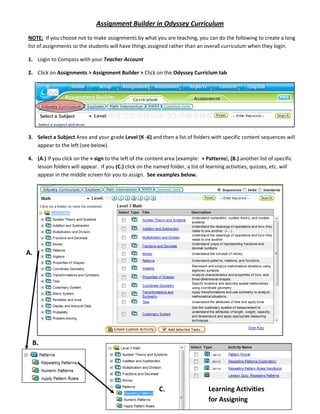
Create assignments from Odyssey curriculum in Compass
- 1. Assignment Builder in Odyssey Curriculum NOTE: If you choose not to make assignments by what you are teaching, you can do the following to create a long list of assignments so the students will have things assigned rather than an overall curriculum when they login. 1. Login to Compass with your Teacher Account 2. Click on Assignments > Assignment Builder > Click on the Odyssey Curriclum tab 3. Select a Subject Area and your grade Level (K -6) and then a list of folders with specific content sequences will appear to the left (see below). 4. (A.) If you click on the + sign to the left of the content area (example: + Patterns), (B.) another list of specific lesson folders will appear. If you (C.) click on the named folder, a list of learning activities, quizzes, etc. will appear in the middle screen for you to assign. See examples below. A. B. C. Learning Activities for Assigning
- 2. 5. Checkmark the Activities that you wish to assign and click Add Selected Tasks at the bottom. 6. Once you click “Add Selected Tasks,” you should get the following screen with the activities you chose. 7. If you want the students to complete these activities in order, you need to select SEQUENTIAL here. 8. Click Complete Assignment at the bottom of the page. 9. You will get the regular Assignment Screen to finish the assignment process. Change the Assignment Name to (Last Name, Subject/Grade level - Assignment Name –be specific), then click NEXT at the bottom of the screen.
- 3. 10. The next screen is where you will choose your Entire Class by clicking on the box (checkmarking) by your class name or by clicking the + sign and choosing the students by checkmarking by their individual name. 11. Click FINISH at the bottom of the screen. 12. A summary screen will appear and the assignments will immediately begin appearing for the students.
