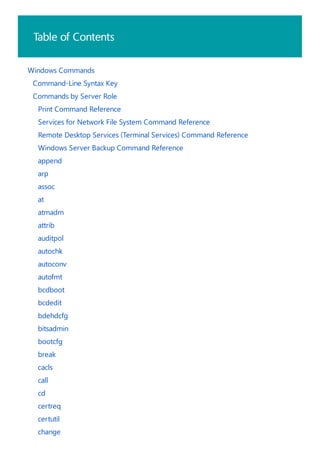
Windows Command Reference
- 1. Table of Contents Windows Commands Command-Line Syntax Key Commands by Server Role Print Command Reference Services for Network File System Command Reference Remote Desktop Services (Terminal Services) Command Reference Windows Server Backup Command Reference append arp assoc at atmadm attrib auditpol autochk autoconv autofmt bcdboot bcdedit bdehdcfg bitsadmin bootcfg break cacls call cd certreq certutil change
- 10. Windows Commands 4/13/2018 • 7 min to read • Edit Online Prerequisites Command shell overview Customize the Command prompt window To configure the Com m and prom pt w indow Use this PDF to find the documentation resources and other technical information that you need to learn about the command shell, and to automate command-line tasks by using scripts or scripting tools. To find information about a specific command, in the following A-Z menu, click the letter that the command starts with, and then click the command name. A | B | C | D | E | F | G | H | I | J | K | L | M | N | O | P | Q | R | S | T | U | V | W | X | Y | Z The information that is contained in this PDF applies to: Windows Server (Semi-Annual Channel) Windows Server 2016 Windows Server 2012 R2 Windows Server 2012 Windows Server 2008 R2 Windows Server 2008 Windows 10 Windows 8.1 The command shell is a software program that provides direct communication between the user and the operating system. The non-graphical, command shell user interface provides the environment in which you run character- based applications and utilities. The command shell executes programs and displays their output on the screen by using individual characters similar to the MS-DOS command interpreter, Command.com. The command shell in the Windows Server operating system uses the command interpreter, Cmd.exe. Cmd.exe loads applications, directs the flow of information between applications, and translates user input into a form that the operating system understands. You can use the command shell to create and edit scripts to automate routine tasks. For example, you can create simple scripts in batch (.bat) files to automate the management of user accounts or nightly backups. You can also use the command-line version of Windows Script Host to run more sophisticated scripts in the command shell. For more information, see cscript or wscript. You can perform operations more efficiently by using scripts than you can by using the user interface. Scripts accept all commands that are available at the command line. You can change the properties for the Command prompt window. 1. Open a Command prompt window, click the upper-left corner of the Command prompt window, and then click Properties. (Or to open Command prompt Properties from the keyboard, press ALT+SPACEBAR+P.) 2. Click the Options tab. 3. In Command History, type or select 999 in Buffer Size, and then type or select 5 in Number of Buffers. By increasing the screen buffer size to 999, you enable scrolling through the Command prompt window. By increasing the number of buffers to five, you increase the number of lines in the Command prompt window to 5000.
- 11. NOTE Caution Command-line reference A-Z A B 4. In edit Options, select the Quick edit mode and Insert mode check boxes. 5. Click the Layout tab. 6. In Screen Buffer Size, type or select 2500 in Height. 7. To further customize your Command prompt window settings, perform any of the following optional tasks: 8. In the Apply Properties dialog box, click Save properties for future windows with same title. In Screen Buffer Size, increase Width. In Window Size, increase Height. In Window Size, increase Width. Clear the Let system position window check box, and then, in Window Position, change the values in Left and Top. To enable or disable file and directory name completion on a computer or user logon session, run regedit.exe and set the following reg_DWOrd value: HKEY_LOCAL_MACHINESoftwareMicrosoftCommand ProcessorcompletionCharreg_DWOrd To set the reg_DWOrd value, use the hexadecimal value of a control character for a particular function (for example, 0 9 is Tab and 0 08 is Backspace). User-specified settings take precedence over computer settings, and command-line options take precedence over registry settings. Incorrectly editing the registry may severely damage your system. Before making changes to the registry, you should back up any valued data on the computer. To find information about a specific command, in the following A-Z menu, click the letter that the command starts with, and then click the command name. A | B | C | D | E | F | G | H | I | J | K | L | M | N | O | P | Q | R | S | T | U | V | W | X | Y | Z append arp assoc at atmadm attrib auditpol autochk autoconv autofmt bcdboot bcdedit bdehdcfg bitsadmin bitsadmin addfile bitsadmin addfileset
- 12. bitsadmin addfilewithranges bitsadmin cancel bitsadmin complete bitsadmin create bitsadmin getaclflags bitsadmin getbytestotal bitsadmin getbytestransferred bitsadmin getcompletiontime bitsadmin getcreationtime bitsadmin getdescription bitsadmin getdisplayname bitsadmin geterror bitsadmin geterrorcount bitsadmin getfilestotal bitsadmin getfilestransferred bitsadmin getminretrydelay bitsadmin getmodificationtime bitsadmin getnoprogresstimeout bitsadmin getnotifycmdline bitsadmin getnotifyflags bitsadmin getnotifyinterface bitsadmin getowner bitsadmin get priority bitsadmin getproxybypasslist bitsadmin getproxylist bitsadmin getproxyusage bitsadmin getreplydata bitsadmin getreplyfilename bitsadmin getreplyprogress bitsadmin getstate bitsadmin gettype bitsadmin help bitsadmin info bitsadmin list bitsadmin listfiles bitsadmin monitor bitsadmin nowrap bitsadmin rawreturn bitsadmin removecredentials bitsadmin replaceremoteprefix bitsadmin reset bitsadmin resume bitsadmin setaclflag bitsadmin setcredentials bitsadmin setdescription bitsadmin setdisplayname
- 13. C bootcfg break bitsadmin setminretrydelay bitsadmin setnoprogresstimeout bitsadmin setnotifycmdline bitsadmin setnotifyflags bitsadmin setpriority bitsadmin setproxysettings bitsadmin setreplyfilename bitsadmin suspend bitsadmin takeownership bitsadmin Transfer bitsadmin util bitsadmin wrap bootcfg addsw bootcfg copy bootcfg dbg1394 bootcfg debug bootcfg default bootcfg delete bootcfg ems bootcfg query bootcfg raw bootcfg rmsw bootcfg timeout cacls call cd certreq certutil change chcp chdir chglogon chgport chgusr chkdsk chkntfs choice cipher clip cls change logon change port change user
- 15. G H I J fondue for forfiles format freedisk fsutil ftp ftype fveupdate fsutil 8dot3name fsutil behavior fsutil file fsutil fsinfo fsutil hardlink fsutil objectid fsutil quota fsutil repair fsutil reparsepoint fsutil resource fsutil sparse fsutil tiering fsutil transaction fsutil usn fsutil volume fsutil wim getmac gettype goto gpfixup gpresult gpupdate graftabl help helpctr hostname icacls if inuse ipconfig ipxroute irftp
- 16. K L M jetpack klist ksetup ktmutil ktpass ksetup:setrealm ksetup:mapuser ksetup:addkdc ksetup:delkdc ksetup:addkpasswd ksetup:delkpasswd ksetup:server ksetup:setcomputerpassword ksetup:removerealm ksetup:domain ksetup:changepassword ksetup:listrealmflags ksetup:setrealmflags ksetup:addrealmflags ksetup:delrealmflags ksetup:dumpstate ksetup:addhosttorealmmap ksetup:delhosttorealmmap ksetup:setenctypeattr ksetup:getenctypeattr ksetup:addenctypeattr ksetup:delenctypeattr label lodctr logman logoff lpq lpr logman create logman query logman start &124; stop logman delete logman update logman import &124; export macfile makecab manage-bde
- 17. N mapadmin Md mkdir mklink mmc mode more mount mountvol move mqbkup mqsvc mqtgsvc msdt msg msiexec msinfo32 mstsc manage-bde: status manage-bde: on manage-bde: off manage-bde: pause manage-bde: resume manage-bde: lock manage-bde: unlock manage-bde: autounlock manage-bde: protectors manage-bde: tpm manage-bde: setidentifier manage-bde: ForceRecovery manage-bde: changepassword manage-bde: changepin manage-bde: changekey manage-bde: KeyPackage manage-bde: upgrade manage-bde: WipeFreeSpace nbtstat netcfg netsh netstat Net print nfsadmin nfsshare nfsstat nlbmgr
- 18. O P nslookup ntbackup ntcmdprompt ntfrsutl nslookup exit command nslookup finger command nslookup help nslookup ls nslookup lserver nslookup root nslookup server nslookup set nslookup set all nslookup set class nslookup set d2 nslookup set debug nslookup set domain nslookup set port nslookup set querytype nslookup set recurse nslookup set retry nslookup set root nslookup set search nslookup set srchlist nslookup set timeout nslookup set type nslookup set vc nslookup view openfiles pagefileconfig path pathping pause pbadmin pentnt perfmon ping pnpunattend pnputil popd PowerShell PowerShell_ise print
- 19. Q R prncnfg prndrvr prnjobs prnmngr prnport prnqctl prompt pubprn pushd pushprinterconnections qappsrv qprocess query quser qwinsta rcp rd rdpsign recover reg regini regsvr32 relog rem ren rename repair-bde replace reset session rexec risetup rmdir reg add reg compare reg copy reg delete reg export reg import reg load reg query reg restore reg save reg unload
- 20. S T robocopy route_ws2008 rpcinfo rpcping rsh rundll32 rwinsta schtasks scwcmd secedit serverceipoptin Servermanagercmd serverweroptin set setlocal setx sfc shadow shift showmount shutdown sort start subst sxstrace sysocmgr systeminfo scwcmd: analyze scwcmd: configure scwcmd: register scwcmd: rollback scwcmd: transform scwcmd: view secedit:analyze secedit:configure secedit:export secedit:generaterollback secedit:import secedit:validate takeown tapicfg taskkill tasklist
- 21. U V W tcmsetup telnet tftp time timeout title tlntadmn tpmvscmgr tracerpt tracert tree tscon tsdiscon tsecimp tskill tsprof type typeperf tzutil unlodctr ver verifier verify vol waitfor wbadmin wdsutil wbadmin enable backup wbadmin disable backup wbadmin start backup wbadmin stop job wbadmin get versions wbadmin get items wbadmin start recovery wbadmin get status wbadmin get disks wbadmin start systemstaterecovery wbadmin start systemstatebackup wbadmin delete systemstatebackup wbadmin start sysrecovery wbadmin restore catalog wbadmin delete catalog
- 23. Command-Line Syntax Key 4/13/2018 • 1 min to read • Edit Online NOTATION DESCRIPTION Text without brackets or braces Items you must type as shown <Text inside angle brackets> Placeholder for which you must supply a value [Text inside square brackets] Optional items {Text inside braces} Set of required items; choose one Vertical bar (|) Separator for mutually exclusive items; choose one Ellipsis (…) Items that can be repeated The following table describes the notation used to indicate command-line syntax.
- 24. Commands by Server Role 4/13/2018 • 1 min to read • Edit Online Applies To: Windows Server (Semi-Annual Channel), Windows Server 2016, Windows Server 2012 R2, Windows Server 2012 A server role describes the primary function of the server. Administrators can choose to dedicate an entire server to one role, or install multiple server roles and sub roles on a single computer. Each role may include additional command-line tools, installed as part of the role. The following topics provide a list of commands associated with each server role. Print Command Reference Services for Network File System Command Reference Remote Desktop Services (Terminal Services) Command Reference Windows Server Backup Command Reference
- 25. print Command Reference 10/17/2017 • 1 min to read • Edit Online COMMAND DESCRIPTION [lpq]lpq.md) Displays the status of a print queue on a computer running Line printer Daemon (LPD). lpr Sends a file to a computer or printer sharing device running the Line printer Daemon (LPD) service in preparation for printing. Net print Displays information about a specified printer queue, displays information about a specified print job, or controls a specified print job. print Sends a text file to a printer. prncnfg Configures or displays configuration information about a printer. prndrvr adds, deletes, and lists printer drivers. prnjobs pauses, resumes, cancels, and lists print jobs. prnmngr adds, deletes, and lists printers or printer connections, in addition to setting and displaying the default printer. prnport creates, deletes, and lists standard TCP/IP printer ports, in addition to displaying and changing port configuration. prnqctl prints a test page, pauses or resumes a printer, and clears a printer queue. pubprn Publishes a printer to the active directory directory service. rundll32 printui.dll,printUIEntry Enables you to automate the installation and configuration of printers using scripts or the command prompt. Applies To: Windows Server (Semi-Annual Channel), Windows Server 2016, Windows Server 2012 R2, Windows Server 2012 The following is a list of print command-line tools.
- 26. Services for Network File System Command Reference 4/13/2018 • 1 min to read • Edit Online COMMAND DESCRIPTION mapadmin Manage User Name Mapping for Microsoft Services for Network File System. Mount Mount Network File System (NFS) network shares. Nfsadmin Manage Server for NFS and Client for NFS. Nfsshare Control Network File System (NFS) shares. Nfsstat Display or reset counts of calls made to Server for NFS. Rpcinfo List programs on remote computers. Showmount Display mounted directories. Services for Network File System (NFS) provides a file sharing solution that enables you to transfer files between computers running Windows Server 2008 and UNIX operating systems using the NFS protocol. The following is a list of NFS command-line tools.
- 27. remote Desktop Services (Terminal Services) Command Reference 10/24/2017 • 2 min to read • Edit Online NOTE COMMAND DESCRIPTION change changes remote Desktop Session Host (rd Session Host) server settings for logons, COM port mappings, and install mode. change logon Enables or disables logons from client sessions on an rd Session Host server, or displays current logon status. change port lists or changes the COM port mappings to be compatible with MS-DOS applications. change user changes the install mode for the rd Session Host server. chglogon Enables or disables logons from client sessions on an rd Session Host server, or displays current logon status. chgport lists or changes the COM port mappings to be compatible with MS-DOS applications. chgusr changes the install mode for the rd Session Host server. flattemp Enables or disables flat temporary folders. logoff Logs off a user from a session on an rd Session Host server and deletes the session from the server. msg Sends a message to a user on an rd Session Host server. mstsc creates connections to rd Session Host servers or other remote computers. qappsrv Displays a list of all rd Session Host servers on the network. qprocess Displays information about processes that are running on an rd Session Host server. query Displays information about processes, sessions, and rd Session Host servers. Applies To: Windows Server (Semi-Annual Channel), Windows Server 2016, Windows Server 2012 R2, Windows Server 2012 The following is a list of remote Desktop Services command-line tools. In Windows Server 2008 R2, Terminal Services was renamed remote Desktop Services. To find out what's new in the latest version, see What s New in remote Desktop Services in Windows Server 2012 in the Windows Server TechNet Library.
- 28. query process Displays information about processes that are running on an rd Session Host server. query session Displays information about sessions on an rd Session Host server. query termserver Displays a list of all rd Session Host servers on the network. query user Displays information about user sessions on an rd Session Host server. quser Displays information about user sessions on an rd Session Host server. qwinsta Displays information about sessions on an rd Session Host server. rdpsign Enables you to digitally sign a remote Desktop Protocol (.rdp) file. reset session Enables you to reset (delete) a session on an rd Session Host server. rwinsta Enables you to reset (delete) a session on an rd Session Host server. shadow Enables you to remotely control an active session of another user on an rd Session Host server. tscon Connects to another session on an rd Session Host server. tsdiscon Disconnects a session from an rd Session Host server. tskill Ends a process running in a session on an rd Session Host server. tsprof Copies the remote Desktop Services user configuration information from one user to another. COMMAND DESCRIPTION
- 29. Windows Server Backup Command Reference 4/13/2018 • 1 min to read • Edit Online SUBCOMMAND DESCRIPTION Wbadmin enable backup Configures and enables a daily backup schedule. Wbadmin disable backup Disables your daily backups. Wbadmin start backup Runs a one-time backup. If used with no parameters, uses the settings from the daily backup schedule. Wbadmin stop job Stops the currently running backup or recovery operation. Wbadmin get versions Lists details of backups recoverable from the local computer or, if another location is specified, from another computer. Wbadmin get items Lists the items included in a specific backup. Wbadmin start recovery Runs a recovery of the volumes, applications, files, or folders specified. Wbadmin get status Shows the status of the currently running backup or recovery operation. Wbadmin get disks Lists disks that are currently online. Wbadmin start systemstaterecovery Runs a system state recovery. Wbadmin start systemstatebackup Runs a system state backup. Wbadmin delete systemstatebackup Deletes one or more system state backups. Wbadmin start sysrecovery Runs a recovery of the full system (at least all the volumes that contain the operating system's state). This subcommand is only available if you are using the Windows Recovery Environment. Wbadmin restore catalog Recovers a backup catalog from a specified storage location in the case where the backup catalog on the local computer has been corrupted. The following subcommands for wbadmin provide backup and recovery functionality from a command prompt. To configure a backup schedule, you must be a member of the Administrators group. To perform all other tasks with this command, you must be a member of the Backup Operators or the Administrators group, or you must have been delegated the appropriate permissions. You must run wbadmin from an elevated command prompt. (To open an elevated command prompt, click Start, right-click Command Prompt, and then click Run as administrator.)
- 30. Wbadmin delete catalog Deletes the backup catalog on the local computer. Use this command only if the backup catalog on this computer is corrupted and you have no backups stored at another location that you can use to restore the catalog. SUBCOMMAND DESCRIPTION
- 31. append 4/13/2018 • 1 min to read • Edit Online Syntax append [[<Drive>:]<Path>[;...]] [/x[:on|:off]] [/path:[:on|:off] [/e] append ; Parameters PARAMETER DESCRIPTION [<Drive>:] Specifies a drive and directory to append. /x:on Applies appended directories to file searches and launching applications. /x:off Applies appended directories only to requests to open files. /x:off is the default setting. /path:on Applies appended directories to file requests that already specify a path. /path:on is the default setting. /path:off Turns off the effect of /path:on. /e Stores a copy of the appended directory list in an environment variable named APPEND. /e may be used only the first time you use append after starting your system. ; Clears the appended directory list. /? Displays help at the command prompt. Examples append ; append /e Allows programs to open data files in specified directories as if they were in the current directory. If used without parameters, append displays the appended directory list. For examples of how to use this command, see Examples. To clear the appended directory list, type: To store a copy of the appended directory to an environment variable named APPEND, type:
- 33. arp 10/17/2017 • 2 min to read • Edit Online Syntax arp [/a [<Inetaddr>] [/n <ifaceaddr>]] [/g [<Inetaddr>] [-n <ifaceaddr>]] [/d <Inetaddr> [<ifaceaddr>]] [/s <Inetaddr> <Etheraddr> [<ifaceaddr>]] Parameters PARAMETER DESCRIPTION /a [] [/n ] Displays current arp cache tables for all interfaces. The /n parameter is case-sensitive. To display the arp cache entry for a specific IP address, use arp /a with the Inetaddr parameter, where Inetaddr is an IP address. If Inetaddr is not specified, the first applicable interface is used. To display the arp cache table for a specific interface, use the /nifaceaddr parameter in conjunction with the /a parameter where ifaceaddr is the IP address assigned to the interface. /g [] [/n ] Identical to /a. [/d [] deletes an entry with a specific IP address, where Inetaddr is the IP address. To delete an entry in a table for a specific interface, use the ifaceaddr parameter where ifaceaddr is the IP address assigned to the interface. To delete all entries, use the asterisk (*) wildcard character in place of Inetaddr. /s [] adds a static entry to the arp cache that resolves the IP address Inetaddr to the physical address Etheraddr. To add a static arp cache entry to the table for a specific interface, use the ifaceaddr parameter where ifaceaddr is an IP address assigned to the interface. /? Displays help at the command prompt. Applies To: Windows Server (Semi-Annual Channel), Windows Server 2016, Windows Server 2012 R2, Windows Server 2012 Displays and modifies entries in the address Resolution Protocol (arp) cache, which contains one or more tables that are used to store IP addresses and their resolved Ethernet or Token Ring physical addresses. There is a separate table for each Ethernet or Token Ring network adapter installed on your computer. Used without parameters, arp displays help.
- 34. remarks The IP addresses for Inetaddr and ifaceaddr are expressed in dotted decimal notation. The physical address for Etheraddr consists of six bytes expressed in hexadecimal notation and separated by hyphens (for example, 00-AA-00-4F-2A-9C). Entries added with the /s parameter are static and do not time out of the arp cache. The entries are removed if the TCP/IP protocol is stopped and started. To create permanent static arp cache entries, place the appropriate arp commands in a batch file and use Scheduled Tasks to run the batch file at startup. ## Examples To display the arp cache tables for all interfaces, type: arp /a To display the arp cache table for the interface that is assigned the IP address 10.0.0.99, type: arp /a /n 10.0.0.99 To add a static arp cache entry that resolves the IP address 10.0.0.80 to the physical address 00-AA-00-4F-2A-9C, type: arp /s 10.0.0.80 00-AA-00-4F-2A-9C ## additional references Command-Line Syntax Key
- 35. assoc 4/13/2018 • 1 min to read • Edit Online Syntax assoc [<.ext>[=[<FileType>]]] Parameters PARAMETER DESCRIPTION <.ext> Specifies the file name extension. <FileType> Specifies the file type to associate with the specified file name extension. /? Displays help at the command prompt. Remarks Examples assoc .txt assoc .bak= NOTE Displays or modifies file name extension associations. If used without parameters, assoc displays a list of all the current file name extension associations. For examples of how to use this command, see Examples. To remove the file type association for a file name extension, add a white space after the equal sign by pressing the SPACEBAR. To view current file types that have open command strings defined, use the ftype command. To redirect the output of assoc to a text file, use the > redirection operator. To view the current file type association for the file name extension .txt, type: To remove the file type association for the file name extension .bak, type: Be sure to add a space after the equal sign. To view the output of assoc one screen at a time, type:
- 36. assoc | more assoc>assoc.txt Additional references To send the output of assoc to the file assoc.txt, type: Command-Line Syntax Key
- 37. at 10/17/2017 • 6 min to read • Edit Online Syntax Parameters remarks Applies To: Windows Server (Semi-Annual Channel), Windows Server 2016, Windows Server 2012 R2, Windows Server 2012 Schedules commands and programs to run on a computer at a specified time and date. You can use at only when the Schedule service is running. Used without parameters, at lists scheduled commands. at [computerName] [{[ID] [/delete] | /delete [/yes]}] at [[computerName] Hours:Minutes [/interactive] [{/every:date[,...] | /next:date[,...]}] Command] computerName Specifies a remote computer. If you omit this parameter, at schedules the commands and programs on the local computer. ID Specifies the identification number assigned to a scheduled command. /delete Cancels a scheduled command. If you omit ID, all of the scheduled commands on the computer are canceled. /yes Answers yes to all queries from the system when you delete scheduled events. Hours:Minutes Specifies the time when you want to run the command. time is expressed as Hours:Minutes in 24-hour notation (that is, 00:00 [midnight] through 23:59). /interactive Allows Command to interact with the desktop of the user who is logged on at the time Command runs. /every: Runs Command on every specified day or days of the week or month (for example, every Thursday, or the third day of every month). date Specifies the date when you want to run the command. You can specify one or more days of the week (that is, type M,T,W,Th,F,S,Su) or one or more days of the month (that is, type 1 through 31). Separate multiple date entries with commas. If you omit date, at uses the current day of the month. /next: Runs Command on the next occurrence of the day (for example, next Thursday). Command Specifies the Windows command, program (that is, .exe or .com file), or batch program (that is, .bat or .cmd file) that you want to run. When the command requires a path as an argument, use the absolute path (that is, the entire path beginning with the drive letter). If the command is on a remote computer, specify Universal Naming Convention (UNC) notation for the server and share name, rather than a remote drive letter. /? Displays help at the command prompt. schtasks is another command-line scheduling tool that you can use to create and manage scheduled tasks. For more information about schtasks, see Related Topics. Using at To use at, you must be a member of the local Administrators group. Loading Cmd.exe at does not automatically load Cmd.exe, the command interpreter, before running commands. If you are not running an executable (.exe) file, you must explicitly load Cmd.exe at the beginning of the command as follows: cmd /c dir > c:test.out Viewing scheduled commands When you use at without command-line options, scheduled tasks appear in a table formatted similar to the following: Status ID Day time Command Line OK 1 Each F 4:30 PM net send group leads status due OK 2 Each M 12:00 AM chkstor > check.file OK 3 Each F 11:59 PM backup2.bat Including identification number (ID) When you include identification number (ID) with at at a command prompt, information for a single entry appears in a format similar to the following: Task ID: 1 Status: OK Schedule: Each F time of Day: 4:30 PM Command: net send group leads status due After you schedule a command with at, especially a command that has command-line options, check that the
- 38. command syntax is correct by typing at without command-line options. If the information in the Command Line column is incorrect, delete the command and retype it. If it is still incorrect, retype the command with fewer command-line options. Viewing results Commands scheduled with at run as background processes. Output is not displayed on the computer screen. To redirect output to a file, use the redirection symbol (>). If you redirect output to a file, you need to use the escape symbol (^) before the redirection symbol, whether you are using at at the command line or in a batch file. For example, to redirect output to Output.text, type: at 14:45 c:test.bat ^>c:output.txt The current directory for the executing command is the systemroot folder. Changing system time if you change the system time at a computer after you schedule a command to run with at, synchronize the at scheduler with the revised system time by typing at without command-line options. Storing commands Scheduled commands are stored in the registry. As a result, you do not lose scheduled tasks if you restart the Schedule service. Connecting to network drives Do not use a redirected drive for scheduled jobs that access the network. The Schedule service might not be able to access the redirected drive, or the redirected drive might not be present if a different user is logged on at the time the scheduled task runs. Instead, use UNC paths for scheduled jobs. For example: at 1:00pm my_backup servershare Do not use the following syntax, where x: is a connection made by the user: at 1:00pm my_backup x: if you schedule an at command that uses a drive letter to connect to a shared directory, include an at command to disconnect the drive when you are finished using the drive. If the drive is not disconnected, the assigned drive letter is not available at the command prompt. Tasks stopping after 72 hours By default, tasks scheduled using the at command stop after 72 hours. You can modify the registry to change this default value. Incorrectly editing the registry may severely damage your system. Before making changes to the registry, you should back up any valued data on the computer. Task Scheduler and the at command You can use the Scheduled Tasks folder to view or modify the settings of a task that was created by using the at command. When you schedule a task using the at command, the task is listed in the Scheduled Tasks folder, with a name such as the following:at3478. However, if you modify an at task through the Scheduled Tasks folder, it is upgraded to a normal scheduled task. The task is no longer visible to the at command, and the at account setting no longer applies to it. You must explicitly enter a user account and password for the task. ## Examples To display a list of commands scheduled on the Marketing server, type: at marketing To learn more about a command with the identification number 3 on the Corp server, type: at corp 3 To schedule a net share command to run on the Corp server at 8:00 A.M. and redirect the listing to the Maintenance server, in the Reports shared directory, and the Corp.txt file, type: at corp 08:00 cmd /c "net share reports=d:marketingreports >> maintenancereportscorp.txt" To back up the hard drive of the Marketing server to a tape drive at midnight every five days, create a batch program called Archive.cmd, which contains the backup commands, and then schedule the batch program to run, type: at marketing 00:00 /every:5,10,15,20,25,30 archive To cancel all commands scheduled on the current server, clear the at schedule information as follows: at /delete To run a command that is not an executable (that is, .exe) file, precede the command with cmd /c to load Cmd.exe as follows: cmd /c dir > c:test.out 1. start registry editor (regedit.exe). 2. Locate and click the following key in the registry: HKEY_LOCAL_MACHINESYSTEMCurrentControlSetServicesSchedule 3. On the edit menu, click add Value, and then add the following registry value: Value Name: atTaskMaxHours Data type: reg_DWOrd Radix: Decimal Value Data: 0. A value of 0 in the value data field indicates no limit, does not stop. Values from 1 through 99 indicates the number of hours. Caution
- 39. atmadm 10/17/2017 • 3 min to read • Edit Online Syntax atmadm [/c][/a][/s] Parameters PARAMETER DESCRIPTION /c Displays call information for all current connections to the atM network adapter installed on this computer. /a Displays the registered atM network service access point (NSAP) address for each adapter installed in this computer. /s Displays statistics for monitoring the status of active atM connections. /? Displays help at the command prompt. remarks Applies To: Windows Server (Semi-Annual Channel), Windows Server 2016, Windows Server 2012 R2, Windows Server 2012 Monitors connections and addresses that are registered by the atM call Manager on an asynchronous transfer mode (atM) network. You can use atmadm to display statistics for incoming and outgoing calls on atM adapters. Used without parameters, atmadm displays statistics for monitoring the status of active atM connections. The atmadm /c command produces output similar to the following: Windows atM call Manager Statistics atM Connections on Interface : [009] Olicom atM PCI 155 Adapter Connection VPI/VCI remote address/ Media Parameters (rates in bytes/sec) In PMP SVC 0/193 47000580FFE1000000F21A2E180020481A2E180B Tx:UBR,Peak 0,Avg 0,MaxSdu 1516 Rx:UBR,Peak 16953936,Avg 16953936,MaxSdu 1516 Out P-P SVC 0/192 47000580FFE1000000F21A2E180020481A2E180B Tx:UBR,Peak 16953936,Avg 16953936,MaxSdu 1516 Rx:UBR,Peak 16953936,Avg 16953936,MaxSdu 1516 In PMP SVC 0/191 47000580FFE1000000F21A2E180020481A2E180B Tx:UBR,Peak 0,Avg 0,MaxSdu 1516 Rx:UBR,Peak 16953936,Avg 16953936,MaxSdu 1516 Out P-P SVC 0/190 47000580FFE1000000F21A2E180020481A2E180B Tx:UBR,Peak 16953936,Avg 16953936,MaxSdu 1516 Rx:UBR,Peak 16953936,Avg 16953936,MaxSdu 1516 In P-P SVC 0/475 47000580FFE1000000F21A2E180000C110081501 Tx:UBR,Peak 16953984,Avg 16953984,MaxSdu 9188 Rx:UBR,Peak 16953936,Avg 16953936,MaxSdu 9188 Out PMP SVC 0/194 47000580FFE1000000F21A2E180000C110081501 (0) Tx:UBR,Peak 16953984,Avg 16953984,MaxSdu 9180 Rx:UBR,Peak 0,Avg 0,MaxSdu 0 Out P-P SVC 0/474 4700918100000000613E5BFE010000C110081500 Tx:UBR,Peak 16953984,Avg 16953984,MaxSdu 9188 Rx:UBR,Peak 16953984,Avg 16953984,MaxSdu 9188 In PMP SVC 0/195 47000580FFE1000000F21A2E180000C110081500 Tx:UBR,Peak 0,Avg 0,MaxSdu 0 Rx:UBR,Peak 16953936,Avg 16953936,MaxSdu 9180 The following table contains descriptions of each element in the atmadm /c sample output. |type of Data|Screen Display|Description| |--------|---------|--------| |Connection Information|In/Out|direction of the call. In is to the atM network adapter from another device. Out is from the atM network adapter to another device.| ||PMP|Point-to-multipoint call.| ||P-P|Point-to-point call.| ||SVC|Connection is on a switched virtual circuit.| ||PVC|Connection is on a permanent virtual circuit.| |VPI/VCI Information|VPI/VCI|Virtual path and virtual channel of the incoming or outgoing call.| |remote address/Media Parameters|47000580FFE1000000F21A2E180000C110081500|NSAP address of the calling (In) or called
- 40. (Out) atM device.| ||Tx|The Tx parameter includes the following three elements: - Default or specified bit-rate type (UBR, CBR, VBR, or ABR) - Default or specified line speed - Specified service data unit (SDU) size| ||Rx|The Rx parameter includes the following three elements: - Default or specified bit-rate type (UBR, CBR, VBR, or ABR) - Default or specified line speed - Specified SDU size| The atmadm /a command produces output similar to the following: Windows atM call Manager Statistics atM addresses for Interface : [009] Olicom atM PCI 155 Adapter 47000580FFE1000000F21A2E180000C110081500 The atmadm /s command produces output similar to the following: Windows atM call Manager Statistics atM call Manager statistics for Interface : [009] Olicom atM PCI 155 Adapter Current active calls = 4 Total successful Incoming calls = 1332 Total successful Outgoing calls = 1297 Unsuccessful Incoming calls = 1 Unsuccessful Outgoing calls = 1 calls Closed by remote = 1302 calls Closed Locally = 1323 Signaling and ILMI Packets Sent = 33655 Signaling and ILMI Packets Received = 34989 The following table contains descriptions of each element in the atmadm /s sample output. |call Manager Statistic|Description| |-------------|--------| |Current active calls|calls currently active on the atM adapter installed on this computer.| |Total successful Incoming calls|calls successfully received from other devices on this atM network.| |Total successful Outgoing calls|calls successfully completed to other atM devices on this network from this computer.| |Unsuccessful Incoming calls|Incoming calls that failed to connect to this computer.| |Unsuccessful Outgoing calls|Outgoing calls that failed to connect to another device on the network.| |calls Closed by remote|calls closed by a remote device on the network.| |calls Closed Locally|calls closed by this computer.| |Signaling and ILMI Packets Sent|Number of integrated local management interface (ILMI) packets sent to the switch to which this computer is attempting to connect.| |Signaling and ILMI Packets Received|Number of ILMI packets received from the atM switch.| ## Examples To display call information for all current connections to the atM network adapter installed on this computer, type: atmadm /c To display the registered atM network service access point (NSAP) address for each adapter installed in this computer, type: atmadm /a To display statistics for monitoring the status of active atM connections, type: atmadm /s ## additional references Command-Line Syntax Key
- 41. attrib 4/13/2018 • 1 min to read • Edit Online Syntax attrib [{+|-}r] [{+|-}a] [{+|-}s] [{+|-}h] [{+|-}i] [<Drive>:][<Path>][<FileName>] [/s [/d] [/l]] Parameters PARAMETER DESCRIPTION {+ -}r {+ -}a {+ -}s {+ -}h {+ -}i [<Drive>:][][] Specifies the location and name of the directory, file, or group of files for which you want to display or change attributes. You can use the ? and * wildcard characters in the FileName parameter to display or change the attributes for a group of files. /s Applies attrib and any command-line options to matching files in the current directory and all of its subdirectories. /d Applies attrib and any command-line options to directories. /l Applies attrib and any command-line options to the Symbolic Link, rather than the target of the Symbolic Link. /? Displays help at the command prompt. Remarks Displays, sets, or removes attributes assigned to files or directories. If used without parameters, attrib displays attributes of all files in the current directory. For examples of how to use this command, see Examples. You can use wildcard characters (? and *) with the FileName parameter to display or change the attributes for a group of files. If a file has the System (s) or Hidden (h) attribute set, you must clear the attribute before you can change any other attributes for that file. The Archive attribute (a) marks files that have changed since the last time they were backed up. Note that the
- 42. Examples attrib news86 attrib +r report.txt attrib -r b:public*.* /s attrib +a a:*.* & attrib -a a:*.bak xcopy command uses archive attributes. To display the attributes of a file named News86 that is located in the current directory, type: To assign the Read-only attribute to the file named Report.txt, type: To remove the Read-only attribute from files in the Public directory and its subdirectories on a disk in drive B, type: To set the Archive attribute for all files on drive A, and then clear the Archive attribute for files with the .bak extension, type:
- 43. auditpol 4/13/2018 • 1 min to read • Edit Online Syntax Auditpol command [<sub-command><options>] Parameters SUB-COMMAND DESCRIPTION /get Displays the current audit policy. See Auditpol get for syntax and options. /set Sets the audit policy. See Auditpol set for syntax and options. /list Displays selectable policy elements. See Auditpol list for syntax and options. /backup Saves the audit policy to a file. See Auditpol backup for syntax and options. /restore Restores the audit policy from a file that was previously created by using auditpol /backup. See Auditpol restore for syntax and options. /clear Clears the audit policy. See Auditpol clear for syntax and options. /remove Removes all per-user audit policy settings and disables all system audit policy settings. See Auditpol remove for syntax and options. /resourceSACL Configures global resource system access control lists (SACLs). Note: Applies only to Windows 7 and Windows Server 2008 R2. See Auditpol resourceSACL. /? Displays help at the command prompt. Remarks Displays information about and performs functions to manipulate audit policies. For examples of how this command can be used, see the Examples section in each topic. The audit policy command-line tool can be used to: Set and query a system audit policy.
- 44. Additional references Set and query a per-user audit policy. Set and query auditing options. Set and query the security descriptor used to delegate access to an audit policy. Report or back up an audit policy to a comma-separated value (CSV) text file. Load an audit policy from a CSV text file. Configure global resource SACLs. Command-Line Syntax Key
- 45. autochk 4/13/2018 • 1 min to read • Edit Online Remarks Additional references Runs when the computer is started and prior to Windows Server® 2008 R2 starting to verify the logical integrity of a file system. Autochk.exe is a version of Chkdsk that runs only on NTFS disks and only before Windows Server 2008 R2 starts. Autochk cannot be run directly from the command-line. Instead, Autochk runs in the following situations: If you try to run Chkdsk on the boot volume If Chkdsk cannot gain exclusive use of the volume If the volume is flagged as dirty [!WARNING] The Autochk command-line tool cannot be directly run from the command-line. Instead, use the Chkntfs command-line tool to configure the way you want Autochk to run at startup. You can use Chkntfs with the /x parameter to prevent Autochk from running on a specific volume or multiple volumes. Use the Chkntfs.exe command-line tool with the /t parameter to change the Autochk delay from 0 seconds to up to 3 days (259,200 seconds). However, a long delay means that the computer does not start until the time elapses or until you press a key to cancel Autochk. Command-Line Syntax Key Chkdsk Chkntfs Troubleshooting Disks and File Systems
- 46. autoconv 10/24/2017 • 1 min to read • Edit Online remarks additional references Applies To: Windows Server (Semi-Annual Channel), Windows Server 2016, Windows Server 2012 R2, Windows Server 2012 converts file allocation table (Fat) and Fat32 volumes to the NTFS file system, leaving existing files and directories intact at startup after autochk runs. volumes converted to the NTFS file system cannot be converted back to Fat or Fat32. You cannot run autoconv on the command-line. This will only be run at startup, if set through convert.exe. Command-Line Syntax Key autochk convert Working with File Systems
- 47. autofmt 4/13/2018 • 1 min to read • Edit Online Remarks Additional references Formats a drive or partition when called from the Windows Recovery Console. You cannot run Autofmt directly from the command-line. Command-Line Syntax Key Working with File Systems
- 48. bcdboot 4/13/2018 • 1 min to read • Edit Online Syntax bcdboot <source> [/l] [/s] Parameters PARAMETER DESCRIPTION source Specifies the location of the Windows directory to use as the source for copying boot environment files. /l Specifies the locale. The default locale is US English. /s Specifies the volume letter of the system partition. The default is the system partition identified by the firmware. Examples Additional references Enables you to quickly set up a system partition, or to repair the boot environment located on the system partition. The system partition is set up by copying a simple set of Boot Configuration Data (BCD) files to an existing empty partition. For more information about BCDboot, including information on where to find BCDboot and examples of how to use this command, see the BCDboot Command-Line Options topic. For more examples of how to use this command, see the BCDboot Command-Line Options topic. Command-Line Syntax Key
- 49. bcdedit 4/13/2018 • 4 min to read • Edit Online NOTE Syntax BCDEdit /Command [<Argument1>] [<Argument2>] ... Parameters General BCDEdit Command-Line Option OPTION DESCRIPTION /? Displays a list of BCDEdit commands. Running this command without an argument displays a summary of the available commands. To display detailed help for a particular command, run bcdedit /? <command>, where is the name of the command you are searching for more information about. For example, bcdedit /? createstore displays detailed help for the Createstore command. Parameters that Operate on a Store OPTION DESCRIPTION /createstore Creates a new empty boot configuration data store. The created store is not a system store. Boot Configuration Data (BCD) files provide a store that is used to describe boot applications and boot application settings. The objects and elements in the store effectively replace Boot.ini. BCDEdit is a command-line tool for managing BCD stores. It can be used for a variety of purposes, including creating new stores, modifying existing stores, adding boot menu parameters, and so on. BCDEdit serves essentially the same purpose as Bootcfg.exe on earlier versions of Windows, but with two major improvements: Exposes a wider range of boot parameters than Bootcfg.exe. Has improved scripting support. Administrative privileges are required to use BCDEdit to modify BCD. BCDEdit is the primary tool for editing the boot configuration of Windows Vista and later versions of Windows. It is included with the Windows Vista distribution in the %WINDIR%System32 folder. BCDEdit is limited to the standard data types and is designed primarily to perform single common changes to BCD. For more complex operations or nonstandard data types, consider using the BCD Windows Management Instrumentation (WMI) application programming interface (API) to create more powerful and flexible custom tools.
- 50. /export Exports the contents of the system store into a file. This file can be used later to restore the state of the system store. This command is valid only for the system store. /import Restores the state of the system store by using a backup data file previously generated by using the /export option. This command deletes any existing entries in the system store before the import takes place. This command is valid only for the system store. /store This option can be used with most BCDedit commands to specify the store to be used. If this option is not specified, then BCDEdit operates on the system store. Running the bcdedit /store command by itself is equivalent to running the bcdedit /enum active command. OPTION DESCRIPTION Parameters that Operate on Entries in a Store PARAMETER DESCRIPTION /copy Makes a copy of a specified boot entry in the same system store. /create Creates a new entry in the boot configuration data store. If a well-known identifier is specified, then the /application, /inherit, and /device parameters cannot be specified. If an identifier is not specified or not well known, an /application, /inherit, or /device option must be specified. /delete Deletes an element from a specified entry. Parameters that Operate on Entry Options PARAMETER DESCRIPTION /deletevalue Deletes a specified element from a boot entry. /set Sets an entry option value. Parameters that Control Output PARAMETER DESCRIPTION /enum Lists entries in a store. The /enum option is the default value for BCEdit, so running the bcdedit command without parameters is equivalent to running the bcdedit /enum active command. /v Verbose mode. Usually, any well-known entry identifiers are represented by their friendly shorthand form. Specifying /v as a command-line option displays all identifiers in full. Running the bcdedit /v command by itself is equivalent to running the bcdedit /enum active /v command. Parameters that Control the Boot Manager
- 51. PARAMETER DESCRIPTION /bootsequence Specifies a one-time display order to be used for the next boot. This command is similar to the /displayorder option, except that it is used only the next time the computer starts. Afterwards, the computer reverts to the original display order. /default Specifies the default entry that the boot manager selects when the timeout expires. /displayorder Specifies the display order that the boot manager uses when displaying boot parameters to a user. /timeout Specifies the time to wait, in seconds, before the boot manager selects the default entry. /toolsdisplayorder Specifies the display order for the boot manager to use when displaying the Tools menu. Parameters that Control Emergency Management Services PARAMETER DESCRIPTION /bootems Enables or disables Emergency Management Services (EMS) for the specified entry. /ems Enables or disables EMS for the specified operating system boot entry. /emssettings Sets the global EMS settings for the computer. /emssettings does not enable or disable EMS for any particular boot entry. Parameters that Control Debugging PARAMETER DESCRIPTION /bootdebug Enables or disables the boot debugger for a specified boot entry. Although this command works for any boot entry, it is effective only for boot applications. /dbgsettings Specifies or displays the global debugger settings for the system. This command does not enable or disable the kernel debugger; use the /debug option for that purpose. To set an individual global debugger setting, use the bcdedit /set <dbgsettings> command. /debug Enables or disables the kernel debugger for a specified boot entry. Examples For examples of BCDEdit, see the BCDEdit Options Reference.
- 52. bdehdcfg 4/13/2018 • 2 min to read • Edit Online WARNING Syntax bdehdcfg [–driveinfo <DriveLetter>] [-target {default|unallocated|<DriveLetter> shrink|<DriveLetter> merge}] [–newdriveletter] [–size <SizeinMB>] [-quiet] Parameters PARAMETER DESCRIPTION Bdehdcfg: driveinfo Displays the drive letter, the total size, the maximum free space, and the partition characteristics of the partitions on the drive specified. Only valid partitions are listed. Unallocated space is not listed if four primary or extended partitions already exist. Bdehdcfg: target Defines which portion of a drive to use as the system drive and makes the portion active. Bdehdcfg: newdriveletter Assigns a new drive letter to the portion of a drive used as the system drive. Prepares a hard drive with the partitions necessary for BitLocker Drive Encryption. Most installations of Windows 7 will not need to use this tool because BitLocker setup includes the ability to prepare and repartition drives as required. There is a known conflict with the Deny write access to fixed drives not protected by BitLocker Group Policy setting located in Computer ConfigurationAdministrative TemplatesWindows ComponentsBitLocker Drive EncryptionFixed Data Drives. > If Bdehdcfg is run on a computer when this policy setting is enabled, you may encounter the following issues: > - If you attempted to shrink the drive and create the system drive, the drive size will be successfully reduced and a raw partition will be created. However, the raw partition will not be formatted. The following error message is displayed: "The new active Drive cannot be formatted. You may need to manually prepare your drive for BitLocker." > - If you attempted to use unallocated space to create the system drive, a raw partition will be created. However, the raw partition will not be formatted. The following error message is displayed: "The new active Drive cannot be formatted. You may need to manually prepare your drive for BitLocker." > - If you attempted to merge an existing drive into the system drive, the tool will fail to copy the required boot file onto the target drive to create the system drive. The following error message is displayed: "BitLocker setup failed to copy boot files. You may need to manually prepare your drive for BitLocker." > If this policy setting is being enforced, a hard drive cannot be repartitioned because the drive is protected. If you are upgrading computers in your organization from a previous version of Windows and those computers were configured with a single partition, you should create the required BitLocker system partition before applying the policy setting to the computers. For examples of how this command can be used, see Examples.
- 53. Bdehdcfg: size Determines the size of the system partition when a new system drive is being created. Bdehdcfg: quiet Prevents the display of all actions and errors in the command- line interface and directs Bdehdcfg to use the "Yes" answer to any Yes/No prompts that may occur during subsequent drive preparation. Bdehdcfg: restart Directs the computer to restart after the drive preparation has finished. /? Displays Help at the command prompt. PARAMETER DESCRIPTION Examples bdehdcfg -target default -size 500 bdehdcfg -target unallocated –newdriveletter P: -quiet -restart Additional references The following example depicts Bdehdcfg being used with the default drive to create a system partition of 500 MB. Because no drive letter is specified, the new system partition will not have a drive letter. The following example depicts Bdehdcfg being used with the default drive to create a system partition (P:) of the default size of 300 MB out of unallocated space on the drive. The tool will not prompt the user for any further input nor will any errors be displayed. After the system drive has been created, the computer will automatically restart. Command-Line Syntax Key
- 54. bitsadmin 10/17/2017 • 1 min to read • Edit Online Commands Applies To: Windows Server (Semi-Annual Channel), Windows Server 2016, Windows Server 2012 R2, Windows Server 2012 bitsadmin is a command-line tool that you can use to create download or upload jobs and monitor their progress. bitsadmin addfile bitsadmin addfileset bitsadmin addfilewithranges bitsadmin cancel bitsadmin complete bitsadmin create bitsadmin getaclflags bitsadmin getbytestotal bitsadmin getbytestransferred bitsadmin getcompletiontime bitsadmin getcreationtime bitsadmin getdescription bitsadmin getdisplayname bitsadmin geterror bitsadmin geterrorcount bitsadmin getfilestotal bitsadmin getfilestransferred bitsadmin getminretrydelay bitsadmin getmodificationtime bitsadmin getnoprogresstimeout bitsadmin getnotifycmdline bitsadmin getnotifyflags bitsadmin getnotifyinterface bitsadmin getowner bitsadmin get priority bitsadmin getproxybypasslist bitsadmin getproxylist bitsadmin getproxyusage bitsadmin getreplydata bitsadmin getreplyfilename bitsadmin getreplyprogress bitsadmin getstate bitsadmin gettype bitsadmin help bitsadmin info bitsadmin list bitsadmin listfiles bitsadmin monitor bitsadmin nowrap bitsadmin rawreturn bitsadmin removecredentials bitsadmin replaceremoteprefix bitsadmin reset bitsadmin resume bitsadmin setaclflag bitsadmin setcredentials bitsadmin setdescription bitsadmin setdisplayname bitsadmin setminretrydelay bitsadmin setnoprogresstimeout bitsadmin setnotifycmdline bitsadmin setnotifyflags bitsadmin setpriority bitsadmin setproxysettings bitsadmin setreplyfilename bitsadmin suspend bitsadmin takeownership bitsadmin Transfer bitsadmin util bitsadmin wrap
- 55. bitsadmin addfile 4/13/2018 • 1 min to read • Edit Online Syntax bitsadmin /AddFile <Job> <RemoteURL> <LocalName> Parameters PARAMETER DESCRIPTION Job The job's display name or GUID RemoteURL The URL of the file on the server. LocalName The name of the file on the local computer. LocalName must contain an absolute path to the file. Examples C:>bitsadmin /addfile myDownloadJob http://downloadsrv/10mb.zip c:10mb.zip Additional references Adds a file to the specified job. Add a file to the job. Repeat this call for each file you want to add. If multiple jobs use myDownloadJob as their name, you must replace myDownloadJob with the job's GUID to uniquely identify the job. Command-Line Syntax Key
- 56. bitsadmin addfileset 4/13/2018 • 1 min to read • Edit Online Syntax bitsadmin /addfileset <Job> <TextFile> Parameters PARAMETER DESCRIPTION Job The job's display name or GUID TextFile A text file containing remote and local file names. Note: The names are space-delimited. Lines that begin with a # character are treated as a comment. Examples C:>bitsadmin /addfileset files.txt Additional references Adds one or more files to the specified job. Command-Line Syntax Key
- 57. bitsadmin addfilewithranges 4/13/2018 • 1 min to read • Edit Online Syntax bitsadmin /AddFileWithRanges <Job> <RemoteURL> <LocalName> <RangeList> Parameters PARAMETER DESCRIPTION Job The job's display name or GUID RemoteURL RemoteURL is the URL of the file on the server. LocalName LocalName is the name of the file on the local computer. LocalName must contain an absolute path to the file. RangeList RangeList is a comma-delimited list of offset and length pairs. Use a colon to separate the offset value from the length value. More Information Examples C:>bitsadmin /addfilewithranges http://downloadsrv/10mb.zip c:10mb.zip "0:100,2000:100,5000:eof" Additional references Adds a file to the specified job. BITS downloads the specified ranges from the remote file. The token eof is a valid length value within the offset and length pairs in the <RangeList>. It instructs the service to read to the end of the specified file. Note that AddFileWithRanges will fail with error code 0x8020002c when a zero-length range is specified along with another range with same offset, such as: C:bits>bitsadmin /addfilewithranges j2 http://bitsdc/dload/1k.zip c:1k.zip 100:0,100:5 Error message: Unable to add file to job - 0x8020002c. The list of byte ranges contains some overlapping ranges, which are not supported. Workaround: do not specify the zero-length range first. For example: bitsadmin /addfilewithranges j2 http://bitsdc/dload/1k.zip c:1k.zip 100:5,100:0. The following example tells BITS to transfer 100 bytes from offset 0, 100 bytes from offset 2000, and the remaining bytes from offset 5000 to the end of the file. Command-Line Syntax Key
- 58. bitsadmin cancel 4/13/2018 • 1 min to read • Edit Online Syntax bitsadmin /cancel <Job> Parameters PARAMETER DESCRIPTION Job The job's display name or GUID Examples C:>bitsadmin /cancel myDownloadJob Additional references Removes the job from the transfer queue and deletes all temporary files associated with the job. The following example removes the myDownloadJob job from the transfer queue. Command-Line Syntax Key
- 59. bitsadmin complete 4/13/2018 • 1 min to read • Edit Online Syntax bitsadmin /complete <Job> Parameters PARAMETER DESCRIPTION Job The job's display name or GUID Examples C:>bitsadmin /complete myDownloadJob Additional references Completes the job. The downloaded files are not available to you until you use this switch. Use this switch after the job moves to the transferred state. Otherwise, only those files that have been successfully transferred are available. When the state of the job is TRANSFERRED, BITS has successfully transferred all files in the job. However, the files are not available until you use the /complete switch. If multiple jobs use myDownloadJob as their name, you must replace myDownloadJob with the job's GUID to uniquely identify the job. Command-Line Syntax Key
- 60. bitsadmin create 10/17/2017 • 1 min to read • Edit Online Syntax bitsadmin /create [type] DisplayName Parameters PARAMETER DESCRIPTION type - /Download transfers data from a server to a local file. - /Upload transfers data from a local file to a server. - /Upload-Reply transfers data from a local file to a server and receives a reply file from the server. - This parameter defaults to /Download when not specified on the command line. DisplayName The display name assigned to the newly created job. Examples C:>bitsadmin /create myDownloadJob additional references Applies To: Windows Server (Semi-Annual Channel), Windows Server 2016, Windows Server 2012 R2, Windows Server 2012 creates a transfer job with the given display name. Use the bitsadmin resume switch to activate the job in the transfer queue. creates a download job named myDownloadJob. Command-Line Syntax Key
- 61. bitsadmin getaclflags 4/13/2018 • 1 min to read • Edit Online Syntax bitsadmin /GetAclFlags <Job> Parameters PARAMETER DESCRIPTION Job The job's display name or GUID Remarks Examples C:>bitsadmin /getaclflags myDownloadJob Additional references Retrieves the access control list propagations flags. Displays one or more of the following flag values: O: Copy owner information with file. G: Copy group information with file. D: Copy DACL information with file. S: Copy SACL information with file. The following example retrieves the access control list propagation flags for the job named myDownloadJob. Command-Line Syntax Key
- 62. bitsadmin getbytestotal 4/13/2018 • 1 min to read • Edit Online Syntax bitsadmin /GetBytesTotal <Job> Parameters PARAMETER DESCRIPTION Job The job's display name or GUID Examples C:>bitsadmin /GetBytesTotal myDownloadJob Additional references Retrieves the size of the specified job The following example retrieves the size of the job named myDownloadJob. Command-Line Syntax Key
- 63. bitsadmin getbytestransferred 4/13/2018 • 1 min to read • Edit Online Syntax bitsadmin /GetBytesTransferred <Job> Parameters PARAMETER DESCRIPTION Job The job's display name or GUID Examples C:>bitsadmin /GetBytesTransferred myDownloadJob Additional references Retrieves the number of bytes transferred for the specified job. The following example retrieves the number of bytes transferred for the job named myDownloadJob. Command-Line Syntax Key
- 64. bitsadmin getcompletiontime 4/13/2018 • 1 min to read • Edit Online Syntax bitsadmin /GetCompletionTime <Job> Parameters PARAMETER DESCRIPTION Job The job's display name or GUID Examples C:>bitsadmin /GetCompletionTime myDownloadJob Additional references Retrieves the time that the job finished transferring data. The following example retrieves the time that the job named myDownloadJob finished transferring data. Command-Line Syntax Key
- 65. bitsadmin getcreationtime 4/13/2018 • 1 min to read • Edit Online Syntax bitsadmin /GetCreationTime <Job> Parameters PARAMETER DESCRIPTION Job The job's display name or GUID Examples C:>bitsadmin /GetCreationTime myDownloadJob Additional references Retrieves the creation time for the specified job. The following example retrieves the creation time for the job named myDownloadJob. Command-Line Syntax Key
- 66. bitsadmin getdescription 4/13/2018 • 1 min to read • Edit Online Syntax bitsadmin /GetDescription <Job> Parameters PARAMETER DESCRIPTION Job The job's display name or GUID Examples C:>bitsadmin /GetDescription myDownloadJob Additional references Retrieves the description of the specified job. The following example retrieves the description for the job named myDownloadJob. Command-Line Syntax Key
- 67. bitsadmin getdisplayname 4/13/2018 • 1 min to read • Edit Online Syntax bitsadmin /GetDisplayName <Job> Parameters PARAMETER DESCRIPTION Job The job's display name or GUID Examples C:>bitsadmin /GetDisplayName myDownloadJob Retrieves the display name of the specified job. The following example retrieves the display name for the job named myDownloadJob. Additional references Command-Line Syntax Key
- 68. bitsadmin geterror 4/13/2018 • 1 min to read • Edit Online Syntax bitsadmin /GetError <Job> Parameters PARAMETER DESCRIPTION Job The job's display name or GUID Examples C:>bitsadmin /GetError myDownloadJob Additional references Retrieves detailed error information for the specified job. The following example retrieves the error information for the job named myDownloadJob. Command-Line Syntax Key
- 69. bitsadmin geterrorcount 4/13/2018 • 1 min to read • Edit Online Syntax bitsadmin /GetErrorCount <Job> Parameters PARAMETER DESCRIPTION Job The job's display name or GUID Examples C:>bitsadmin /GetErrorCount myDownloadJob Additional references Retrieves a count of the number of times the specified job generated a transient error. The following example retrieves error count information for the job named myDownloadJob. Command-Line Syntax Key
- 70. bitsadmin getfilestotal 4/13/2018 • 1 min to read • Edit Online Syntax bitsadmin /GetFilesTotal <Job> Parameters PARAMETER DESCRIPTION Job The job's display name or GUID Examples C:>bitsadmin /GetFilesTotal myDownloadJob # Retrieves the number of files in the specified job. The following example retrieves the number of files included in the job named myDownloadJob. Command-Line Syntax Key See Also
- 71. bitsadmin getfilestransferred 4/13/2018 • 1 min to read • Edit Online Syntax bitsadmin /GetFilesTransferred <Job> Parameters PARAMETER DESCRIPTION Job The job's display name or GUID Examples C:>bitsadmin /GetFilesTransferred myDownloadJob Additional references Retrieves the number of files transferred for the specified job. The following example retrieves the number of files transferred in the job named myDownloadJob. Command-Line Syntax Key
- 72. bitsadmin getminretrydelay 4/13/2018 • 1 min to read • Edit Online Syntax bitsadmin /GetMinRetryDelay <Job> Parameters PARAMETER DESCRIPTION Job The job's display name or GUID Examples C:>bitsadmin /GetMinRetryDelay myDownloadJob Additional references Retrieves the length of time, in seconds, that the service waits after encountering a transient error before trying to transfer the file. The following example retrieves the minimum retry delay for the job named myDownloadJob. Command-Line Syntax Key
- 73. bitsadmin getmodificationtime 4/13/2018 • 1 min to read • Edit Online Syntax bitsadmin /GetModificationTime <Job> Parameters PARAMETER DESCRIPTION Job The job's display name or GUID Examples C:>bitsadmin /GetModificationTime myDownloadJob Additional references Retrieves the last time the job was modified or data was successfully transferred. The following example retrieves the last modified time for the job named myDownloadJob. Command-Line Syntax Key
- 74. bitsadmin getnoprogresstimeout 4/13/2018 • 1 min to read • Edit Online Syntax bitsadmin /GetNoProgressTimeout <Job> Parameters PARAMETER DESCRIPTION Job The job's display name or GUID Examples C:>bitsadmin /GetNoProgressTimeout myDownloadJob Additional references Retrieves the length of time, in seconds, that the service tries to transfer the file after a transient error occurs. The following example retrieves the progress time out value for the job named myDownloadJob. Command-Line Syntax Key
- 75. bitsadmin getnotifycmdline 4/13/2018 • 1 min to read • Edit Online Syntax bitsadmin /GetNotifyCmdLine <Job> Parameters PARAMETER DESCRIPTION Job The job's display name or GUID Examples C:>bitsadmin /GetNotifyCmdLine myDownloadJob Additional references Retrieves the command-line command that is ran when the job finishes transferring data. The following example retrieves the command-line command used by the service when the job named myDownloadJob completes. Command-Line Syntax Key
- 76. bitsadmin getnotifyflags 4/13/2018 • 1 min to read • Edit Online Syntax bitsadmin /GetNotifyFlags <Job> Parameters PARAMETER DESCRIPTION Job The job's display name or GUID Remarks Examples C:>bitsadmin /GetNotifyFlags myDownloadJob Additional references Retrieves the notify flags for the specified job. The job can contain one or more of the following notification flags. |-----|-----| |0x001|Generate an event when all files in the job have been transferred.| |0x002|Generate an event when an error occurs.| |0x004|Disable notifications.| |0x008|Generate an event when the job is modified or transfer progress is made.| The following example retrieves the notify flags for the job named myDownloadJob. Command-Line Syntax Key
- 77. bitsadmin getnotifyinterface 4/13/2018 • 1 min to read • Edit Online Syntax bitsadmin /GetNotifyInterface <Job> Parameters PARAMETER DESCRIPTION Job The job's display name or GUID Remarks NOTE Examples C:>bitsadmin /GetNotifyInterface myDownloadJob Additional references Determines if another program has registered a COM callback interface for the specified job. Displays REGISTERED or UNREGISTERED. It is not possible to determine the program that registered the callback interface. The following example retrieves the notify interface for the job named myDownloadJob. Command-Line Syntax Key
- 78. bitsadmin getowner 4/13/2018 • 1 min to read • Edit Online Syntax bitsadmin /GetOwner <Job> Parameters PARAMETER DESCRIPTION Job The job's display name or GUID Examples C:>bitsadmin /GetOwner myDownloadJob Additional references Retrieves the owner of the specified job. The following example displays the owner for the job named myDownloadJob. Command-Line Syntax Key
- 79. bitsadmin get priority 4/13/2018 • 1 min to read • Edit Online Syntax bitsadmin /GetPriority <Job> Parameters PARAMETER DESCRIPTION Job The job's display name or GUID Remarks Examples C:>bitsadmin /GetPriority myDownloadJob Additional references Retrieves the priority of the specified job. The priority is either FOREGROUND, HIGH, NORMAL, LOW, or UNKNOWN. The following example retrieves the priority for the job named myDownloadJob. Command-Line Syntax Key
- 80. bitsadmin getproxybypasslist 4/13/2018 • 1 min to read • Edit Online Syntax bitsadmin /GetProxyBypassList <Job> Parameters PARAMETER DESCRIPTION Job The job's display name or GUID Remarks Examples C:>bitsadmin /GetProxyBypassList myDownloadJob Additional references Retrieves the proxy bypass list for the specified job. The bypass list contains the host names or IP addresses, or both, that are not to be routed through a proxy. The list can contain "<local>" to refer to all servers on the same LAN. The list can be semicolon or space-delimited. The following example retrieves the proxy bypass list for the job named myDownloadJob. Command-Line Syntax Key
- 81. bitsadmin getproxylist 4/13/2018 • 1 min to read • Edit Online Syntax bitsadmin /GetProxyList <Job> Parameters PARAMETER DESCRIPTION Job The job's display name or GUID Remarks Examples C:>bitsadmin /GetProxyList myDownloadJob Additional references Retrieves the proxy list for the specified job. The proxy list is the list of proxy servers to use. The list is comma-delimited. The following example retrieves the proxy list for the job named myDownloadJob. Command-Line Syntax Key
- 82. bitsadmin getproxyusage 4/13/2018 • 1 min to read • Edit Online Syntax bitsadmin /GetProxyUsage <Job> Parameters PARAMETER DESCRIPTION Job The job's display name or GUID Remarks Examples C:>bitsadmin /GetProxyUsage myDownloadJob Additional references Retrieves the proxy usage setting for the specified job. The possible values are: PRECONFIG—use the owner's Internet Explorer defaults. NO_PROXY—do not use a proxy server. OVERRIDE—Use an explicit proxy list. AUTODETECT—Automatically detect the proxy settings. The following example retrieves the proxy usage for the job named myDownloadJob. Command-Line Syntax Key
- 83. bitsadmin getreplydata 4/13/2018 • 1 min to read • Edit Online Syntax bitsadmin /GetReplyData <Job> Parameters PARAMETER DESCRIPTION Job The job's display name or GUID Remarks Examples C:>bitsadmin /GetReplyData myDownloadJob Additional references Retrieves the server's reply data in hexadecimal format. Valid only for upload-reply jobs. The following example retrieves the reply data for the job named myDownloadJob. Command-Line Syntax Key
- 84. bitsadmin getreplyfilename 4/13/2018 • 1 min to read • Edit Online Syntax bitsadmin /GetReplyFileName <Job> Parameters PARAMETER DESCRIPTION Job The job's display name or GUID Remarks Examples C:>bitsadmin /GetReplyFileName myDownloadJob Additional references Gets the path of the file that contains the server reply. Valid only for upload-reply jobs. The following example retrieves the reply filename for the job named myDownloadJob. Command-Line Syntax Key
- 85. bitsadmin getreplyprogress 4/13/2018 • 1 min to read • Edit Online Syntax bitsadmin /GetReplyProgress <Job> Parameters PARAMETER DESCRIPTION Job The job's display name or GUID Remarks Examples C:>bitsadmin /GetReplyProgress myDownloadJob Additional references Retrieves the size and progress of the server reply. Valid only for upload-reply jobs. The following example retrieves the reply progress for the job named myDownloadJob. Command-Line Syntax Key
- 86. bitsadmin getstate 4/13/2018 • 1 min to read • Edit Online Syntax bitsadmin /GetState <Job> Parameters PARAMETER DESCRIPTION Job The job's display name or GUID Remarks Examples C:>bitsadmin /GetState myDownloadJob Additional references Retrieves the state of the specified job. The possible states are: |-----|-----| |QUEUED|The job is waiting to run.| |CONNECTING|BITS is contacting the server.| |TRANSFERRING|BITS is transferring data.| |SUSPENDED|The job is paused.| |ERROR|A non-recoverable error occurred; the transfer will not be retried.| |TRANSIENT_ERROR|A recoverable error occurred; the transfer retries when the minimum retry delay expires.| |ACKNOWLEDGED|The job was completed.| |CANCELED|The job was canceled.| The following example retrieves the state for the job named myDownloadJob. Command-Line Syntax Key
- 87. bitsadmin gettype 4/13/2018 • 1 min to read • Edit Online Syntax bitsadmin /GetType <Job> Parameters PARAMETER DESCRIPTION Job The job's display name or GUID Remarks Examples C:>bitsadmin /GetType myDownloadJob Additional references Retrieves the job type of the specified job. The type can be DOWNLOAD, UPLOAD, UPLOAD-REPLY, or UNKNOWN. The following example retrieves the job type for the job named myDownloadJob. Command-Line Syntax Key
- 88. bitsadmin help 4/13/2018 • 1 min to read • Edit Online Syntax bitsadmin /help | /? Examples C:>bitsadmin /help Additional references Displays the command-line usage. The following example retrieves the command-line help. Command-Line Syntax Key
- 89. bitsadmin info 4/13/2018 • 1 min to read • Edit Online Syntax bitsadmin /Info <Job> [/verbose] Parameters PARAMETER DESCRIPTION Job The job's display name or GUID Remarks Examples C:>bitsadmin /Info myDownloadJob Additional references Displays summary information about the specified job. Use the /verbose parameter to provide detailed information about the job. The following example retrieves information about the job named myDownloadJob. Command-Line Syntax Key
- 90. bitsadmin list 4/13/2018 • 1 min to read • Edit Online Syntax bitsadmin /List [/allusers][/verbose] Parameters PARAMETER DESCRIPTION /Allusers Optional—lists jobs for all users /Verbose Optional—provides detail information for each job. Remarks Examples C:>bitsadmin /List Additional references Lists the transfer jobs owned by the current user. You must have administrator privileges to use the /allusers parameter The following example retrieves information about jobs owned by the current user. Command-Line Syntax Key
- 91. bitsadmin listfiles 4/13/2018 • 1 min to read • Edit Online Syntax bitsadmin /ListFiles <Job> Parameters PARAMETER DESCRIPTION Job The job's display name or GUID Examples C:>bitsadmin /GetNotifyFlags myDownloadJob Additional references Lists the files in the specified job. The following example retrieves the list of files for the job named myDownloadJob. Command-Line Syntax Key
- 92. bitsadmin monitor 4/13/2018 • 1 min to read • Edit Online Syntax bitsadmin /Monitor [/allusers] [/refresh <Seconds>] Parameters PARAMETER DESCRIPTION Allusers Optional—monitors jobs for all users Refresh Optional—refreshes the data at an interval specified by Seconds. The default refresh interval is five seconds. Remarks Examples C:>bitsadmin /Monitor /refesh 60 Additional references Monitors jobs in the transfer queue that the current user owns. You must have administrator privileges to use the Allusers parameter. Use CTRL+C to stop the refresh. The following example monitors the transfer queue for jobs owned by the current user and refreshes the information every 60 seconds. Command-Line Syntax Key
- 93. bitsadmin nowrap 4/13/2018 • 1 min to read • Edit Online Syntax bitsadmin /NoWrap Remarks Examples C:>bitsadmin /NoWrap /GetState myDownloadJob Additional references Truncates any line of output text extending beyond the rightmost edge of the command window. By default, all commands, except the Monitor command, wrap the output. Specify the NoWrap command before other commands. The following example retrieves the state for the job named myDownloadJob and does not wrap the output Command-Line Syntax Key
- 94. bitsadmin rawreturn 4/13/2018 • 1 min to read • Edit Online Syntax bitsadmin /RawReturn Remarks Examples C:>bitsadmin /RawReturn /GetState myDownloadJob Additional references Returns data suitable for parsing. Strips new line characters and formatting from the output. Typically, you use this command in conjunction with the Create and Get* commands to receive only the value. You must specify this command before other commands. The following example retrieves the raw data for the state of the job named myDownloadJob. Command-Line Syntax Key
- 95. bitsadmin removecredentials 4/13/2018 • 1 min to read • Edit Online Syntax bitsadmin /RemoveCredentials <Job> <Target> <Scheme> Parameters PARAMETER DESCRIPTION Job The job's display name or GUID Target SERVER or PROXY Scheme One of the following: - BASIC—authentication scheme in which the user name and password are sent in clear-text to the server or proxy. - DIGEST—a challenge-response authentication scheme that uses a server-specified data string for the challenge. - NTLM—a challenge-response authentication scheme that uses the credentials of the user for authentication in a Windows network environment. - NEGOTIATE—also known as the Simple and Protected Negotiation protocol (Snego) is a challenge-response authentication scheme that negotiates with the server or proxy to determine which scheme to use for authentication. Examples are the Kerberos protocol and NTLM. - PASSPORT—a centralized authentication service provided by Microsoft that offers a single logon for member sites. Examples C:>bitsadmin /RemoveCredentials myDownloadJob SERVER BASIC Additional references Removes credentials from a job. The following example removes credentials from the job named myDownloadJob. Command-Line Syntax Key
- 96. bitsadmin replaceremoteprefix 4/13/2018 • 1 min to read • Edit Online Syntax bitsadmin /ReplaceRemotePrefix <Job> <OldPrefix> <NewPrefix Parameters PARAMETER DESCRIPTION Job The job's display name or GUID OldPrefix Existing URL prefix NewPrefix New URL prefix Examples C:>bitsadmin /ReplaceRemotePrefix myDownloadJob http://stageserver http://prodserver Additional information All files in the job whose remote URL begins with OldPrefix are changed to use NewPrefix. The following example changes all files in job named myDownloadJob whose remote URL begins with http://stageserver to http://prodserver. Command-Line Syntax Key
- 97. bitsadmin reset 4/13/2018 • 1 min to read • Edit Online Syntax bitsadmin /Reset [/AllUsers] Parameters PARAMETER DESCRIPTION AllUsers Optional— cancels all jobs in the queue. Remarks NOTE Examples C:>bitsadmin /Reset Additional references Cancels all jobs in the transfer queue that the current user owns. You must have administrator privileges to use the AllUsers parameter. Administrators cannot reset jobs created by Local System. Use the task scheduler to schedule this command as task using the Local System credentials. The following example cancels all the jobs in the transfer queue for the current user. Command-Line Syntax Key
- 98. bitsadmin resume 4/13/2018 • 1 min to read • Edit Online Syntax bitsadmin /Resume <Job> Parameters PARAMETER DESCRIPTION Job The job's display name or GUID Examples C:>bitsadmin /Resume myDownloadJob Activates a new or suspended job in the transfer queue. The following example resumes the job named myDownloadJob. Additional references Command-Line Syntax Key
- 99. bitsadmin setaclflag 4/13/2018 • 1 min to read • Edit Online Syntax bitsadmin /SetAclFlags <Job> <Flags> Parameters PARAMETER DESCRIPTION Job The job's display name or GUID Flags Specify one or more of the following flag values: - O: Copy owner information with file. - G: Copy group information with file. - D: Copy DACL information with file. - S :Copy SACL information with file. Remarks Examples C:>bitsadmin /setaclflags myDownloadJob OG Additional references Sets the access control list propagations flags. The SetAclFlags command is used to maintain Owner and access control list information when a job is downloading data from a Windows (SMB) share. The following example sets the access control list propagation flags for the job named myDownloadJob to maintain the owner and group information with the downloaded files. Command-Line Syntax Key
- 100. bitsadmin setcredentials 4/13/2018 • 1 min to read • Edit Online Syntax bitsadmin /SetCredentials <Job> <Target> <Scheme> <Username> <Password> Parameters PARAMETER DESCRIPTION Job The job's display name or GUID Target SERVER or PROXY Scheme One of the following: - BASIC—authentication scheme in which the user name and password are sent in clear-text to the server or proxy. - DIGEST—a challenge-response authentication scheme that uses a server-specified data string for the challenge. - NTLM—a challenge-response authentication scheme that uses the credentials of the user for authentication in a Windows network environment. - NEGOTIATE—also known as the Simple and Protected Negotiation protocol (Snego) is a challenge-response authentication scheme that negotiates with the server or proxy to determine which scheme to use for authentication. Examples are the Kerberos protocol and NTLM. - PASSPORT—a centralized authentication service provided by Microsoft that offers a single logon for member sites. Username The name of the provided credentials Password The password associated with the provided Username Examples C:>bitsadmin /RemoveCredentials myDownloadJob SERVER BASIC Edward Password20 Additional references Adds credentials to a job. The following example Adds credentials to the job named myDownloadJob. Command-Line Syntax Key
- 101. bitsadmin setdescription 4/13/2018 • 1 min to read • Edit Online Syntax bitsadmin /SetDescription <Job> <Description> Parameters PARAMETER DESCRIPTION Job The job's display name or GUID Description Text used to describe the job. Examples C:>bitsadmin /SetDescription myDownloadJob "Music Downloads" Additional references Sets the description of the specified job. The following example retrieves the description for the job named myDownloadJob. Command-Line Syntax Key
- 102. bitsadmin setdisplayname 4/13/2018 • 1 min to read • Edit Online Syntax bitsadmin /SetDisplayName <Job> <DisplayName> Parameters PARAMETER DESCRIPTION Job The job's display name or GUID DisplayName Text used for the display name of the specified job. Examples C:>bitsadmin /SetDisplayName myDownloadJob "Download Music Job" Additional references Sets the display name of the specified job. The following example sets the display name for the job named myDownloadJob to myDownloadJob2. Command-Line Syntax Key
- 103. bitsadmin setminretrydelay 4/13/2018 • 1 min to read • Edit Online Syntax bitsadmin /SetMinRetryDelay <Job> <RetryDelay> Parameters PARAMETER DESCRIPTION Job The job's display name or GUID RetryDelay A number represented in seconds. Examples C:>bitsadmin /SetMinRetryDelay myDownloadJob 35 Additional references Sets the length of time, in seconds, that the service waits after encountering a transient error before retrying to transfer the file. The following example sets the minimum retry delay for the job named myDownloadJob to 35 seconds. Command-Line Syntax Key
- 104. bitsadmin setnoprogresstimeout 4/13/2018 • 1 min to read • Edit Online Syntax bitsadmin /SetNoProgressTimeout <Job> <TimeOutvalue> Parameters PARAMETER DESCRIPTION Job The job's display name or GUID TimeOutvalue A number represented in seconds. Remarks Examples C:>bitsadmin /SetNoProgressTimeout myDownloadJob 20 Additional references Sets the length of time, in seconds, that the service tries to transfer the file after a transient error occurs. The no progress timeout interval begins when the job encounters a transient error. The timeout interval stops or resets when a byte of data is successfully transferred. If no progress timeout interval exceeds the TimeOutvalue, then the job is placed in a fatal error state. The following example sets the no progress time out value for the job named myDownloadJob to 20 seconds Command-Line Syntax Key
- 105. bitsadmin setnotifycmdline 4/13/2018 • 1 min to read • Edit Online Syntax bitsadmin /SetNotifyCmdLine <Job> <ProgramName> [ProgramParameters] Parameters PARAMETER DESCRIPTION Job The job's display name or GUID ProgramName Name of the command to run when the job completes. ProgramParameters Parameters that you want to pass to ProgramName. Remarks IMPORTANT Examples C:>bitsadmin /SetNotifyCmdLine myDownloadJob c:winntsystem32notepad.exe NULL C:>bitsadmin /SetNotifyCmdLine myDownloadJob c:winntsystem32notepad.exe "notepad c:eula.txt" Additional references Sets the command-line command that will run when the job finishes transferring data or when a job enters a state.. You can specify NULL for ProgramName and ProgramParameters. If ProgramName is NULL, ProgramParameters must be NULL. If ProgramParameters is not NULL, then the first parameter in ProgramParameters must match ProgramName. The following example sets the command-line command used by the service to run notepad when the job named myDownloadJob completes. Command-Line Syntax Key
- 106. bitsadmin setnotifyflags 4/13/2018 • 1 min to read • Edit Online Syntax bitsadmin /SetNotifyFlags <Job> <NotifyFlags> Parameters PARAMETER DESCRIPTION Job The job's display name or GUID NotifyFlags See Remarks Remarks Examples C:>bitsadmin /SetNotifyFlags myDownloadJob 3 Additional references Sets the event notification flags for the specified job. The NotfiyFlags parameter can contain one or more of the following notification flags. |-----|-----| |1|Generate an event when all files in the job have been transferred.| |2|Generate an event when an error occurs.| |4|Disable notifications.| The following example sets the notify flags for transferred and error events job for job named myDownloadJob. Command-Line Syntax Key
- 107. bitsadmin setpriority 4/13/2018 • 1 min to read • Edit Online Syntax bitsadmin /SetPriority <Job> <Priority> Parameters PARAMETER DESCRIPTION Job The job's display name or GUID Priority One of the following values: - FOREGROUND - HIGH - NORMAL - LOW Examples C:>bitsadmin /SetPriority myDownloadJob NORMAL Additional references Sets the priority of the specified job. The following example sets the priority for the job named myDownloadJob to normal. Command-Line Syntax Key
- 108. bitsadmin setproxysettings 4/13/2018 • 1 min to read • Edit Online Syntax bitsadmin /SetProxySettings <Job> <Usage> [List] [Bypass] Parameters PARAMETER DESCRIPTION Job The job's display name or GUID Usage One of the following values: - PRECONFIG—use the owner's Internet Explorer defaults. - NO_PROXY—do not use a proxy server. - OVERRIDE—use an explicit proxy list and bypass list. A proxy and proxy bypass list must follow. - AUTODETECT—automatically detect proxy settings. List Used when the Usage parameter is set to OVERRIDE— contains a semicolon or space delimited list of proxy servers to use. Bypass Used when the Usage parameter is set to OVERRIDE— contains a semicolon or space-delimited list of host names or IP addresses, or both, for which transfers are not to be routed through a proxy. This can be <local> to refer to all servers on the same LAN. Values of NULL or "" may be used for an empty proxy bypass list. Examples C:>bitsadmin /SetProxySettings myDownloadJob PRECONFIG Additional references Sets the proxy settings for the specified job. The following example sets the proxy settings for the job named myDownloadJob. Command-Line Syntax Key
- 109. bitsadmin setreplyfilename 4/13/2018 • 1 min to read • Edit Online Syntax bitsadmin /SetReplyFileName <Job> <Path> Parameters PARAMETER DESCRIPTION Job The job's display name or GUID Path Location to place the server reply Remarks Examples C:>bitsadmin /SetReplyFileName myDownloadJob c:reply Additional references Specify the path of the file that contains the server reply. Valid only for upload-reply jobs. The following example sets the reply filename pathfor the job named myDownloadJob. Command-Line Syntax Key
- 110. bitsadmin suspend 10/17/2017 • 1 min to read • Edit Online Syntax bitsadmin /Suspend <Job> Parameters PARAMETER DESCRIPTION Job The job's display name or GUID remarks Examples C:>bitsadmin /Suspend myDownloadJob additional references Applies To: Windows Server (Semi-Annual Channel), Windows Server 2016, Windows Server 2012 R2, Windows Server 2012 Suspends the specified job. To restart the job, use the bitsadmin resume command. The following example suspends the job named myDownloadJob. Command-Line Syntax Key
- 111. bitsadmin takeownership 4/13/2018 • 1 min to read • Edit Online Syntax bitsadmin /TakeOwnership <Job> Parameters PARAMETER DESCRIPTION Job The job's display name or GUID Examples C:>bitsadmin /TakeOwnership myDownloadJob Additional references Lets a user with administrative privileges take ownership of the specified job. The following example takes ownership of the job named myDownloadJob. Command-Line Syntax Key
- 112. bitsadmin Transfer 4/13/2018 • 1 min to read • Edit Online Syntax bitsadmin /Transfer Name [Type] [/Priority Job_Priority] [/ACLFlags Flags] <RemoteFileName> <LocalFileName> Parameters PARAMETER DESCRIPTION Name The name of the job. Type Optional—specify the type of job. Use /Download for a download job or /Upload for an upload job. Priority Optional— set the job_priority to one of the following values: - FOREGROUND - HIGH - NORMAL - LOW ACLFlags Specify one or more of the following flags: - O: Copy owner information with file. - G: Copy group information with file. - D: Copy DACL information with file. - S: Copy SACL information with file. RemoteFileName The name of the file when transferred to the server LocalFileName The name of the file that resides locally. Remarks NOTE Examples Transfers one or more files. By default, the BITSAdmin service creates a download job that runs at NORMAL priority and updates the command window with progress information until the transfer is complete or until a critical error occurs. The service completes the job if it successfully transfers all the files and cancels the job if a critical error occurs. The service does not create the job if it is unable to add files to the job or if you specify an invalid value for Type or Job_Priority. To transfer more than one file, specify multiple RemoteFileName-LocalFileName pairs. The pairs are space-delimited. The BITSAdmin command continues to run if a transient error occurs. To end the command, press CTRL+C.
- 113. C:>bitsadmin /Transfer myDownloadJob http://prodserver/audio.wma c:downloadsaudio.wma Additional references The following example starts a transfer job with named myDownloadJob. Command-Line Syntax Key
- 114. bitsadmin util 10/17/2017 • 1 min to read • Edit Online Syntax bitsadmin /Util /help bitsadmin /Util /GetIEProxy bitsadmin /Util /repairService bitsadmin /Util /SetIEProxy bitsadmin /Util /version Parameters PARAMETER DESCRIPTION bitsadmin util and help Displays the command-line usage for the /Util commands. bitsadmin util and getieproxy Retrieves the proxy usage for the given service account. bitsadmin util and repairservice repairs known issues with BITS service bitsadmin util and setieproxy Specifies proxy settings to use when transferring files using a service account. bitsadmin util and version Displays the version of the BITS service additional references Applies To: Windows Server (Semi-Annual Channel), Windows Server 2016, Windows Server 2012 R2, Windows Server 2012 Command-Line Syntax Key
- 115. bitsadmin wrap 10/17/2017 • 1 min to read • Edit Online Syntax bitsadmin /Wrap Job Parameters PARAMETER DESCRIPTION Job The job's display name or GUID remarks Examples C:>bitsadmin /Wrap /Info myDownloadJob /verbose additional references Applies To: Windows Server (Semi-Annual Channel), Windows Server 2016, Windows Server 2012 R2, Windows Server 2012 Wraps any line of output text extending beyond the rightmost edge of the command window to the next line. Specify before other commands. By default, all commands, except the bitsadmin monitor command, wrap the output. The following example retrieves information for the job named myDownloadJob and wraps the output. Command-Line Syntax Key
- 116. bootcfg 10/17/2017 • 1 min to read • Edit Online Syntax bootcfg <parameter> [arguments...] Parameters PARAMETER DESCRIPTION bootcfg addsw adds operating system load options for a specified operating system entry. bootcfg copy Makes a copy of an existing boot entry, to which you can add command-line options. bootcfg dbg1394 Configures 1394 port debugging for a specified operating system entry. bootcfg debug adds or changes the debug settings for a specified operating system entry. bootcfg default Specifies the operating system entry to designate as the default. bootcfg delete deletes an operating system entry in the [operating systems] section of the Boot.ini file. bootcfg ems Enables the user to add or change the settings for redirection of the Emergency Management Services console to a remote computer. bootcfg query Queries and displays the [boot loader] and [operating systems] section entries from Boot.ini. bootcfg raw adds operating system load options specified as a string to an operating system entry in the [operating systems] section of the Boot.ini file. bootcfg rmsw removes operating system load options for a specified operating system entry. bootcfg timeout changes the operating system time-out value. Applies To: Windows Server (Semi-Annual Channel), Windows Server 2016, Windows Server 2012 R2, Windows Server 2012 Configures, queries, or changes Boot.ini file settings.