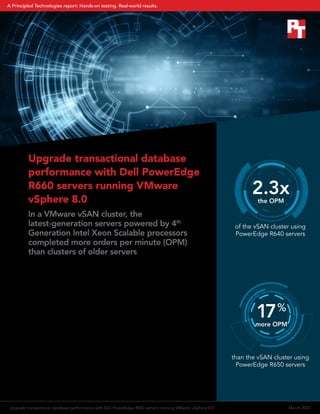
Upgrade transactional database performance with Dell PowerEdge R660 servers running VMware vSphere 8.0
- 1. Upgrade transactional database performance with Dell PowerEdge R660 servers running VMware vSphere 8.0 In a VMware vSAN cluster, the latest‑generation servers powered by 4th Generation Intel Xeon Scalable processors completed more orders per minute (OPM) than clusters of older servers Online transactional processing (OLTP) performance can affect your ability to generate revenue, offer services, and support users. Replacing aging servers with a VMware vSAN™ cluster of latest-generation Dell™ PowerEdge™ R660 servers powered by 4th Generation Intel® Xeon® Scalable processors, or just adding the new servers to your data center, could boost OLTP workload performance to meet current or future needs. We found that latest-generation Dell PowerEdge R660 servers processed more transactions for Microsoft SQL Server OLTP workloads running in a vSAN cluster. Compared to the performance of older Dell PowerEdge R650 or R640 servers in vSAN clusters at launch, the performance of the latest- generation servers could help your organization generate more revenue, offer more services, or expand your user base. than the vSAN cluster using PowerEdge R650 servers of the vSAN cluster using PowerEdge R640 servers 17% more OPM 2.3x the OPM Upgrade transactional database performance with Dell PowerEdge R660 servers running VMware vSphere 8.0 March 2023 A Principled Technologies report: Hands-on testing. Real-world results.
- 2. New features of the vSAN cluster using latest-generation Dell PowerEdge R660 servers • New processors – 4th Generation Intel Xeon Scalable processors power latest-generation Dell EMC PowerEdge R660 servers and can potentially deliver more cores per processor than previous generations of Intel Xeon processors • Robust memory capacity – Up to 8 TB of RDIMM; the servers support registered ECC DDR5 DIMMs only • All-flash PCIe NVMe storage – Up to 184 TB of storage from 12 2.5-inch NVMe SSDs y NVMe drives can handle more operations per second than SATA SSDs to offer faster storage access and increased bandwidth y Support for higher-speed PCIe NVMe, which doubles the throughput per PCIe slot compared to legacy servers • New versions of VMware vSphere – We installed version 8.0 of the hypervisor on the latest-generation servers About the Dell PowerEdge R660 According to Dell, the 1U Dell EMC PowerEdge R660 is a full- featured enterprise server that aims to optimize demanding workloads and data center density.1 The latest-gen server supports PCIe Gen4, NVMe® hardware RAID, up to 8 TB of RDIMM, Hot Plug BOSS controllers, and 4th Gen Intel Xeon Scalable processors. Dell also notes that the new Smart Flow chassis “optimizes airflow to support the highest core count CPUs in an air-cooled environment within the current IT infrastructure.”2 March 2023 | 2 Upgrade transactional database performance with Dell PowerEdge R660 servers running VMware vSphere 8.0
- 3. How we tested Our testing measured the virtualized OLTP performance of a VMware vSAN cluster comprised of three latest- generation Dell PowerEdge R660 servers, each powered by two 4th Generation Intel Xeon Gold 6430 processors. Each server had two vSAN disk groups, and we set up each disk group with one NVMe® SSD in the cache tier and three NVMe SSDs in the capacity tier. The PowerEdge R660 cluster hosted 42 Microsoft SQL Server 2022 VMs (14 VMs per host), against which we ran iterations of an OLTP workload that we created with the benchmarking tool DVD Store 2 (DS2). We performed all testing remotely. We compared the performance of the PowerEdge R660 server-based vSAN cluster to the performance of PowerEdge R650 and PowerEdge R640 server-based clusters from a previous study that we published in June 2021 (visit http://facts.pt/MbQ1xCy).3 The configurations of the PowerEdge R650 and R640 solutions contrasted with the PowerEdge R660 solution in the following ways: • Two 3rd Generation Intel Xeon Gold 6330 processors powered each of the three Dell PowerEdge R650 servers. Each server had two vSAN disk groups, and we set up each disk group with one NVMe SSD in the cache tier and three NVMe SSDs in the capacity tier. • Two Intel Xeon Gold 6230 processors powered each of the three Dell EMC PowerEdge R640 servers. Each server had two vSAN disk groups, and we set up each disk group with one NVMe SSD in the cache tier and three SATA SSDs in the capacity tier. The latest-generation PowerEdge R660 servers used 1,024 GB of RAM and ran VMware vSphere® 8.0. The servers from the PowerEdge R650 study also used 1,024 GB of RAM but ran vSphere 7.0 Update 2. The servers from the PowerEdge R640 study used 256 GB of RAM and ran vSphere 6.7. For more information on the server configurations and our testing, see the science behind the report. Figure 1: Our testbed. Source: Principled Technologies. Dell PowerEdge R660 vSAN cluster Dell PowerEdge R6615 client servers 10 Gbps client network 25 Gbps RDMA network Dell PowerSwitch S5232F-ON March 2023 | 3 Upgrade transactional database performance with Dell PowerEdge R660 servers running VMware vSphere 8.0
- 4. Generate more revenue with greater application delivery capacity When we ran our OLTP database workload on the Dell PowerEdge R660 server-based vSAN cluster, we saw significantly better performance for the solution powered by 4th Generation Intel Xeon Scalable processors versus the older solutions. The latest-generation servers delivered 17 percent more orders per minute (OPM) than the previous-generation PowerEdge R650 solution and 2.3 times the OPM of the older PowerEdge R640 solution. Based on these outputs, a vSAN cluster of latest-generation PowerEdge R660 servers with 4th Generation Intel Xeon Scalable processors could help organizations handle more ecommerce orders now and in the future. Total OPM | Higher is better Dell PowerEdge R660 solution Dell PowerEdge R650 solution Dell PowerEdge R640 solution 1,954,979 1,659,697 845,914 Figure 2: Total OPM each solution achieved while running the OLTP workloads against SQL Server 2022 VMs. Higher is better. Source: Principled Technologies. About the 4th Generation Intel Xeon Scalable processors According to Intel, its strategy for 4th Gen Intel Xeon Scalable processors “aligns CPU cores with built-in accelerators optimized for specific workloads and delivers increased performance at higher efficiency for optimal total cost of ownership.”4 The processors deliver “a range of features for managing power and performance, making the best use of CPU resources to achieve key sustainability goals. In addition, the Xeon CPU Max and the Max Series GPU add high-bandwidth memory and maximum compute density to solve the world’s most challenging problems faster.”5 About DVD Store 2 DVD Store 2 simulates customers creating accounts, logging in, searching for items, and placing orders to an ecommerce website. It is available for MySQL, Microsoft SQL Server, Oracle® , and PostgreSQL databases. To learn more about OPM and other information specific to our benchmark workloads, visit the DVD Store 2 website at https://github.com/dvdstore/ds21. March 2023 | 4 Upgrade transactional database performance with Dell PowerEdge R660 servers running VMware vSphere 8.0
- 5. Conclusion If the performance of your Microsoft SQL Server workloads has diminished over time or just cannot keep up with the growing demands of your organization, then new servers could help you rectify those problems. In our transactional database testing, a VMware vSAN cluster of latest-generation Dell PowerEdge R660 servers with 4th Generation Intel Xeon Scalable processors outperformed clusters of the servers’ two most recent predecessors. The latest-generation solution handled 17 percent more OPM than the PowerEdge R650 server cluster and 2.3 times the OPM of the PowerEdge R640 cluster. 1. Dell, “Dell PowerEdge R660,” accessed March 9, 2023, https://www.delltechnologies.com/asset/en-in/products/servers/technical-support/poweredge-r660-spec-sheet.pdf. 2. Dell, “Dell PowerEdge R660.” 3. Principled Technologies, “Dell EMC PowerEdge R650 servers running VMware vSphere 7.0 Update 2 can boost transactional database performance to help you become future ready,” accessed January 10, 2023, https://www.principledtechnologies.com/Dell/PowerEdge-R650-vs-previous-generation-OPM-0621.pdf. 4. Intel, “4th Gen Intel Xeon Scalable Processors,” accessed January 26, 2023, https://www.intel.com/content/www/us/en/newsroom/resources/press-kit-4th -gen-intel-xeon-scalable-processors.html. 5. Intel, “4th Gen Intel Xeon Scalable Processors.” 6. VMware, “VMware vSphere,” accessed January 12, 2023, https://www.vmware.com/content/dam/digitalmarketing/vmware/en/pdf/vsphere/vmw-vsphere-datasheet.pdf. 7. VMware, “Introducing VMware vSphere Distributed Services Engine and Networking Acceleration by Using DPUs,” accessed January 12, 2023, https://docs.vmware.com/en/VMware-vSphere/8.0/vsphere-esxi-installation/GUID-EC3CE886- 63A9-4FF0-B79F-111BCB61038F.html. About VMware vSphere 8.0 vSphere is an enterprise compute virtualization program that aims to bring “the benefits of cloud to on-premises workloads” by combining “industry-leading cloud infrastructure technology with data processing unit (DPU)- and GPU-based acceleration to boost workload performance.”6 This latest version introduces the vSphere Distributed Services Engine, which enables organizations to distribute infrastructure services across compute resources available to the VMware ESXi™ host and, for systems with DPUs, offload networking functions to the DPU.7 Principled Technologies is a registered trademark of Principled Technologies, Inc. All other product names are the trademarks of their respective owners. For additional information, review the science behind this report. Principled Technologies® Facts matter.® Principled Technologies® Facts matter.® This project was commissioned by Dell Technologies. Read the science behind this report at https://facts.pt/OUyW6Dw March 2023 | 5 Upgrade transactional database performance with Dell PowerEdge R660 servers running VMware vSphere 8.0
- 6. Disclaimer: The content on the following pages includes appendices and methodologies from our hands-on work. We will publish this content as a separate document linked to the report. We must receive your approval on both the report and this document before taking them public simultaneously.
- 7. The science behind the report: Upgrade transactional database performance with Dell PowerEdge R660 servers running VMware vSphere 8.0 This document describes what we tested, how we tested, and what we found. To learn how these facts translate into real-world benefits, read the report Upgrade transactional database performance with Dell PowerEdge R660 servers running VMware vSphere 8.0. We concluded our hands-on testing on March 15, 2023. During testing, we determined the appropriate hardware and software configurations and applied updates as they became available. The results in this report reflect configurations that we finalized on March 13, 2023 or earlier. Unavoidably, these configurations may not represent the latest versions available when this report appears. Our results To learn more about how we have calculated the wins in this report, go to http://facts.pt/calculating-and-highlighting-wins. Unless we state otherwise, we have followed the rules and principles we outline in that document. Table 1: Total orders per minute that each solution achieved while running online transaction processing (OLTP) workloads against SQL Server VMs. Higher is better. Server cluster Total orders per minute (OPM) 3 x Dell EMC PowerEdge R660 1,954,979 3 x Dell EMC PowerEdge R650 1,659,697 3 x Dell EMC PowerEdge R640 845,914 March 2023 Upgrade transactional database performance with Dell PowerEdge R660 servers running VMware vSphere 8.0 A Principled Technologies report: Hands-on testing. Real-world results.
- 8. System configuration information Table 2: Detailed information on the systems we tested. System configuration information 3 x Dell PowerEdge R660 3 x Dell PowerEdge R650 3 x Dell PowerEdge R640 BIOS name and version Dell 1.2.1 Dell 1.1.2 2.1.8 Non-default BIOS settings N/A N/A Performance per watt (OS) Operating system name and version/build number VMware ESXi™ , 8.0a - 20842819 VMware ESXi 7.0.2, 17867351 VMware ESXi 6.7.0, 13006603 Date of last OS updates/patches applied 01/09/2023 5/07/2021 5/29/2019 Power management policy N/A N/A Performance per watt (OS) System profile settings Performance Performance N/A Processor Number of processors 2 2 2 Vendor and model Intel® Xeon® Gold 6430 Intel Xeon Gold 6330 Intel Xeon Gold 6230 Core count (per processor) 32 28 20 Core frequency (GHz) 2.1 2.00 2.10 Stepping Model 143 Stepping 8 Model 106 Stepping 6 6 Memory module(s) Total memory in system (GB) 1,024 1,024 256 Number of memory modules 16 16 8 Vendor and model Hynix™ HMCG94AEBRA123N Hynix HMAA8GR7AJR4N-XN Micron 36ASF4G72PZ-2G9E2 Size (GB) 64 64 32 Type PC5-38400 PC4-3200 PC4-2933 Speed (MHz) 4,800 3,200 2,933 Speed running in the server (MHz) 4,800 3,200 2,933 Storage controller Vendor and model N/A N/A PERC H740P Mini Cache size (GB) N/A N/A 8 Firmware version N/A N/A 50.5.0-1750 Driver version N/A N/A 7.708.07.00 Local storage (vSAN capacity) Number of drives 6 3 3 Drive vendor and model Dell Ent NVMe™ v2 AGN MU U.2 Samsung MZ-WLJ1T60 Intel SSDSC2KB019T8R Drive size (GB) 6,400 1,600 1,920 Drive information (speed, interface, type) NVMe Gen4, SSD, 2.5 NVMe PCIe® Gen 4, SSD, 2.5 6 Gbps, SATA, SSD March 2023 | 2 Upgrade transactional database performance with Dell PowerEdge R660 servers running VMware vSphere 8.0
- 9. System configuration information 3 x Dell PowerEdge R660 3 x Dell PowerEdge R650 3 x Dell PowerEdge R640 Local storage (vSAN cache) Number of drives 2 1 1 Drive vendor and model Dell Ent NVMe P5800x SED WI U.2 Samsung MZ-WLJ1T60 Dell Express Flash NVMe P4610 Drive size (GB) 800 1,600 1,600 Drive information (speed, interface, type) NVMe Gen4, SSD, 2.5 NVMe PCIe Gen 4, SSD, 2.5 NVMe PCIe Gen 3.1, SSD, 2.5 Local storage (OS) Number of drives 2 2 2 Drive vendor and model Dell EC NVMe ISE 7400 RI M.2 Micron MTFDDAV480TDS Intel SSDSC2KB019T8R Drive size (GB) 480 480 1,920 Drive information (speed, interface, type) 6Gbps, SATA, M.2 SSD 6Gbps, SATA, M.2 SSD 6Gbps, SATA, SSD Network adapter Vendor and model 2 x Intel Ethernet 25G 2P E810- XXV 2 x Intel Ethernet 25G 2P E810-XXV Intel XXV710 Number and type of ports 4 x 25Gb 4 x 25Gb 2 x 25Gb Firmware version 21.5.9 20.5.4 18.8.9 Cooling fans Vendor and model Dell Gold Dell 03JYGF Dell 384-BBQE Number of cooling fans 16 4 8 Power supplies Vendor and model PWR SPLY, 1400W, RDNT, DELTA PWR SPLY, 1400W, RDNT, LTON Dell 0PJMDN Number of power supplies 2 2 2 Wattage of each (W) 1,400 1,400 750 Table 3: Detailed information on the VMs we used for testing. Dell PowerEdge R660 cluster Dell PowerEdge R650 cluster Dell PowerEdge R640 cluster Total VMs 42 18 6 Number of vCPUs 8 16 16 Memory (GB) 8 8 8 Guest operating system Windows Server 2022 Datacenter Edition Windows Server 2019 Datacenter Edition Windows Server 2019 Datacenter Edition Database application/version Microsoft SQL Server 2022 Microsoft SQL Server 2019 Microsoft SQL Server 2017 March 2023 | 3 Upgrade transactional database performance with Dell PowerEdge R660 servers running VMware vSphere 8.0
- 10. About our testing In our labs, we set up a three-node VMware vSAN™ cluster using Dell PowerEdge R660 servers powered by Intel Xeon Gold 6430 CPUs and VMware vSphere® ESXi™ 8.0. We configured our setup to use the RDMA capability of vSAN, which allows each node to use remotely mapped memory from the other nodes without having to involve the CPU or OS, thus saving CPU cycles for additional work. To use RDMA with vSAN, you first need to set up a lossless layer 2 or layer 3 network, depending on whether or not you are routing traffic. For our testing, we set up a lossless layer 2 network on a Dell S5232F-ON 5048 25-gigabit switch with the configuration that we present in the Scripts section later in this document. Specifically, you will need to ensure that you enabled Data Center Bridging (DCB) and Priority Flow Control (PFC) on the switchports for vSAN. You will also need to set up a dcb-map and set the priority group and the priority slot to 3. We allocated 95 percent of the bandwidth to this priority group and enabled pfc on it too. Additionally, VMware requires that users set the dcbx mode to IEEE and use RoCEv2-capable network cards. After we configured the Dell PowerSwitch S5232F-ON, we installed the operating system (OS) on each node and attached them to our VMware vCenter® 8.0 instance. Finally, we created a cluster in vCenter and added each of the three nodes. Next, we configured the networking for vSAN in ESXi. We created a virtual distributed switch (vDS) for vSAN using two dedicated 25Gb ports as our uplinks. We further isolated our vSAN traffic with the use of VLANs. We also set the MTU size to 9,000 from end to end. Our vSAN cluster was all-flash with 6.4TB mixed-use NVMe SSDs for capacity and 800GB write-intensive NVMe SSDs for cache. We created two disk groups per node, using one SSD for caching and three SSDs for capacity in each disk group. Once we configured and enabled vSAN and the health checks came back with no errors, we enabled RDMA for vSAN and created our VMs for testing. We created a primary Microsoft SQL Server VM, installing Microsoft Windows Server 2022 Datacenter, Microsoft Windows SQL Server 2022, and updated the OS. Then we cloned our primary VM until we had 42 VMs and ran our tests. We chose to test with 42 VMs for a couple reasons. First, we wanted to ensure that we could balance our VMs across each host and CPU. With a three-node cluster and 42 VMs, we achieved that balance with 14 VMs per node. Second, we pushed the total CPU utilization of the cluster over 90 percent and wanted to leave room for any spikes and vSAN traffic. For our infrastructure server and client host, we used a four-socket sever with high-bin processors and a 10Gb connection for DVD Store 2 (DS2) workload traffic. How we tested Installing VMware ESXi 1. Boot to the VMware ESXi installation media using a USB stick or CD/DVD. 2. Press Enter. 3. Press F11 to Accept and Continue. 4. Under Storage Device, select the installation drive, and press Enter. 5. For keyboard layout, select US Default, and press Enter. 6. Enter root password twice, and press Enter. 7. At the Confirm Install window, press F11. 8. At the Installation Complete window, press Enter. 9. After reboot, press F2. 10. Log in with root user and password, and press Enter. 11. Scroll to Configure Management Network, and press Enter. 12. Scroll to IPv4 Configuration, and press Enter. 13. Scroll to Static IPv4, and press spacebar to select it. 14. Set the IPv4 address, Subnet Mask, and Default gateway. 15. Press Enter. 16. Scroll to IPv6 Configuration, and press Enter. 17. Scroll to Disable IPv6, and press spacebar to select it. 18. Press Enter. 19. Scroll to DNS Configuration, and press Enter. 20. Scroll to manually configure DNS, and press spacebar to select it. 21. Add Primary and Alternate DNS Server, and provide the hostname for the system. 22. Scroll to Custom DNS Suffixes, and press Enter. 23. Add the DNS suffix required for testing, and press Enter. 24. To accept the changes, press ESC. 25. To confirm the changes, press Y. The system will reboot. March 2023 | 4 Upgrade transactional database performance with Dell PowerEdge R660 servers running VMware vSphere 8.0
- 11. 26. After reboot, press F2. 27. Log in with root user and password, and press Enter. 28. Scroll to Troubleshooting Options, and press Enter. 29. Select Enable ESXi Shell, and press Enter. 30. Select Enable SSH, and press Enter. 31. Scroll to Restart Management Agents, and press Enter. 32. Press F11. 33. To exit, press ESC. 34. To log out, press ESC. Deploying the VMware vCenter Server 8.0 1. On a Windows server or VM, locate the VMware-VCSA installer image on a USB stick or CD/DVD. 2. Mount the image, navigate to the vcsa-ui-installer folder, and double-click win32. 3. Double-click installer.exe. 4. Click Install. 5. Click Next. 6. Accept the terms of the license agreement, and click Next. 7. Leave the default vCenter Server with an Embedded Platform Services Controller selected, and click Next. 8. Enter the FQDN or IP address of the host onto which you are deploying the vCenter Server Appliance. 9. Provide the server’s username and password, and click Next. 10. To accept the certificate of the host to which you chose to connect, click Yes. 11. Provide a name and password for the vCenter Appliance, and click Next. 12. Set an appropriate Appliance Size, and click Next. 13. Select the appropriate datastore, and click Next. 14. At the Configure Network Settings page, configure the network settings as appropriate for your environment, and click Next. 15. Review your settings, and click Finish. 16. When the deployment completes, click Continue. 17. At the Introduction page, click Next. 18. At the Appliance configuration page, select the time synchronization mode and SSH access settings, and click Next. 19. Select Create a new SSO domain. 20. Provide an SSO Domain name and SSO Site name. 21. Provide a password and confirm it, and click Next. 22. At the CEIP page, click Next. 23. At the Ready to complete page, click Finish. 24. At the Warning pop-up, click OK. 25. Once Stage 2 successfully completes, click Close. Creating a cluster and adding the hosts to VMware vCenter 1. After logging into the vCenter, navigate to Hosts and Clusters. 2. Select the primary site management vCenter. 3. Right-click the vCenter object, and select New Datacenter.... 4. Enter a name for the new datacenter, and click OK. 5. Right-click the new datacenter, and click New Cluster.... 6. Type vSAN as the name for the new cluster. 7. Leave all of the options untoggled, and click Next. 8. Review the details, and click Finish. 9. After creating the cluster, right-click it, and select Add Host. 10. In the spaces provided for the first server, enter the FQDN or the IP address and root credentials. 11. Click Add host, and complete step 10 two times to add the two other servers, and click Next. 12. Select all three servers to accept the server’s certificate, and click OK. 13. On the Host Summary page, click Next. 14. Click Finish. March 2023 | 5 Upgrade transactional database performance with Dell PowerEdge R660 servers running VMware vSphere 8.0
- 12. Updating the hosts in the cluster 1. From the left menu, click the cluster. 2. Click the Updates tab. 3. Under Attached Baselines, click Attach Attach Baseline or Baseline Group. 4. Select each of the predefined patches, and click Attach. 5. Click Check Compliance. 6. Under Attached Baselines, select each Attached Baseline, and click Remediate. 7. Click Remediate. Configuring the vSAN networking 1. Right-click Datacenter Distributed Switch New Distributed Switch. 2. Name the switch vMotion, and click Next. 3. Select 8.0, and click Next. 4. Set the number of uplinks to 2. 5. Name the port group vMotion-PG, and click Next. 6. Click Finish. 7. Right-click Datacenter Distributed Switch New Distributed Switch. 8. Name the switch vSAN, and click Next. 9. Select 8.0, and click Next. 10. Set the number of uplinks to 2. 11. Name the port group vSAN-PG, and click Next. 12. Click Finish. 13. Right-click the vMotion DVS Settings Edit Settings. 14. Click the Advanced tab. 15. Change the MTU size to 9,000. 16. Change the discovery protocol to Link Layer Discovery Protocol. 17. Click OK. 18. Complete steps 13 through 17 on the vSAN DVS. 19. Right-click vMotion-PG Edit Settings. 20. Select the VLAN tab. 21. Change the VLAN type to VLAN, and set the VLAN ID to 100. 22. Click OK. 23. Right-click vSAN-PG Edit Settings. 24. Select the VLAN tab. 25. Change the VLAN type to VLAN, and set the VLAN ID to 200. 26. Click OK. 27. Right-click the vSAN DVS, and click Add and Manage Hosts. 28. Select Add Hosts, and click Next. 29. Click New hosts. 30. Select all three hosts, and click OK. 31. Click Next. 32. Select vmnic6, and select Uplink 1. 33. Select vmnic7, and select Uplink 2. 34. Click Next. 35. Click Next. 36. Click Finish. 37. In the Hosts and Clusters pane, expand the vSAN cluster. 38. Select the first host, and navigate to the Configure tab. 39. Under Networking, select VMkernel adapters, and click Add Networking. 40. Select VMkernel Network Adapter, and click Next. 41. Under Select an existing network, click Browse. 42. Select vSAN-PG, and click OK. 43. Click Next. 44. Select the vSAN service, and click Next. 45. Select Use static IPv4 settings, assign an IP address, and click Next. 46. Click Finish. 47. Complete steps 36 through 44 for the remaining nodes in the vSAN cluster. March 2023 | 6 Upgrade transactional database performance with Dell PowerEdge R660 servers running VMware vSphere 8.0
- 13. Enabling the three-node vSAN cluster 1. Log into the vCenter web client, and navigate to Hosts and Clusters. 2. Expand the primary site management vCenter, and select the vSAN cluster. 3. Select the Configure tab, and under Configuration, click Quickstart. 4. In the Cluster basics box, click Edit. 5. Toggle the vSAN option, and click OK. 6. In the Configure cluster box, click Configure. 7. Check the box next to Configure networking settings later, and click Next. 8. Leave the vSAN option defaults. 9. Under host options, add the IP address or FQDN of your time server, and click Next. 10. On the Claim disks screen, mark two disks from each server as cache drives and the remaining six drives as capacity. 11. Click Next. 12. Click Next. 13. Click Finish. Enabling RDMA for vSAN Note: It is possible to enable RDMA when initially setting up the cluster. However, we suggest configuring vSAN first and ensuring there are no errors before enabling RDMA. 1. After setting up the cluster, verify there are no errors by selecting the cluster, navigating to the Monitor tab, and clicking Skyline Health under vSAN. 2. Once verified, click the Configure tab for the cluster. 3. Under the vSAN drop-down menu, click Services. 4. Under Network, click Edit. 5. Toggle the RDMA support radio button, and click Apply. Creating the SQL Server primary VM 1. In VMware vCenter, navigate to Virtual Machines. 2. To create a new VM, click the icon. 3. Leave Create a new virtual machine selected, and click Next. 4. Enter a name for the virtual machine, and click Next. 5. Place the VM on the desired host with available CPUs, and click Next. 6. Select the vSAN datastore to host the VM, and click Next. 7. Select the appropriate guest OS, and click Next. 8. In the Customize Hardware section, use the following settings: • Set the vCPU count to 16. • Set the Memory to 8GB. 9. Add one 80GB VMDK for OS, one 100GB VMDK for database files, and one 60GB VMDK for database logs. 10. Create two additional VMware Paravirtual SCSI controllers, and assign the data and log VMDKs to the new controllers. 11. Attach the Windows Server 2019 ISO to the CD/DVD drive. 12. Click Next. 13. Click Finish. Installing Windows Server 2022 1. Attach the Windows Server 2022 ISO to the VM. 2. Open the VM console, and start the VM. 3. When prompted to boot from the DVD, press any key. 4. When the installation screen appears, leave language, time/currency format, and input method as default, and click Next. 5. Click Install now. 6. When the installation prompts you, enter the product key. 7. Select Windows Server 2022 Datacenter Edition (Server with a GUI), and click Next. 8. Check I accept the license terms, and click Next. 9. Click Custom: Install Windows only (advanced). March 2023 | 7 Upgrade transactional database performance with Dell PowerEdge R660 servers running VMware vSphere 8.0
- 14. 10. Select Drive 0 Unallocated Space, and click Next. This starts Windows automatically, and Windows will restart automatically after completing. 11. When the Settings page appears, enter and reenter the password you set up previously. 12. Install VMware Tools in the VMs hosted on the ESXi servers. 13. From Server Manager, disable Windows Firewall. 14. Run Windows Updates. Installing SQL Server 2022 on the primary VM 1. Attach the installation media ISO for SQL Server 2022 to the VM. 2. Double-click the Setup application 3. In the left pane, click Installation. 4. Click New SQL Server stand-alone installation or add features to an existing installation. 5. Select Evaluation, and Click Next. 6. Click the checkbox to accept the license terms, and click Next. 7. Click Use Microsoft Update to check for updates, and click Next. 8. On the Install Rules page, click Next. 9. Check the boxes for the following features, and click Next: • Database Engine Services • Full-Text and Semantic Extractions for Search 10. Leave the Default instance, and click Next. 11. Leave the default Service Accounts, and click Next. 12. On the Server Configuration tab, choose Mixed Mode, and enter and confirm a Password for the SQL Server system administrator (sa) account. 13. Click Add Current User to Specify the SQL Server administrators. 14. On the Data Directories tab, change the Data root directory to the database volume. 15. Choose the log volume for the User database log directory. 16. If you plan to have a locally stored backup, change the Backup directory to point to it. 17. Click the TempDB tab. 18. Change the number of TempDB files to eight, and change its location to the Data volume. 19. Change the location of the TempLog file to the Log volume. 20. Click Next. 21. At the Error and usage reporting screen, click Next. 22. At the Installation Configuration Rules screen, check that there are no failures or relevant warnings, and click Next. 23. At the Ready to Install screen, click Install. 24. Close the installation window. 25. Download and install SQL Server Management Studio. Enabling Lock pages in memory on the primary VM 1. Click Start, and type gpedit.msc, and press Enter. 2. In the Local Group Policy Editor, expand Computer ConfigurationWindows SettingsSecurity SettingsLocal Policies. 3. Select User Rights Assignment, and in the right pane, scroll down to Lock pages in memory. 4. Right-click Lock pages in memory, and click Properties. 5. Click Add User or Group, and add your SQL user account (NT SERVICEMSSQLSERVER). 6. Click OK. March 2023 | 8 Upgrade transactional database performance with Dell PowerEdge R660 servers running VMware vSphere 8.0
- 15. Configuring and running the DVD Store 2 benchmark Data generation overview We generated the data using the Install.pl script included with DVD Store version 2.1 (DS2) and provided the parameters for our 20GB database size and the database platform we used. We ran the Install.pl script on a utility system running Linux® to generate the database schema. After processing the data generation, we transferred the data files and schema creation files to a Windows-based system running SQL Server 2022. We built the 20GB database in SQL Server and then performed a full backup, storing the backup file remotely for quick access. We used that backup file to restore the database when necessary. The only modification we made to the schema creation scripts were the specified file sizes for our database. We explicitly set the file sizes higher than necessary to ensure that no file-growth activity would affect the outputs of the test. Other than this file size modification, we created and loaded the database in accordance with the DVD Store documentation. Specifically, we followed these steps: 1. Generate the data, and create the database and file structure using database creation scripts in the DS2 download. Make size modifications specific to the 20GB database, and make the appropriate changes to drive letters. 2. Transfer the files from the Linux data generation system to a Windows system running SQL Server. 3. Create database tables, stored procedures, and objects using the provided DVD Store scripts. 4. Set the database recovery model to bulk-logged to prevent excess logging. 5. Load the data into the database. For data loading, use the import wizard in SQL Server Management Studio. Where necessary, retain options from the original scripts, such as Enable Identity Insert. 6. Create indices, full-text catalogs, primary keys, and foreign keys using the database-creation scripts. 7. Update statistics on each table according to database-creation scripts, which sample 18 percent of the table data. 8. On the SQL Server instance, create a ds2user SQL Server login by using the following Transact SQL (TSQL) script: USE [master] GO CREATE LOGIN [ds2user] WITH PASSWORD=N'', DEFAULT_DATABASE=[master], DEFAULT_LANGUAGE=[us_english], CHECK_EXPIRATION=OFF, CHECK_POLICY=OFF GO 9. Set the database recovery model back to full. 10. Create the necessary full text index using SQL Server Management Studio. 11. Create a database user, and map this user to the SQL Server login. 12. Perform a full backup of the database. This backup allows you to restore the databases to a pristine state. Cloning additional SQL Server VMs After generating the database, creating the ds2user login, and storing the backup on the Primary SQL VM, we can clone the rest of our VMs from the Primary. For our testing, we created 18 SQL VMs. 1. From a web browser, log into vCenter. 2. Right-click the Primary SQL VM, and select Clone Clone to Virtual Machine 3. Select a name for the VM and a datastore location to store it, and click Next. 4. Select the compute resource that the VM will reside on, and click Next. 5. Set Select virtual disk format to Same format as source. 6. Set VM Storage Policy to Keep existing VM storage policies. 7. Select the appropriate datastore, and click Next. 8. Deselect all clone options, and click Next. 9. Review your settings, and click Next. March 2023 | 9 Upgrade transactional database performance with Dell PowerEdge R660 servers running VMware vSphere 8.0
- 16. Running the DVD Store tests We created a series of batch files, SQL scripts, and shell scripts to automate the complete test cycle. DVD Store 2 outputs an orders-per- minute (OPM) metric, which is a running average calculated through the test. In this report, we report the last OPM that each target reported. Each complete test cycle consisted of general steps: 1. Clean up prior outputs from the target system. 2. Drop the database from the target. 3. Restore the database on the target. 4. Reboot the target host and VMs. 5. Wait for a ping response from the target VMs and the client system. 6. Let the test server idle for 10 minutes. 7. Start the DVD Store driver on the clients. 8. We used the following parameters for our testing: ds2sqlserverdriver.exe --target=<target _ IP> --ramp_rate=10 --run_time=30 --n_threads=32 --db_ size=20GB --think_time=0.00 --detailed_view=Y --warmup_time=15 --report_rate=1 --pct_newcustomers=20 --csv_output=<drivepath> March 2023 | 10 Upgrade transactional database performance with Dell PowerEdge R660 servers running VMware vSphere 8.0
- 17. Scripts Configuring the Dell S5232F-ON switch Current Configuration... ! Version 10.5.2.6 ! ip vrf default ! iscsi target port 860 iscsi target port 3260 interface breakout 1/1/1 map 25g-4x interface breakout 1/1/2 map 25g-4x interface breakout 1/1/3 map 25g-4x interface breakout 1/1/4 map 100g-1x interface breakout 1/1/5 map 100g-1x interface breakout 1/1/6 map 100g-1x interface breakout 1/1/7 map 100g-1x interface breakout 1/1/8 map 100g-1x interface breakout 1/1/9 map 100g-1x interface breakout 1/1/10 map 100g-1x interface breakout 1/1/11 map 100g-1x interface breakout 1/1/12 map 100g-1x interface breakout 1/1/13 map 100g-1x interface breakout 1/1/14 map 100g-1x interface breakout 1/1/15 map 100g-1x interface breakout 1/1/16 map 100g-1x interface breakout 1/1/17 map 100g-1x interface breakout 1/1/18 map 100g-1x interface breakout 1/1/19 map 100g-1x interface breakout 1/1/20 map 100g-1x interface breakout 1/1/21 map 100g-1x interface breakout 1/1/22 map 100g-1x interface breakout 1/1/23 map 100g-1x interface breakout 1/1/24 map 100g-1x interface breakout 1/1/25 map 100g-1x interface breakout 1/1/26 map 100g-1x interface breakout 1/1/27 map 100g-1x interface breakout 1/1/28 map 100g-1x interface breakout 1/1/29 map 100g-1x interface breakout 1/1/30 map 100g-1x interface breakout 1/1/31 map 100g-1x interface breakout 1/1/32 map 100g-1x system-user linuxadmin password **** dcbx enable username admin password **** role sysadmin priv-lvl 15 aaa authentication login default local aaa authentication login console local ! class-map type application class-iscsi ! class-map type queuing q0 match queue 0 ! class-map type queuing q3 match queue 3 ! class-map type network-qos RDMA match qos-group 3 ! qos-map traffic-class RDMA queue 0 qos-group 0-2,4-7 queue 3 qos-group 3 ! policy-map type application policy-iscsi ! policy-map type queuing q1 ! class q0 bandwidth percent 5 ! March 2023 | 11 Upgrade transactional database performance with Dell PowerEdge R660 servers running VMware vSphere 8.0
- 18. class q3 bandwidth percent 95 ! policy-map type network-qos PFC_ON ! class RDMA pause pfc-cos 3 ! system qos ets mode on ! interface vlan1 no shutdown ! interface vlan100 description vmotion no shutdown mtu 9216 ! interface vlan200 description vSAN no shutdown mtu 9216 ! interface mgmt1/1/1 no shutdown ip address dhcp ipv6 address autoconfig ! interface ethernet1/1/1:1 no shutdown switchport mode trunk switchport access vlan 1 switchport trunk allowed vlan 100 mtu 9216 flowcontrol receive off spanning-tree port type edge ! interface ethernet1/1/1:2 no shutdown switchport mode trunk switchport access vlan 1 switchport trunk allowed vlan 100 mtu 9216 flowcontrol receive off spanning-tree port type edge ! interface ethernet1/1/1:3 no shutdown switchport mode trunk switchport access vlan 1 switchport trunk allowed vlan 200 mtu 9216 flowcontrol receive off priority-flow-control mode on service-policy input type network-qos PFC_ON service-policy output type queuing q1 ets mode on qos-map traffic-class RDMA spanning-tree port type edge ! interface ethernet1/1/1:4 no shutdown switchport mode trunk switchport access vlan 1 switchport trunk allowed vlan 200 mtu 9216 flowcontrol receive off priority-flow-control mode on service-policy input type network-qos PFC_ON service-policy output type queuing q1 March 2023 | 12 Upgrade transactional database performance with Dell PowerEdge R660 servers running VMware vSphere 8.0
- 19. ets mode on qos-map traffic-class RDMA spanning-tree port type edge ! interface ethernet1/1/2:1 no shutdown switchport mode trunk switchport access vlan 1 switchport trunk allowed vlan 100 mtu 9216 flowcontrol receive off spanning-tree port type edge ! interface ethernet1/1/2:2 no shutdown switchport mode trunk switchport access vlan 1 switchport trunk allowed vlan 100 mtu 9216 flowcontrol receive off spanning-tree port type edge ! interface ethernet1/1/2:3 no shutdown switchport mode trunk switchport access vlan 1 switchport trunk allowed vlan 200 mtu 9216 flowcontrol receive off priority-flow-control mode on service-policy input type network-qos PFC_ON service-policy output type queuing q1 ets mode on qos-map traffic-class RDMA spanning-tree port type edge ! interface ethernet1/1/2:4 no shutdown switchport mode trunk switchport access vlan 1 switchport trunk allowed vlan 200 mtu 9216 flowcontrol receive off priority-flow-control mode on service-policy input type network-qos PFC_ON service-policy output type queuing q1 ets mode on qos-map traffic-class RDMA spanning-tree port type edge ! interface ethernet1/1/3:1 no shutdown switchport mode trunk switchport access vlan 1 switchport trunk allowed vlan 100 mtu 9216 flowcontrol receive off spanning-tree port type edge ! interface ethernet1/1/3:2 no shutdown switchport mode trunk switchport access vlan 1 switchport trunk allowed vlan 100 mtu 9216 flowcontrol receive off spanning-tree port type edge ! interface ethernet1/1/3:3 no shutdown switchport mode trunk switchport access vlan 1 March 2023 | 13 Upgrade transactional database performance with Dell PowerEdge R660 servers running VMware vSphere 8.0
- 20. switchport trunk allowed vlan 200 mtu 9216 flowcontrol receive off priority-flow-control mode on service-policy input type network-qos PFC_ON service-policy output type queuing q1 ets mode on qos-map traffic-class RDMA spanning-tree port type edge ! interface ethernet1/1/3:4 no shutdown switchport mode trunk switchport access vlan 1 switchport trunk allowed vlan 200 mtu 9216 flowcontrol receive off priority-flow-control mode on service-policy input type network-qos PFC_ON service-policy output type queuing q1 ets mode on qos-map traffic-class RDMA spanning-tree port type edge ! interface ethernet1/1/4 no shutdown switchport access vlan 1 flowcontrol receive off ! interface ethernet1/1/5 no shutdown switchport access vlan 1 flowcontrol receive off ! interface ethernet1/1/6 no shutdown switchport access vlan 1 flowcontrol receive off ! interface ethernet1/1/7 no shutdown switchport access vlan 1 flowcontrol receive off ! interface ethernet1/1/8 no shutdown switchport access vlan 1 flowcontrol receive off ! interface ethernet1/1/9 no shutdown switchport access vlan 1 flowcontrol receive off ! interface ethernet1/1/10 no shutdown switchport access vlan 1 flowcontrol receive off ! interface ethernet1/1/11 no shutdown switchport access vlan 1 flowcontrol receive off ! interface ethernet1/1/12 no shutdown switchport access vlan 1 flowcontrol receive off ! interface ethernet1/1/13 no shutdown switchport access vlan 1 March 2023 | 14 Upgrade transactional database performance with Dell PowerEdge R660 servers running VMware vSphere 8.0
- 21. flowcontrol receive off ! interface ethernet1/1/14 no shutdown switchport access vlan 1 flowcontrol receive off ! interface ethernet1/1/15 no shutdown switchport access vlan 1 flowcontrol receive off ! interface ethernet1/1/16 no shutdown switchport access vlan 1 flowcontrol receive off ! interface ethernet1/1/17 no shutdown switchport access vlan 1 flowcontrol receive off ! interface ethernet1/1/18 no shutdown switchport access vlan 1 flowcontrol receive off ! interface ethernet1/1/19 no shutdown switchport access vlan 1 flowcontrol receive off ! interface ethernet1/1/20 no shutdown switchport access vlan 1 flowcontrol receive off ! interface ethernet1/1/21 no shutdown switchport access vlan 1 flowcontrol receive off ! interface ethernet1/1/22 no shutdown switchport access vlan 1 flowcontrol receive off ! interface ethernet1/1/23 no shutdown switchport access vlan 1 flowcontrol receive off ! interface ethernet1/1/24 no shutdown switchport access vlan 1 flowcontrol receive off ! interface ethernet1/1/25 no shutdown switchport access vlan 1 flowcontrol receive off ! interface ethernet1/1/26 no shutdown switchport access vlan 1 flowcontrol receive off ! interface ethernet1/1/27 no shutdown switchport access vlan 1 flowcontrol receive off ! March 2023 | 15 Upgrade transactional database performance with Dell PowerEdge R660 servers running VMware vSphere 8.0
- 22. Principled Technologies is a registered trademark of Principled Technologies, Inc. All other product names are the trademarks of their respective owners. DISCLAIMER OF WARRANTIES; LIMITATION OF LIABILITY: Principled Technologies, Inc. has made reasonable efforts to ensure the accuracy and validity of its testing, however, Principled Technologies, Inc. specifically disclaims any warranty, expressed or implied, relating to the test results and analysis, their accuracy, completeness or quality, including any implied warranty of fitness for any particular purpose. All persons or entities relying on the results of any testing do so at their own risk, and agree that Principled Technologies, Inc., its employees and its subcontractors shall have no liability whatsoever from any claim of loss or damage on account of any alleged error or defect in any testing procedure or result. In no event shall Principled Technologies, Inc. be liable for indirect, special, incidental, or consequential damages in connection with its testing, even if advised of the possibility of such damages. In no event shall Principled Technologies, Inc.’s liability, including for direct damages, exceed the amounts paid in connection with Principled Technologies, Inc.’s testing. Customer’s sole and exclusive remedies are as set forth herein. This project was commissioned by Dell Technologies. Principled Technologies® Facts matter.® Principled Technologies® Facts matter.® interface ethernet1/1/28 no shutdown switchport access vlan 1 flowcontrol receive off ! interface ethernet1/1/29 no shutdown switchport access vlan 1 flowcontrol receive off ! interface ethernet1/1/30 no shutdown switchport access vlan 1 flowcontrol receive off ! interface ethernet1/1/31 no shutdown switchport access vlan 1 flowcontrol receive off ! interface ethernet1/1/32 no shutdown switchport access vlan 1 flowcontrol receive off ! interface ethernet1/1/33 no shutdown switchport mode trunk switchport access vlan 1 switchport trunk allowed vlan 100 mtu 9216 flowcontrol receive off ! interface ethernet1/1/34 no shutdown switchport mode trunk switchport access vlan 1 switchport trunk allowed vlan 100 mtu 9216 flowcontrol receive off ! snmp-server contact "Contact Support" ! telemetry Read the report at https://facts.pt/TCltXj4 March 2023 | 16 Upgrade transactional database performance with Dell PowerEdge R660 servers running VMware vSphere 8.0
