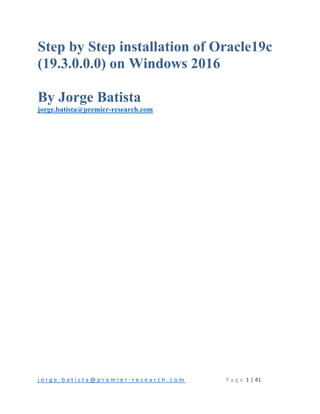
Step by step installation of oracle19c (19.3.0.0.0) on windows 2016
- 1. j o r g e . b a t i s t a @ p r e m i e r ‐ r e s e a r c h . c o m P a g e 1 | 41 Step by Step installation of Oracle19c (19.3.0.0.0) on Windows 2016 By Jorge Batista jorge.batista@premier-research.com
- 2. j o r g e . b a t i s t a @ p r e m i e r ‐ r e s e a r c h . c o m P a g e 2 | 41 Table of Contents Unzip Oracle19c File...................................................................................................................................... 3 Install Oracle19c Software ............................................................................................................................ 4 Run the Installer ........................................................................................................................................ 4 Select Configuration Option ...................................................................................................................... 5 Select Database Installation Option – Type of database installation ....................................................... 6 Select Database Edition ‐ Select the database edition you want to install .............................................. 7 Specify Oracle Home User ........................................................................................................................ 8 Specify Installation Location ..................................................................................................................... 9 Perform Prerequisite Checks .................................................................................................................. 10 Summary ................................................................................................................................................. 11 Progress… ................................................................................................................................................ 12 Finish ....................................................................................................................................................... 13 Listener Creation and Configuration ........................................................................................................... 14 Run Net Configuration Assistant ............................................................................................................. 14 Database Creation ....................................................................................................................................... 23 Run Database Configuration Assistant.................................................................................................... 23 Select Database Operation ..................................................................................................................... 24 Select Database Creation Mode ............................................................................................................. 25 Select Database Deployment Type ......................................................................................................... 26 Specify Database Identification Details .................................................................................................. 27 Specify Configuration Options ‐ Memory ............................................................................................... 32 Specify Database User Credentials ......................................................................................................... 37 Database Creation Option ...................................................................................................................... 38 Summary Screen ..................................................................................................................................... 39 Finish ....................................................................................................................................................... 41
- 3. j o r g e . b a t i s t a @ p r e m i e r ‐ r e s e a r c h . c o m P a g e 3 | 41 Unzip Oracle19c File Create Oracle Home folder MKDIR E:oracleproduct19.0.0dbhome_1 UNZIP file to E:oracleproduct19.0.0dbhome_1
- 4. j o r g e . b a t i s t a @ p r e m i e r ‐ r e s e a r c h . c o m P a g e 4 | 41 Install Oracle19c Software Run the Installer Once the unzip has been completed, in the base directory where you unzipped the files, there will be a setup.exe file. Right‐Click on the setup.exe file and Run as Administrator to launch the installer
- 5. j o r g e . b a t i s t a @ p r e m i e r ‐ r e s e a r c h . c o m P a g e 5 | 41 Select Configuration Option Select ‐ Set up Software Only Click Next to continue
- 6. j o r g e . b a t i s t a @ p r e m i e r ‐ r e s e a r c h . c o m P a g e 6 | 41 Select Database Installation Option – Type of database installation Select ‐ Single instance database installation Click Next to continue
- 7. j o r g e . b a t i s t a @ p r e m i e r ‐ r e s e a r c h . c o m P a g e 7 | 41 Select Database Edition ‐ Select the database edition you want to install Select – Enterprise Edition Click Next to continue
- 8. j o r g e . b a t i s t a @ p r e m i e r ‐ r e s e a r c h . c o m P a g e 8 | 41 Specify Oracle Home User I will be creating a new Windows User, but you can use and exiting user or the Windows Built‐in Account Click Next to continue
- 9. j o r g e . b a t i s t a @ p r e m i e r ‐ r e s e a r c h . c o m P a g e 9 | 41 Specify Installation Location New to 19c: There is no Oracle Home input field anymore. Automatically displays the location where you unzip/unpacked the software. Click Next to continue
- 10. j o r g e . b a t i s t a @ p r e m i e r ‐ r e s e a r c h . c o m P a g e 10 | 41 Perform Prerequisite Checks
- 11. j o r g e . b a t i s t a @ p r e m i e r ‐ r e s e a r c h . c o m P a g e 11 | 41 Summary Click Install
- 12. j o r g e . b a t i s t a @ p r e m i e r ‐ r e s e a r c h . c o m P a g e 12 | 41 Progress…
- 13. j o r g e . b a t i s t a @ p r e m i e r ‐ r e s e a r c h . c o m P a g e 13 | 41 Finish Click Close to exit the installer
- 14. j o r g e . b a t i s t a @ p r e m i e r ‐ r e s e a r c h . c o m P a g e 14 | 41 Listener Creation and Configuration Run Net Configuration Assistant Go To Start Menu ‐> Programs ‐> Oracle ‐ OraDB18Home1 Select ‐ Net Configuration Assistant
- 15. j o r g e . b a t i s t a @ p r e m i e r ‐ r e s e a r c h . c o m P a g e 15 | 41 Select Listener configuration Click Next to continue
- 16. j o r g e . b a t i s t a @ p r e m i e r ‐ r e s e a r c h . c o m P a g e 16 | 41 Select Add Click Next to continue
- 17. j o r g e . b a t i s t a @ p r e m i e r ‐ r e s e a r c h . c o m P a g e 17 | 41 Take the Default Listener name: LISTENER Enter the Oracle Home User Password Click Next to continue
- 18. j o r g e . b a t i s t a @ p r e m i e r ‐ r e s e a r c h . c o m P a g e 18 | 41 Click Next to continue
- 19. j o r g e . b a t i s t a @ p r e m i e r ‐ r e s e a r c h . c o m P a g e 19 | 41 Select the standard port number: 1521 Click Next to continue
- 20. j o r g e . b a t i s t a @ p r e m i e r ‐ r e s e a r c h . c o m P a g e 20 | 41 Select No, to configure another Listener Click Next to continue
- 21. j o r g e . b a t i s t a @ p r e m i e r ‐ r e s e a r c h . c o m P a g e 21 | 41 Click Next to continue
- 22. j o r g e . b a t i s t a @ p r e m i e r ‐ r e s e a r c h . c o m P a g e 22 | 41 Select Finish Under the Windows Services, you will see:
- 23. j o r g e . b a t i s t a @ p r e m i e r ‐ r e s e a r c h . c o m P a g e 23 | 41 Database Creation Run Database Configuration Assistant Go To Start Menu ‐> Programs ‐> Oracle ‐ OraDB18Home1 Select – Database Configuration Assistant
- 24. j o r g e . b a t i s t a @ p r e m i e r ‐ r e s e a r c h . c o m P a g e 24 | 41 Select Database Operation Select – Create a database Click Next to continue
- 25. j o r g e . b a t i s t a @ p r e m i e r ‐ r e s e a r c h . c o m P a g e 25 | 41 Select Database Creation Mode Select – Advanced configuration Click Next to continue
- 26. j o r g e . b a t i s t a @ p r e m i e r ‐ r e s e a r c h . c o m P a g e 26 | 41 Select Database Deployment Type Select Oracle Single Instance database as Database Type Select General Purpose or Transaction Processing as Template name Click Next to continue
- 27. j o r g e . b a t i s t a @ p r e m i e r ‐ r e s e a r c h . c o m P a g e 27 | 41 Specify Database Identification Details Global database name: <enter name> SID: <SID name> Uncheck Create as Container database Click Next to continue
- 28. j o r g e . b a t i s t a @ p r e m i e r ‐ r e s e a r c h . c o m P a g e 28 | 41 Select Database Storage Option Select – Use following for the database storage attributes Click Next to continue
- 29. j o r g e . b a t i s t a @ p r e m i e r ‐ r e s e a r c h . c o m P a g e 29 | 41 Select Fast Recovery Option Check ‐ Specify Fast Recovery Area Check ‐ Enable archiving Click Next to continue
- 30. j o r g e . b a t i s t a @ p r e m i e r ‐ r e s e a r c h . c o m P a g e 30 | 41 Specify Network Configuration Details Check Listener selection Click Next to continue
- 31. j o r g e . b a t i s t a @ p r e m i e r ‐ r e s e a r c h . c o m P a g e 31 | 41 Select Oracle Data Vault Config Option Uncheck Configure Oracle Database Vault Uncheck Configure Oracle Label Security Click Next to continue
- 32. j o r g e . b a t i s t a @ p r e m i e r ‐ r e s e a r c h . c o m P a g e 32 | 41 Specify Configuration Options ‐ Memory I will Select Automatic Shared Memory Management, but select the option you want to use o Automatic Shared Memory Management o Manual Shared Memory Management o Automatic Memory Management Please note, If your total physical memory is greater than 4GB, you will get the following message when selecting Automatic Memory Management (AMM) [DBT‐11211] The Automatic Memory Management option is not allowed when the total physical memory is greater than 4GB. Adjust Memory appropriately Click on Sizing to continue
- 33. j o r g e . b a t i s t a @ p r e m i e r ‐ r e s e a r c h . c o m P a g e 33 | 41 Specify Configuration Options – Sizing Specify the maximum number of operating system user processes Click on Character Sets to continue
- 34. j o r g e . b a t i s t a @ p r e m i e r ‐ r e s e a r c h . c o m P a g e 34 | 41 Specify Configuration Options – Sizing Select the Character Set you want to use Click on Connection Mode to continue
- 35. j o r g e . b a t i s t a @ p r e m i e r ‐ r e s e a r c h . c o m P a g e 35 | 41 Specify Configuration Options – Sizing Select the Connection Mode you want to use Click Next to continue
- 36. j o r g e . b a t i s t a @ p r e m i e r ‐ r e s e a r c h . c o m P a g e 36 | 41 Specify Management Options for the database Click Next to continue
- 37. j o r g e . b a t i s t a @ p r e m i e r ‐ r e s e a r c h . c o m P a g e 37 | 41 Specify Database User Credentials You must specify passwords for SYS & SYSTEM accounts o I will select the same administrative password for all accounts since this is a test environment Enter Oracle Home User password Click Next to continue
- 38. j o r g e . b a t i s t a @ p r e m i e r ‐ r e s e a r c h . c o m P a g e 38 | 41 Database Creation Option Select Database Creation Option o Check Create database Click Next to continue
- 39. j o r g e . b a t i s t a @ p r e m i e r ‐ r e s e a r c h . c o m P a g e 39 | 41 Summary Screen Click Finish to continue
- 40. j o r g e . b a t i s t a @ p r e m i e r ‐ r e s e a r c h . c o m P a g e 40 | 41 Progress Page
- 41. j o r g e . b a t i s t a @ p r e m i e r ‐ r e s e a r c h . c o m P a g e 41 | 41 Finish
