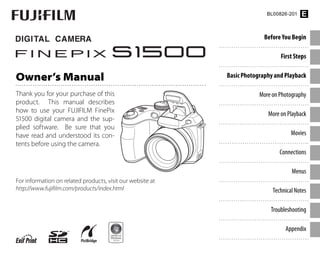
Manuel camara finepix___s1500_manual_1 camara
- 1. Before You Begin First Steps Basic Photography and Playback More on Photography More on Playback Movies Connections Menus Technical Notes Troubleshooting Appendix For information on related products, visit our website at http://www.fujifilm.com/products/index.html Owner’s Manual Thank you for your purchase of this product. This manual describes how to use your FUJIFILM FinePix S1500 digital camera and the sup- plied software. Be sure that you have read and understood its con- tents before using the camera. BL00826-201 E
- 2. ii For Your Safety IMPORTANT SAFETY INSTRUCTIONS • ReadInstructions:Allthesafetyandop- erating instructions should be read before the appliance is operated. • Retain Instructions: The safety and operating instructions should be retained for future reference. • Heed Warnings: All warnings on the appliance and in the operating in- structions should be adhered to. • Follow Instructions: All operating and use instructions should be followed. Installation Installation Power Sources: This video product should be operated only from the type of power source indicated on the marking label. If you are not sure of the type of power supply to your home, consult your appliance dealer or local power company. For video products intended to operate from battery power, or other sources, refer to the operating instructions. Grounding or Polarization: This video product is equipped with a polar- ized alternating-current line plug (a plug having one blade wider than the other). This plug will fit into the power outlet only one way. This is a safety feature. If you are unable to insert the plug fully into the outlet, try reversing the plug. If the plug should still fail to fit, contact your electrician to replace your obsolete outlet. Do not defeat the safety pur- pose of the polarized plug. Alternate Warnings: This video prod- uct is equipped with a three-wire grounding-type plug, a plug having a third (grounding) pin. This plug will only fit into a grounding-type power outlet. This is a safety feature. If you are unable to insert the plug into the outlet, contact your electri- cian to replace your obsolete outlet. Do not defeat the safety purpose of the grounding type plug. Overloading: Do not overload wall out- lets and extension cords as this can result in a risk of fire or electric shock. Ventilation: Slots and openings in the cabinet are provided for ventila- tion, to ensure reliable operation of the video product and to protect it from overheating, and these open- ings must not be blocked or cov- ered. The openings should never be blocked by placing the video product on a bed, sofa, rug, or other similar surface. This video product should not be placed in a built-in installation such as a bookcase or rack unless proper ventilation is provided or the manu- facturer’s instructions have been ad- hered to. This video product should never be placed near or over a radia- tor or heat register. Attachments: Do not use attachments not recommended by the video product manufacturer as they may cause hazards. Water and Moisture: Do not use this video product near water—for ex- ample, near a bath tub, wash bowl, kitchen sink, or laundry tub, in a wet basement, or near a swimming pool, and the like. Power-Cord Protection: Power-sup- ply cords should be routed so that they are not likely to be walked on or pinched by items placed upon or against them, paying particular attention to cords at plugs, conve- nience receptacles, and the point where they exit from the appliance. Accessories: Do not place this video product on an unstable cart, stand, tripod, bracket, or table. The video product may fall, causing serious in- jury to a child or adult, and serious damage to the appliance. Use only with a cart, stand, tripod, bracket, or table recommended by the manufac- turer, or sold with the video product. Anymountingoftheapplianceshould followthemanufacturer’sinstructions, and should use a mounting accessory recommended by the manufacturer. An appliance and cart combination should be moved with care. Quick stops, excessive force, and uneven surfaces may cause the appliance and cart combi- nation to overturn. Antennas Antennas Outdoor Antenna Grounding: If an outside antenna or cable system is connected to the video product, be sure the antenna or cable system is grounded so as to provide some pro- tection against voltage surges and built-up static charges. Section 810 of the National Electrical Code, ANSI/ NFPA No. 70, provides information with respect to proper grounding of the mast and supporting struc- ture, grounding of the lead-in wire to an antenna discharge unit, size of grounding conductors, location of antenna discharge unit, connection togrounding electrodes, and require- ments for the grounding electrode. EXAMPLE OF ANTENNA GROUNDING AS PER NATIONAL ELECTRICAL CODE Antenna Lead in Wire Ground Clamp Electric Service Equipment Ground Clamps Grounding Conductors (NEC SECTION 810-21) Power Service Grounding Electrode System (NEC ART 250. PART H) Antenna Discharge Unit (NEC SECTION 810-20) Power Lines: An outside antenna sys- tem should not be located in the vicinity of overhead power lines or other electric light or power circuits,
- 3. iii For Your Safety or where it can fall into such power lines or circuits. When installing an outside antenna system, extreme care should be taken to keep from touching such power lines or circuits as contact with them might be fatal. Use Use Cleaning: Unplug this video product from the wall outlet before clean- ing. Do not use liquid cleaners or aerosol cleaners. Use a damp cloth for cleaning. Object and Liquid Entry: Never push objects of any kind into this video product through openings as they may touch dangerous voltage points or short out parts that could result in a fire or electric shock. Never spill liquid of any kind on the video product. Lightning: For added protection for this video product receiver during a lightning storm, or when it is left unattended and unused for long pe- riods of time, unplug it from the wall outlet and disconnect the antenna or cable system. This will prevent damage to the video product due to lightning and power-line surges. Service Service Servicing: Do not attempt to service this video product yourself as open- ing or removing covers may expose you to dangerous voltage or other hazards. Refer all servicing to quali- fied service personnel. Damage Requiring Service: Unplug this video product from the wall outlet and refer servicing to qualified ser- vice personnel under the following conditions: • When the power-supply cord or plug is damaged. • If liquid has been spilled, or objects have fallen into the video product. • If the video product has been ex- posed to rain or water. • If the video product has been dropped or the cabinet has been damaged. If the video product does not oper- ate normally follow the operating instructions. Adjust only those controls that are covered by the op- erating instructions as an improper adjustment of other controls may re- sult in damage and will often require extensive work by a qualified techni- cian to restore the video product to its normal operation. When the video product exhibits a distinct change in performance— this indicates a need for service. ReplacementParts:Whenreplacement parts are required, be sure the service technician has used replacement parts specified by the manufacturer or have the same characteristics as the original part. Unauthorized sub- stitutions may result in fire, electric shock or other hazards. SafetyCheck: Upon completion of any service or repairs to this video prod- uct, ask the service technician to perform safety checks to determine that the video product is in proper operating condition. Be sure to read these notes before use Safety Notes • Make sure that you use your camera correctly. Read these safety notes and your Owner’s Manual carefully before use. • After reading these safety notes, store them in a safe place. About the Icons The icons shown below are used in this document to indicate the severity of the injury or damage that can result if the information indicated by the icon is ignored and the product is used incorrectly as a result. WARNING This icon indicates that death or serious injury can result if the information is ignored. CAUTION This icon indicates that personal injury or material damage can result if the information is ignored. The icons shown below are used to indicate the nature of the instructions which are to be observed. Triangular icons tell you that this information requires attention (“Impor- tant”). Circular icons with a diagonal bar tell you that the action indicated is prohib- ited (“Prohibited”). Filled circles with an exclamation mark indicate an action that must be per- formed (“Required”). WARNING WARNING Unplugfrom powersocket If a problem arises, turn the camera off, remove the batteries, and disconnect and unplug the AC power adapter. Continued use of the camera when it is emitting smoke, is emitting any unusual odor, or is in any other abnormal state can cause a fire or electric shock. Contact your FUJIFILM dealer. Do not allow water or foreign objects to enter the camera. If water or foreign objects get inside the camera, turn the camera off, remove the batteries, and discon- nect and unplug the AC power adapter. Continued use of the camera can cause a fire or electric shock. Contact your FUJIFILM dealer.
- 4. iv For Your Safety WARNING WARNING Donotusein thebathroom orshower Do not use the camera in the bathroom or shower. This can cause a fire or electric shock. Donot disassemble Neverattempttochangeortakeapartthecamera. (Neveropenthecasing.) Donotusethe camera when it has been dropped or the casing is damaged. This can cause a fire or electric shock. Contact your FUJIFILM dealer. Do not change, heat or unduly twist or pull the connection cord and do not place heavy ob- jects on the connection cord. These actions could damage the cord and cause a fire or electric shock. If the cord is damaged, contact your FUJIFILM dealer. Donotplacethecameraonanunstablesurface. This can cause the camera to fall or tip over and cause injury. Never attempt to take pictures while in motion. Do not use the camera while you are walking or driving a vehicle. This can result in you falling down or being involved in a traffic accident. Do not touch any metal parts of the camera during a thunderstorm. This can cause an electric shock due to induced current from the lightning discharge. Do not use the batteries except as specified. Load the batteries as shown by the indicator. Do not heat, change or take apart the batteries. Do not drop or subject the batteries to impacts. Do not store the batteries with metallic products. Any of these actions can cause the batteries to burst or leak and cause fire or injury as a result. Use only the batteries or AC power adapters specified for use with this camera. Do not use voltagesotherthanthepowersupplyvoltageshown. The use of other power sources can cause a fire. If the batteries leak and fluid gets in contact with your eyes, skin or clothing, flush the affected area with clean water and seek medical attention or call an emergency number rightaway. Whencarryingthebatteries,installtheminadigitalcameraorkeeptheminthehardcase. Whenstoringthebatteries,keeptheminthehardcase. Whendiscarding,coverthebattery terminals with insulation tape. Contact with other metallic objects or batteries could cause the batteries to ignite or burst. Keep memory cards out of the reach of small children. Because memory cards are small, they can be swallowed by children. Be sure to store memory cards out of the reach of small children. If a child swallows a memory card, seek medical attention or call an emergency number. CAUTION CAUTION Do not use this camera in locations affected by oil fumes, steam, humidity or dust. This can cause a fire or electric shock. Donotleavethiscamerainplacessubjecttoextremelyhightemperatures. Do not leave the camera in locations such as a sealed vehicle or in direct sunlight. This can cause a fire. Keep out of the reach of small children. This product could cause injury in the hands of a child. Do not place heavy objects on the camera. This can cause the heavy object to tip over or fall and cause injury. Do not move the camera while the AC power adapter is still connected. Do not pull on the connection cord to disconnect the AC power adapter. This can damage the power cord or cables and cause a fire or electric shock. Do not cover or wrap the camera or the AC power adapter in a cloth or blanket. This can cause heat to build up and distort the casing or cause a fire. When you are cleaning the camera or you do not plan to use the camera for an extended period,removethebatteriesanddisconnectandunplugtheACpoweradapter. Failure to do so can cause a fire or electric shock. When charging ends, unplug the charger from the power socket. Leaving the charger plugged into the power socket can cause a fire. Using a flash too close to a person’s eyes may temporarily affect the eyesight. Take par- ticular care when photographing infants and young children. When a memory card is removed, the card could come out of the slot too quickly. Use your fingertoholditandgentlyreleasethecard. Requestregularinternaltestingandcleaningforyourcamera. Build-up of dust in your camera can cause a fire or electric shock. Contact your FUJIFILM dealer to request internal cleaning every two years. Please note that this service is not free of charge. Using Batteries The following describes the proper use of batteries and how to prolong their life. Incorrect use can shorten battery life or cause leakage, overheat- ing, fire, or explosion. Compatible Batteries The camera takes AA alkaline, rechargeable Ni-MH (nickel-metal hydride), or UL-certified lithium batteries. Do not use manganese, nickel-cadmium (Ni-Cd), or non-UL certified lithium batteries, as the heat generated by these batteries could damage the camera or cause malfunction.
- 5. v For Your Safety Battery capacity varies with make and storage conditions. Some com- mercially-available batteries may have less capacity than the batteries provided with the camera. Cautions:HandlingBatteries • Donotusebatteriesthatareleaking, deformed, or discolored. Warning: If the batteries leak, clean the battery compartment thoroughly before in- serting new batteries. If fluid from the battery comes into contact with skin or clothing, flush the affected areawithwater. Iffluidentersyoureyes, immediately flush the affected area with waterandseekmedicalattention. Donot rubyoureyes. Failuretoobservethispre- cautioncouldresultinlossofeyesight. • Do not transport or store with metal objects such as necklaces or hairpins. • Do not disassemble or modify the batteries or battery casing. • Do not expose to strong physical shocks. • Do not expose to water, flame, or heat, or store in warm or humid conditions. • Keep out of reach of infants and small children. • Insert in the correct orientation. • Do not mix old and new batteries, batteries with different charge lev- els, or batteries of different types. • If the camera will not be used for an extended period, remove the batteries. Note that the camera clock will be reset (pg. 14). • The batteries may be warm to the touch immediately after use. Turn the camera off and allow the bat- teries to cool before handling. • Battery capacity tends to decrease at low temperatures. Keep spare batteries in a pocket or other warm place and exchange as necessary. Cold batteries may recover some of their charge when warmed. • Fingerprints and other foreign matter on the battery terminals can reduce battery performance. Thoroughly clean the terminals with a soft, dry cloth before insert- ing the batteries in the camera. Ni-MH Batteries The capacity of Ni-MH batteries may be temporarily reduced when new, after long periods of disuse, or if they are repeatedly recharged before be- ing fully discharged. This is normal and does not indicate a malfunction. Capacity can be increased by repeat- edly discharging the batteries using the P DISCHARGE option in the camera setup menu (pg. 94) and re- charging them using a battery char- ger (sold separately). Do not use this option with alkaline batteries. The camera draws a small amount of current even when off. Ni-MH batter- ies that have been left in the camera for an extended period may be drawn down to the point that they no longer hold a charge. Battery performance may also drop if the batteries are run down in a device such as a flashlight. UsetheP DISCHARGEoptioninthe camera setup menu to discharge Ni- MH batteries. Batteries that no lon- ger hold a charge even after repeat- edly being discharged and recharged have reached the end of their service life and must be replaced. Ni-MH batteries can be recharged in a battery charger (sold separately). Batteries may become warm to the touch after charging. Refer to the in- structions provided with the charger for more information. Use the char- ger with compatible batteries only. Ni-MH batteries gradually lose their charge when not in use. Disposal Dispose of used batteries in accord with local regulations. AC Adapters (Available Separately) Use only FUJIFILM AC adapters desig- nated for use with this camera. Other adapters could damage the camera. • The AC adapter is for indoor use only. • Be sure the DC plug is securely connected to the camera. • Turn the camera off before discon- nectingtheadapter. Disconnectthe adapter by the plug, not the cable. • Do not use with other devices. • Do not disassemble. • Do not expose to high heat and humidity. • Do not subject to strong physical shocks. • The AC adapter may hum or be- come hot to the touch during use. This is normal. • If the AC adapter causes radio in- terference, reorient or relocate the receiving antenna. Using the Camera To ensure that images are recorded correctly, do not subject the camera to impact or physical shocks while images are being recorded. Electrical Interference Thiscameramayinterferewithhospital or aviation equipment. Consult with hospitalorairlinestaffbeforeusingthe camera in a hospital or on an aircraft. Liquid Crystal In the event that the monitor or elec- tronic viewfinder is damaged, care should be taken to avoid contact with liquid crystal. Take the urgent action indicated should any of the following situations arise: • If liquid crystal comes in contact with yourskin, clean the area with a cloth and then wash thoroughly with soap and running water. • If liquid crystal enters your eyes, flush the affected eye with clean water for at least 15 minutes and then seek medical assistance. • If liquid crystal is swallowed, rinse your mouth thoroughly with water. Drink large quantities of water and induce vomiting, then seek medi- cal assistance. Take Test Shots Before taking photographs on impor- tant occasions (such as at weddings or before taking the camera on a trip), take a test shot and view the result to ensure that the camera is function- ing normally. FUJIFILM Corporation can not accept liability for damages or lost profits incurred as a result of product malfunction.
- 6. vi For Your Safety To prevent fire or shock hazard, do not expose the unit to rain or moisture. Please read the “Safety Notes” (pages iii–v) and make sure you understand them before using the camera. Perchlorate Material—special handling may apply. See http://www.dtsc. ca.gov/hazardouswaste/perchlorate. ForCustomersintheU.S.A. ForCustomersintheU.S.A. TestedToComplyWithFCCStandards FOR HOME OR OFFICE USE FCC Statement This device complies with Part 15 of the FCC Rules. Operation is subject to the following two conditions: (1) This device may not cause harmful interfer- ence, and (2) this device must accept any interference received, including interference that may cause undesired operation. CAUTION This equipment has been tested and found to comply with the limits for a Class B digital device, pursuant to Part 15 of the FCC Rules. These limits are designed to provide reasonable protection against harmful interference in a residential installation. This equipment generates, uses, and can radiate radio frequency energy and, if not installed and used in accordance with the instructions, may cause harmful interference to radio communications. However, there is no guarantee that interference will not occur in a particu- lar installation. If this equipment does cause harmful interference to radio or television reception, which can be determined by turning the equipment off and on, the user is encouraged to try to correct the interference by one or more of the following measures: • Reorient or relocate the receiving antenna. • Increase the separation between the equipment and receiver. • Connect the equipment into an outlet on a circuit different from that to which the receiver is connected. • Consult the dealer or an experienced radio/TV technician for help. Youarecautionedthatanychangesor modificationsnotexpresslyapproved in this manual could void the user’s authority to operate the equipment. Notes on the Grant To comply with Part 15 of the FCC Rules, this product must be used with a FUJIFILM-specified ferrite-core A/V cable, USB cable, and DC supply cord. ForCustomersinCanada ForCustomersinCanada CAUTION: This Class B digital apparatus complies with Canadian ICES-003. ECDeclarationofConformity ECDeclarationofConformity We Name: FUJIFILM Electronic Imaging Europe GmbH Address: Benzstrasse 2 47533 Kleve, Germany declare that the product Product Name: FUJIFILM DIGITAL CAMERA FinePix S1500 Manufacturer’s Name: FUJIFILM Corporation Manufacturer’s Address: 7-3, AKASAKA 9-CHOME, MINATO-KU, TOKYO 107-0052 JAPAN conforms to the following Standards: Safety: EN60065: 2002 + A1: 2006 EMC: EN55022: 1998 + A1: 2000 + A2: 2003 Class B EN55024: 1998 + A1: 2001 + A2: 2003 EN61000-3-2: 2000 + A2: 2005 EN61000-3-3: 1995 + A1: 2001 + A2: 2005 following the provision of the EMC Directive (2004/108/EC) and Low Voltage Directive (2006/95/EC). Kleve, Germany February 1, 2009 Place Date Signature, Managing Director NOTICES
- 7. vii For Your Safety DisposalofElectricalandElectronicEquipmentinPrivateHouseholds DisposalofElectricalandElectronicEquipmentinPrivateHouseholds Disposal of Used Electrical and Electronic Equipment (Applicable in the European Union, Norway, Iceland and Liechtenstein) This symbol on the product, or in the manual and in the warranty, and/or on its packaging indicates that this prod- uct shall not be treated as household waste. Instead it should be taken to an applicable collection point for the recycling of electrical and electronic equipment. By ensuring this product is disposed of correctly, you will help prevent potential negative consequences to the en- vironment and human health, which could otherwise be caused by inappropriate waste handling of this product. This symbol on the batteries or accumulators indicates that those batteries shall not be treated as household waste. If your equipment contains easy removable batteries or ac- cumulators please dispose these separately according to your local requirements. The recycling of materials will help to conserve natural resources. For more detailed information about recycling this product, please contact your local city office, your household waste disposal service or the shop where you purchased the product. In Countries Outside the European Union, Norway, Iceland and Liechtenstein If you wish to discard this product, including the batteries or accumula- tors, please contact your local authorities and ask for the correct way of disposal. NotesonCopyright NotesonCopyright Unless intended solely for personal use, images recorded using your digital camera system cannot be used in ways that infringe copyright laws with- out the consent of the owner. Note that some restrictions apply to the photographing of stage performances, entertainments, and exhibits, even when intended purely for personal use. Users are also asked to note that the transfer of memory cards containing images or data protected under copyright laws is only permissible within the restrictions imposed by those copyright laws. TrademarkInformation TrademarkInformation Macintosh, Power Macintosh, Power Mac, PowerBook, QuickTime, and Mac OS are trademarks of Apple Inc. in the U.S.A. and other countries. Microsoft, Windows, the Windows logo, Windows Vista and the Windows Vista logo are trademarks or registered trademarks of Microsoft Corporation in the United States and/or other countries. “Windows” is an abbreviation used in reference to the Microsoft Windows operating system. Adobe and Adobe Reader are either trademarks or registered trademarks of Adobe Systems Incorporated in the U.S.A. and/or other countries. The SDHC logo is a trade- mark. Note: The “Designed for Microsoft® Windows® XP” and “CERTIFIED FOR Windows Vista™” logos apply only to the camera and camera hardware driver.
- 8. viii About This Manual Before using the camera, read this manual and the warnings on pages ii–vii. For information on specific topics, consult the sources below. Memory Cards Pictures can be stored in the camera’s internal memory or on optional SD and SDHC memory cards. In this manual, SD memory cards are referred to as “memory cards.” For more information, see page 10. ✔ ✔ Troubleshooting Troubleshooting .............................................. ..............................................pg.98 pg.98 Having a specific problem with the camera? Find the answer here. ✔ ✔ Glossary Glossary ........................................................ ........................................................pg.108 pg.108 The meanings of some technical terms may be found here. ✔ ✔ TableofContents TableofContents ............................................. .............................................pg.xii pg.xii The “Table of Contents” gives an overview of the entire manual. The principal camera operations are listed here. ✔ ✔ WarningMessagesandDisplays WarningMessagesandDisplays ..................... .....................pg.104 pg.104 Find out what’s behind that flashing icon or er- ror message in the monitor or electronic view- finder. ✔ ✔ CameraQ&A CameraQ&A .................................................... ....................................................pg.ix pg.ix Know what you want to do but don’t know the name for it? Find the answer in “Camera Q & A.”
- 9. ix Camera Q & A Find items by task. Camera Setup Camera Setup Question Question Key phrase Key phrase See page See page How do I set the camera clock? Date and time 14 Can I set the clock to local time when I travel? Time difference 93 How do I keep the display from turning off automatically? Auto power off 92 How do I make the display brighter or darker? LCD brightness 91 How do I stop the camera beeping and clicking? Operation and shutter volume 88 Silent mode 18 Can I change the sound the shutter makes? Shutter sound 88 What are the parts of the camera called? Parts of the camera 2 What do the icons in the display mean? Displays 4 How do I use the menus? Menus 64 What’s behind that flashing icon or error message? Messages and displays 104 How much charge is left in the battery? Battery level 15 Can I increase the capacity of rechargeable Ni-MH batteries? Discharge 94 Sharing Pictures Sharing Pictures Question Question Key phrase Key phrase See page See page Can I print pictures on my home printer? Printing pictures 53 Can I copy my pictures to my computer? Viewing pictures on a computer 58
- 10. x Camera Q & A Taking Pictures Taking Pictures Question Question Key phrase Key phrase See page See page How many pictures can I take? Memory capacity 109 Is there a quick and easy way to take snapshots? B mode 15 How can I avoid blurred pictures? Dual IS mode 17, 90 How can I make good portraits? Intelligent Face Detection 21 Can the camera automatically adjust settings for different scenes? M mode 32 Can I choose my own settings for different scenes? Scene position 32 How do I shoot close-ups? Macro mode (close-ups) 25 How do I keep the flash from firing? Flash mode 26 How do I stop my subjects’ eyes glowing red when I use the flash? How do I “fill-in” shadows on back-lit subjects? How do I take a series of pictures in a single burst? Continuous Shooting mode 28 How do I take a group portrait that includes the photographer? Self-timer mode 70 How do I shoot a panorama? N mode 34 How do I turn off the lamp on the front of the camera? AF-assist illuminator 24 How do I frame pictures with the subject off to one side? Focus lock 23 Can I choose shutter speed and aperture? P, S, A, and M modes 36 Can I save and recall camera settings? C mode 40 How do I adjust exposure? Exposure compensation 41 How do I shoot movies? Recording movies 49 How do I frame pictures in the viewfinder? EVF/LCD button 5
- 11. xi Camera Q & A Viewing Pictures Viewing Pictures Question Question Key phrase Key phrase See page See page How do I view my pictures? Single-frame playback 43 How do I delete the current picture? The b button 20 Can I select other pictures for deletion? Deleting pictures 47 Can I zoom in on pictures during playback? Playback zoom 44 How do I view a lot of pictures at once? Multi-frame playback 46 How do I view all pictures taken on the same day? Sort by date 46 Can I protect my pictures from accidental deletion? Protect 81 Can I hide the icons in the display when viewing my pictures? Choosing a display format 43 Can I view my pictures in a slide show? Slide show 77 Can I add a short voice memo to my pictures? Voice memo 84 Can I crop unwanted elements out of my pictures? Crop (trimming) 86 Can I copy pictures from internal memory to a memory card? Copy 82 How do I view my pictures on TV? Viewing pictures on TV 52
- 12. xii For Your Safety ................................................................................. ii IMPORTANT SAFETY INSTRUCTIONS...................................... ii Safety Notes....................................................................................iii NOTICES............................................................................................vi About This Manual.......................................................................viii Camera Q & A....................................................................................ix Before You Begi Before You Begin n Introduction.......................................................................................1 Symbols and Conventions..........................................................1 Supplied Accessories....................................................................1 Parts of the Camera.......................................................................2 Camera Displays..........................................................................4 The Mode Dial ..............................................................................6 First Step First Steps s The Strap and Lens Cap................................................................7 Inserting the Batteries..................................................................8 Inserting a Memory Card...........................................................10 Turning the Camera on and Off...............................................13 Shooting Mode.............................................................................13 Playback Mode..............................................................................13 Basic Setup .......................................................................................14 Basic Photography and Playback Basic Photography and Playback Taking Pictures in B (Auto) Mode........................................15 Viewing Pictures............................................................................20 More on Photography More on Photography Intelligent Face Detection and Red-Eye Removal..........21 Focus Lock ........................................................................................23 F Macro and Super Macro Modes (Close-ups) ...............25 N Using the Flash...........................................................................26 I Continuous Shooting (Burst Mode)................................28 c Instant Zoom ............................................................................30 Shooting Mode...............................................................................32 B AUTO..........................................................................................32 M SCENE RECOGNITION .................................................32 SP SCENE POSITION....................................................................32 Scene Descriptions......................................................................33 N PANORAMA MODE .........................................................34 P, S, A, and M Modes...................................................................36 C: CUSTOM MODE........................................................................40 d Exposure Compensation.....................................................41 Table of Contents
- 13. xiii Table of Contents More on Playback More on Playback Playback Options...........................................................................43 Playback Zoom..............................................................................44 Viewing Photo Information......................................................45 Multi-Frame Playback.................................................................46 Sort by Date....................................................................................46 A Deleting Pictures....................................................................47 Movies Movies F Recording Movies...................................................................49 a Viewing Movies .......................................................................51 Connections Connections Viewing Pictures on TV...............................................................52 Printing Pictures via USB ...........................................................53 Connecting the Camera............................................................53 Printing Selected Pictures........................................................53 Printing the DPOF Print Order ................................................54 Creating a DPOF Print Order....................................................56 Viewing Pictures on a Computer............................................58 Installing FinePixViewer............................................................58 Connecting the Camera............................................................62 Menus Menus Using the Menus: Shooting Mode.........................................64 Using the F-Mode Menu..........................................................64 F-Mode Menu Options.............................................................65 N ISO............................................................................................65 O QUALITY.................................................................................66 P G COLOR...............................................................67 Using the Shooting Menu.........................................................68 Shooting Menu Options............................................................69 B SELF-TIMER............................................................................70 C PHOTOMETRY......................................................................71 D WHITE BALANCE.................................................................72 E HIGH-SPEED SHOOTING ..................................................73 F FOCUSING .............................................................................73 G AF MODE................................................................................74 H SHARPNESS...........................................................................75 I FLASH......................................................................................75 J BRACKETING.........................................................................75 Using the Menus: Playback Mode..........................................76 Using the F-Mode Menu..........................................................76 F-Mode Menu Options.............................................................77 I SLIDE SHOW .........................................................................77 Using the Playback Menu .........................................................78 Playback Menu Options.............................................................79 B RED EYE REMOVAL.............................................................79 C IMAGE ROTATE.....................................................................80 D PROTECT................................................................................81 E COPY........................................................................................82 F VOICE MEMO........................................................................84 G TRIMMING.............................................................................86
- 14. xiv Table of Contents The Setup Menu.............................................................................87 Using the Setup Menu ...............................................................87 Setup Menu Options...................................................................88 A IMAGE DISP. ..........................................................................89 B FRAME NO.............................................................................90 L DUAL IS MODE.....................................................................90 D DIGITAL ZOOM ....................................................................91 I PLAYBACK VOLUME...........................................................91 J LCD BRIGHTNESS................................................................91 K FORMAT..................................................................................92 M AUTO POWER OFF..............................................................92 N TIME DIFFERENCE...............................................................93 P DISCHARGE (Ni-MH Batteries Only) ............................94 Technical Notes Technical Notes Optional Accessories ...................................................................95 Accessories from FUJIFILM.......................................................96 Caring for the Camera.................................................................97 Troubleshooting Troubleshooting Troubleshooting............................................................................98 Warning Messages and Displays......................................... 104 Appendix Appendix Glossary .......................................................................................... 108 Internal Memory/Memory Card Capacity....................... 109 Specifications................................................................................110 FUJIFILM Digital Camera Worldwide Network..............114
- 15. 1 Before You Begin Introduction Symbols and Conventions Symbols and Conventions The following symbols are used in this manual: 3 Caution: This information should be read before use to ensure correct operation. 1Note: Points to note when using the camera. 2 Tip: Additional information that may be helpful when using the camera. Menus and other text in the camera monitor are shown in bold. In the illustrations in this manual, the monitor display may be simplified for explanatory purposes. Supplied Accessories Supplied Accessories The following items are included with the camera: Owner’s Manual (this manual) AA alkaline (LR6) batteries (×4) USB cable A/V cable FinePix software CD (IMPORTANT: read license agreement on the last page of this manual before opening) Strap Lens cap
- 16. 2 Introduction Parts of the Camera Parts of the Camera For more information, refer to the page listed to the right of each item. 11 N (flash pop-up) button......................26 12 Microphone................................................ 84 13 Speaker...........................................................85 14 Lens...................................................................13 6 G switch..........................................13 7 Indicator lamp............................................19 8 Mode dial........................................................ 6 9 AF-assist illuminator...............................24 Self-timer lamp..........................................70 10 Flash..................................................................26 1 Strap eyelet.................................................... 7 2 Zoom control......................................16, 44 3 Shutter button...........................................19 4 g (Intelligent Face Detection/ red-eye removal) button....................21 5 f (dual IS) button ...............................17
- 17. 3 Before You Begin Introduction 23 EVF/LCD (display selection) button.....................................................5 24 a (playback) button..................43 25 F (photo mode) button..........64 26 Terminal cover..................................52 27 Memory card slot...........................11 28 Connector for A/V cable...........52 Connector for USB cable...........53 15 Electronic viewfinder....................5 16 Selector button (see below) 17 Monitor...................................................4 18 DISP (display)/BACK button...17, 43 19 d (exposure compensation/ photo info) button................41, 45 20 Tripod mount 21 Battery-chamber cover................8 22 Battery-chamber latch..................8 The Selector Button MENU/OK button (pg. 14) Move cursor left F (macro) button (pg. 25) Move cursor right N (flash) button (pg. 26) Move cursor up c (instant zoom) button (pg. 30) b (delete) button (pg. 20) Move cursor down I (continuous shooting) button (pg. 28)
- 18. 4 Introduction Camera Displays Camera Displays The following indicators may appear during shooting and playback. The indicators displayed vary with camera settings. ■ ■ Shooting Shooting * SET F3.5 10:00 AM ISO AUTO (800) ISO AUTO (800) P 9 9 N N 12/31/2050 12/31/2050 250 * a: indicates that no memory card is inserted and that pictures will be stored in the camera’s internal memory (pg. 10). 13 Date and time.............................................14 14 Shutter speed and aperture.............36 15 Quality.....................................................49, 66 16 Number of available frames...........109 17 FinePix color................................................67 18 Blur warning.....................................26, 104 19 Metering........................................................71 20 Focus frame.................................................18 21 Internal memory indicator* ...............10 22 Exposure compensation indicator.........................................................41 23 Exposure indicator..................................40 1 Sensitivity......................................................65 2 White balance............................................72 3 Flash mode...................................................26 4 Silent mode .................................................18 5 Intelligent Face Detection indicator.........................................................21 6 Dual IS mode..............................................90 7 Shooting mode.........................................32 8 Battery level.................................................15 9 Macro (close-ups) mode.....................25 10 High-speed mode...................................73 11 Continuous shooting mode.............28 12 Self-timer indicator.................................70 ■ ■ Playback Playback 10:00 AM 10:00 AM 100-0001 100-0001 N N 12/31/2050 12/31/2050 5 Silent mode indicator............................18 6 Playback mode indicator....................43 7 Voice memo indicator.......................... 84 8 Gift image.....................................................43 9 Frame number...........................................90 1 Protected image.......................................81 2 DPOF print indicator..............................54 3 Red-eye removal indicator................79 4 Intelligent Face Detection indicator.........................................................21
- 19. 5 Before You Begin Introduction The Electronic Viewfinder (EVF) The electronic viewfinder provides the same information as the monitor, and can be used when bright light- ing conditions make the display in the monitor difficult to see. To switch between the monitor and electronic viewfinder, press the EVF/LCD button (your selection remains in effect when the camera is turned off or the mode dial is rotated to another setting). LCD EVF
- 20. 6 Introduction The Mode Dial The Mode Dial To select a shooting mode, align the mode icon with the mark next to the mode dial. P,S,A,M: Select for full control over cam- era settings, including aperture (M and A) and/or shutter speed (M and S; pg. 36). C (CUSTOM): Recall stored settings for modes P, S, A, and M (pg. 40). F (MOVIE): Record movies with sound (pg. 49). N (PANORAMA): Take a series of pho- tographs and combine them to form a panorama (pg. 34). B (AUTO): A simple “point-and-shoot” mode recommended for first-time users of digital cameras (pg. 15). SP (SCENE POSITION): Choose a scene suit- ed to the subject or shooting conditions and let the camera do the rest (pg. 32). M (SCENE RECOGNITION): A “point- and-shoot” mode in which the camera automatically adjusts settings to suit the scene (pg. 32).
- 21. First Steps 7 The Strap and Lens Cap Attaching the Strap Attaching the Strap Attach the strap to the two strap eyelets as shown below. 3 Caution To avoid dropping the camera, be sure the strap is cor- rectly secured. The Lens Cap The Lens Cap Attach the lens cap as shown. To avoid losing the lens cap, pass the supplied string through the eyelet (q) and secure the lens cap to the strap (w).
- 22. 8 Inserting the Batteries The camera takes four AA alkaline, lithium, or rechargeable Ni-MH batteries. A set of four alkaline bat- teries is supplied with the camera. Insert the batteries in the camera as described below. 1 Open the battery-chamber cover. Slide the battery-cham- ber latch in the direction shown and open the bat- tery-chamber cover. 1Note Be sure the camera is off before opening the bat- tery-chamber cover. 3 Cautions • Do not open the battery-chamber cover when the camera is on. Failure to observe this pre- caution could result in damage to image files or memory cards. • Do not use excessive force when handling the battery-chamber cover. 2 Insert the batteries. Insert the batteries in the orientation shown by the “+“ and “–“ marks inside the battery chamber. 3 Cautions • Insert the batteries in the correct orientation. • Never use batteries with peel- ing or damaged casing or mix old and new batteries, batter- ies with different charge levels, or batteries of different types. Failure to observe these precautions could result in the batteries leaking or overheating. • NeverusemanganeseorNi-Cdbatteries. • The capacity of alkaline batteries varies with the manufacturer and drops at temperatures below 10°C/32°F; Ni-MH batteries are recommended. • Fingerprints and other soil on the battery termi- nals can shorten battery life. Battery casing Battery casing Battery casing Battery casing
- 23. First Steps 9 Inserting the Batteries 3 Close the battery-chamber cover. Close the battery-cham- ber cover and slide it in until the latch clicks into place. 3 Caution Do not use force. If the battery-chamber cover does not close, check that the batteries are in the correct orientation and try again. 2 Tip: Using an AC Adapter The camera can be powered by an optional AC adapter and DC coupler (sold separately). Choosing the Battery Type After replacing the batteries with batteries of a different type, select the battery type using the T BATTERY TYPE option in the setup menu (pg. 88) to ensure that the battery level is displayed correct- ly and the camera does not turn off unexpectedly. 2 MIN SET-UP ENGLISH AUTO POWER OFF TIME DIFFERENCE BACKGROUND COLOR DISCHARGE BATTERY TYPE NI-MH LITHIUM ALKALINE
- 24. 10 Inserting a Memory Card Although the camera can store pictures in internal memory, SD memory cards (sold separately) can be used to store additional pictures. When no memory card is inserted, a appears in the monitor and internal memory is used for recording and playback. Note that because camera malfunction could cause internal memory to become cor- rupted, the pictures in internal memory should periodically be transferred to a computer and saved on the computer hard disk or on removable media such as CDs or DVDs. The pictures in internal memory can also be copied to a memory card (see page 82). To prevent internal memory from becoming full, be sure to delete pictures when they are no longer needed. When a memory card is inserted as described below, the card will be used for recording and playback. ■ ■ CompatibleMemoryCards CompatibleMemoryCards SanDisk SD and SDHC memory cards have been approved for use in the camera. A complete list of ap- proved memory cards is available at http://www.fujifilm.com/products/digital_cameras/index.html. Op- eration is not guaranteed with other cards. The camera can not be used with MultiMediaCard (MMC) or xD-Picture Cards. 3 Caution Memory cards can be locked, making it impossible to format the card or to record or delete images. Before inserting a memory card, slide the write-protect switch to the unlocked posi- tion. Write-protect Write-protect switch switch
- 25. First Steps 11 Inserting a Memory Card ■ ■ InsertingaMemoryCard InsertingaMemoryCard 1 Open the battery-chamber cover. 1Note Be sure the camera is off before opening the battery- chamber cover. 2 Insert the memory card. Holding the memory card in the orientation shown below, slide it all the way in. Be sure card is in correct orienta- tion; do not insert at an angle or use force. 3 Close the battery-chamber cover. Removing Memory Cards After confirming that the camera is off, press the card in and then release it slowly. The card can now be removed by hand. 3 Cautions • The memory card may spring out if you remove your finger immediately after pushing the card in. • Memory cards may be warm to the touch after be- ing removed from the camera. This is normal and does not indicate a malfunction.
- 26. 12 Inserting a Memory Card 3 Cautions • Do not turn the camera off or remove the memory card while the memory card is being formatted or data are being recorded to or deletedfromthecard. Failure to observe this precaution could damage the card. • Format memory cards before first use, and be sure to reformat all memory cards after using them in a computer or other device. For more information on formatting memory cards, see page 92. • Memory cards are small and can be swallowed; keep out of reach of children. If a child swallows a memory card, seek medical assistance immediately. • Do not use miniSD or microSD adapters that expose the back of the card. Failure to observe this precaution may cause damage or malfunction. Adapters that are larger or smaller than the standard dimensions of an SD card may not eject normally; if the card does not eject, take the camera to an authorized service representative. Do not forcibly remove the card. • Do not affix labels to memory cards. Peeling labels can cause camera malfunction. • Movie recording may be interrupted with some types of memory card. • The data in internal memory may be erased or corrupted when the camera is repaired. Please note that the repairer will be able to view pictures in internal memory. • Formatting a memory card or internal memory in the camera creates a folder in which pictures are stored. Do not rename or delete this folder or use a computer or other device to edit, delete, or rename image files. Always use the camera to delete pictures from memory cards and internal memory; before editing or renaming files, copy them to a computer and edit or rename the copies, not the originals.
- 27. First Steps 13 Turning the Camera on and Off Shooting Mode Shooting Mode Slide the G switch in the direction shown below. The lens will extend automatically. Slide the G switch to turn the camera off. 2 Tip: Switching to Playback Mode Press the a button to start playback. Press the shutter button halfway to return to shooting mode. 3 Cautions • Forcibly preventing the lens from extending could cause damage or product malfunction. • Pictures can be affected by fingerprints and other marks on the lens. Keep the lens clean. • The G button does not completely disconnect the camera from its power supply. Playback Mode Playback Mode To turn the camera on and begin playback, press the a button for about a second. Press the a button again to turn the camera off. 2 Tip: Switching to Shooting Mode To exit to shooting mode, press the shutter button halfway. Press the a button to return to playback. 2 Tip: Auto Power Off The camera will turn off automatically if no operations are performed for the length of time selected in the AUTO POWER OFF menu (see page 92). To turn the camera on, use the G switch or press the a button for about a second.
- 28. 14 Basic Setup A language-selection dialog is displayed the first time the camera is turned on. Set up the camera as described below (for information on resetting the clock or changing languages, see page 88). 1 Choose a language. START MENU SET NO 1.1 Press the selector up, down, left, or right to highlight a lan- guage. 1.2 Press MENU/OK. 2 Set the date and time. SET NO DATE / TIME NOT SET 2011 2010 2008 2007 YY. MM. DD 1. 1 12:00 AM 2009 2.1 Press the selector left or right to highlight the year, month, day, hour, or minute and press up or down to change. To change the or- der in which the year, month, and day are displayed, highlight the date format and press the selector up or down. 2.2 Press MENU/OK. 2 Tip: The Camera Clock If the batteries are removed for an extended period, the camera clock will be reset and the language-selection dialog will be displayed when the camera is turned on. If the batteries are left in the camera or an optional AC adapter connected for about 10 hours, the battery can be removed for about 24 hours without resetting the clock or language selection.
- 29. 15 Basic Photography and Playback Taking Pictures in B (Auto) Mode This section describes how to take pictures in B (auto) mode. 1 Turn the camera on. Slide the G switch to turn the camera on. 2 Select B mode. Rotate the mode dial to B. 3 Check the battery level. Check the battery level in the display. q w Indicator Indicator Description Description NO ICON Batteries are partially discharged. q B (red) Batteries are low. Replace as soon as possible. w A (blinks red) Batteries are exhausted. Turn cam- era off and replace batteries. 1Note A battery warning may not be displayed before the camera turns off, particularly if batteries are reused after having once been exhausted. Power consumption varies greatly from mode to mode; the low battery warning (B) may not be displayed or may be displayed only briefly before the camera turns off in some modes or when switching from shooting to playback mode.
- 30. 16 Taking Pictures in B (Auto) Mode 4 Frame the picture. Position the main subject in the focus frame and use the zoom control to frame the pic- ture in the display. By default setting, the cam- era uses optical zoom only. If desired, digital zoom (pg. 91) can be used to zoom in closer. Select W to zoom out Select T to zoom in Zoom indicator Holding the Camera Hold the camera steady with both hands and brace your elbows against your sides. Shaking or unsteady hands can blur your shots. To prevent pictures that are out of focus or too dark (un- derexposed), keep your fin- gers and other objects away from the lens and flash. 2 Tip: Focus Lock Use focus lock (pg. 23) to focus on subjects that are not in the focus frame.
- 31. 17 Basic Photography and Playback Taking Pictures in B (Auto) Mode Framing Guideline and Post-Shot Assist Window To choose the shooting information and guides dis- played, press the DISP/BACK button. Indicators hidden Post-shot assist window Best framing ISO AUTO (800) ISO AUTO (800) 9 9 N N 10:00 AM 10:00 AM 12/31/2050 12/31/2050 Indicators displayed • Best framing: To use the best framing, position the main subject at the intersection of two lines or align one of the horizontal lines with the horizon. Use fo- cus lock (pg. 23) to focus on subjects that will not be in the center of the frame in the final photograph. • Post-shot assist window: The previous three pictures are displayed on the left, with the most recent pic- ture at the bottom. Use for reference when taking multiple pictures of the same subject. Avoiding Blurred Pictures If the subject is poorly lit, blurring caused by camera shake can be reduced by pressing the f button. In B mode, pressing the f button also reduces blur caused by subject movement (dual IS mode). Press f to turn dual IS on or off. Icon appears in monitor when dual IS is on (icon displayed depends on option selected for L DUAL IS MODE; see pg. 90). Sensitivity is raised when dual IS is in effect. Note that blurring may still occur depending on the scene.
- 32. 18 Taking Pictures in B (Auto) Mode h Silent Mode In situations in which camera sounds or lights may be unwelcome, hold the DISP/BACK button down until h is displayed (note that silent mode is not available during movie or voice memo playback). The camera speaker and AF-assist illuminator/self- timer lamp turn off and volume (pg. 91) can not be adjusted. To restore normal operation, press the DISP/ BACK button until the h icon is no longer displayed. 5 Focus. Press the shutter button halfway to focus on the main subject in the focus frame. Focus frame Camera selects small focus frame and focuses on subject 250 250 F3.5 F3.5 Press halfway 1Note The lens may make a noise when the camera fo- cuses. This is normal. If the camera is able to focus, it will beep twice and the indicator lamp will glow green. If the camera is unable to focus, the focus frame will turn red, s will be displayed, and the indicator lamp will blink green. Change the composition or use focus lock (pg. 23).
- 33. 19 Basic Photography and Playback Taking Pictures in B (Auto) Mode 6 Shoot. Smoothly press the shutter button the rest of the way down to take the picture. 2 Tip: The Shutter Button The shutter button has two positions. Pressing the shutter button halfway (q) sets focus and exposure; to shoot, press the shutter button the rest of the way down (w). q w Press halfway Press the rest of the way down Double beep Click 1Note If the subject is poorly lit, the AF-assist illuminator may light to assist focus (pg. 24). For information on using the flash when lighting is poor, see page 26. The Indicator Lamp Indicator lamp The indicator lamp shows camera status as follows: Indicator lamp Indicator lamp Camera status Camera status Glows green Focus locked. Blinks green Blur, focus, or exposure warning. Pic- ture can be taken. Blinks green and orange Recording pictures. Additional pic- tures can be taken. Glows orange Recording pictures. No additional pic- tures can be taken at this time. Blinks orange Flash charging; flash will not fire when picture is taken. Blinks red Lensormemoryerror(internalmemory or memory card full or not formatted, format error, or other memory error). 2 Tip: Warnings Detailed warnings appear in the display. See pages 104–107 for more information.
- 34. 20 Viewing Pictures Pictures can be viewed in the monitor. When taking important photographs, take a test shot and check the results. 1 Press the a button for about a second. The most recent picture will be displayed in the monitor. 100-0001 100-0001 N N 12/31/2050 12/31/2050 10:00 AM 10:00 AM 2 View additional pictures. Press the selector right to view pictures in the order recorded, left to view pictures in reverse order. Press the shutter button to exit to shooting mode. Deleting Pictures To delete the picture currently displayed in the monitor, press the selector up (b). The following dialog will be displayed. SET ERASE OK? OK CANCEL To delete the picture, press the selector left to highlight OK and press MENU/OK. To exit without deleting the picture, high- light CANCEL and press MENU/OK. 2 Tip: The Playback Menu Pictures can also be deleted from the playback menu (pg. 47).
- 35. 21 More on Photography Intelligent Face Detection and Red-Eye Removal Intelligent Face Detection allows the camera to automatically detect human faces and set focus and exposure for a face anywhere in the frame for shots that emphasize portrait subjects. Choose for group portraits (in horizontal or vertical orientations) to prevent the camera from focusing on the back- ground. Intelligent Face Detection also offers a red-eye removal option for removing “red-eye” effects caused by the flash. 1 Turn Intelligent Face Detection on. Press the g button to cycle through set- tings as shown below. OFF FACE DETECTION REMOVAL OFF FACE DETECTION REMOVAL ON Option Option Description Description g OFF Intelligent Face Detection and red-eye removal off. g FACE DETECTION J REMOVAL ON Intelligent Face Detection and red-eye removal on. Use with the flash. g FACE DETECTION J REMOVAL OFF Intelligent Face Detection on; red-eye removal off. 2 Frame the picture. If a face is detected, it will be indicated by a green border. If there is more than one face in the frame, the camera will select the face clos- est to the center; other faces are indicated by white borders. Green border Green border
- 36. 22 Intelligent Face Detection and Red-Eye Removal 3 Focus. Press the shutter button halfway to set focus and exposure for the subject in the green border. 3 Caution If no face is detected when the shutter button is pressed halfway (pg. 100), the camera will focus on the subject at the center of the display and red-eye will not be removed. 4 Shoot. Press the shutter button all the way down to shoot. 3 Caution If the subject moves as the shutter button is pressed, their face may not be in the area indicated by the green border when the picture is taken. If g FACE DETECTION J REMOVAL ON is selected, the picture will be processed to re- duce red-eye before it is recorded. Intelligent Face Detection Intelligent Face Detection is recommended when using the self-timer for group- or self-portraits (pg. 70). 777 When a picture taken with Intelligent Face Detection is displayed, the camera can automatically select fac- es for red-eye removal (pg. 79), playback zoom (pg. 44), slide shows (pg. 77), printing (pg. 53), and crop- ping (pg. 86). REMOVING REMOVING
- 37. 23 More on Photography Focus Lock To compose photographs with off-center subjects: 1 Position the subject in the focus frame. 2 Focus. Press the shutter button halfway to set fo- cus and exposure. Focus and exposure will remain locked while the shutter button is pressed halfway (AF/AE lock). F3.5 F3.5 250 250 Press halfway Repeat steps 1 and 2 as desired to refocus before taking the picture. 3 Recompose the picture. Keeping the shutter button pressed halfway, recompose the picture. F3.5 F3.5 250 250 4 Shoot. Press the shutter-release button the rest of the way down to take the picture. Press the rest of the way down
- 38. 24 Focus Lock Autofocus Although the camera boasts a high-precision autofo- cus system, it may be unable to focus on the subjects listed below. If the camera is unable to focus using autofocus, use focus lock (pg. 23) to focus on another subject at the same distance and then recompose the photograph. • Very shiny subjects such as mirrors or car bodies. • Fast-moving subjects. • Subjects photographed through a window or other reflective object. • Dark subjects and subjects that absorb rather than reflect light, such as hair or fur. • Insubstantial subjects, such as smoke or flame. • Subjects that show little contrast with the back- ground (for example, subjects in clothing that is the same color as the background). • Subjects positioned in front of or behind a high- contrast object that is also in the focus frame (for ex- ample, a subject photographed against a backdrop of highly contrasting elements). The AF-Assist Illuminator If the subject is poorly lit, the AF-assist illuminator will light to assist the focus operation when the shutter button is pressed halfway. AF-assist illuminator 1Notes • Avoid shining the AF-assist illuminator directly into your subject’s eyes. See page 88 for information on disabling the AF-assist illuminator. • The camera may be unable to focus using the AF- assist illuminator in some cases. If the camera is un- able to focus in macro mode (pg. 25), try increasing the distance to the subject. • The AF-assist illuminator is not available in silent mode.
- 39. 25 More on Photography F Macro and Super Macro Modes (Close-ups) For close-ups, press the selector left (F) to choose from the macro options shown below. Choose from F (macro mode), G (super macro mode), or H (macro mode off) When macro mode is in effect, the camera focuses on subjects near the center of the frame. Use the zoom control to compose pictures. In super macro mode, zoom can not be adjusted and the flash can not be used. To exit macro mode, press the selector left (F) until H is displayed. 1Notes • Use of a tripod is recommended to prevent blur caused by camera shake. • Flash compensation may be required when using the flash (pg. 75).
- 40. 26 N Using the Flash Use the flash when lighting is poor, for example when shooting at night or indoors under low light. 1 Raise the flash. Press the flash pop-up button to raise the flash. Turning the Flash Off Lower the flash where flash photography is prohibited or to capture natural lighting under dim light. At slow shutter speeds, k will be displayed to warn that pictures may be blurred; use of a tripod is recommended. 2 Choose a flash mode. Press the selector right (N). The flash mode changes each time the selector is pressed. Mode Mode Description Description A (AUTO FLASH) The flash fires when required. Recommended in most situations. N (FORCED FLASH) The flash fires whenever a picture is taken. Use for backlit subjects or for natural coloration when shooting in bright light. O (SLOW SYNCHRO) Capture both the main subject and the background under low light (note that brightly lit scenes may be overexposed).
- 41. 27 More on Photography 3 Focus. Press the shutter button halfway to focus. If the flash will fire, p will be displayed when the shutter button is pressed halfway. At slow shutter speeds, k will appear in the display to warn that pictures may be blurred; use of a tripod is recommended. 4 Shoot. Press the shutter button the rest of the way down to shoot. 3 Caution The flash may fire several times with each shot. Do not move the camera until shooting is com- plete. Red-Eye Removal When g FACE DETECTION J REMOVAL ON is selected for Intelligent Face Detection (pg. 22), red-eye removal (J) is available in AUTO (K), FORCED FLASH (L), and SLOW SYNCHRO (M) modes. Red-eye removal minimizes “red-eye” caused when light from the flash is reflected from the subject’s retinas as shown in the illustration at right. N Using the Flash
- 42. 28 I Continuous Shooting (Burst Mode) Capture motion in a series of pictures. 1 Choose a continuous shooting mode. Press the selector down (I). The continuous shooting mode changes each time the selector is pressed. Mode Mode Description Description J (TOP15I) The camera takes up to 15 pictures while the shutter button is pressed. Quality and sensitivity are automatically adjusted for the highest possible burst rate.* K (TOP6G) The camera takes up to 6 pictures while the shutter button is pressed. Quality and sensitivity are auto- matically adjusted for a high burst rate.* N (LONG PERIOD) The camera takes pictures while the shutter button is pressed. Shooting ends when the shutter but- ton is released or memory is full. To view pictures as they are taken, use the post-shot assist window (pg. 17). L (LAST3) The camera takes up to 40 pictures while the shutter button is pressed, but only the last three frames are recorded. O (BRACKETING) Each time the shutter-release button is pressed, the camera takes three shots: one using the metered value for exposure, the second overexposed by the amount selected for J BRACKETING in the shooting menu (pg. 75), and the third underexposed by the same amount (the camera may not be able to use the selected bracketing increment if the amount of over- or under-exposure exceeds the limits of the exposure metering system). I (TOP3) The camera takes up to three pictures while the shutter button is pressed. OFF Continuous shooting mode off. One picture is taken each time the shutter button is pressed. * Settings that have been altered from the value selected by the user are displayed in yellow; the original setting will be restored when another continuous shooting option is selected.
- 43. 29 More on Photography 2 Focus. Press the shutter button halfway to focus. 3 Shoot. Pictures will be taken while the shutter button is pressed. Shooting ends when the shutter button is released, memory is full, or the selected number of shots has been taken. 1Notes • In all continuous shooting modes except N, focus and exposure are determined by the first frame in each se- ries. The flash turns off automatically (pg. 26); the previously-selected flash mode is restored when continuous shooting is turned off. • Frame rate varies with shutter speed. • If the self-timer is used when L and N are selected, only one picture will be taken when the shutter button is pressed. • At a setting of J, white lines may appear in bright areas of the image; these can be avoided by choosing K mode. • The number of pictures that can be recorded depends on the memory available. Brack- eting is only available if there is sufficient memory for three pictures. In all continuous shooting modes except N, additional time may be required to record pictures when shooting ends. The pictures are displayed in the monitor while recording is in progress. STORING STORING I Continuous Shooting (Burst Mode)
- 44. 30 The frame is displayed as shown at right. The composition can be ad- justed using the zoom control. 3 Focus and shoot. The framed area will be enlarged to create a full-sized picture. 2 Intelligent Face Detection Intelligent Face Detection will not detect faces outside the selected frame. 3 Caution Only horizontal (landscape-orientation) framing is available when I, L, or N is selected for continu- ous shooting mode. The maximum number of shots that can be taken when J or K is selected decreases if vertical orientation framing is used. c Instant Zoom Instant zoom offers a quick way to compose pictures. ■ ■ OpticalZoom OpticalZoom 1 Position the subject in the focus frame. Use the zoom control to frame the subject in the center of the display. 2 Choose a frame. Press the selector up (c) to cycle through framing options as shown below. No zoom Horizontal, low zoom Horizontal, high zoom Vertical, low zoom Vertical, high zoom
- 45. 31 More on Photography ■ ■ DigitalZoom DigitalZoom 1 Enable digital zoom. Select ON for the D DIGITAL ZOOM op- tion in the setup menu (pg. 91). 2 Choose a subject. Frame the subject in the center of the dis- play. 3 Zoom to the digital zoom position. 4 Press the selector up (c). The camera will zoom to the maximum opti- cal zoom position with the area that will be recorded using digital zoom indicated by a frame at the center of the display. 5 Frame the picture. Use the zoom control to choose the area that will be included in the final photograph. 6 Focus and shoot. The framed area will be enlarged to create a full-sized picture. 3 Caution Pictures taken using the instant zoom are lower quality than pictures taken using normal zoom. c Instant Zoom
- 46. 32 Shooting Mode Choose a shooting mode according to the scene or type of subject. To choose a shooting mode, rotate the mode dial to the desired setting (pg. 6). The following modes are available: B B AUTO AUTO Choose for crisp, clear snapshots (pg. 15). This mode is recommended in most situations. M M SCENE RECOGNITION SCENE RECOGNITION In this mode, the camera automatically analyzes the composition and selects the appropriate scene mode according to the subject and shoot- ing conditions. The selected mode is displayed when the shutter button is pressed halfway. Mode Mode Type of subject or scene detected Type of subject or scene detected b Portrait: Human portrait subject. c Landscape: Man-made or natural landscape. d Night landscape: Poorly lit landscape. e Macro: Subject close to camera. g Back-lit portrait: Back-lit portrait subject. f Night portrait: Poorly lit portrait subject. 1Notes: M • a (A) will be selected if the subject does not match the scenes listed above. • The camera focuses continuously on the faces of portrait subjects or on subjects near the center of the frame. This increases the drain on the battery, and the sound of the camera focusing may be audible. SP SP SCENE POSITION SCENE POSITION The camera offers a choice of “scenes,” each adapted to particular shooting conditions or a specific type of subject, which can be assigned to the SP position on the mode dial: 1 Rotate the mode dial to SP. 2 Press MENU/OK to display the shoot- ing menu.
- 47. 33 More on Photography Shooting Mode 3 Press the selector up or down to highlight A SCENE POSITION. 4 Press the selector right to display a list of scenes. 5 Press the selector up or down to highlight a scene (pg. 33). 6 Press MENU/OK to select the high- lighted option. Until the setting is changed as described above, the chosen scene will be selected whenever the mode dial is rotated to SP. The default selection is L. 1Note: Scene Position F-CHROME can not be selected for the G COLOR option in the shooting menu (pg. 67). Scene Descriptions Scene Descriptions Scene Scene Description Description L PORTRAIT Choose this mode for soft-toned portraits with natural skin tones. M LANDSCAPE Choose this mode for crisp, clear daylight shots of buildings and landscapes. The flash turns off automatically. N SPORT Choose this mode when photographing moving subjects. E HIGH-SPEEDSHOOT- ING turns on automatically and priority is given to faster shutter speeds. O NIGHT Choose this mode for poorly lit twilight or night scenes. Sensitivity is automatically raised to reduce blur caused by camera shake. H NIGHT (TRIPOD) Choose this mode for slow shutter speeds when shooting at night. Use a tripod to pre- vent blur. DNATURAL LIGHT Capture natural light indoors, under low light, or where the flash can not be used. The flash turns off and sensitivity is raised to reduce blur. P FIREWORKS Slow shutter speeds are used to capture the expanding burst of light from a firework. Press the d button to display a shutter- speed selection dialog and press the selec- tor up and down to choose a shutter speed. The flash turns off automatically.
- 48. 34 Shooting Mode Scene Scene Description Description Q SUNSET Choose this mode to record the vivid colors in sunrises and sunsets. R SNOW Choose for crisp, clear shots that capture the brightness of scenes dominated by shining white snow. S BEACH Choose for crisp, clear shots that capture the brightness of sunlit beaches. T MUSEUM Choose where flash photography is pro- hibited or the sound of the shutter may be unwelcome. The flash, speaker, and AF-as- sist illuminator/self-timer lamp turn off auto- matically. U PARTY Capture indoor background lighting under low-light conditions. V FLOWER Choose for vivid close-ups of flowers. The camera focuses in the macro range and the flash turns off automatically. W TEXT Take clear pictures of text or drawings in print. The camera focuses in the macro range. N N PANORAMA MODE PANORAMA MODE In this mode, you can take up to three pictures and join them together to form a panorama. Use of a tripod is recommended to assist in compos- ing overlapping shots. 1 Rotate the mode dial to N. 2 Press the selector up to select a frame, and press the selector left or right to highlight a pan direction and press MENU/OK. 2 1 3 2 3 1 3 Take a photograph. Exposure and white balance for the panorama are set with the first shot.
- 49. 35 More on Photography Shooting Mode 4 Press MENU/OK. An edge of the pic- ture you have just taken will be dis- played at one side of the frame. 2 2 3 3 1 1 SELECT FRAME 99 99 5 Frame the next shot to overlap with the previ- ous picture. 6 Take the second shot as described in steps 3–4 (to create a panorama from only two frames, press the selector up after the second shot). 7 Take the last shot, framing it to over- lap the second picture. Press MENU/ OK to complete the panorama (the individual shots are not saved). 8 Press MENU/OK to save the picture.
- 50. 36 Shooting Mode P, S, A, and M modes provide full access to the shooting and F-mode menus. S, A, and M modes also offer control over shutter speed and/ or aperture. Mode Mode Description Description P (PROGRAM AE; pg. 37) The camera sets exposure automati- cally. S (SHUTTER PRIORITY AE; pg. 37) You choose the shutter speed, letting the camera set aperture for optimal exposure. A (APERTURE PRIORITY AE; pg. 38) You choose the aperture, letting the camera set shutter speed for optimal exposure. M (MANUAL; pg. 39) You choose both shutter speed and aperture. Shutter Speed and Aperture Choose fast shutter speeds to freeze motion, slow shutter speeds to suggest motion by blurring mov- ing objects. Fast shutter speed Slow shutter speed Small apertures bring objects behind and in front of the main subject into focus, while large apertures emphasize the main subject by blurring background and foreground objects. Main subject Small aperture (high F-number) Large aperture (low F-number) P P, , S S, , A A, and , and M M Modes Modes
- 51. 37 More on Photography Shooting Mode P: PROGRAM AE P: PROGRAM AE In this mode, the camera sets exposure automati- cally. 3 Caution If the subject is outside the me- tering range of the camera, the shutter speed and aperture dis- plays will show “---”. Press the shutter button halfway to mea- sure exposure again. S: SHUTTER PRIORITY AE S: SHUTTER PRIORITY AE In this mode, you choose the shutter speed while the camera adjusts aperture for optimal expo- sure. 1 Rotate the mode dial to S. 2 Press the d button. Shutter speed and aperture will be displayed. F2. 8 S 80 SET Shutter speed 3 Press the selector up or down to choose the shutter speed. ---- F--- P PROGRAM SHIFT ---- F--- P PROGRAM SHIFT
- 52. 38 Shooting Mode 4 Take pictures. If the correct exposure can not be achieved at the selected shutter speed, ap- erture will be displayed in red when the shut- ter button is pressed halfway. Adjust shut- ter speed until the correct exposure can be achieved. 3 Caution If the subject is outside the metering range of the cam- era, the shutter speed and aperture displays will show “---”. Press the shutter button halfway to measure ex- posure again. A: APERTURE PRIORITY AE A: APERTURE PRIORITY AE In this mode, you choose the aperture while the camera adjusts shutter speed for optimal expo- sure. 1 Rotate the mode dial to A. 2 Press the d button. Shutter speed and aperture will be displayed. F2. 8 A 80 SET Aperture 3 Press the selector up or down to choose the aperture.
- 53. 39 More on Photography Shooting Mode 4 Take pictures. If the correct exposure can not be achieved at the selected aperture, shutter speed will be displayed in red when the shut- ter button is pressed halfway. Adjust aperture until the correct exposure can be achieved. 3 Caution If the subject is outside the metering range of the cam- era, the shutter speed and aperture displays will show “---”. Press the shutter button halfway to measure ex- posure again. M: MANUAL M: MANUAL In this mode, you choose both shutter speed and aperture. If desired, exposure can be altered from the value suggested by the camera. 1 Rotate the mode dial to M. 2 Press the d button. Shutter speed and aperture will be displayed. F2. 8 M 80 SET Aperture Shutter speed 3 Press the selector up or down to choose the shutter speed. 4 Press the selector left or right to choose the aperture. 5 Take pictures.
- 54. 40 Shooting Mode The Exposure Indicator The amount the picture will be under- or over-ex- posed at current settings is shown by the exposure indicator. Pictures taken with the indicator to the left of center (“–“) will be underexposed, pictures taken with the indicator is to the right of center (“+”), over- exposed. F2. 8 M 80 SET Exposure indicator Underexposed Overexposed C C: CUSTOM MODE : CUSTOM MODE In P, S, A, and M modes, the K CUS- TOM SET option in the shooting menu (pg. 68) can be used to save current camera and menu settings. These settings are recalled whenever the mode dial is rotated to C (custom mode). Type of menu Type of menu Settings can be saved Settings can be saved F F-mode -mode menu menu NISO, OQUALITY, PG COLOR Shooting Shooting menu menu CPHOTOMETRY, DWHITE BALANCE, EHIGH-SPEED SHOOTING, FFOCUSING, GAF MODE, HSHARPNESS, IFLASH, JBRACKETING Setup menu Setup menu AIMAGE DISP, LDUAL IS MODE, CAF ILLUMINATOR, DDIGITAL ZOOM, EEVF/LCD MODE Other Other shooting mode (P, S, A, or M), continuous shooting mode, Intelligent Face Detection, instant zoom, macro mode, exposure com- pensation, flash mode, display type (EVF/LCD), indicators/framing guideline/post-shot assist window
- 55. 41 More on Photography d Exposure Compensation Use exposure compensation when photographing very bright, very dark, or high-contrast subjects. 1 Press the d button. The exposure indicator will be displayed. F2. 8 P 80 SET Exposure indicator 2 Choose a value. Press the selector left or right. The effect is visible in the display. Choose negative values to reduce exposure (“–” sign turns yellow) Choose positive values to increase exposure (“+” sign turns yellow) 3 Return to shooting mode. Press the d button to return to shooting mode. 4 Take pictures. 1Note A d icon and exposure indicator are displayed at set- tings other than ±0. Exposure compensation is not reset when the camera is turned off; to restore normal exposure control, choose a value of ±0.
- 56. 42 Choosing an Exposure Compensation Value • Backlitsubjects: choose values from +2 /3 EV to +12 /3 EV (for an explanation of the term “EV”, see the Glossary on page 108) • Highly reflective subjects or very bright scenes (e.g., snowfields): +1EV • Scenes that are mostly sky: +1EV • Spotlit subjects (particularly if photographed against dark backgrounds): –2 /3 EV • Subjects with low reflectivity (pine trees or dark-colored foliage): –2 /3 EV d Exposure Compensation
- 57. 43 More on Playback Playback Options To view the most recent picture in the monitor, press the a button for about a second. 100-0001 100-0001 N N 12/31/2050 12/31/2050 10:00 AM 10:00 AM Press the selector right to view pictures in the order recorded, left to view pic- tures in reverse order. Keep the selector pressed to scroll rapidly to the desired frame. Choosing a Display Format Press the DISP/BACK button to cycle through playback display formats as shown below. Indicators displayed Indicators hidden 100-0001 100-0001 N N 12/31/2050 12/31/2050 10:00 AM 10:00 AM Sort by date 2050 2/13 2/13 12/31 1Note Pictures taken using other cameras are indicated by a m (“gift image”) icon during playback.
- 58. 44 Playback Options Playback Zoom Playback Zoom Select T to zoom in on pictures displayed in sin- gle-frame playback; select W to zoom out. When the picture is zoomed in, the selector can be used to view areas of the image not currently visible in the display. Navigation window shows portion of image currently displayed in monitor Zoom indicator Press DISP/BACK to exit zoom. 1Note The maximum zoom ratio varies with image size. Play- back zoom is not available with pictures taken at an image size of J. Intelligent Face Detection Pictures taken with Intelligent Face Detection (pg. 21) are in- dicated by a g icon. Press the g button to zoom in on the subject selected with Intelli- gent Face Detection. You can then use the zoom control to zoom in and out. BACK ZOOM
- 59. 45 More on Playback Playback Options Viewing Photo Information Viewing Photo Information To view or hide the photo information listed below in single-frame playback, press d. : STD : : : OFF ISO 400 1/250 F3.5 N 2 3 -1 12/31/2050 10:00 AM 100-0001 q Image quality, w Sensitivity, e Shutter speed/aper- ture, r FinePix color, t Flash mode, y White balance, u Exposure compensation, i Frame number, o Picture (overexposed areas blink on and off), !0 Histogram Histograms Histograms show the distribution of tones in the im- age. Brightness is shown by the horizontal axis, the number of pixels by the vertical axis. Optimal exposure: Pixels are distributed in an even curve throughout the tone range. Overexposed: Pixels are clustered at the right side of the graph. Underexposed: Pixels are clustered at the left side of the graph.
- 60. 46 Playback Options Multi-Frame Playback Multi-Frame Playback To change the number of images dis- played, select W when a picture is shown full-frame in the monitor. 100-0001 100-0001 N N 10:00 AM 10:00 AM 12/31/2050 12/31/2050 Select W to increase the number of pictures displayed to two, nine, or a hundred. Select T to reduce the number of im- ages displayed. Use the selector to highlight images and press MENU/OK to view the highlighted image full frame. In the nine- and hundred-frame displays, press the selector up or down to view more pictures. Sort by Date Sort by Date Choose sort-by-date mode to view pictures taken on a selected date. 1 Press DISP/BACK until the sort-by-date screen is displayed. 2050 2/13 2/13 12/31 2 Use the selector up or down to highlight a date. Keep the selector pressed to scroll rapidly to the de- sired date. 3 Press the selector left or right to scroll through the pictures taken on the highlighted date. Keep the se- lector pressed to scroll rapidly to the desired frame.
- 61. 47 More on Playback A Deleting Pictures The ERASE option in the playback menu can be used to delete still pictures and movies, increasing the amount of space available on the memory card or in internal memory (for information on deleting pictures in single-frame playback, see page 20). Note that deleted pictures can not be recovered. Copy important pictures to a computer or other storage device before proceeding. 1 Press MENU/OK to display the play- back menu. ERASE PLAYBACK MENU IMAGE ROTATE RED EYE REMOVAL VOICE MEMO PROTECT COPY 2 Press the selector up or down to highlight ERASE. 3 Press the selector right to display de- lete options. ERASE IMAGE ROTATE RED EYE REMOVAL VOICE MEMO PROTECT COPY PLAYBACK MENU FRAME ALL FRAMES BACK 4 Press the selector up or down to highlight FRAME or ALL FRAMES. 5 Press MENU/OK to display options for the selected item (see following page). 2 Tips: Deleting Pictures • When a memory card is inserted, pictures will be de- leted from the memory card; otherwise, pictures will be deleted from internal memory. • Protected pictures can not be deleted. Remove pro- tection from any pictures you wish to delete (pg. 81). • If a message appears stating that the selected images are part of a DPOF print order, press MENU/OK to delete the pictures.
- 62. 48 ■ ■ FRAME FRAME:DeletingSelectedImages :DeletingSelectedImages Selecting FRAME displays the dialog shown at right. ERASE OK? YES CANCEL Press the selector left or right to scroll through pictures and press MENU/OK to delete the current picture (the picture is deleted immediately; be careful not delete the wrong picture). Press DISP/BACK to exit when all the desired pic- tures have been deleted. ■ ■ ALL FRAMES ALL FRAMES:DeletingAllImages :DeletingAllImages Selecting ALL FRAMES displays the confirmation shown at right. IT MAY TAKE A WHILE ERASE ALL OK? SET OK CANCEL Highlight OK and press MENU/OK to delete all unpro- tected pictures. The dialog shown at right is displayed during deletion. Press DISP/BACK to cancel be- fore all pictures have been deleted (any pictures de- leted before the button was pressed can not be recovered). CANCEL CANCEL A Deleting Pictures
- 63. 49 Movies 1 Rotate the mode dial to F (movie mode). STANDBY STANDBY 12s Time available is displayed in monitor 2 Press the F button and select a frame size from the O QUALITY menu (pg. 66). Choose a (640×480 pixels) for higher quality or b (320×240 pixels) for longer movies. Press MENU/OK to exit to movie mode. 3 Press MENU/OK to display the shooting menu and select the type of zoom available in movie mode from the Q MOVIE ZOOM TYPE menu. Choose 2 OPTICAL to enable optical zoom and allow the camera to continue to focus during recording (note that sounds made by the camera may be recorded). Choose 1 DIGITAL to enable digital zoom and turn focusing off during recording (note that digital zoom may produce lower quality images than optical zoom). Press MENU/OK exit to movie mode. 1Note Image quality and movie zoom options are stored when the camera is turned off or another mode is selected, and are restored when the mode dial is rotated to F. F Recording Movies Shoot short movies at 30 frames per second. Sound is recorded via the built-in microphone; do not cover the microphone during recording. SHOOTING MENU SET-UP MOVIE ZOOM TYPE DIGITAL OFF DIGITAL OPTICAL SHOOTING MENU SET-UP MOVIE ZOOM TYPE DIGITAL OFF DIGITAL OPTICAL MODE MENU QUALITY 8m30s 2m00s MODE MENU QUALITY 8m30s 2m00s
- 64. 50 Camera Shake The effects of camera shake can be reduced by press- ing the f button to turn image stabilization on. Regardless of the option selected for L DUAL IS in the setup menu, continuous stabilization is used in movie mode. A l icon is displayed when image stabilization is on. STANDBY STANDBY 12s 4 Press the shutter button all the way down to start recording. REC 12s zREC and time remaining are dis- played in monitor 1Note Exposure and white balance are adjusted automatically throughout recording. The color and brightness of the image may vary from that displayed before recording begins. 2 Tip There is no need to keep the shutter button pressed during recording. 5 Press the shutter button halfway to end recording. Recording ends au- tomatically when the movie reaches maximum length or memory is full. 3 Caution The indicator lamp lights while movies are being re- corded. Do not open the battery chamber during shooting or while the indicator lamp is lit. Failure to observe this precaution could prevent the movie from being played back. 1Notes • Other cameras may not be able to display movies re- corded with this camera. • The E EVF/LCD MODE option in the setup menu is fixed at 30fps in movie mode. F Recording Movies
- 65. 51 Movies a Viewing Movies During playback (pg. 43), movies are displayed in the monitor as shown at right. The following operations can be performed while a movie is displayed: 100-006 100-006 PLAY 12/31/2050 12/31/2050 10:00 AM 10:00 AM Operation Operation Description Description Start/pause playback Press the selector down to start playback. Press again to pause. End playback/ delete Press the selector up to end playback. If playback is not in progress, pressing the selector up will delete the current movie. Advance/ rewind Press the selector right to advance, left to rewind. If playback is paused, the movie will advance or rewind one frame each time the selector is pressed. Adjust volume Press MENU/OK to pause playback and dis- play volume controls. Press the selector up or down to adjust the volume; press MENU/OK again to set the volume. Progress is shown in the monitor during play- back. 15s 15s STOP PAUSE Progress bar 2 Tip: Viewing Movies on a Computer Copy movies to the computer before viewing. 3 Cautions • Do not cover the speaker during playback. • Vertical or horizontal streaks may appear in movies containing very bright subjects. This is normal and does not indicate a malfunction.
- 66. 52 Connections Viewing Pictures on TV Connect the camera to a TV and tune the television to the video channel to show pictures to a group. The supplied A/V cable connects as shown below. Turn the camera off before connecting the cable. Connect yellow plug to video-in jack Connect white plug to audio-in jack Insert into A/V cable connector Press a for about a second to turn the camera on. The camera monitor turns off and pictures and movies are played back on the TV. Note that the camera volume controls have no effect on sounds played on the TV; use the television volume controls to adjust the volume. 1Note Image quality drops during movie playback. 3 Caution When connecting the cable, be sure the connectors are fully inserted.
- 67. 53 Connections Printing Pictures via USB If the printer supports PictBridge, the camera can be connected directly to the printer and pictures can be printed without first being copied to a computer. Note that depending on the printer, not all the functions described below may be supported. Connecting the Camera Connecting the Camera 1 Connect the supplied USB cable as shown and turn the printer on. 2 Press the a button for about a second to turn the camera on. t USB will be displayed in the monitor, followed by the PictBridge dis- play shown below at right. USB 00 OK FRAME TOTAL: 00000 SHEETS PICTBRIDGE SET Printing Selected Pictures Printing Selected Pictures 1 Press the selector left or right to dis- play a picture you wish to print. 2 Press the selector up or down to choose the number of copies (up to 99). 3 Repeat steps 1–2 to select additional pictures. Press MENU/OK to display a confirmation dialog when settings are complete. PRINT THESE FRAMES TOTAL: 9 SHEETS YES CANCEL 4 Press MENU/OK to start printing.
- 68. 54 Printing Pictures via USB 2 Tip: Printing the Date of Recording To print the date of recording on pictures, press DISP/ BACK in steps 1–2 to display the PictBridge menu (see “Printing the DPOF Print Order,” below). Press the se- lector up or down to highlight PRINT WITH DATE s and press MENU/OK to return to the PictBridge display (to print pictures without the date of recording, select PRINT WITHOUT DATE). To ensure that the date is correct, set the camera clock before taking pictures. 1Note If no pictures are selected when the MENU/OK button is pressed, the camera will print one copy of the current picture. Printing the DPOF Print Order Printing the DPOF Print Order To print the print order created with K PRINT ORDER (DPOF) in the playback F-MODE menu (pg. 77): 1 In the PictBridge display, press DISP/ BACK to open the PictBridge menu. PICTBRIDGE PRINT DPOF PRINT WITH DATE PRINT WITHOUT DATE 2 Press the selector up or down to highlight u PRINT DPOF. 3 Press MENU/OK to display a confirma- tion dialog. PRINT DPOF OK? TOTAL: 9 SHEETS YES CANCEL
- 69. 55 Connections Printing Pictures via USB 4 Press MENU/OK to start printing. During Printing The message shown at right is displayed during printing. Press DISP/BACK to cancel be- fore all pictures are printed (depending on the printer, printing may end before the current picture has printed). If printing is interrupted, press a to turn the camera off and then on again. PRINTING CANCEL Disconnecting the Camera Confirm that “PRINTING” is not displayed in the moni- tor and turn the camera off. Disconnect the USB cable. 1Notes • Print pictures from internal memory or a memory card that has been formatted in the camera. • If the printer does not support date printing, the PRINT WITH DATE s option will not be available in the PictBridge menu and the date will not be printed on the pictures in the DPOF print order. • Default printer page size and print quality settings are used when printing via direct USB connection.
- 70. 56 Printing Pictures via USB The K PRINT ORDER (DPOF) option in the playback F-MODE menu can be used to create a digital “print order” for PictBridge-compatible printers (pg. 54) or devices that support DPOF. DPOF DPOF (Digital Print Order Format) is stan- dard that allows pictures to be printed from “print orders” stored in internal memory or on a memory card. The information in the order in- cludes the pictures to be printed and the number of copies of each picture. ■ ■WITH DATE WITH DATE s/WITHOUT DATE /WITHOUT DATE To modify the DPOF print order, select K K PRINT ORDER (DPOF) in the playback F-MODE menu and press the selector up or down to highlight WITH DATE s or WITHOUT DATE. SLIDE SHOW MODE MENU PRINT ORDER (DPOF) WITHOUT DATE RESET ALL WITH DATE WITH DATE s: Print date of record- ing on pictures. WITHOUT DATE: Print pictures without date. Press MENU/OK and follow the steps below. 1 Press the selector left or right to dis- play a picture you wish to include in or remove from the print order. 2 Press the selector up or down to choose the number of copies (up to 99). To remove a picture from the order, press the selector down until the num- ber of copies is 0. SHEETS DPOF: 00001 01 PRINT ORDER (DPOF) SET FRAME Total number of prints Number of copies 3 Repeat steps 1–2 to complete the print order. Press MENU/OK to save the print order when settings are complete, or DISP/BACK to exit without chang- ing the print order. Creating a DPOF Print Order Creating a DPOF Print Order
- 71. 57 Connections Printing Pictures via USB 4 The total number of prints is dis- played in the monitor. Press MENU/ OK to exit. The pictures in the current print order are indicated by a u icon during playback. ■ ■RESET ALL RESET ALL To cancel the current print order, select RESET ALL in the K PRINT ORDER (DPOF) menu. The confir- mation shown at right will be displayed; press MENU/OK to remove all pictures from the order. 1Notes • Remove the memory card to create or modify a print order for the pictures in internal memory. • Print orders can contain a maximum of 999 pictures. • If a memory card is inserted containing a print order cre- ated by another camera, the message shown at right will be displayed. Pressing MENU/ OK cancels the print order; a new print order must be created as described above. RESET DPOF OK? YES CANCEL RESET DPOF OK? YES CANCEL RESET DPOF OK? YES CANCEL RESET DPOF OK? YES CANCEL