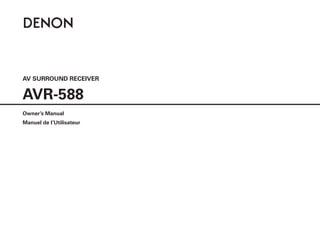
AVR-588-OM-E_102.pdf
- 1. AV SURROUND RECEIVER AVR-588 Owner’s Manual Manuel de l’Utilisateur
- 2. n SAFETY PRECAUTIONS CAUTION RISK OF ELECTRIC SHOCK DO NOT OPEN CAUTION: TO REDUCETHE RISK OF ELECTRIC SHOCK, DO NOT REMOVE COVER (OR BACK). NO USER-SERVICEABLE PARTS INSIDE. REFER SERVICINGTO QUALIFIED SERVICE PERSONNEL. The lightning flash with arrowhead symbol, within an equilateral triangle, is intended to alert the user to the presence of uninsulated “dangerous voltage” within the product’s enclosure that may be of sufficient magnitude to constitute a risk of electric shock to persons. The exclamation point within an equilateral triangle is intended to alert the user to the presence of important operating and maintenance (servicing) instructions in the literature accompanying the appliance. WARNING: TO REDUCETHE RISK OF FIRE OR ELECTRIC SHOCK, DO NOT EXPOSETHIS APPLIANCETO RAIN OR MOISTURE. SAFETY INSTRUCTIONS 1. Read Instructions – All the safety and operating instructions should be read before the product is operated. 2. Retain Instructions – The safety and operating instructions should be retained for future reference. 3. Heed Warnings – All warnings on the product and in the operating instructions should be adhered to. 4. Follow Instructions – All operating and use instructions should be followed. 5. Cleaning – Unplug this product from the wall outlet before cleaning. Do not use liquid cleaners or aerosol cleaners. 6. Attachments – Do not use attachments not recommended by the product manufacturer as they may cause hazards. 7 . Water and Moisture – Do not use this product near water – for example, near a bath tub, wash bowl, kitchen sink, or laundry tub; in a wet basement; or near a swimming pool; and the like. 8. Accessories – Do not place this product on an unstable cart, stand, tripod, bracket, or table. The product may fall, causing serious injury to a child or adult, and serious damage to the product. Use only with a cart, stand, tripod, bracket, or table recommended by the manufacturer, or sold with the product. Any mounting of the product should follow the manufacturer’s instructions, and should use a mounting accessory recommended by the manufacturer. 9. A product and cart combination should be moved with care. Quick stops, excessive force, and uneven surfaces may cause the product and cart combination to overturn. 10. Ventilation – Slots and openings in the cabinet are provided for ventilation and to ensure reliable operation of the product and to protect it from overheating, and these openings must not be blocked or covered. The openings should never be blocked by placing the product on a bed, sofa, rug, or other similar surface. This product should not be placed in a built-in installation such as a bookcase or rack unless proper ventilation is provided or the manufacturer’s instructions have been adhered to. 11. Power Sources – This product should be operated only from the type of power source indicated on the marking label. If you are not sure of the type of power supply to your home, consult your product dealer or local power company. For products intended to operate from battery power, or other sources, refer to the operating instructions. 12. Grounding or Polarization – This product may be equipped with a polarized alternating-current line plug (a plug having one blade wider than the other). This plug will fit into the power outlet only one way. This is a safety feature. If you are unable to insert the plug fully into the outlet, try reversing the plug. If the plug should still fail to fit, contact your electrician to replace your obsolete outlet. Do not defeat the safety purpose of the polarized plug. 13. Power-Cord Protection – Power-supply cords should be routed so that they are not likely to be walked on or pinched by items placed upon or against them, paying particular attention to cords at plugs, convenience receptacles, and the point where they exit from the product. 15. Outdoor Antenna Grounding – If an outside antenna or cable system is connected to the product, be sure the antenna or cable system is grounded so as to provide some protection against voltage surges and built-up static charges. Article 810 of the National Electrical Code, ANSI/NFPA 70, provides information with regard to proper grounding of the mast and supporting structure, grounding of the lead-in wire to an antenna discharge unit, size of grounding conductors, location of antenna-discharge unit, connection to grounding electrodes, and requirements for the grounding electrode. See Figure A. 16. Lightning – For added protection for this product during a lightning storm, or when it is left unattended and unused for long periods of time, unplug it from the wall outlet and disconnect the antenna or cable system. This will prevent damage to the product due to lightning and power-line surges. 17 . Power Lines – An outside antenna system should not be located in the vicinity of overhead power lines or other electric light or power circuits, or where it can fall into such power lines or circuits. When installing an outside antenna system, extreme care should be taken to keep from touching such power lines or circuits as contact with them might be fatal. 18. Overloading – Do not overload wall outlets, extension cords, or integral convenience receptacles as this can result in a risk of fire or electric shock. 19. Object and Liquid Entry – Never push objects of any kind into this product through openings as they may touch dangerous voltage points or short-out parts that could result in a fire or electric shock. Never spill liquid of any kind on the product. 20. Servicing – Do not attempt to service this product yourself as opening or removing covers may expose you to dangerous voltage or other hazards. Refer all servicing to qualified service personnel. 21. Damage Requiring Service – Unplug this product from the wall outlet and refer servicing to qualified service personnel under the following conditions: a) When the power-supply cord or plug is damaged, b) If liquid has been spilled, or objects have fallen into the product, c) If the product has been exposed to rain or water, d) If the product does not operate normally by following the operating instructions. Adjust only those controls that are covered by the operating instructions as an improper adjustment of other controls may result in damage and will often require extensive work by a qualified technician to restore the product to its normal operation, e) If the product has been dropped or damaged in any way, and f) When the product exhibits a distinct change in performance – this indicates a need for service. 22. Replacement Parts – When replacement parts are required, be sure the service technician has used replacement parts specified by the manufacturer or have the same characteristics as the original part. Unauthorized substitutions may result in fire, electric shock, or other hazards. 23. Safety Check – Upon completion of any service or repairs to this product, ask the service technician to perform safety checks to determine that the product is in proper operating condition. 24. Wall or Ceiling Mounting – The product should be mounted to a wall or ceiling only as recommended by the manufacturer. 25. Heat – The product should be situated away from heat sources such as radiators, heat registers, stoves, or other products (including amplifiers) that produce heat. FIGURE A EXAMPLE OF ANTENNA GROUNDING AS PER NATIONAL ELECTRICAL CODE /5// -%*/ 8*3 (306/% $-.1 -$53*$ 437*$ 26*1./5 /5// %*4$)3(6/*5 /$4$5*0/ (306/%*/($0/%6$5034 /$4$5*0/ (306/%$-.14 1083437*$(306/%*/( -$530%4:45. /$35 135) /$/5*0/--$53*$-$0% I ENGLISH FRANCAIS
- 3. • Avoid high temperatures. Allow for sufficient heat dispersion when installed in a rack. • Eviter des températures élevées. Tenir compte d’une dispersion de chaleur suffisante lors de l’installation sur une étagère. • Handle the power cord carefully. Hold the plug when unplugging the cord. • Manipuler le cordon d’alimentation avec précaution. Tenir la prise lors du débranchement du cordon. • Keep the unit free from moisture, water, and dust. • Protéger l’appareil contre l’humidité, l’eau et la poussière. • Unplug the power cord when not using the unit for long periods of time. • Débrancher le cordon d’alimentation lorsque l’appareil n’est pas utilisé pendant de longues périodes. * (For apparatuses with ventilation holes) • Do not obstruct the ventilation holes. • Ne pas obstruer les trous d’aération. • Do not let foreign objects into the unit. • Ne pas laisser des objets étrangers dans l’appareil. • Do not let insecticides, benzene, and thinner come in contact with the unit. • Ne pas mettre en contact des insecticides, du benzène et un diluant avec l’appareil. • Never disassemble or modify the unit in any way. • Ne jamais démonter ou modifier l’appareil d’une manière ou d’une autre. n NOTE ON USE / OBSERVATIONS RELATIVES A L’UTILISATION II FCC INFORMATION (For US customers) 1. PRODUCT This product complies with Part 15 of the FCC Rules. Operation is subject to the following two conditions: (1) this product may not cause harmful interference, and (2) this product must accept any interference received, including interference that may cause undesired operation. 2. IMPORTANT NOTICE: DO NOT MODIFYTHIS PRODUCT This product, when installed as indicated in the instructions contained in this manual, meets FCC requirements. Modification not expressly approved by DENON may void your authority, granted by the FCC, to use the product. 3. NOTE This product has been tested and found to comply with the limits for a Class B digital device, pursuant to Part 15 of the FCC Rules. These limits are designed to provide reasonable protection against harmful interference in a residential installation. This product generates, uses and can radiate radio frequency energy and, if not installed and used in accordance with the instructions, may cause harmful interference to radio communications. However, there is no guarantee that interference will not occur in a particular installation. If this product does cause harmful interference to radio or television reception, which can be determined by turning the product OFF and ON, the user is encouraged to try to correct the interference by one or more of the following measures: • Reorient or relocate the receiving antenna. • Increase the separation between the equipment and receiver. • Connect the product into an outlet on a circuit different from that to which the receiver is connected. • Consult the local retailer authorized to distribute this type of product or an experienced radio/TV technician for help. This Class B digital apparatus complies with Canadian ICES-003. Cet appareil numérique de la classe B est conforme à la norme NMB-003 du Canada. ENGLISH FRANCAIS
- 4. ENGLISH Accessories· ······················································································2 Cautions on Handling· ·····································································3 Cautions on Installation· ·································································3 About the Remote Control Unit·····················································3 Inserting the Batteries· ····································································3 Operating Range of the Remote Control Unit· ································3 Part Names and Functions· ·····························································4 Front Panel······················································································4 Display····························································································4 Rear Panel·······················································································5 Remote Control Unit·······································································6 Getting Started Preparations·····················································································7 Cables Used for Connections·························································7 Speaker Connections······································································8 Speaker Installation· ········································································8 Speaker Connections······································································9 Connecting Equipment with HDMI connectors·························· 10 Connecting the Monitor· ······························································· 11 Connecting the Playback Components······································· 11 DVD Player···················································································· 11 CD Player······················································································12 iPod®·····························································································12 TV/CABLE Tuner············································································13 Connecting the Recording Components·····································13 Video Cassette Recorder······························································13 CD Recorder / MD Recorder / Tape Deck······································14 Connections to Other Devices· ·····················································14 Video Camera / Game Console·····················································14 Component with Multi-channel Output connectors· ·····················15 XM connector···············································································15 Antenna terminals · ·······································································16 Connecting the Power Cord························································· 17 Once Connections are Completed··············································· 17 Connections Contents Operations· ·····················································································19 Example of Display of Default Values··········································20 Speaker Setup···············································································20 a ~ h Speaker Configuration······················································20 j Subwoofer Mode Setup· ··························································20 k ~ A5 Distance···········································································21 A6 Crossover Frequency·······························································21 A7 Test Tone············································································21, 22 Input Setup····················································································22 a, s HDMI In Assign· ··································································22 d ~ h Digital In Assign·······························································22 j iPod Assign··············································································23 k EXT. IN Subwoofer Level· ·························································23 l Auto Preset Memory·······························································23 A0 Antenna Aiming·······································································23 Option Setup· ·················································································24 a Amp Assign· ·············································································24 s ~ f Volume Control· ································································24 g Auto Surround Mode·······························································24 h Remote ID Setup·····································································25 System Setup Menu Map······················································································18 Examples of Front Display····························································18 Operations Surround Parameter······································································27 Tone Control· ·················································································28 RESTORER· ···················································································29 Night Mode···················································································29 Parameter Standard Playback· ········································································25 Surround Playback of 2-channel Sources······································25 Playing Multi-channel Sources (Dolby Digital, DTS, etc.)··············26 DSP Simulation Playback·····························································26 Stereo Playback·············································································26 Direct Playback··············································································26 Surround Modes a Status· ······················································································30 s Audio Input Signal····································································30 Information
- 5. Getting Started Connections Setup Playback Remote Control Multi-Zone Information Troubleshooting ENGLISH Check that the following parts are supplied with the product. q Owner’s manual.......................................................................1 w Getting Started.........................................................................1 e Warranty (for North America model only).................................1 r Service station list....................................................................1 t Remote control (RC-1075)........................................................1 y R6P/AA batteries......................................................................2 u FM indoor antenna...................................................................1 i AM loop antenna......................................................................1 t u i Thank you for purchasing this DENON product. To ensure proper operation, please read this owner’s manual carefully before using the product. After reading them, be sure to keep them for future reference. Getting Started Accessories Getting Started Connections Setup Playback Remote Control Multi-Zone Information Troubleshooting Preparations···················································································31 Turning the Power On···································································31 Selecting the Input Source· ···························································31 Setting the Input Mode·································································31 Operations During Playback··························································31 Playing Video and Audio Equipment· ···········································32 Basic Operation· ············································································32 Listening to FM/AM Broadcasts··················································32 Basic Operation· ············································································32 Presetting Radio Stations (Preset Memory)· ·································33 Listening to Preset Stations· ·························································33 Listening to XM Satellite Radio Programs··································34 Basic Operation· ············································································34 Checking the XM Signal Strength and Radio ID····························34 Searching Categories····································································35 iPod® Playback··············································································35 Basic Operation· ············································································35 Listening to Music in the Browse mode·······································36 Viewing Still Pictures or Videos on the iPod··································36 Playback Other Operations···········································································37 Recording on an External Device (REC OUT mode)· ·····················37 Convenient Functions···································································37 Channel Level· ···············································································37 Quick Select Function···································································38 Personal Memory Plus Function···················································38 Last Function Memory··································································38 Backup Memory· ···········································································38 Resetting the Microprocessor· ······················································38 Other Operations and Functions Multi-zone Settings with the Amp Assign Function··················43 Multi-zone Operations··································································44 Turning the Power On and Off······················································44 Selecting the Input Source· ···························································44 Adjusting the Volume····································································44 Turning off the Sound Temporarily·················································44 Amp Assign / Multi-zone Connections and Operations Troubleshooting· ···································································52 ~ 54 Specifications· ··············································································· 55 Other Information· ································································45 ~ 51 List of preset codes············································ End of this manual Operating DENON Audio Components·······································39 Presetting·······················································································39 Operating Preset components·············································39 ~ 41 PunchThrough Function·······························································42 Remote Control Unit Operations
- 6. Getting Started Connections Setup Playback Remote Control Multi-Zone Information Troubleshooting ENGLISH In addition to the AVR-588, the included remote control unit (RC-1075) can also be used to operate the equipment listed below. q DENON system components w Non-DENON system components • By setting the preset memory (vpage 39 ~ 41) q Lift the clasp and remove the rear lid. e Put the rear cover back on. R6P/AA 30° 30° Approx. 23 feet / 7 m w Load the two batteries properly as indicated by the marks in the battery compartment. About the Remote Control Unit Inserting the Batteries NOTE • Replace the batteries with new ones if the set does not operate even when the remote control unit is operated close to the unit. • The supplied batteries are only for verifying operation. • When inserting the batteries, be sure to do so in the proper direction, following the “q” and “w” marks in the battery compartment. • To prevent damage or leakage of battery fluid: • Do not use a new battery together with an old one. • Do not use two different types of batteries. • Do not attempt to charge dry batteries. • Do not short-circuit, disassemble, heat or dispose of batteries in flames. • If the battery fluid should leak, carefully wipe the fluid off the inside of the battery compartment and insert new batteries. • Remove the batteries from the remote control unit if it will not be in use for long periods. • When replacing the batteries, have the new batteries ready and insert them as quickly as possible. Operating Range of the Remote Control Unit Point the remote control unit at the remote sensor when operating it. NOTE The set may function improperly or the remote control unit may not operate if the remote control sensor is exposed to direct sunlight, strong artificial light from an inverter type fluorescent lamp or infrared light. • Before turning the power switch on Check once again that all connections are correct and that there are no problems with the connection cables. • Power is supplied to some of the circuitry even when the unit is set to the standby mode. When traveling or leaving home for long periods of time, be sure to unplug the power cord from the power outlet. • About condensation If there is a major difference in temperature between the inside of the unit and the surroundings, condensation (dew) may form on the operating parts inside the unit, causing the unit not to operate properly. If this happens, let the unit sit for an hour or two with the power turned off and wait until there is little difference in temperature before using the unit. • Cautions on using mobile phones Using a mobile phone near this unit may result in noise. If so, move the mobile phone away from this unit when it is in use. • Moving the unit Turn off the power and unplug the power cord from the power outlet. Next, disconnect the connection cables to other system units before moving the unit. • Note that the illustrations in these instructions may differ from the actual unit for explanation purposes. Note: For proper heat dispersal, do not install this unit in a confined space, such as a bookcase or similar enclosure. b Note b Wall b b Cautions on Handling Cautions on Installation Getting Started Connections Setup Playback Remote Control Multi-Zone Information Troubleshooting
- 7. Getting Started Connections Setup Playback Remote Control Multi-Zone Information Troubleshooting ENGLISH For buttons not explained here, see the page indicated in parentheses ( ). q w e r t y u i o Q0 Q1 Q2 Q3 Q4 Q5 Q6 Q7 Q8 Q9 W0 W1 W2 W3 W4 W6 W7 W8 W9 E0 E1 E2 W5 q Power operation button (ON/STANDBY)············································ (31) w Power indicator· ··········································· (31) e Power switch (hON jOFF)················ (31, 38) r Headphones jack (PHONES)······················· (32) t SPEAKER buttons·································· (32, 38) y ZONE2 ON/OFF button······························· (44) u QUICK SELECT buttons······························ (38) i V. AUX INPUT connectors Remove the cap covering the connectors when you want to use them. o SYSTEM SETUP button· ······························ (19) Q0 SURR. MODE / SURR. PARA button·········· (27) Q1 SELECT / ENTER knob································ (26) q y u t r w e i q Signal channel indicator Lights when the preset channel is displayed at w. w Information display e Input signal indicators r Master volume indicator This displays the volume level. The Setup item number is displayed in System Setup. t ZONE2 / REC OUT source indicators These indicators for the source selected for ZONE2/REC OUT lights. y REC indicator Lights while selecting the REC SELECT mode. (Off when the “SOURCE” is selected.) u ZONE2 indicator This indicator lights when the ZONE2 is turned on. (Off when the “SOURCE” is selected.) i Tuner reception mode indicators These light according to the reception conditions when the input source is set to “TUNER” . • AUTO This lights when in the auto tuning mode. • STEREO In the FM mode, this lights when receiving analog stereo broadcasts. • TUNED This lights when the broadcast is properly tuned in. Part Names and Functions Front Panel Display Getting Started Connections Setup Playback Remote Control Multi-Zone Information Troubleshooting • The SELECT / ENTER knob on the main unit operates in the same way as the CURSOR o and p buttons on the remote control unit. • The control functions in the same way as the CURSOR o button when turned counterclockwise, as the CURSOR p button when turned clockwise. • The control functions in the same way as the ENTER button when pressed the knob. W5 EXT. IN button·············································· (31) W6 BAND button· ··············································· (32) W7 SHIFT button· ··············································· (33) W8 PRESET CHANNEL buttons························ (33) W9 TUNING buttons·········································· (32) E0 VIDEO SELECT button································ (32) E1 DIMMER button··········································· (32) E2 STATUS button············································ (32) Q2 Cursor buttons (ui)·································· (19) Q3 MASTER VOLUME control knob· ················ (31) Q4 Master volume indicator Q5 SURROUND BACK indicator Q6 INPUT mode indicators· ······························ (31) Q7 SIGNAL indicators Q8 Display Q9 Remote control sensor· ································· (3) W0 ZONE2 / REC SELECT button················(37 , 44) W1 SOURCE SELECT knob······························· (31) W2 SOURCE button··········································· (31) W3 INPUT MODE button··································· (31) W4 ANALOG button· ·········································· (31)
- 8. Getting Started Connections Setup Playback Remote Control Multi-Zone Information Troubleshooting ENGLISH q w e r t y u i o Q0 Q1 Q2 Q3 Rear Panel Getting Started Connections Setup Playback Remote Control Multi-Zone Information Troubleshooting q Digital audio connectors (OPTICAL / COAXIAL)························· (11 ~ 13) w Analog audio connectors (AUDIO)· ·············(11) e EXT. IN connectors······································ (15) r PRE OUT connector· ······································ (9) t AC OUTLETS················································ (17) y Power cord··················································· (17) u Speaker terminals (SPEAKERS)············· (9, 43) i FM/AM antenna terminals (TUNER ANTENNA)····································· (16) o COMPONENT VIDEO connectors················(11) Q0 HDMI connectors········································· (10) Q1 VIDEO / S-VIDEO connectors······················(11) Q2 XM connector (SATTU)· ······························ (15) Q3 DOCK CONTROL jack·································· (12)
- 9. Getting Started Connections Setup Playback Remote Control Multi-Zone Information Troubleshooting ENGLISH Remote Control Unit Getting Started Connections Setup Playback Remote Control Multi-Zone Information Troubleshooting q y u t i w e r t o Q1 Q2 Q3 Q4 Q5 Q0 q Indicator······················································· (39) w Power buttons············································· (31) e Tuner system buttons··························· (33, 36) r Source select buttons··························· (31, 44) t System buttons····································· (36, 40) y Video select button (V. SELECT)················ (32) u Cursor buttons (uio p)···················· (19, 40) i DIMMER button··········································· (32) o Mode selector switches······························ (32) Q0 Remote control signal transmitter Q1 Master volume control buttons··········· (31, 44) Q2 MUTING button····································· (32, 44) Q3 NIGHT button· ·············································· (29) Q4 STATUS button············································ (30) Q5 Channel select (CH SEL) / ENTER button········································ (19, 37) q e w r t y i Q1 Q0 u o q ZONE2 power buttons································ (44) w Source select buttons··························· (31, 44) e Tuner system buttons································· (32) r Test tone button (TEST)························ (21, 22) t Main zone power buttons (MAIN)············· (31) y Surround mode buttons······················· (25, 26) u System setup button (SYSTEM)· ················ (19) i Surround parameter button (PARA)· ·········· (27) o Enter button (ENT)······································ (19) Q0 Input mode button (INPUT)························ (31) Q1 Cursor buttons (uio p)·························· (19) NOTE If buttons on the front or rear are pressed strongly, the button on the opposite side will be activated too. [ Front ] [ Rear ]
- 10. Getting Started Connections Setup Playback Remote Control Multi-Zone Information Troubleshooting ENGLISH Audio cables Video cables Coaxial digital connections (Orange) Coaxial digital (75 Ω/ohms pin-plug) cable Optical digital connections Optical cable Analog connections (stereo) (White) (Red) R L R L Stereo pin-plug cable Analog connections (monaural, for subwoofer) (Black) Pin-plug cable Speaker connections Speaker cables Component video connections (Green) (Blue) (Red) (Y) (PB/CB) (PR/CR) Component video cable S-Video connections S-Video cable Video connections (Yellow) 75 Ω/ohms pin-plug video cable Audio and video cables HDMI connections 19-pin HDMI cable Signal direction Audio signal: Video signal: Output Input Input Output Output Input Input Output Cables Used for Connections Select the cables according to the equipment being connected. Getting Started Connections Setup Playback Remote Control Multi-Zone Information Troubleshooting Preparations Connections NOTE • Do not plug in the power cord until all connections have been completed. • When making connections, also refer to the operating instructions of the other components. • Be sure to connect the left and right channels properly (left with left, right with right). • Do not bundle power cords together with connection cables. Doing so can result in humming or noise. Connections for all compatible audio and video signal formats are described in these operating instructions. Please select the types of connections suited for the equipment you are connecting. With some types of connections, certain settings must be made on the AVR-588. For details, refer to the instructions for the respective connection items below.
- 11. Getting Started Connections Setup Playback Remote Control Multi-Zone Information Troubleshooting ENGLISH Getting Started Connections Setup Playback Remote Control Multi-Zone Information Troubleshooting Speaker Connections The illustration below shows a basic example of installation of the amplifier combined with 8 speakers and a monitor. Speaker Installation Subwoofer Center speaker Surround speakers Front speakers Place the front speakers to the sides of the monitor or screen and as flush with the screen surface as possible. The table below shows a typical speaker configuration for the AVR-588. Surround back speakers FRONT CENTER SURROUND SURROUND BACK SUBWOOFER L R L R L R 1 only 7.1-channels (FRONT A+B) S S S S S S S – S 7.1-channels S S S S S S S – S 6.1-channels S S S S S – – S S 5.1-channels S S S S S – – – S 3.1-channels S S S – – – – – S 2.1-channels S S – – – – – – S 2-channels S S – – – – – – –
- 12. Getting Started Connections Setup Playback Remote Control Multi-Zone Information Troubleshooting ENGLISH w q w q w q w q w q w q */ w q w q w q (R) (L) (R) (L) (R) (L) (R) (L) Speaker Connections Example: 5.1-channels (FRONT A+B) and ZONE2 use Front speakers A Center speaker Subwoofer Subwoofer with built-in amplifier Surround speakers ZONE2 speakers ZONE2 When using just one surround back speaker, connect it to the left channel (SBL). NOTE By default, the AVR-588’s “Amp Assign” setting is set to “ZONE2” . To use as the surround back speaker for the main zone, change the “Amp Assign” setting (vpage 24). b L : Left R : Right Getting Started Connections Setup Playback Remote Control Multi-Zone Information Troubleshooting Front speakers B Connecting the Speaker Cables Carefully check the left (L) and right (R) channels and + (red) and – (black) polarities on the speakers being connected to the AVR-588, and be sure to interconnect the channels and polarities correctly. 1Peel off about 0.03 ft/10 mm of sheathing from the tip of the speaker cable, then either twist the core wire tightly or terminate it. 2Turn the speaker terminal counterclockwise to loosen it. 3Insert the speaker cable’s core wire to the hilt into the speaker terminal. 4Turn the speaker terminal clockwise to tighten it. When using a banana plug Tighten the speaker terminal firmly before inserting the banana plug. NOTE • Use speakers with an impedance of 6 to 16 Ω/ohms. When using front A and B speakers simultaneously, use speakers with an impedance of 12 to 16 Ω/ohms. • Connect the speaker cables in such a way that they do not stick out of the speaker terminals. The protection circuit may be activated if the core wires touch the rear panel or if the + and – sides touch each other (v “Protection circuit”). • Never touch the speaker terminals while the power supply is connected. Doing so could result in electric shock. Protection circuit If speakers with an impedance lower than specified (for example 4 Ω/ohms speakers) are used for an extended period of time with the volume turned up high, the temperature may rise, activating the protection circuit. When the protection circuit is activated, the speaker output is shut off and the power indicator flashes red. If this happens, unplug the power cord, then check the speaker cable and input cable connections. If the set is extremely hot, wait for it to cool off and improve ventilation around it. Once this is done, plug the power cord back in and turn the set’s power back on. If the protection circuit is activated again even though there are no problems in the ventilation around the set nor in the connections, the set may be damaged. Turn the power off, then contact a DENON service center.
- 13. 10 Getting Started Setup Playback Remote Control Multi-Zone Information Troubleshooting ENGLISH With HDMI connections, the video and audio signals can be transferred with a single cable. 065 )%.* */ )%.* 6%*0 6%*0 3 - 065 065 $09*- R L R L Monitor DVD player b The AVR-588 is equipped for HDMI version 1.3a.This version is compatible with other versions, allowing connection to all components equipped with an HDMI connector. b The AVR-588 is compatible with 30- and 36-bit Deep Color. b The AVR-588 can be connected to a device equipped with an HDMI output connector using an HDMI cable. b The AVR-588 is compatible with HDMI Ver. 1.3a Deep Color and xvYCC. • The audio and video signals input to the AVR-588’s HDMI input connector are output unchanged from the HDMI output connector. Because of this, the sound is output from the monitor connected using the HDMI connectors, but in order to take full advantage of the AVR-588’s playback sound, turn the TV’s volume down. • If the connected monitor or DVD player only has a DVI-D connector, use an HDMI/DVI converter cable. When using a DVI cable, no audio signals are transmitted. • Use a Deep Color compatible cable for connection to Deep Color compatible devices. When connecting with an HDMI/DVI converter cable (adapter) • HDMI video signals are theoretically compatible with the DVI format. When connecting to a monitor, etc., equipped with a DVI-D connector, connection is possible using an HDMI/DVI converter cable, but depending on the combination of components in some cases the video signals will not be output. • When connecting using an HDMI/DVI converter adapter, the video signals may not be output properly due to poor connections with the connected cable, etc. NOTE • The audio signal input to the HDMI input connector cannot be played on the AVR-588. Input the audio signal to the digital audio input connector or analog audio input connector. • The AVR-588 cannot be controlled from another device via the HDMI cable. • Video signals are not output if the input video signals do not match the monitor’s resolution. In this case, switch the DVD player’s resolution to a resolution with which the monitor is compatible. • Use a cable on which the HDMI logo is indicated (a certified HDMI product) for connection to the HDMI connector. Normal playback may not be possible when using a cable other than one on which the HDMI logo is indicated (a non-HDMI-certified product). • If the monitor or DVD player does not support Deep Color, Deep Color signal transfer is not possible. • If the monitor or DVD player does not support xvYCC, xvYCC signal transfer is not possible. Connecting Equipment with HDMI connectors Connections
- 14. 11 Getting Started Setup Playback Remote Control Multi-Zone Information Troubleshooting ENGLISH Connect the cables to be used. Connecting the Monitor 47*%0 */ 7*%0 $0.10//57*%0 : 1# 13 7*%0 */ )%.* */ */ 47*%0 065 6%*0 7*%0 $0.10//57*%0 : 1# 13 7*%0 065 065 6%*0 3 - 065 065 )%.* 065 $09*- R L R L Monitor Carefully check the left (L) and right (R) channels and the inputs and outputs, and be sure to interconnect correctly. Connecting the Playback Components DVD Player • Connect the cables to be used. • With HDMI connections, the video and audio signals can be transferred with a single cable. DVD player NOTE • The component video connectors may be indicated differently on your monitor. For details, see the monitor’s operating instructions. • To play the sound by AVR-588, make analog or digital audio output connections to AVR-588’s audio input connectors. • The signals output from the HDMI connectors are only the HDMI input signals. • AVR-588’s S-Video connectors (input and output) and video connectors (input and output) have independent circuit structures, so that video signals input from the S-Video connectors are only output from the S-Video connector outputs and video signals input from the pin connectors are only output from the pin connector outputs. • The signals input to the component (color difference) video connectors are not output from the VIDEO output connector (yellow) or the S-Video output connector. • Connect an HDP (High-Definition Player) in the same way. • When using a optical cable for the digital audio connection, make the settings at “System Setup” – “Input Setup” – “Digital In Assign” (vpage 22). • AVR-588’s S-Video connectors (input and output) and video connectors (input and output) have independent circuit structures, so that video signals input from the S-Video connectors are only output from the S-Video connector outputs and video signals input from the pin connectors are only output from the pin connector outputs. • The signals input to the component (color difference) video connectors are not output from the VIDEO output connector (yellow) or the S-Video output connector. Connections
- 15. 12 Getting Started Setup Playback Remote Control Multi-Zone Information Troubleshooting ENGLISH 6%*0 6%*0 015*$- 065 3 - 065 R L R L CD Player Connect the cables to be used. CD player When using an coaxial cable for the digital audio connection, make the settings at “System Setup” – “Input Setup” – “Digital In Assign” (vpage 22). iPod® 4%3 R L R L iPod • With the default settings, the iPod can be used connected to the VCR (iPod) connector. • To assign the iPod to a connector other than VCR (iPod), make the settings at “System Setup” – “Input Setup” – “iPod Assign” (vpage 23). Use a DENON Control Dock for iPod (ASD-1R, sold separately) to connect the iPod to the AVR-588. For instructions on the Control Dock for iPod settings, refer to the Control Dock for iPod’s operating instructions. Connections
- 16. 13 Getting Started Setup Playback Remote Control Multi-Zone Information Troubleshooting ENGLISH 47*%0 065 6%*0 7*%0 $0.10//57*%0 : 1# 13 7*%0 065 065 6%*0 3 - 065 065 )%.* 065 $09*- R L R L TV/CABLETuner Connect the cables to be used. TV tuner • When using a optical cable for the digital audio connection, make the settings at “System Setup” – “Input Setup” – “Digital In Assign” (vpage 22). • AVR-588’s S-Video connectors (input and output) and video connectors (input and output) have independent circuit structures, so that video signals input from the S-Video connectors are only output from the S-Video connector outputs and video signals input from the pin connectors are only output from the pin connector outputs. • The signals input to the component (color difference) video connectors are not output from the VIDEO output connector (yellow) or the S-Video output connector. Carefully check the left (L) and right (R) channels and the inputs and outputs, and be sure to interconnect correctly. Connecting the Recording Components 47*%0 065 3 - 3 - 065 065 */ 6%*0 7*%0 */ 6%*0 7*%0 */ R L R L R L R L Video Cassette Recorder Connect the cables to be used. Video cassette recorder • When recording via the AVR-588, the playback device’s cable must be of the same type as the cable used to connect the AVR-588’s VCR OUT connector. Example: TV IN → S-Video cable : VCR OUT → S-Video cable TV IN → Video cable : VCR OUT → Video cable • AVR-588’s S-Video connectors (input and output) and video connectors (input and output) have independent circuit structures, so that video signals input from the S-Video connectors are only output from the S-Video connector outputs and video signals input from the pin connectors are only output from the pin connector outputs. • The signals input to the component (color difference) video connectors are not output from the VIDEO output connector (yellow) or the S-Video output connector. or Connections
- 17. 14 Getting Started Setup Playback Remote Control Multi-Zone Information Troubleshooting ENGLISH 3 - 3 - */ 065 6%*0 6%*0 R L R L R L R L CD Recorder / MD Recorder / Tape Deck Connect the cables to be used. CD recorder / MD recorder / Tape deck Video Camera / Game Console 065 6%*0 7*%0 7*%0 6%*0 3 - 065 R L R L Video camera / Game console Carefully check the left (L) and right (R) channels and the inputs and outputs, and be sure to interconnect correctly. Connections to Other Devices Connect the cables to be used. Connections
- 18. 15 Getting Started Connections Setup Playback Remote Control Multi-Zone Information Troubleshooting ENGLISH 15 Getting Started Connections Setup Playback Remote Control Multi-Zone Information Troubleshooting Component with Multi-channel Output connectors 46# 800'3 $/53 463306/% #$, 3 - 463306/% 3 - '30/5 3 - 6%*0 R L R L R L R L R L R L DVD player / External decoder • To play the analog input signals input to the EXT. IN connectors, press the EXT. IN button on the main unit or the INPUT button on the remote control unit and select “EXT. IN” (vpage 31). • The video signal can be connected in the same way as a DVD player (vpage 11). • To play copyright-protected discs, connect the AVR-588’s EXT. IN connector with the DVD player’s analog multi-channel output connector. XM NOTE Keep the power cord unplugged until the XM Mini-Tuner and Home Dock connection have been completed. XM connector • The AVR-588 is an XM Ready® receiver. You can receive XM® Satellite Radio by connecting to the XM Mini-Tuner and Home Dock (includes home antenna, sold separately) and subscribing to the XM service. • Plug the XM Mini-Tuner and Home Dock into the XM connector on the rear panel. • Position the Home Dock antenna near a south-facing window to receive the best signal. For details, see “Listening to XM Satellite Radio Programs” (vpage 34, 35). When making connections, also refer to the operating instructions of the XM Mini-Tuner and Home Dock. XM Mini-Tuner and Home Dock • The XM name and related logo are registered trademarks of XM Satellite Radio Inc. All rights reserved. • XM Ready is a registered trademark of XM Satellite Radio Inc. All rights reserved. Getting Started Connections Setup Playback Remote Control Multi-Zone Information Troubleshooting Connect the cables to be used.
- 19. 16 Getting Started Connections Setup Playback Remote Control Multi-Zone Information Troubleshooting ENGLISH 16 Getting Started Connections Setup Playback Remote Control Multi-Zone Information Troubleshooting Antenna terminals An F-type FM antenna cable plug can be connected directly. Direction of broadcasting station AM loop antenna (supplied) FM antenna 75 Ω/ohms Coaxial cable FM indoor antenna (supplied) Ground AM outdoor antenna Note to CATV system installer: This reminder is provided to call the CATV system installer’s attention to Article 820-40 of the NEC which provides guidelines for proper grounding and, in particular, specifies that the cable ground shall be connected to the grounding system of the building, as close to the point of cable entry as practical. AM loop antenna assembly Remove the vinyl tie and take out the connection line. Connect to the AM antenna terminals. Bend in the reverse direction. a. With the antenna on top of any stable surface. Mount b. With the antenna attached to a wall. Installation hole Mount on wall, etc. Connection of AM antennas 1. Push the lever. 2. Insert the conductor. 3. Return the lever. NOTE • Do not connect two FM antennas simultaneously. • Even if an external AM antenna is used, do not disconnect the AM loop antenna. • Make sure the AM loop antenna lead terminals do not touch metal parts of the panel.
- 20. 17 Getting Started Connections Setup Playback Remote Control Multi-Zone Information Troubleshooting ENGLISH 17 Getting Started Connections Setup Playback Remote Control Multi-Zone Information Troubleshooting NOTE • Insert the AC plugs securely. Incomplete connections could cause noise. • Only use the AC outlets to plug in audio devices. Do not use them as power supplies for hairdryers or anything other than audio equipment. Wait until all connections have been completed before connecting the power cord. To household power outlet (AC 120 V, 60 Hz) Power cord Connection to the AC outlets • These outlets supply power to external audio devices. • The power supplied from these outlets turns on and off together with the set’s power switch. • Audio equipment with a total power consumption of 120 W (1 A) can be connected. Connecting the Power Cord Turning the Power On (vpage 31) Once Connections are Completed
- 21. Getting Started Connections Playback Remote Control Multi-Zone Information Troubleshooting ENGLISH Operations ENGLISH Menu Map System Setup (vpage 19 ~ 25) n Speaker Setup (vpage 20 ~ 22) • Speaker Configuration • Subwoofer Setup • Distance • Crossover Frequency • TestTone n Input Setup (vpage 22, 23) • HDMI In Assign • Digital In Assign • iPod Assign • EXT. IN Subwoofer Level • Auto Preset Memory • Antenna Aiming n Option Setup (vpage 24, 25) • Amp Assign • Volume Control · Volume Limit · Power On Level · Mute Level • Auto Surround Mode • Remote ID Setup Parameter (vpage 27 ~ 29) n Surround Parameter • MODE • CINEMA EQ • D.COMP • LFE • CENTER IMAGE • PANORAMA • DIMENSION • CENTER WIDTH • Tone Control · Tone Defeat · Bass · Treble • RESTORER • Night Mode • DELAYTIME • EFFECT LEVEL • ROOM SIZE • SB CH OUT • SUBWOOFER ATT. • Subwoofer • Default Information (vpage 30) n Status n Audio Input Signal Examples of Front Display Q 17 T.Tone Yes Press the o button to select. Currently selected line Some typical examples are described below. W 1 HDMI1 DVD Item number Current setting Currently selected line Menu number Setup
- 22. 19 Getting Started Connections Setup Playback Remote Control Multi-Zone Information Troubleshooting ENGLISH 19 Getting Started Connections Setup Playback Remote Control Multi-Zone Information Troubleshooting • Make detail settings for various parameters. • With the AVR-588, settings and operations for most functions can be performed by operating while looking at the items displayed on the main unit. uiop ENTER ENTER, op ui SYSTEM SETUP uiop ENTER SYSTEM SETUP [Front] [Rear] About the button names in these explanations : Buttons on the main unit [ ] : Buttons on the remote control unit Button name only: Buttons on the main unit and remote control unit System Setup 1Press SYSTEM SETUP, then press ENTER. “System Setup” is displayed. 2Press o p to select the item you want to set, then press ENTER. 3To change the setting: Press ui to select the item you want to change, then press o p to change the setting. 4Press ENTER or i to confirm the new settings. 5Press SYSTEM SETUP to move the next category. b To cancel the system setup mode, press SYSTEM SETUP again. Operations The same operation is possible on the main unit or remote control unit. 2 1.Sp 2.In 3.Op 3 Q 1 Front Large 5 1.Sp 2.In 3.Op 1 *System Setup Q Speaker Setup
- 23. 0 Getting Started Connections Playback Remote Control Multi-Zone Information Troubleshooting ENGLISH Setup Example of Display of Default Values [Selectable items] Large Small In lists of selectable items or adjustable ranges, the item surrounded by a border is the default value. Speaker Setup Perform this setting if you wish to make the settings for your speaker systems manually. a ~ h Speaker Configuration j Subwoofer Mode Setup k ~ A5 Distance A6 Crossover Frequency A7 TestTone Center Speaker Select center speaker use and size. [Selectable items] Large Small None • Select “Large” or “Small” not according to the physical size of the speaker but according to the low frequency reproduction capabilities based on the frequency set at “Crossover Frequency” (vpage 21). • When“Front Speaker” is set to“Small” ,“Subwoofer” is automatically set to “Yes” . • If “Subwoofer” is set to “No” , “Front Speaker” is automatically set to “Large” . • If “Surround Speaker” is set to “None” , “Surround Back Speaker” are automatically set to “None” . • When using just one surround back speaker, connect it to the left channel (SBL). j Subwoofer Mode Setup Select low range signal to be reproduced by subwoofer. [Display] 1.Sp 2.In 3.Op Q Speaker Setup Q 7 SW Mode Norm • This can be set when “System Setup” – “Speaker Setup” – “Subwoofer” is set to “Yes” . • Play music or a movie source and select the mode offering the strongest bass. • Select “LFE+Main” if you want the bass signals to always be produced from the subwoofer. [Selectable items] LFE (Normal) : Play low range and LFE signal of channels set to “Small” . LFE+Main : Play low range and LFE signal of all channels. Large :Select this when using large speakers with ample low frequency reproduction capabilities. Small :Select this when using small speakers without ample low frequency reproduction capabilities. None :Select this when no speaker is connected. Yes :Select this when a subwoofer is connected. No :Select this when no subwoofer is connected. 2spkrs 1spkr : Select the number of surround back speakers. NOTE By default, the AVR-588’s “Amp Assign” setting is set to “ZONE2” . To use as the surround back speaker for the main zone, change the “Amp Assign” setting (vpage 24). Subwoofer Select subwoofer use. [Selectable items] Yes No Surround Speaker Select surround speakers use and size. [Selectable items] Large Small None Surround Back Speaker Select surround back speaker use and size. [Selectable items] ( Large Small None ) ( 2spkrs 1spkr ) a ~ h Speaker Configuration Select speaker configuration and size. (bass reproduction capability) [Display] 1.Sp 2.In 3.Op Q Speaker Setup Q 1 Front Large Q 6 Subwoofer Yes Front Speaker Select front speaker size. [Selectable items] Large Small Operations (vpage 19)
- 24. 21 Getting Started Connections Playback Remote Control Multi-Zone Information Troubleshooting ENGLISH Setup k ~ A5 Distance Set distance from listening position to speakers. Before making the settings, measure the distance from the listening position to the different speakers. [Display] 1.Sp 2.In 3.Op Q Speaker Setup Q 8 FL 12ft Q 15 SW 12ft Distance measurement Select the speaker you want to set, then set the distance. Set the value closest to the measured distance. [Variable range] 0ft ~ 60ft : Settable in units of 1 foot. NOTE Set the distance between the listening position and the various speakers to no more than 20 ft. A6 Crossover Frequency Select crossover frequency from which subwoofer handles low range signal. [Display] 1.Sp 2.In 3.Op Q Speaker Setup Q 16Cr.Over 80Hz [Selectable items] 40Hz 60Hz 80Hz 90Hz 100Hz 110Hz 120Hz 150Hz 200Hz 250Hz : Only the portion of the bass sound of the various speakers output from the subwoofer that has a frequency below the frequency set here is output. Set this according to the low frequency reproduction capabilities of the speakers you are using. • The “Crossover Frequency” can be set when there are speakers that have been set to “Small” at “System Setup” – “Speaker Setup” or when “Subwoofer” is set to “Yes” (vpage 20). • For speakers set to “Small” , sound below the crossover frequency is cut from the sound output. The cut bass sound is output from the subwoofer or front speakers. • Always set the crossover frequency to “80Hz” . When using small speakers, however, we recommend setting the crossover frequency to a higher frequency. A7 TestTone Adjust channel levels to obtain equal volume from all speakers. [Display] 1.Sp 2.In 3.Op Q Speaker Setup Q 17 T.Tone Yes Q T.Tone Auto Q Test Tone On Q Auto-FL TestTone Select test tone playback method. [Selectable items] Auto : Automatically switch speaker from which test tone is output. Manual : Manually switch speaker from which test tone is output. TestTone Start Press the o button to select “Yes” , then press the o p button to select “Auto” or “Manual” . Then press the i button. Out put the test tone. Auto : Press the o p button to adjust the volume. Manual : Press the u i button to select the speaker, then press the o p button to adjust the volume. When the adjustments are completed, press the ENTER button to finish the test tone. [Variable range] –12dB ~ 0dB ~ +12dB Operations (vpage 19)
- 25. 22 Getting Started Connections Setup Playback Remote Control Multi-Zone Information Troubleshooting ENGLISH 22 Getting Started Connections Setup Playback Remote Control Multi-Zone Information Troubleshooting 22 Getting Started Connections Setup Playback Remote Control Multi-Zone Information Troubleshooting Input Setup Use this procedure to select the input source and make the settings related to playing input sources. a, s HDMI In Assign d ~ h Digital In Assign j iPod Assign k EXT. IN Subwoofer Level l Auto Preset Memory A0 Antenna Aiming a, s HDMI In Assign Select HDMI connector to assign to this source. [Display] 1.Sp 2.In 3.Op W Input Setup W 1 HDMI1 DVD W 2 HDMI2 TV [Input terminals] HDMI1 HDMI2 [Assignable input sources] DVD/HDP TV/CBL VCR V.AUX Input terminals HDMI1 HDMI2 Default setting DVD/HDP TV/CBL • With HDMI, the video and audio signals are transferred simultaneously. (The HDMI audio signal is output from the monitor.) At this time, set the input mode to “Auto” . • The audio signals input from the analog, digital and EXT. IN connectors are not output to the monitor. Input terminals COAXIAL1 COAXIAL2 OPTICAL1 OPTICAL2 Default setting DVD/HDP TV/CBL CD VCR d ~ h Digital In Assign Select digital input connector to assign to this source. [Display] 1.Sp 2.In 3.Op W Input Setup W 3 COAX1 DVD W 5 OPT1 CD [Input terminals] COAXIAL1 COAXIAL2 OPTICAL1 OPTICAL2 [Assignable input sources] CD AUX CDR DVD/HDP TV/CBL VCR V.AUX • When “System Setup” – “Speaker Setup” – “Surround Back Speaker” setting (vpage 20) is set to “1spkr” , the surround back speaker display is “SB” . • Speakers set to “None” in the speaker configuration settings are not displayed. • When “Channel Level” is adjusted, the adjusted values are set for all the surround modes.To adjust the channel level separately for the different surround modes, use the operation see page 37 . Operating from the remote control unit Adjusting with the remote control unit using the test tones is only possible in the “Auto” mode and only effective in the STANDARD mode. The adjusted levels for the different modes are automatically stored in the memory. GAdjusting using test tonesH q Press the TEST button. Test tones are output from the various speakers. w Use the o p button to adjust so that the volume is equal for all speakers. e When the adjustments are completed, press the TEST button again. Operations (vpage 19)
- 26. 23 Getting Started Connections Setup Playback Remote Control Multi-Zone Information Troubleshooting ENGLISH 23 Getting Started Connections Setup Playback Remote Control Multi-Zone Information Troubleshooting [Assignable input sources] CD AUX CDR DVD/HDP TV/CBL VCR V.AUX With the default settings, the Control Dock for iPod can be used connected to the VCR (iPod) connector. j iPod Assign Assign Control Dock for iPod to this source. [Display] 1.Sp 2.In 3.Op W Input Setup W 7 iPod VCR k EXT. IN Subwoofer Level Set the subwoofer level for playback. Select according to the player in use. [Display] 1.Sp 2.In 3.Op W Input Setup W 8 EXT.In SW +15 [Selectable items] 0dB +5dB +10dB : Select according to the player in use. +15dB : This is the recommended level. Operations (vpage 19) A0 Antenna Aiming Adjust the XM radio reception sensitivity. [Display] 1.Sp 2.In 3.Op W Input Setup W 10 Ant Aiming W SAT:4 W TER:3 Satellite Indicate satellite signal strength. Terrestrial Indicate terrestrial signal strength. Display Condition Signal strength is strong Signal strength is good Signal strength is marginal Signal strength is weak No signal l Auto Preset Memory Use the auto preset function to program radio stations. [Display] 1.Sp 2.In 3.Op W Input Setup W 9 Preset Start If an FM station cannot be preset automatically, select the desired station by tuning it in manually, then preset it manually. Press the o button to start. • “CH” blinks on the display and searching begins. • “Completed” appears once searching is completed.
- 27. 24 Getting Started Connections Playback Remote Control Multi-Zone Information Troubleshooting ENGLISH Setup For details, see“Amp Assign / Multi-zone Connections and Operations” (vpage 43). s ~ f Volume Control Set the main zone volume setting. [Display] 1.Sp 2.In 3.Op E Option Setup E 2 Limit OFF E 3 P.On LAST E 4 Mute FULL Volume Limit Make a setting for maximum volume. [Selectable items] OFF : Do not set a maximum volume. –20dB : Set the maximum volume to –20 dB. –10dB : Set the maximum volume to –10 dB. 0dB : Set the maximum volume to 0 dB. Operations (vpage 19) Option Setup Make various other settings. a Amp Assign s ~ f Volume Control g Auto Surround Mode h Remote ID Setup a Amp Assign Define how the amplifier for the surround back speaker channels is used. [Display] 1.Sp 2.In 3.Op E Option Setup E 1 Amp ZONE2 The places where the surround back amplifier are used can be set freely according to the usage environment. This makes it possible to output sound to rooms other than the room (the main zone) where surround playback is performed (multi-zone playback). [Selectable items] 7.1ch ZONE2 Mute Level This sets the amount of attenuation of the volume when the mute mode is set in the main zone. [Selectable items] Full : The sound is cut off entirely. –40dB : The sound is attenuated by 40 dB. –20dB : The sound is attenuated by 20 dB. Power On Level This sets the volume set when the main zone’s power is turned on. [Selectable items] Last : Use the memorized setting from the last session. – – – : Always use the muting on condition when power is turned on. –80dB ~ +18dB : Set the volume level when the power is turned on in units of 1 dB. g Auto Surround Mode Make setting for memorizing surround mode setting for each input signal type. [Display] 1.Sp 2.In 3.Op E Option Setup E 5 AutoSurr. ON [Selectable items] ON : Memorize settings. Most recently stored surround mode is automatically selected. OFF : Do not memorize settings. Surround mode does not change according to input signal. The auto surround mode function lets you store in the memory the surround mode last used for playing the three types of input signals listed below. q Analog and PCM 2-channel signals (STEREO) w 2-channel signals of Dolby Digital, DTS or other multi-channel format (DOLBY PLgx Cinema) e Multi-channel signals of Dolby Digital, DTS or other multichannel format (DOLBY/DTS SURROUND) b Default settings are indicated in ( ).
- 28. 25 Getting Started Connections Playback Remote Control Multi-Zone Information Troubleshooting ENGLISH Setup Operations (vpage 19) h Remote ID Setup Set remote control ID. [Display] 1.Sp 2.In 3.Op E Option Setup E 6 Remote ID 1 [Selectable items] 1 2 3 4 NOTE When using the AVR-588 with only the included remote control unit (RC-1075), there is no need to make settings. When using a separately sold remote control unit (RC-7000CI, etc.), this function can be used. Match the ID setting of the remote control unit and the receiver. DTS NEO:6 : The signals are decoded in DTS NEO:6 for playback. Cinema : This mode is suited for movie sources. Music : This mode is suited for music sources. neural : It is possible to play analog input signals and PCM (2-channel, 48 kHz or less) in the surround mode. This is the optimum mode for playing sources recorded in XM HD Surround (vpage 34). Surround Playback of 2-channel Sources DOLBY PLgx or DOLBY PLg : The signals are decoded in DOLBY PLgx or DOLBY PLg for playback. Cinema : This mode is suited for movie sources. Music : This mode is suited for music sources. Game : This mode is suited for games. Pro Logic : This is the Pro Logic playback mode. This can be selected when playing with a DOLBY PLg decoder. When this mode is selected, “DOLBY PL ” is displayed. Standard Playback This is the standard mode for enjoying surround sound according to the program source. Surround Modes To select these surround modes using the SELECT/ENTER knob on the main unit or press the STD button on the remote control unit. The mode switches each time the button is pressed. n When using a surround back speaker [Selectable items] DOLBY PLgx DTS NEO:6 neural n When not using a surround back speaker [Selectable items] DOLBY PLg DTS NEO:6 neural Select the “Cinema” , “Music” , “Game” and “Pro Logic” modes at “Surround Parameter” – “MODE” (vpage 27).
- 29. 26 Getting Started Connections Playback Remote Control Multi-Zone Information Troubleshooting ENGLISH Setup Input signal Display Dolby Digital Source DOLBY DIGITAL (other than 2ch) / DOLBY DIGITAL EX DOLBY DIGITAL DOLBY DIGITAL EX DOLBY DIGITAL+PLgx CINEMA DOLBY DIGITAL+PLgx MUSIC DTS Surround Source DTS (5.1ch) / DTS-ES Discrete 6.1 / DTS-ES Matrix 6.1 / DTS 96/24 DTS SURROUND DTS+PLgx CINEMA DTS+PLgx MUSIC DTS+NEO:6 DTS ES MTRX6.1 (z1) DTS ES DSCRT6.1 (z2) DTS 96/24 (z3) z1 : This is displayed when the input signal is “DTS-ES Matrix 6.1” . z2 : This is displayed when the input signal is “DTS-ES Discrete 6.1” . z3 : This is displayed when the input signal is “DTS 96/24” . • For details, see page 50. • To select these surround modes using the SELECT/ENTER knob on the main unit or press the STD button on the remote control unit. Playing Multi-channel Sources (Dolby Digital, DTS, etc.) [Selectable items] STANDARD : This mode is for decoding the input signals according to their format and playing surround sound. The display when the STANDARD mode is selected depends on the input signal and surround back output playback mode. Input signal Display Analog signal / PCM (2ch) / Dolby Digital source / DTS source / Other 2-channel digital signals DIRECT • For details, see page 51. • To select these surround modes using the SELECT/ENTER knob on the main unit, press the D/ST button on the remote control unit. The mode switches each time the button is pressed. Direct Playback [Selectable items] DIRECT : In this mode the signals bypass the tone adjustment circuitry for high quality sound. The sound is output to the same channels as the input signal. The display when the DIRECT mode is selected depends on the input signal. Stereo Playback [Selectable items] STEREO : This is the mode for playing in stereo. The tone can be adjusted. Sound is output from the front left and right speakers and subwoofer. • To select these surround modes using the SELECT/ENTER knob on the main unit, press the SIMU button on the remote control unit. The mode switches each time the button is pressed. • Depending on the program source being played, it may not be possible to achieve a satisfactory surround effect. In this case, try other modes to achieve a sound field suited to your tastes. DSP Simulation Playback The desired mode according to the program source and viewing situation can be selected from among 7 DENON original surround modes. The surround parameters can be adjusted (vpage 48, 49) to achieve an even more realistic, powerful sound field. [Selectable items] 5CH / 7CH STEREO z1 : This mode is for enjoying stereo sound from all speakers. ROCK ARENA : This mode is for enjoying the atmosphere of a live concert in an arena. JAZZ CLUB : This mode is for enjoying the atmosphere of a live concert in a jazz club. MONO MOVIE z2 : This mode is for playing monaural movie sources with surround sound. VIDEO GAME : This mode is suited for achieving surround sound with video games. MATRIX : This mode lets you add a sense of expansion to stereo music sources. VIRTUAL : This mode is for enjoying surround effects using only the front speakers or headphones. z1: “5CH STEREO” is displayed when “Surround Parameter” – “SB CH OUT” is set to “OFF” (vpage 28). z2: When playing sources recorded in monaural in the MONO MOVIE mode, the sound will be off balance with a single channel (left or right), so input to both channels.
- 30. 27 Getting Started Connections Playback Remote Control Multi-Zone Information Troubleshooting ENGLISH PANORAMA Assign front L/R signal also to surround channels, for wider sound. If the surround effect seems weak, set “PANORAMA” to “ON” . [Selectable items] ON OFF DIMENSION Shift sound image center to front or rear, to adjust playback balance. [Variable range] 0 ~ 3 ~ 6 DELAYTIME Adjust delay time to control sound stage size. [Variable range] 0 ms ~ 30 ms ~ 300 ms CENTER WIDTH Assign center channel signal to front left and right channels for wider sound. [Variable range] 0 ~ 3 ~ 7 EFFECT LEVEL Adjust the strength of the surround effect. [Variable range] 1 ~ 10 ~ 15 Set to a lower level if the positioning and sense of phase of the surround signals seems unnatural. CINEMA EQ Soften the treble range of movie soundtracks for better understanding. [Selectable items] ON : CINEMA EQ is used. OFF : CINEMA EQ is not used. D.COMP Compress dynamic range (difference between loud and soft sounds). [Selectable items] OFF : Turn dynamic range compression off. LOW : Low setting. MID : Middle setting. HIGH : High setting. When playing DTS sources, this is only displayed for compatible software. LFE Adjust the low-frequency effects level (LFE). [Variable range] –10dB ~ 0dB CENTER IMAGE Assign center channel signal to front left and right channels for wider sound. [Variable range] 0.0 ~ 0.3 ~ 1.0 For proper playback of the different program sources, we recommend setting to the values below. • Dolby Digital sources: “0 dB” • DTS movie sources: “0 dB” • DTS music sources: “–10 dB” Parameter MODE Select the mode according to the playback source. n In the PLgx or PLg mode [Selectable items] CINEMA MUSIC GAME PL z z: Can be selected in the PLg mode. n In the DTS NEO:6 mode [Selectable items] CINEMA MUSIC CINEMA : Surround sound mode optimized for movie sources. MUSIC : Surround sound mode optimized for music sources. GAME : Surround sound mode optimized for games. PL : Dolby Pro Logic playback mode. The MUSIC mode is also effective for movie sources including a lot of stereo music. ROOM SIZE Determine size of acoustic environment. [Selectable items] small : Simulate acoustics of a small room. med. s medium med. l large : Simulate acoustics of a large room. NOTE “ROOM SIZE” does not indicate the size of the room in which sources are played. q Press the SURR. PARA button on the main unit or the PARA button on the remote control unit. w Press the u i button to select the item, then press the o p button to set. Setup Surround Parameter Adjust surround sound parameters. The adjustable parameters differ for the different surround modes (vpage 48, 49).
- 31. 28 Getting Started Connections Playback Remote Control Multi-Zone Information Troubleshooting ENGLISH Tone Control Adjust the tonal quality of the sound. Tone Defeat Turn tone adjustments off. [Selectable items] ON : Playback without tone adjustment. OFF : Allow tone adjustment (treble, bass). The tone cannot be adjusted when in the DIRECT mode. Bass Adjust low frequency range (bass). [Variable range] –14dB ~ 14dB Treble Adjust high frequency range (treble). [Variable range] –14dB ~ 14dB “Bass” and “Treble” can be set when “Tone Defeat” is set to “OFF” . SB CH OUT (for 2-channel sources) Determine whether to use surround back speakers. [Selectable items] ON : The surround back channel signal is played. OFF : The surround back channel signal is not played. SUBWOOFER ATT. Attenuate subwoofer level when using EXT. IN mode. [Selectable items] ON : The input from the subwoofer channel is attenuated. OFF : The input from the subwoofer channel is not attenuated. Usually use in this mode. Set this to “ON” if the subwoofer channel level seems too high when playing audio signal. Subwoofer Turn subwoofer output on and off. [Selectable items] ON : The subwoofer is used. OFF : The subwoofer is not used. Default Resets the settings to the default values. SB CH OUT (for Multi-channel sources) Select playback mode for surround back channels. [Selectable items] OFF : No signal is played from the surround back channels. NON MTRX : The same signals as those of the surround channels are output from the surround back channels. MTRX ON : The surround channel signals undergo digital matrix processing and are output from the surround back channels. PLIIx CINEMA z1 : Decoded in Dolby Pro Logic IIx Cinema mode, surround back signal played. PLIIx MUSIC z2 : Decoded in Dolby Pro Logic IIx Music mode, surround back signal played. ES MTRX z3 : DTS signal played with digital matrix processing. ES DSCRT z4 : Signal included in DTS-ES Discrete 6.1-channel sources played. z1: This can be selected when “Surround Back Speaker” is set to “2spkrs” at “System Setup” – “Speaker Setup” setting (vpage 20). z2: This can be selected when “Surround Back Speaker” is set to “2spkrs” or “1spkr” at “System Setup” – “Speaker Setup” setting. z3: This can be selected when playing DTS sources. z4: This can be selected when playing DTS sources including a discrete 6.1-channel signal identification signal. Setup
- 32. 29 Getting Started Connections Playback Remote Control Multi-Zone Information Troubleshooting ENGLISH Night Mode Optimized setting for late-night listening. Operating from the remote control unit Press the NIGHT button. OFF LOW MID HIGH [Selectable items] OFF : Turn night mode off. LOW : Low setting. MID : Middle setting. HIGH : High setting. RESTORER This function restores compressed audio signals to how they were before compression and corrects the sense of volume of the bass and treble to obtain richer playback sound. About the RESTORER function • Such compressed audio formats as MP3, WMA (Windows Media Audio) and MPEG-4 AAC reduce the amount of data by eliminating signal components that are hard for the human ear to hear. The RESTORER function generates the signals eliminated upon compression, restoring the sound to conditions near those of the original sound before compression. It also corrects the sense of volume of the bass to obtain richer sound with compressed audio signals. • This is displayed on the “Surround Parameter” and can be set when the input source is selected to “XM” or analog signals (including AM/FM signals) or PCM signals (fs = 44.1/48 kHz) are input. The default setting for “iPod” is “Mode3” . All others are set to “OFF” . [Selectable items] OFF : Do not use RESTORER. Mode1 (RESTORER 64): Optimized mode for compressed sources with very weak highs. Mode2 (RESTORER 96): Apply suitable bass and treble boost for all compressed sources. Mode3 (RESTORER HQ): Optimized mode for compressed sources with normal highs. OFF Mode 1 (RESTORER 64) Mode 2 (RESTORER 96) Mode 3 (RESTORER HQ) When the surround mode is set to “neural” , the “RESTORER” can not be selected. Setup
- 33. 30 Getting Started Connections Remote Control Multi-Zone Information Troubleshooting ENGLISH Dialogue normalization function This is automatically activated when playing Dolby Digital sources. This function automatically corrects the standard signal level for individual program sources. The correction value can be checked using the STATUS button. Offset -4dB The figure is the correction value when the standard level is corrected. [Items to be checked] Surround Mode : The currently set surround mode is displayed. SIGNAL : The input signal type is displayed. fs : The input signal’s sampling frequency is displayed. Format : The number of channels in the input signal (front, surround, LFE) is displayed. Offset : The dialogue normalization correction value is displayed. s Audio Input Signal Shows information about audio input signals. Information a Status Shows information about settings for main zone. The items displayed differ according to the input source. Information can be called out directly by pressing the STATUS button. [Items to be checked] Surround Mode Select Source Video Select Digital Assignment TONE DEFEAT Channel Level etc. a Status s Audio Input Signal Playback Setup
- 34. 31 Getting Started Connections Setup Playback Remote Control Multi-Zone Information Troubleshooting ENGLISH Playback About the button names in these explanations : Buttons on the main unit [ ] : Buttons on the remote control unit Button name only: Buttons on the main unit and remote control unit Preparations 1Press POWER. The power indicator lights red and the power is set to the standby mode. 2Press ON/STANDBY or [ON/SOURCE]. The power indicator flashes green and the power turns on. Turning the Power Off qPress ON/STANDBY or [OFF]. The power is set to the standby mode. wPress POWER. The power indicator turns off, and so does the power. NOTE Power continues to be supplied to some of the circuitry even when the power is in the standby mode.When leaving home for long periods of time or when traveling, either press POWER to turn off the power, or unplug the power cord from the power outlet. Turning the Power On Selecting the Input Source Operation on the main unit Turn SOURCE SELECT. If “Rec Select” is selected for the input source, press SOURCE before turning SOURCE SELECT. 31 Getting Started Connections Setup Playback Remote Control Multi-Zone Information Troubleshooting Press [SOURCE SELECT]. The desired input source can be selected directly. Setting the Input Mode Set the input mode for this source. • When a digital signal is properly input, the “ ” indicator lights on the display. If the “ ” indicator does not light, check the digital input connector assignment and the connections. • The surround mode cannot be set if the input mode is set to “EXT. IN” . • Only set “PCM” and “DTS” when playing the respective signals. [Selectable items] AUTO : Detect type of digital input signal and decode and play automatically. PCM : Decode and play only PCM input signals. DTS : Decode and play only DTS input signals. ANALOG : Play only signals from analog input. EXT. IN : Play only signals from EXT. IN input. Press INPUT MODE. The INPUT mode indicator lights (AUTO, PCM, DTS mode). AUTO PCM DTS ANALOG EXT. IN b b b Press ANALOG to select “ANALOG” , EXT. IN to select “EXT. IN” . Either turn MASTER VOLUME or press [MASTER VOLUME]. Operations During Playback Adjusting the Master Volume ON/STANDBY POWER SPEAKER ANALOG BAND TUNING DIMMER STATUS SOURCE SOURCE SELECT EXT.IN INPUT MODE MASTER VOLUME VIDEO SELECT PHONES [OFF] VIDEO SELECT SOURCE SELECT [MODE SELECTOR 1] [MODE SELECTOR 2] [ON/SOURCE] MASTER VOLUME [MUTING] STATUS DIMMER [TUNER] SOURCE SELECT TUNING [MODE] [TUNER] BAND INPUT MODE [Front] [Rear] Operation on the remote control unit
- 35. 32 Getting Started Connections Setup Remote Control Multi-Zone Information Troubleshooting ENGLISH Plug the headphones into PHONES. The sound from the speakers and pre-out connectors is automatically cut. NOTE Be careful not to set the volume too high when using headphones. Listening with Headphones Press SPEAKER. Switching the front speakers Video Select Function Switch video input source while listening to audio signal. Press VIDEO SELECT until the desired picture appears. b To cancel, press VIDEO SELECT to select “SOURCE” . PlayingVideo and Audio Equipment 1Prepare the equipment. qLoad the DVD, CD or other software in the player. (vSee the operating instructions of the respective devices.) wTo play a video device, switch the monitor input. (vSee the monitor’s operating instructions.) 2Use SOURCE SELECT to select the input source. 3Set [MODE SELECTOR 1] to “AUDIO” or “VIDEO”. (vpage 39 “Remote Control Unit Operations”) 4Set [MODE SELECTOR 2] to the component you want to operate. 5Start playback. (vSee the operating instructions of the respective devices.) Basic Operation Press [MUTING]. To cancel, press [MUTING] again. Muting can also be canceled by adjusting the master volume. Turning Off the SoundTemporarily (Muting) 1Either turn SOURCE SELECT or press [TUNER] to select “TUNER”. 2Set [MODE SELECTOR 1] to “AUDIO”. (vpage 39 “Remote Control Unit Operations”) 3Press BAND to select “FM” or “AM”. 4Tune in the desired broadcast station. qTo tune in automatically (AutoTuning) Press [MODE] to light the “AUTO” indicator on the display, then use TUNING to select the station you want to hear. wTo tune in manually (ManualTuning) Press [MODE] to turn off the display’s “AUTO” indicator, then use TUNING to select the station you want to hear. Listening to FM/AM Broadcasts • It is also possible to switch to “FM” or “AM” in step 1 by pressing [TUNER]. • If the desired station cannot be tuned in with auto tuning, tune it in manually. • When tuning in stations manually, press and hold TUNING to change frequencies continuously. Basic Operation Press STATUS. The current program source and various settings are indicated on the display. For details, refer to “Information” (vpage 30). Press DIMMER. Bright Dim Dark OFF Playback Checking the currently playing program source, etc. Switching the brightness of the display (Dimmer)
- 36. 33 Getting Started Connections Setup Remote Control Multi-Zone Information Troubleshooting ENGLISH Presetting Radio Stations (Preset Memory) Your favorite broadcast stations can be preset so that you can tune them in easily. Up to 56 stations can be preset. 1Tune in the broadcast station you want to preset. 2Press [MEMORY]. 3Press SHIFT to select the block (A to G) in which the station is to be preset. 4Press PRESET CHANNEL or [CHANNEL] to select the preset number (1 to 8). 5Press [MEMORY] again to complete the setting. • To preset other stations, repeat steps 1 to 5. • Stations can be preset automatically at “System Setup” – “Input Setup” – “Auto Preset” (vpage 23). NOTE Preset stations are erased by overwriting them. 1Press SHIFT to select the memory block (A to G). 2Press PRESET CHANNEL or [CHANNEL] to select the desired preset channel (1 to 8). n Default settings Auto tuner presets A1 ~ A8 87 .5 / 89.1 / 98.1 / 107 .9 / 90.1 / 90.1 / 90.1 / 90.1 MHz B1 ~ B8 520 / 600 / 1000 / 1400 / 1500 / 1710 kHz, 90.1 / 90.1 MHz C1 ~ C8 90.1 MHz D1 ~ D8 90.1 MHz E1 ~ E8 90.1 MHz F1 ~ F8 90.1 MHz G1 ~ G8 90.1 MHz Listening to Preset Stations About the button names in these explanations : Buttons on the main unit [ ] : Buttons on the remote control unit Button name only: Buttons on the main unit and remote control unit STATUS SHIFT SOURCE SELECT TUNING PRESET CHANNEL [MODE SELECTOR 1] [CHANNEL] [SAT TU] STATUS SHIFT TUNING [MEMORY] [Front] [Rear] Playback
- 37. 34 Getting Started Connections Setup Remote Control Multi-Zone Information Troubleshooting ENGLISH 1Either turn SOURCE SELECT or press [SAT TU] to select “XM”. 2Set [MODE SELECTOR 1] to “AUDIO”. (vpage 41 “Remote Control Unit Operations”) 3Use TUNING to select the station. When the station is tuned in, the name of the track and artist are displayed. • The channel switches continuously when TUNING is pressed and held. • XM Radio stations can be preset using the same procedure as for FM/AM stations (vpage 33 “Presetting Radio Stations (Preset Memory)” and “Listening to Preset Stations”). • The artist name, track name, category and reception level can be checked by pressing STATUS. Basic Operation Listening to XM Satellite Radio Programs Checking the XM Signal Strength and Radio ID 1Either turn SOURCE SELECT or press [SAT TU] to select “XM”. 2Press STATUS until “SIGNAL” appears on the display. The display will switch as shown below, depending on the reception conditions. Display Status GOOD Signal strength is good MARGINAL Signal strength is marginal WEAK Signal strength is weak NO No signal 3Adjust the position of the antenna until “SIGNAL: GOOD” is shown on the display. 4Press STATUS until the station you want to check (example: “XM001”) is displayed. 5Press TUNING and select channel 0 (XM000). The radio ID is shown on the display. XM000 RADIO ID The strength of both the XM satellite and terrestrial signals can be checked at “System Setup” – “Input Setup” – “Antenna Aiming” (vpage 23). Radio ID Playback Note: The XM Radio ID does not use the letters “I” , “O” , “S” or “F” . Activate your XM Satellite Radio service in the U.S. online at http://activate.xmradio.com or call 1-800-XM-RADIO (1-800-967-2346). Activate your XM Satellite Radio service in Canada online at https://activate.xmradio.ca or call 1-877-GET-XMSR (1-877-438-9677). You will need a major credit card. XM will send a signal from the satellites to activate the full channel lineup. Activation normally takes 10 to 15 minutes, but during peak busy periods you may need to keep your XM Ready home audio system on for up to an hour. When you can access the full lineup on your XM Ready home audio system you are done. ABOUT XM RADIO XM Radio offers an extraordinary variety of commercial-free music, plus the best in premier sports, news, talk radio, stand-up comedy, children’s and entertainment programming. XM is broadcast in superior digital audio from coast to coast. From rock to reggae, from classical to hip hop, XM has something for every music fan. For U.S. customers, information about XM Radio is available online at www.xmradio.com. For Canadian customers, information about XM Canada is online at www.xmradio.ca. XM READY® LEGAL XM monthly service subscription sold separately. XM Mini-Tuner and Home Dock required (each sold separately) to receive XM service. Installation costs and other fees and taxes, including a one-time activation fee may apply. All fees and programming subject to change. Channels with frequent explicit language are indicated with an XL. Channel blocking is available for XM radio receivers by calling 1-800- XMRADIO (US residents) and 1-877-GETXMSR (Canadian residents). For a full listing of the XM commercial- free channels and advertising- supported channels, visit lineup.xmradio.com (US residents) or xmradio.ca (Canadian residents). Subscriptions subject to Customer Agreement available at xmradio.com (US residents) and xmradio.ca (Canadian residents). Only available in the 48 contiguous United States and Canada. ©2007 XM Satellite Radio Inc. All rights reserved. All other trademarks are the property of their respective owners. XM READY® SUBSCRIPTIONS Once you have installed the XM Mini-Tuner Dock, inserted the XM Mini-Tuner, connected the XM Dock to your XM Ready® home audio system, and installed the antenna, you are ready to subscribe and begin receiving XM programming. There are three places to find your eight character XM Radio ID: On the XM Mini-Tuner, on the XM Mini- Tuner package, and on XM Channel 0. Record the Radio ID in the following eight squares for reference.