Report
Share
Download to read offline
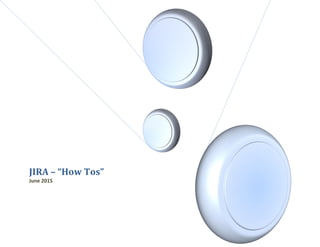
Recommended
Folder HelpDesk for Outlook V14

With Folder HelpDesk a workgroup can collaborate on tickets inside Outlook.
The application is installed in a shared mailbox or public folder, where you see rows of open tickets.
If you want to work with one of them, just click it and a ticket form will open.
The ticket form HTML part has various dropdown fields to categorize the ticket, and it can be customized. The ticket also has a free text field for a description of the incident and its solution.
Get details about how to submitted online fee rameesh

More information about displaying accounts in Quicken is covered. Use the Delete Account button to delete the account with which you are working. For more information about deleting accounts.
Database tutorial

I simple "get-you-started" tutorial on creating a .NET database using Visual Studio
Azure IoT Hub on a Toradex Colibri VF61 – Part 3: Using Cloud Services to col...

Read our last blog in a three-part series to gain in-depth understanding of building an IoT application based on Toradex System on Modules. Learn how to use Microsoft Azure cloud services like Stream Analytics and PowerBi to provide easily understandable data visualization and business intelligence. The embedded system chosen for this purpose was a Toradex customized Single Board Computer solution: the Colibri VF61 SoM + the Iris Carrier Board. Read our last blog in a three-part series here: https://www.toradex.com/blog/azure-iot-hub-colibri-vf61-using-cloud-services-to-collect-business-intelligence-part-3
Quick Preview: SuccessFactors Q3 - EC & Platform

I’m happy to present my second Quick Preview this year, covering the upcoming SuccessFactors release, which is already live in all preview instances since yesterday.
Please keep in mind, that this compilation is not intended to be complete, but rather a snippet of features which customers often request or can be seen as a major enhancement with great impact.
CIS 3100 - Database Design and ImplementationScoring Rubric.docx

CIS 3100 - Database Design and Implementation
Scoring Rubric
Criteria
Points Possible
Points Earned
A. Employee Table
1. Table & data types created correctly
2. Records / attributes populated correctly
(5)
(5)
10
B. Import Data
1. Customer data imported correctly
2. Product Supplier data imported correctly
(5)
(5)
10
C. Forms
1. Supplier form is functional
2. Product Category form is functional
(5)
(5)
10
D. Relationships
1. Relationships are properly configured
(20)
20
E. Queries
1. MostProductsSold query is functional
2. CustomerOrders query is functional
3. ProductPrices query is functional
(10)
(10)
(10)
30
F. Report
1. Report meets management expectations
(10)
10
G. Assessment
1. Assessment meets management expectations
2. Assessment embedded in personal record
(5)
(5)
10
Total
100
CIS 3100 - Database Design and Implementation
Products on Sale Database for Kahdea Inc.
1. Project Overview
The activities in this project are designed to provide a better understanding of how data is organized into a relational database. A relational database enables management information systems to support inventory, transactions and business intelligence capabilities.
Using Microsoft Access 2016, you will create and manage tables, perform data imports, link tables via relationships, create queries and finally create reports for executive summary.
A general overview of relational database fundamentals and Microsoft Access training via Lynda.com is provided in section 11 to enable your success in this project. Please allow enough time to expose yourself to this material before starting the project.
2. Company Background
Kahdea Inc. is a small startup company that sells sports merchandise online. The mission of the company is to successfully sell and deliver sports products for all. The company sells products for a wide variety of sports including football, basketball, baseball, soccer, hockey, and volleyball.
Kahdea is composed of twenty-eight (28) employees who work in different departments (production, operations, automation, accounting, human resources, finance, marketing, etc.). During their probation period, all employees are trained before being assigned into their positions.
Kahdea is planning to have their annual sale next month. This sale is an important event for the company because it can typically generate 31% of Kahdea’s annual revenue. The company has been planning this sale for some time now, and wants to make sure all transactions are supported without issue.
Your specific role in the project
You are a new hire at Kahdea. During your training, you are expected to learn about building and maintaining relational databases using Microsoft Access. The database you will support is being used to keep track of Kahdea’s sales during this period. Alt ...
Product Supplier59,58,8,2.50CIS 3100 - Database Desig.docx

Product Supplier:
59,58,8,2.50
CIS 3100 - Database Design and Implementation
Scoring Rubric
Criteria
Points Possible
Points Earned
A. Employee Table
1. Table & data types created correctly
2. Records / attributes populated correctly
(5)
(5)
10
B. Import Data
1. Customer data imported correctly
2. Product Supplier data imported correctly
(5)
(5)
10
C. Forms
1. Supplier form is functional
2. Product Category form is functional
(5)
(5)
10
D. Relationships
1. Relationships are properly configured
(20)
20
E. Queries
1. MostProductsSold query is functional
2. CustomerOrders query is functional
3. ProductPrices query is functional
(10)
(10)
(10)
30
F. Report
1. Report meets management expectations
(10)
10
G. Assessment
1. Assessment meets management expectations
2. Assessment embedded in personal record
(5)
(5)
10
Total
100
CIS 3100 - Database Design and Implementation
Products on Sale Database for Kahdea Inc.
1. Project Overview
The activities in this project are designed to provide a better understanding of how data is organized into a relational database. A relational database enables management information systems to support inventory, transactions and business intelligence capabilities.
Using Microsoft Access 2016, you will create and manage tables, perform data imports, link tables via relationships, create queries and finally create reports for executive summary.
A general overview of relational database fundamentals and Microsoft Access training via Lynda.com is provided in section 11 to enable your success in this project. Please allow enough time to expose yourself to this material before starting the project.
2. Company Background
Kahdea Inc. is a small startup company that sells sports merchandise online. The mission of the company is to successfully sell and deliver sports products for all. The company sells products for a wide variety of sports including football, basketball, baseball, soccer, hockey, and volleyball.
Kahdea is composed of twenty-eight (28) employees who work in different departments (production, operations, automation, accounting, human resources, finance, marketing, etc.). During their probation period, all employees are trained before being assigned into their positions.
Kahdea is planning to have their annual sale next month. This sale is an important event for the company because it can typically generate 31% of Kahdea’s annual revenue. The company has been planning this sale for some time now, and wants to make sure all transactions are supported without issue.
Your specific role in the project
You are a new hire at Kahdea. During your training, you are expected to learn about building and maintaining relational databases using Microsoft Access. The database you will support is being used to keep track of Kah ...
Recommended
Folder HelpDesk for Outlook V14

With Folder HelpDesk a workgroup can collaborate on tickets inside Outlook.
The application is installed in a shared mailbox or public folder, where you see rows of open tickets.
If you want to work with one of them, just click it and a ticket form will open.
The ticket form HTML part has various dropdown fields to categorize the ticket, and it can be customized. The ticket also has a free text field for a description of the incident and its solution.
Get details about how to submitted online fee rameesh

More information about displaying accounts in Quicken is covered. Use the Delete Account button to delete the account with which you are working. For more information about deleting accounts.
Database tutorial

I simple "get-you-started" tutorial on creating a .NET database using Visual Studio
Azure IoT Hub on a Toradex Colibri VF61 – Part 3: Using Cloud Services to col...

Read our last blog in a three-part series to gain in-depth understanding of building an IoT application based on Toradex System on Modules. Learn how to use Microsoft Azure cloud services like Stream Analytics and PowerBi to provide easily understandable data visualization and business intelligence. The embedded system chosen for this purpose was a Toradex customized Single Board Computer solution: the Colibri VF61 SoM + the Iris Carrier Board. Read our last blog in a three-part series here: https://www.toradex.com/blog/azure-iot-hub-colibri-vf61-using-cloud-services-to-collect-business-intelligence-part-3
Quick Preview: SuccessFactors Q3 - EC & Platform

I’m happy to present my second Quick Preview this year, covering the upcoming SuccessFactors release, which is already live in all preview instances since yesterday.
Please keep in mind, that this compilation is not intended to be complete, but rather a snippet of features which customers often request or can be seen as a major enhancement with great impact.
CIS 3100 - Database Design and ImplementationScoring Rubric.docx

CIS 3100 - Database Design and Implementation
Scoring Rubric
Criteria
Points Possible
Points Earned
A. Employee Table
1. Table & data types created correctly
2. Records / attributes populated correctly
(5)
(5)
10
B. Import Data
1. Customer data imported correctly
2. Product Supplier data imported correctly
(5)
(5)
10
C. Forms
1. Supplier form is functional
2. Product Category form is functional
(5)
(5)
10
D. Relationships
1. Relationships are properly configured
(20)
20
E. Queries
1. MostProductsSold query is functional
2. CustomerOrders query is functional
3. ProductPrices query is functional
(10)
(10)
(10)
30
F. Report
1. Report meets management expectations
(10)
10
G. Assessment
1. Assessment meets management expectations
2. Assessment embedded in personal record
(5)
(5)
10
Total
100
CIS 3100 - Database Design and Implementation
Products on Sale Database for Kahdea Inc.
1. Project Overview
The activities in this project are designed to provide a better understanding of how data is organized into a relational database. A relational database enables management information systems to support inventory, transactions and business intelligence capabilities.
Using Microsoft Access 2016, you will create and manage tables, perform data imports, link tables via relationships, create queries and finally create reports for executive summary.
A general overview of relational database fundamentals and Microsoft Access training via Lynda.com is provided in section 11 to enable your success in this project. Please allow enough time to expose yourself to this material before starting the project.
2. Company Background
Kahdea Inc. is a small startup company that sells sports merchandise online. The mission of the company is to successfully sell and deliver sports products for all. The company sells products for a wide variety of sports including football, basketball, baseball, soccer, hockey, and volleyball.
Kahdea is composed of twenty-eight (28) employees who work in different departments (production, operations, automation, accounting, human resources, finance, marketing, etc.). During their probation period, all employees are trained before being assigned into their positions.
Kahdea is planning to have their annual sale next month. This sale is an important event for the company because it can typically generate 31% of Kahdea’s annual revenue. The company has been planning this sale for some time now, and wants to make sure all transactions are supported without issue.
Your specific role in the project
You are a new hire at Kahdea. During your training, you are expected to learn about building and maintaining relational databases using Microsoft Access. The database you will support is being used to keep track of Kahdea’s sales during this period. Alt ...
Product Supplier59,58,8,2.50CIS 3100 - Database Desig.docx

Product Supplier:
59,58,8,2.50
CIS 3100 - Database Design and Implementation
Scoring Rubric
Criteria
Points Possible
Points Earned
A. Employee Table
1. Table & data types created correctly
2. Records / attributes populated correctly
(5)
(5)
10
B. Import Data
1. Customer data imported correctly
2. Product Supplier data imported correctly
(5)
(5)
10
C. Forms
1. Supplier form is functional
2. Product Category form is functional
(5)
(5)
10
D. Relationships
1. Relationships are properly configured
(20)
20
E. Queries
1. MostProductsSold query is functional
2. CustomerOrders query is functional
3. ProductPrices query is functional
(10)
(10)
(10)
30
F. Report
1. Report meets management expectations
(10)
10
G. Assessment
1. Assessment meets management expectations
2. Assessment embedded in personal record
(5)
(5)
10
Total
100
CIS 3100 - Database Design and Implementation
Products on Sale Database for Kahdea Inc.
1. Project Overview
The activities in this project are designed to provide a better understanding of how data is organized into a relational database. A relational database enables management information systems to support inventory, transactions and business intelligence capabilities.
Using Microsoft Access 2016, you will create and manage tables, perform data imports, link tables via relationships, create queries and finally create reports for executive summary.
A general overview of relational database fundamentals and Microsoft Access training via Lynda.com is provided in section 11 to enable your success in this project. Please allow enough time to expose yourself to this material before starting the project.
2. Company Background
Kahdea Inc. is a small startup company that sells sports merchandise online. The mission of the company is to successfully sell and deliver sports products for all. The company sells products for a wide variety of sports including football, basketball, baseball, soccer, hockey, and volleyball.
Kahdea is composed of twenty-eight (28) employees who work in different departments (production, operations, automation, accounting, human resources, finance, marketing, etc.). During their probation period, all employees are trained before being assigned into their positions.
Kahdea is planning to have their annual sale next month. This sale is an important event for the company because it can typically generate 31% of Kahdea’s annual revenue. The company has been planning this sale for some time now, and wants to make sure all transactions are supported without issue.
Your specific role in the project
You are a new hire at Kahdea. During your training, you are expected to learn about building and maintaining relational databases using Microsoft Access. The database you will support is being used to keep track of Kah ...
Tutorial on how to load images in crystal reports dynamically using visual ba...

This tutorial will show you how to create a Visual Basic 6 project which will generate a report using Seagate Crystal Reports 8.5 Developer Edition. You will save the path of the image files in a MS Access database where it is protected by password. This project will use an external Crystal Report file and will be previewed using Crystal Viewer control.
Business objects BO guide

Business objects - BO guide which is more effective than querying from Database. Can export into Excel file for further data manipulation
Remedy Presentation

I created this PowerPoint as part of a presentation our team did for our department's Lunch and Learn series.
How to Download IDEA for Windows Based ComputersSelect the dow.docx

How to Download IDEA for Windows Based Computers
Select the download that matches your operating system. Be careful to select the correct version of the download. For example if you are using Windows 10 select as shown:
Click on the link to start the download
Click on Direct Download
Be patient this runs rather slowly but you can see the time left as it runs
Once it is complete you will see a Zip file icon
Click on the file and it will ask you to extract the files, it is a little slow please be patient (if you missed clicking on that file you will need to find the file in your downloads)
Click extract and it will run
Once it is complete, close out of this and go into your download folder and find the set up file
Click on the set up file and a key code will be preset for you so click OK
It may ask you to allow the program to be installed click yes, it may also tell you that other items need to be installed, allow these also. Then click install
This may take several minutes and run several screens similar to those below (depending on your operating system). Click Next, Ok or Install then Finish. Keep in mind your screens may vary a little depending on your computer.
Be sure to say Yes o accept the license terms
If you are having trouble with the install at this point, try this link but note the limitations.
As a secondary download that doesn’t require extracting, here is the standard demo version for 1000 records (compatible with the IDEA workbook and the IDEA tutorial)
https://support.casewareanalytics.com/public/downloadidea/
This is the easiest version to install. It does not include the workbook or workbook data files though.
INTRODUCTION TO CaseWare IDEA
Provided by Audimation Services, Inc. & the IDEA Academic Partnership Program
1
What Is IDEA?
CaseWare IDEA is a CAAT(Computer Assisted Audit Tool) designed by auditors for auditors (and other data analysts). IDEA allows auditors to analyze 100% of the data, as opposed to the traditional 10%. IDEA is a user-friendly tool that makes data mining and data analysis easy and efficient.
History of IDEA
IDEA is a data analysis tool that was originally created in Canada by the Canadian Institute of Chartered Accountants (CICA) in 1987 and is now developed by CaseWare IDEA. IDEA is available in 16 languages and distributed in over 90 countries. Originally created by auditors for auditors, IDEA is user-friendly with an intuitive user interface. IDEA has been distributed in the U.S. by Audimation Services, Inc since 1992 and is located in Houston, Texas.
3
Who Uses IDEA?
Big 4
More than 80% of Top 100 CPA Firms in U.S.
Fortune 500 Companies
Government Agencies - Federal, State & Local (including universities)
More than 150,000 Companies Globally
The IDEA Process
Let’s Get Started!
Stages of Using IDEA
Consider Audit Objectives
Determine How IDEA is Appropriate for the Audit
Specify the Data Required
Arrange Download of the Dat ...
Getting Your Office 365 Set Up Right

A CIO's perspective on information governance in Office 365. In this presentation, I show much of what is currently available in Office 365 (as of September 2019) and how to get started with strategy, architecture, governance, user adoption, and ongoing solution success. I briefly introduce Teams, SharePoint, and the Admin Center.
MaxTECH Technical Training Presentation from MaximoWorld 2018

Presentation from the MaxTECH session at MaximoWorld 2018. Stephen Hume delivered Technical Training on a Cool Reporting Technique (non-BIRT).
AIRPORT MANAGEMENT USING FACE RECOGNITION BASE SYSTEM

AIRPORT MANAGEMENT USING FACE RECOGNITION BASE SYSTEMInternational Research Journal of Modernization in Engineering Technology and Science
The main purpose of this project is to create a face recognition-based group action observance system for
establishment to boost and upgrade the present group action system into additional economical and
effective as compared to before. the present recent system encompasses a heap of equivocation that
caused imprecise and inefficient of group action taking several issues arise once the authority is unable
to enforce the regulation that exist within the recent system. The technology operating behind are the
face recognition system. The external body part is one of the natural traits which will unambiguously
determine a personal. Therefore, it's accustomed track down specification because the possibilities for a
face to diverge is low. Face data collections are created to pump information into the recognizer formula.
Then, throughout the group action taking session, faces are compared against the information to hunt for
identity. Once a personal is known, its group action is taken down automatically saving necessary data
into a stand out sheet.Retrotec Blower Door Hers Rating

Retrotec, Blower Door, Blower Doors, hers rating, retrotec us3212, retrotec us3211, retrotec blower
Pursuing Versatile IT Architecture to Effectively Respond to Economic Expansi...

Versatile IT Infrastructure Architecture and Design Principles to enable future proofing of IT platform for the evolving business enterprise
CATIA V5 Tips and Tricks

Simple and quick tips and tricks to improve your CATIA V5 design skills, efficiency, and productivity.
http://www.scripting4v5.com
SECTION I - EXECUTIVE SUMMARY Remember, this will be an ex.docx

SECTION I - EXECUTIVE SUMMARY
Remember, this will be an executive summary of your paper (Section II – VI). You should do this
section last.
SECTION II – INTRODUCTION
In this section, you will provide narrative regarding the current business problem and how
automation may or may not address the problem. You can use some of the information that has been
provided to you to complete this section.
SECTION III - PROPOSED SYSTEM REQUIREMENTS
Billing Requirements
Input Requirements
In this section, you will describe (a) how you will DO the process; (b) what DATA you will need
to DO the process; and (c) FORMS you will need in order to DO the process. In terms of DATA, you
can list key data elements in a table format, but the rest of the section will be a narrative section.
Output Requirements
In this section you will describe (a) any REPORTS you will need to be generated from the
process; and (b) key DATA you will need to be generated from the process. In terms of DATA, you
can list key data elements in a table format, but the rest of the section will be a narrative section.
Control Requirements
In this section you will describe how you how you will secure / control the process. You will need at
least 3 control requirements, of which one can be ‘segregation of duties’.
Collection Requirements
Input Requirements
In this section, you will describe (a) how you will DO the process; (b) what DATA you will need
to DO the process; and (c) FORMS you will need in order to DO the process. In terms of DATA, you
can list key data elements in a table format, but the rest of the section will be a narrative section.
Output Requirements
In this section you will describe (a) any REPORTS you will need to be generated from the
process; and (b) key DATA you will need to be generated from the process. In terms of DATA, you
can list key data elements in a table format, but the rest of the section will be a narrative section.
Control Requirements
In this section you will describe how you how you will secure / control the process. You will need at
least 3 control requirements, of which one can be ‘segregation of duties’.
Payments Requirements
Input Requirements
In this section, you will describe (a) how you will DO the process; (b) what DATA you will need
to DO the process; and (c) FORMS you will need in order to DO the process. In terms of DATA, you
can list key data elements in a table format, but the rest of the section will be a narrative section.
Output Requirements
In this section you will describe (a) any REPORTS you will need to be generated from the
process; and (b) key DATA you will need to be generated from the process. In terms of DATA, you
can list key data elements in a table format, but the rest of the section will be a narrative section.
Control Requirements
In this section you will describe how you how you will secure / control the process. You will need at
least .
BITSAA.org Backend Administration - Reviewing & Processing Contact Forms

BITSAA.org Backend Administration - Reviewing & Processing Contact Forms
Import Guide - Cloud for Customer Edge and Starter Edition - Guide v2.6

This is a guide which I created to support customers through the import of data into their Cloud for Customer accounts. This guide is designed for the SAP Data Workbench and the screenshots come from SAP Digital CRM and SAP Cloud for Customer Starter Edition.
SAP Data Workbench is present in the Starter and Edge editions of SAP Hybris Cloud for Customer.
Analytics with Power BI and R

Analytics with Power BI and R - A Hands on session. See how you can transform your existing Business Intelligence platform to really a data insights platform fueled by R and driven by machine learning.
Nowadays, organizations are looking to transform their data processing efforts into analytics and reports, which gives real-time insights into their business using machine learning and R recently. Microsoft power BI as a self-service BI tool, which defines an approach for enabling self-service analytics helps people to easily extract data from different sources, apply data transformation for visualizing data in an appropriate way. R become a language for data analysis and machine learning. Recently, Microsoft enabled users to use R codes and visuals inside the Power BI.
Want to know how you can integrate all your enterprise data together in one place? Then join us on.
CIS 3100 - Database Design and ImplementationProducts on Sale Da.docx

CIS 3100 - Database Design and Implementation
Products on Sale Database for Kahdea Inc.
1. Project Overview
The activities in this project are designed to provide a better understanding of how data is organized into a relational database. A relational database enables management information systems to support inventory, transactions and business intelligence capabilities.
Using Microsoft Access 2016, you will create and manage tables, perform data imports, link tables via relationships, create queries and finally create reports for executive summary.
A general overview of relational database fundamentals and Microsoft Access training via Lynda.com is provided in section 11 to enable your success in this project. Please allow enough time to expose yourself to this material before starting the project.
2. Company Background
Kahdea Inc. is a small startup company that sells sports merchandise online. The mission of the company is to successfully sell and deliver sports products for all. The company sells products for a wide variety of sports including football, basketball, baseball, soccer, hockey, and volleyball.
Kahdea is composed of twenty-eight (28) employees who work in different departments (production, operations, automation, accounting, human resources, finance, marketing, etc.). During their probation period, all employees are trained before being assigned into their positions.
Kahdea is planning to have their annual sale next month. This sale is an important event for the company because it can typically generate 31% of Kahdea’s annual revenue. The company has been planning this sale for some time now, and wants to make sure all transactions are supported without issue.
Your specific role in the project
You are a new hire at Kahdea. During your training, you are expected to learn about building and maintaining relational databases using Microsoft Access. The database you will support is being used to keep track of Kahdea’s sales during this period. Although the database has been constructed, the team needs your assistance inserting data, using forms, creating queries and reports.
Your first training task requires you to watch the Microsoft Access training videos on Lynda.com. A series of hyperlinks for reference information are provided for you at the end of this project document.
After you become familiar with Microsoft Access, open the Kahdea.accdb file.
3. Create a Table
Before you begin, the team wants to ensure you understand table structure. They would like you to create a table for Employees and populate a few records. The table should include the field names: EmployeeID(PK), Last Name, First Name, Phone and Attachments.
· Step 1: Click the “Create” tab on the top ribbon and select “Table Design”.
· Step 2: Enter the Field Names and Data Type. Include a Primary Key (EmployeeID) for
the table. Select attachment as the data type for the Attachments field.
· Step 3: Save the table as “Employee”.
· Step 4: Ent ...
More Related Content
Similar to JIRA How Tos
Tutorial on how to load images in crystal reports dynamically using visual ba...

This tutorial will show you how to create a Visual Basic 6 project which will generate a report using Seagate Crystal Reports 8.5 Developer Edition. You will save the path of the image files in a MS Access database where it is protected by password. This project will use an external Crystal Report file and will be previewed using Crystal Viewer control.
Business objects BO guide

Business objects - BO guide which is more effective than querying from Database. Can export into Excel file for further data manipulation
Remedy Presentation

I created this PowerPoint as part of a presentation our team did for our department's Lunch and Learn series.
How to Download IDEA for Windows Based ComputersSelect the dow.docx

How to Download IDEA for Windows Based Computers
Select the download that matches your operating system. Be careful to select the correct version of the download. For example if you are using Windows 10 select as shown:
Click on the link to start the download
Click on Direct Download
Be patient this runs rather slowly but you can see the time left as it runs
Once it is complete you will see a Zip file icon
Click on the file and it will ask you to extract the files, it is a little slow please be patient (if you missed clicking on that file you will need to find the file in your downloads)
Click extract and it will run
Once it is complete, close out of this and go into your download folder and find the set up file
Click on the set up file and a key code will be preset for you so click OK
It may ask you to allow the program to be installed click yes, it may also tell you that other items need to be installed, allow these also. Then click install
This may take several minutes and run several screens similar to those below (depending on your operating system). Click Next, Ok or Install then Finish. Keep in mind your screens may vary a little depending on your computer.
Be sure to say Yes o accept the license terms
If you are having trouble with the install at this point, try this link but note the limitations.
As a secondary download that doesn’t require extracting, here is the standard demo version for 1000 records (compatible with the IDEA workbook and the IDEA tutorial)
https://support.casewareanalytics.com/public/downloadidea/
This is the easiest version to install. It does not include the workbook or workbook data files though.
INTRODUCTION TO CaseWare IDEA
Provided by Audimation Services, Inc. & the IDEA Academic Partnership Program
1
What Is IDEA?
CaseWare IDEA is a CAAT(Computer Assisted Audit Tool) designed by auditors for auditors (and other data analysts). IDEA allows auditors to analyze 100% of the data, as opposed to the traditional 10%. IDEA is a user-friendly tool that makes data mining and data analysis easy and efficient.
History of IDEA
IDEA is a data analysis tool that was originally created in Canada by the Canadian Institute of Chartered Accountants (CICA) in 1987 and is now developed by CaseWare IDEA. IDEA is available in 16 languages and distributed in over 90 countries. Originally created by auditors for auditors, IDEA is user-friendly with an intuitive user interface. IDEA has been distributed in the U.S. by Audimation Services, Inc since 1992 and is located in Houston, Texas.
3
Who Uses IDEA?
Big 4
More than 80% of Top 100 CPA Firms in U.S.
Fortune 500 Companies
Government Agencies - Federal, State & Local (including universities)
More than 150,000 Companies Globally
The IDEA Process
Let’s Get Started!
Stages of Using IDEA
Consider Audit Objectives
Determine How IDEA is Appropriate for the Audit
Specify the Data Required
Arrange Download of the Dat ...
Getting Your Office 365 Set Up Right

A CIO's perspective on information governance in Office 365. In this presentation, I show much of what is currently available in Office 365 (as of September 2019) and how to get started with strategy, architecture, governance, user adoption, and ongoing solution success. I briefly introduce Teams, SharePoint, and the Admin Center.
MaxTECH Technical Training Presentation from MaximoWorld 2018

Presentation from the MaxTECH session at MaximoWorld 2018. Stephen Hume delivered Technical Training on a Cool Reporting Technique (non-BIRT).
AIRPORT MANAGEMENT USING FACE RECOGNITION BASE SYSTEM

AIRPORT MANAGEMENT USING FACE RECOGNITION BASE SYSTEMInternational Research Journal of Modernization in Engineering Technology and Science
The main purpose of this project is to create a face recognition-based group action observance system for
establishment to boost and upgrade the present group action system into additional economical and
effective as compared to before. the present recent system encompasses a heap of equivocation that
caused imprecise and inefficient of group action taking several issues arise once the authority is unable
to enforce the regulation that exist within the recent system. The technology operating behind are the
face recognition system. The external body part is one of the natural traits which will unambiguously
determine a personal. Therefore, it's accustomed track down specification because the possibilities for a
face to diverge is low. Face data collections are created to pump information into the recognizer formula.
Then, throughout the group action taking session, faces are compared against the information to hunt for
identity. Once a personal is known, its group action is taken down automatically saving necessary data
into a stand out sheet.Retrotec Blower Door Hers Rating

Retrotec, Blower Door, Blower Doors, hers rating, retrotec us3212, retrotec us3211, retrotec blower
Pursuing Versatile IT Architecture to Effectively Respond to Economic Expansi...

Versatile IT Infrastructure Architecture and Design Principles to enable future proofing of IT platform for the evolving business enterprise
CATIA V5 Tips and Tricks

Simple and quick tips and tricks to improve your CATIA V5 design skills, efficiency, and productivity.
http://www.scripting4v5.com
SECTION I - EXECUTIVE SUMMARY Remember, this will be an ex.docx

SECTION I - EXECUTIVE SUMMARY
Remember, this will be an executive summary of your paper (Section II – VI). You should do this
section last.
SECTION II – INTRODUCTION
In this section, you will provide narrative regarding the current business problem and how
automation may or may not address the problem. You can use some of the information that has been
provided to you to complete this section.
SECTION III - PROPOSED SYSTEM REQUIREMENTS
Billing Requirements
Input Requirements
In this section, you will describe (a) how you will DO the process; (b) what DATA you will need
to DO the process; and (c) FORMS you will need in order to DO the process. In terms of DATA, you
can list key data elements in a table format, but the rest of the section will be a narrative section.
Output Requirements
In this section you will describe (a) any REPORTS you will need to be generated from the
process; and (b) key DATA you will need to be generated from the process. In terms of DATA, you
can list key data elements in a table format, but the rest of the section will be a narrative section.
Control Requirements
In this section you will describe how you how you will secure / control the process. You will need at
least 3 control requirements, of which one can be ‘segregation of duties’.
Collection Requirements
Input Requirements
In this section, you will describe (a) how you will DO the process; (b) what DATA you will need
to DO the process; and (c) FORMS you will need in order to DO the process. In terms of DATA, you
can list key data elements in a table format, but the rest of the section will be a narrative section.
Output Requirements
In this section you will describe (a) any REPORTS you will need to be generated from the
process; and (b) key DATA you will need to be generated from the process. In terms of DATA, you
can list key data elements in a table format, but the rest of the section will be a narrative section.
Control Requirements
In this section you will describe how you how you will secure / control the process. You will need at
least 3 control requirements, of which one can be ‘segregation of duties’.
Payments Requirements
Input Requirements
In this section, you will describe (a) how you will DO the process; (b) what DATA you will need
to DO the process; and (c) FORMS you will need in order to DO the process. In terms of DATA, you
can list key data elements in a table format, but the rest of the section will be a narrative section.
Output Requirements
In this section you will describe (a) any REPORTS you will need to be generated from the
process; and (b) key DATA you will need to be generated from the process. In terms of DATA, you
can list key data elements in a table format, but the rest of the section will be a narrative section.
Control Requirements
In this section you will describe how you how you will secure / control the process. You will need at
least .
BITSAA.org Backend Administration - Reviewing & Processing Contact Forms

BITSAA.org Backend Administration - Reviewing & Processing Contact Forms
Import Guide - Cloud for Customer Edge and Starter Edition - Guide v2.6

This is a guide which I created to support customers through the import of data into their Cloud for Customer accounts. This guide is designed for the SAP Data Workbench and the screenshots come from SAP Digital CRM and SAP Cloud for Customer Starter Edition.
SAP Data Workbench is present in the Starter and Edge editions of SAP Hybris Cloud for Customer.
Analytics with Power BI and R

Analytics with Power BI and R - A Hands on session. See how you can transform your existing Business Intelligence platform to really a data insights platform fueled by R and driven by machine learning.
Nowadays, organizations are looking to transform their data processing efforts into analytics and reports, which gives real-time insights into their business using machine learning and R recently. Microsoft power BI as a self-service BI tool, which defines an approach for enabling self-service analytics helps people to easily extract data from different sources, apply data transformation for visualizing data in an appropriate way. R become a language for data analysis and machine learning. Recently, Microsoft enabled users to use R codes and visuals inside the Power BI.
Want to know how you can integrate all your enterprise data together in one place? Then join us on.
CIS 3100 - Database Design and ImplementationProducts on Sale Da.docx

CIS 3100 - Database Design and Implementation
Products on Sale Database for Kahdea Inc.
1. Project Overview
The activities in this project are designed to provide a better understanding of how data is organized into a relational database. A relational database enables management information systems to support inventory, transactions and business intelligence capabilities.
Using Microsoft Access 2016, you will create and manage tables, perform data imports, link tables via relationships, create queries and finally create reports for executive summary.
A general overview of relational database fundamentals and Microsoft Access training via Lynda.com is provided in section 11 to enable your success in this project. Please allow enough time to expose yourself to this material before starting the project.
2. Company Background
Kahdea Inc. is a small startup company that sells sports merchandise online. The mission of the company is to successfully sell and deliver sports products for all. The company sells products for a wide variety of sports including football, basketball, baseball, soccer, hockey, and volleyball.
Kahdea is composed of twenty-eight (28) employees who work in different departments (production, operations, automation, accounting, human resources, finance, marketing, etc.). During their probation period, all employees are trained before being assigned into their positions.
Kahdea is planning to have their annual sale next month. This sale is an important event for the company because it can typically generate 31% of Kahdea’s annual revenue. The company has been planning this sale for some time now, and wants to make sure all transactions are supported without issue.
Your specific role in the project
You are a new hire at Kahdea. During your training, you are expected to learn about building and maintaining relational databases using Microsoft Access. The database you will support is being used to keep track of Kahdea’s sales during this period. Although the database has been constructed, the team needs your assistance inserting data, using forms, creating queries and reports.
Your first training task requires you to watch the Microsoft Access training videos on Lynda.com. A series of hyperlinks for reference information are provided for you at the end of this project document.
After you become familiar with Microsoft Access, open the Kahdea.accdb file.
3. Create a Table
Before you begin, the team wants to ensure you understand table structure. They would like you to create a table for Employees and populate a few records. The table should include the field names: EmployeeID(PK), Last Name, First Name, Phone and Attachments.
· Step 1: Click the “Create” tab on the top ribbon and select “Table Design”.
· Step 2: Enter the Field Names and Data Type. Include a Primary Key (EmployeeID) for
the table. Select attachment as the data type for the Attachments field.
· Step 3: Save the table as “Employee”.
· Step 4: Ent ...
Similar to JIRA How Tos (20)
Tutorial on how to load images in crystal reports dynamically using visual ba...

Tutorial on how to load images in crystal reports dynamically using visual ba...
How to Download IDEA for Windows Based ComputersSelect the dow.docx

How to Download IDEA for Windows Based ComputersSelect the dow.docx
MaxTECH Technical Training Presentation from MaximoWorld 2018

MaxTECH Technical Training Presentation from MaximoWorld 2018
AIRPORT MANAGEMENT USING FACE RECOGNITION BASE SYSTEM

AIRPORT MANAGEMENT USING FACE RECOGNITION BASE SYSTEM
Pursuing Versatile IT Architecture to Effectively Respond to Economic Expansi...

Pursuing Versatile IT Architecture to Effectively Respond to Economic Expansi...
SECTION I - EXECUTIVE SUMMARY Remember, this will be an ex.docx

SECTION I - EXECUTIVE SUMMARY Remember, this will be an ex.docx
BITSAA.org Backend Administration - Reviewing & Processing Contact Forms

BITSAA.org Backend Administration - Reviewing & Processing Contact Forms
Import Guide - Cloud for Customer Edge and Starter Edition - Guide v2.6

Import Guide - Cloud for Customer Edge and Starter Edition - Guide v2.6
CIS 3100 - Database Design and ImplementationProducts on Sale Da.docx

CIS 3100 - Database Design and ImplementationProducts on Sale Da.docx
More from Deborah Obasogie
More from Deborah Obasogie (20)
JIRA How Tos
- 1. JIRA – “How Tos” June 2015
- 2. JIRA How Tos IT BI Tech OPS Support Page 2 T a b l e o f C o n t e n t s How to open a ticket in Jira – Business Class ..................................................................................................................................3 How to open a ticket in Jira – Residential.......................................................................................................................................5 Version Control Version ControlVersion Control Date Version Description Authored/Revised By 6/08/15 1.0 New Deborah Obasogie
- 3. JIRA How Tos IT BI Tech OPS Support Page 3 H o w t o o p e n a t i c k e t i n J i r a – B u s i n e s s C l a s s 1. pen a new page in your web browser and go to the BI Tech Ops page (click here) 2. Click on the “Create” button on the top navigation bar 3. A new screen will pop up. 4. In the Project drop-down choose IT BI Tech Ops Dev 5. In the Issue Type drop-down choose: a. Bug : For issues in the production or development environments b. Enhancement: For new enhancements or features 6. The Reporter section should already be populated with your name. a. You can change this if you are entering on someone else’s behalf 7. In the Priority drop-down choose: a. Blocker : Urgent request, Highest priority, equivalent to a P1 in Service Desk b. Critical : High Priority, equivalent to a P2 in Service Desk c. Major : Normal Priority, equivalent to a P3 in Service Desk, default priority d. Minor : Low Priority, equivalent to a P4 in Service Desk e. Trivial : Lowest Priority 8. The Due Date section allows you to enter a desired Due Date (Optional) 9. The Summary section is a short, single line description or reason for the ticket/story 10. The Description section is a free form field where you can add a full description of the issue or request. This is optional, but this will help us understand the nature of the request. 11. In the Component/s section is not required for BC requests. 12. To attach a file (word, excel, screenshot, etc.): a. Click on Choose Files to browse your computer b. Locate the file(s) you wish to attach c. Click on the file, hold the Ctrl key and click on another file if there are multiple files to add d. Click on the Open button on the bottom of the screen once all files have been selected
- 4. JIRA How Tos IT BI Tech OPS Support Page 4 13. Click Create once you have entered in all the information to create the ticket/story.
- 5. JIRA How Tos IT BI Tech OPS Support Page 5 H o w t o o p e n a t i c k e t i n J i r a – R e s i d e n t i a l 1. Open a new page in your web browser and go to the BI Tech Ops page (click here) 2. Click on the “Create” button on the top navigation bar 3. A new screen will pop up. 4. In the Project drop-down choose IT BI Tech Ops 5. In the Issue Type drop-down choose: a. Bug : For issues in the production or development environments b. Enhancement: For new enhancements or features 6. The Reporter section should already be populated with your name. a. You can change this if you are entering on someone else’s behalf 7. In the Priority drop-down choose: a. Blocker : Urgent request, Highest priority, equivalent to a P1 in Service Desk b. Critical : High Priority, equivalent to a P2 in Service Desk c. Major : Normal Priority, equivalent to a P3 in Service Desk, default priority d. Minor : Low Priority, equivalent to a P4 in Service Desk e. Trivial : Lowest Priority 8. The Due Date section allows you to enter a desired Due Date (Optional) 9. The Summary section is a short, single line description or reason for the ticket/story 10. The Description section is a free form field where you can add a full description of the issue or request. This is optional, but this will help us understand the nature of the request. 11. In the Component/s section choose all that apply: a. For Issues: i. Issue : For general issues (i.e. slow responses) ii. Issue Data : For issues specific to data (i.e. missing records, anomalies) iii. Issues MSTR : For issues specific to MicroStrategy (i.e. Dashboards or report errors) b. For NEW enhancements or features:
- 6. JIRA How Tos IT BI Tech OPS Support Page 6 i. Data : For requests to add new data to TOPS (i.e. CSG or Icoms fields) ii. MicroStrategy : For enhancements in MicroStrategy (i.e. new Metric or Attribute, New Report or Dashboard) iii. General : For any request that does not fall under Data or MicroStrategy 12. To attach a file (word, excel, screenshot, etc.): a. Click on Choose Files to browse your computer b. Locate the file(s) you wish to attach c. Click on the file, hold the Ctrl key and click on another file if there are multiple files to add d. Click on the Open button on the bottom of the screen once all files have been selected 13. Click Create once you have entered in all the information to create the ticket/story.