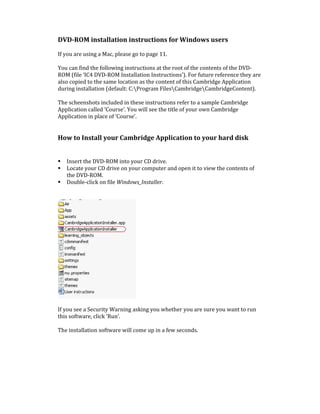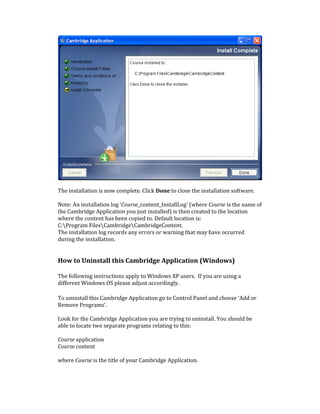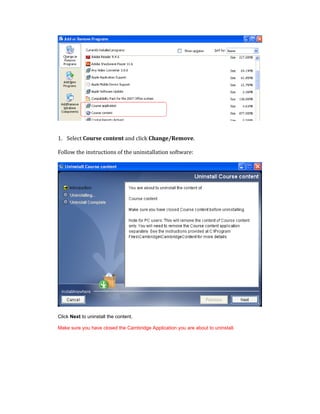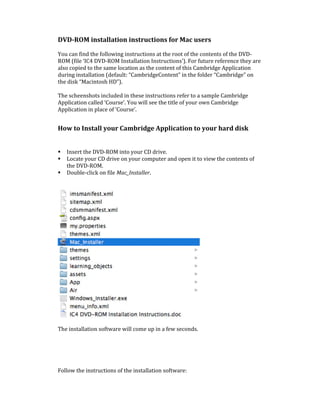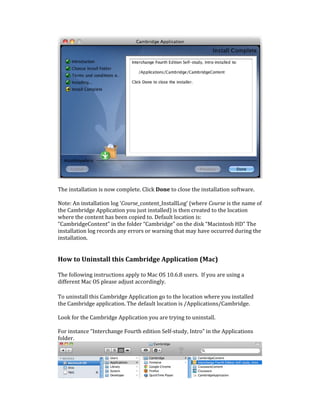This document provides installation and uninstallation instructions for a Cambridge application DVD-ROM on Windows and Mac systems. It explains how to install the application by copying content to the computer and installing the program files. Uninstallation instructions describe removing the application content and program files. The summary includes closing all programs, accepting license terms, and clicking install/done to complete the process.