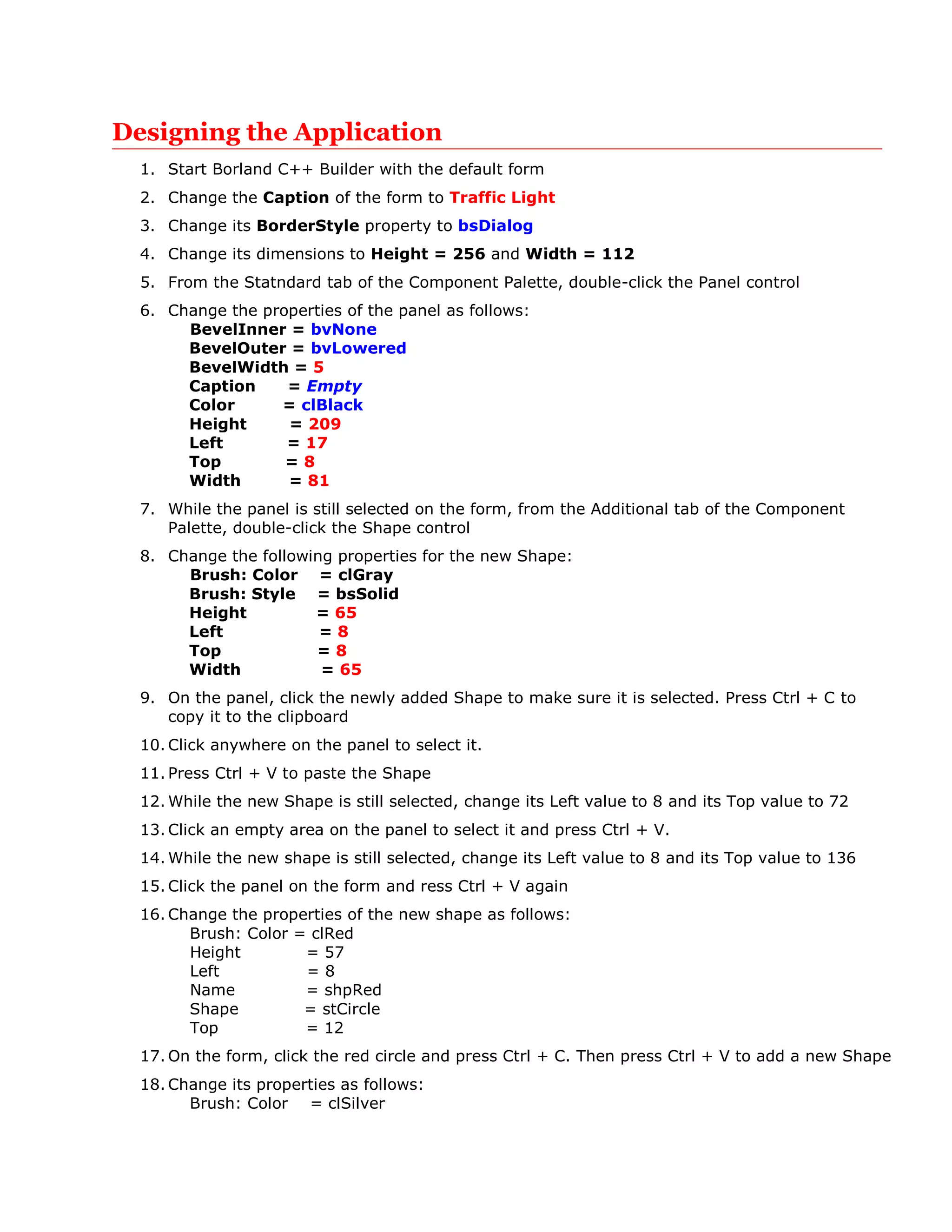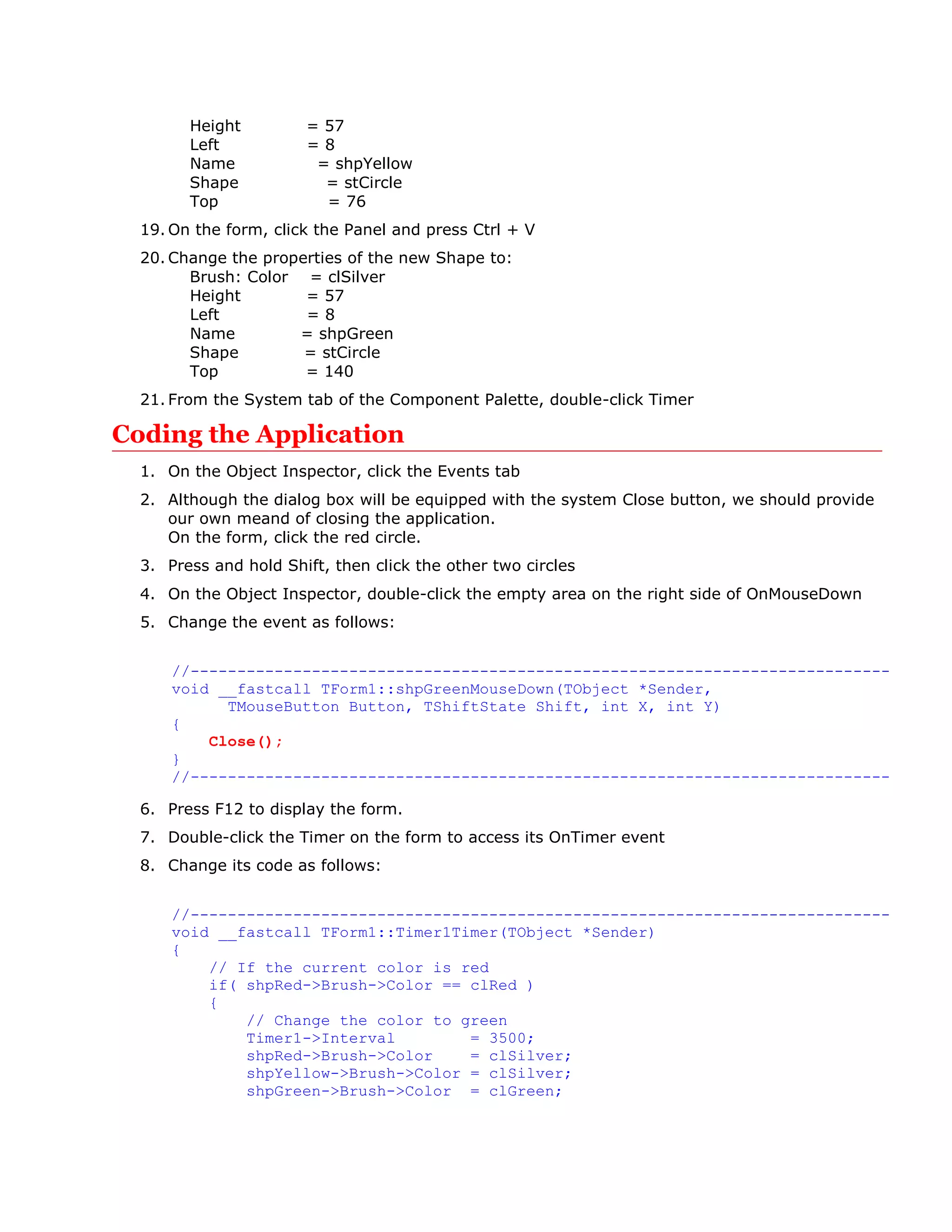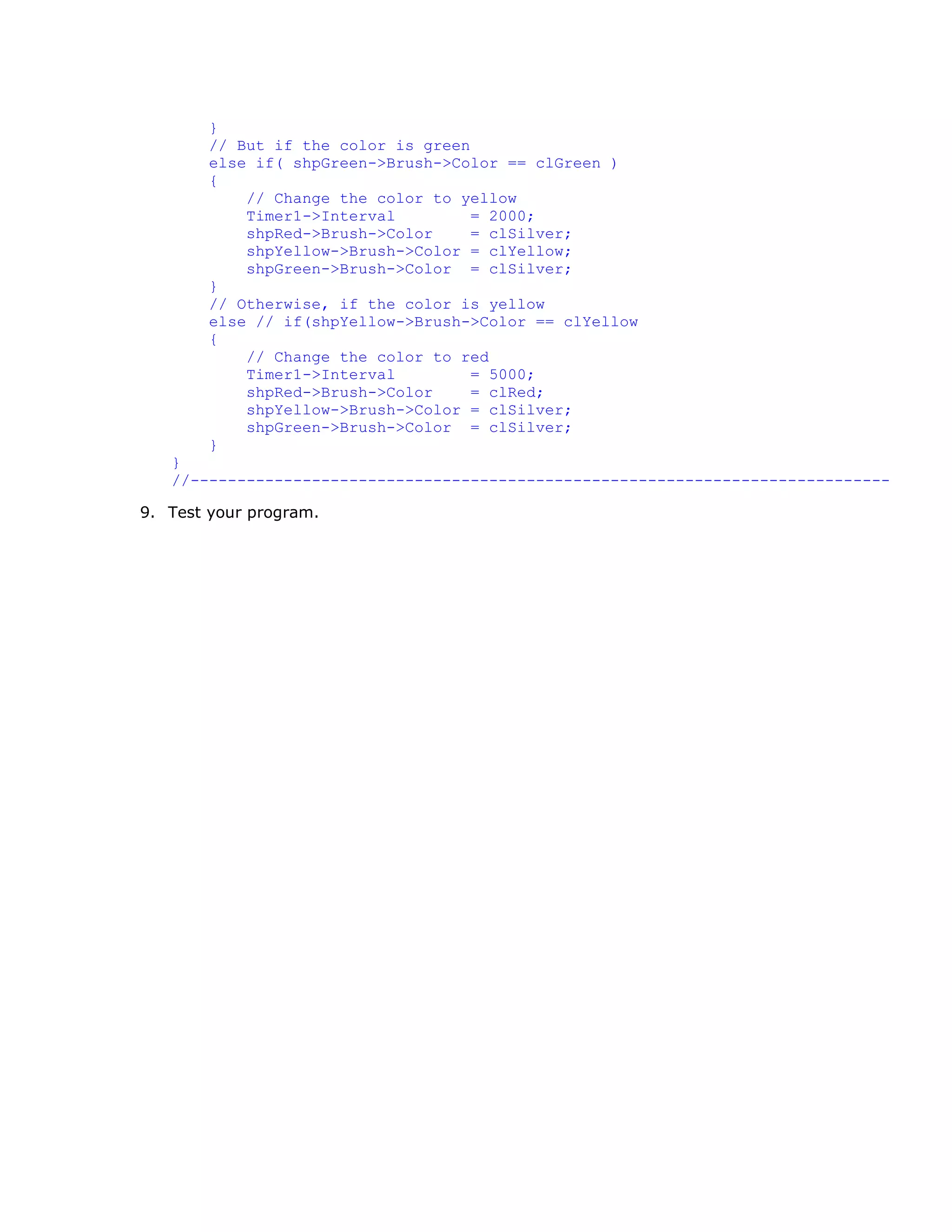The document provides steps to design and code a traffic light application in Borland C++ Builder. Key steps include:
1. Creating a form with a panel control and three shape controls to represent the red, yellow, and green lights.
2. Copying and pasting the shape controls, then adjusting their properties, to populate the panel with the three lights.
3. Adding a timer control to trigger light color changes.
4. Coding the timer's OnTimer event to change the brush color of each shape, representing the light transitions, on intervals representing the durations of each light.