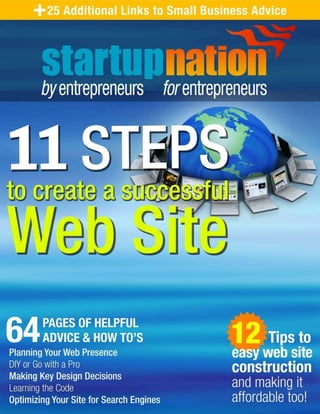
Design your website
- 1. Copyright © 2007 StartupNation, LLC 1
- 2. Copyright © 2007 StartupNation, LLC 2 About the sponsor… Microsoft Office Live Small Business is a suite of Internet-based services for small businesses, designed to get you up and running online quickly and easily – all you need is a computer and an Internet connection. Microsoft Office Live Small Business services allow you to create a professional online presence without the expense of buying a server, setting up a complicated infrastructure and hiring technical staff to maintain it. Office Live Small Business includes everything you need to create a professional Web site, including a free domain name (e.g., www.adventure-works.com) easy site design tools (no HTML, required), Web hosting, company-branded email accounts, online tools to market your site, and even your own intranet site – an online and central space to store documents, customer information and project status. Plus you get simple online applications and tools to better collaborate with customers, employees and business stakeholders.
- 3. Copyright © 2007 StartupNation, LLC 3 TableofContents Step 1: Plan Your Web Presence..........................................................5 Defining your Customers and Mission...................................................................... 6 Choosing and Buying your Domain Name ............................................................... 7 Text, Images and other Graphic Elements............................................................... 7 Budgets, and Who Does What................................................................................... 9 Step 2: Choose DIY or Go with a Pro ................................................ 10 DIY Web Site Packages............................................................................................11 Choosing a Web Design Professional ....................................................................12 SEO and Red Flags ...................................................................................................12 Step 3: Select the Tools for Making Your HomeWeb........................ 15 Web Hosting................................................................................................................16 FTP: File Transfer Protocol.......................................................................................17 Merchant Accounts ....................................................................................................17 Managing your Web Images.....................................................................................18 Step 4: Make Key Design Decisions.................................................. 19 General Design Principles ........................................................................................20 Getting Around on Your Web Site ...........................................................................21 ‘Seniors’ and Special Needs.....................................................................................23 Step 5: Learn the Code....................................................................... 26 What is Hypertext Markup Language? ...................................................................27 How Does It Work? ....................................................................................................29 Understanding HTML Tools......................................................................................30 Step 6: Identify the Best Software for Words & Images.................... 31 WYSIWYG vs. HTML Software................................................................................32 Best Values .................................................................................................................32 Some Tips on ‘Deals’ to Avoid .................................................................................33 Top-of-the-Line Design Software.............................................................................33 For More Information .................................................................................................34 Step 7: Take Control Over the Look, Feel and Function................... 35 Storefront Software Packages..................................................................................36 Shopping Cart 101 .....................................................................................................37 Amazon.com: The Gold Standard ...........................................................................37 When to Hire a Pro.....................................................................................................38
- 4. Copyright © 2007 StartupNation, LLC 4 Step 8: Optimize Your Site for Search Engines................................. 39 What is SEO? .............................................................................................................40 Some Cautions ...........................................................................................................40 How SEO Works.........................................................................................................40 How Search Engines Rank Web Sites ...................................................................41 SEO Best Practices ...................................................................................................41 Who and What to Avoid.............................................................................................43 SEO Maintenance ......................................................................................................44 Step 9: Put All the Parts Together...................................................... 46 Testing Your Site........................................................................................................47 Staff and Customer Site Reviews............................................................................47 Testing on Different Platforms and Browsers ........................................................48 Tracking Bugs, Confirming Fixes and Testing Links (Again) ..............................50 Resources: ..................................................................................................................50 Step 10: Take your Web site Live! ..................................................... 51 Register with Search Engines ..................................................................................52 Buy Ads for Better Placement ..................................................................................52 Sign Up with "What’s New" Directories...................................................................54 Launch a PR Campaign............................................................................................55 Try Pay-Per-Click .......................................................................................................55 Start a Blog..................................................................................................................55 Step 11: Constantly Tend to Your Web Site...................................... 57 Keep Things Secure ..................................................................................................58 Manage Existing Content..........................................................................................59 Tend Your Analytics and SEO .................................................................................59 Add New Content and Links .....................................................................................60 Constantly Promote Your Web Site.........................................................................60 Reconsider Ads ..........................................................................................................60 Last Words ..................................................................................................................61 About StartupNation............................................................................ 62 Additional Podcasts Shows ......................................................................................62 Links to Additional Small Business Advice.............................................................62 Resources............................................................................................ 63
- 5. Copyright © 2007 StartupNation, LLC 5 Step 1: Plan Your Web Presence In the beginning, there’sa plan. Now that you’ve made the decision to put a shiny new business Web site among the tens of millions of others on the internet, you’re no doubt in a hurry to see the face of your company looking back from the screen – slick, professional, inviting, with eye-catching graphics and exciting text that just begs new customers to check you out. But right now it’s important to take a breath, clear your mind and plan, plan, plan. A well thought- out blueprint will guide all the other decisions you’ll make in the next ten steps. It can also help you avoid spending more than you need. Skimp on planning, and you’ll have problems down the road. Now let’s get going. In this step we’ll cover: Defining your Customers and Mission Choosing and Buying your Domain Name Text, Images and other Graphic Elements Budgets, and Who Does What
- 6. Copyright © 2007 StartupNation, LLC 6 Defining your Customers and Mission You may think this goes against common sense, but the essence of your Web site isn’t really about you. What? It’s true. Sure, it presents your business face to the world and you’ll carefully make choices later on to put that together. But your Web site is a specialized tool, one that enables you to reach countless new customers and, if it’s a retail site, sell to them and process their purchases. Here, your primary purpose is to know your customers so well that you answer any questions they might have before they ask, then make it easy for them to buy what you’re selling. This bedrock principle applies whether you’re creating a one- or two-page site that simply tells who you are and where you can be reached by e-mail, snail mail and phone; or a fully functioning retail site with hundreds, even thousands, of pages and a “shopping cart” that let’s your buyers collect products and pay for them, comfortable that their financial and other personal data are secure. Exactly who are they and what do you know about them, what they want, what they need, what they don’t know they need, what gives them the willies on the Web? How old are they? Are they men, women, kids? What do they expect when they come to a company like yours? How smart are they and what specific talents or skills do they have? Where do they live? What are those places like? Are they Web savvy or are they just beginning to use it? In either case, what are their concerns about doing business on the Web – what scares them off? Answer those questions, and any others that suit the specific customer you’ve now identified, and you’ll know how to go forward in writing your raison d’être, your reason for being – your mission. You’ll tell them why you’re qualified to do what you do, and why your company is unique and better than the competition. You’ll tell them exactly how you’ll serve their needs right here, right now, on your Web site. You’ll sell your company as one that knows they, too are unique, and that you’ve tailored your goods, services and shopping experience to these special people. Now, draw a simple diagram of your Web site, starting with the home page and proceeding – as your customer would – from page to page to page. Keep it simple – more detail comes later. Podcast: Planning For a Web site
- 7. Copyright © 2007 StartupNation, LLC 7 Choosing and Buying your Domain Name To be the master of your domain, your first have to give it a name. This is simple – if your company name is Passionate Pigfeet, you’d likely choose passionatepigfeet.com. But there could be a snag. However unlikely, someone might already own the domain name www.passionatepigfeet.com. It doesn’t necessarily mean there’s a Web site by that name; some people buy up endless variations on domain names hoping to cash in later when somebody wants to use one of them. But your domain provider’s Web site will have a simple method to check almost instantly. Web hosts – those with the computing power to “host” your site and all its inner working on the Web – commonly offer domain names as part of their basic package. To find one that meets your needs and budget, search online for “domain hosts.” Or start with one of these: Microsoft Office Live Small Business HostingReview.com NetworkSolutions.com GoDaddy.com 5Hosts.com TopHosts.com HostingChecker.com Text, Images and other Graphic Elements You might as well get going now on writing copy – the text – for your Web site, and how you intend to use images. If your writing skills are sharp, follow your diagram of Web pages and decide what you want to say on each. This is a rough draft, so don’t sweat over it too long. Writing effective Web copy is a special skill, and you need to edit and rewrite your draft along some specific guidelines. The broader ones: Tip Choosing a great domain name takes careful consideration Internet marketing pro Ralph Wilson suggests brainstorming sessions with friends as a way to come up with creative options for your unique domain name. You’ll want plenty of choices on the chance that your first, second, third, even fourth picks have already been registered by someone else. Wilson also recommends the following when selecting a domain name: 1. Keep it short. 2. Put two words together (combinations of short words often work well). 3. Make it easy to say and spell. 4. Use the .com or .net extensions. 5. Think about relevant keywords and incorporate them into the domain name.
- 8. Copyright © 2007 StartupNation, LLC 8 Don’t make your Web site look or read like an ad. You may be planning to attract and sell online space to advertisers, and you’ll confuse visitors dismissed if your content looks like ad material. Keep your copy concise and use bullets If you refer to your company as “we” in your copy, be sure to address your customer as “you.” Engage them in this personal experience. Keep it simple and kill jargon. The point here isn’t to show your mastery of insiders’ language, but to make your customers feel welcome, at home and included. Write like you’re talking face-to-face, using contractions if it sounds natural. Be succinct. Don’t write: “If you happen to encounter anything that raises questions, we are prepared to address them.” Do write: “Questions? We’re here to answer them.” As a start, look to these resources for more detailed guidance: Power Words and Phrases UseIt.com e-Gineer.com WebDesign.com About.com You’re not done until you spell-check your copy, then print it out and proofread, proofread again, and do it a few more times. Bad grammar, misspellings – especially proper names – and other basic errors will make you look like an amateur, not the world- beating pro you really are. Invite others to read over your text and point out errors, or hire a freelance copy editor. You’ll find them all over the Web, but check their references. It won’t cost much and will be money well spent. If you don’t think you can handle the copywriting yourself, you’re probably right. Hire a professional with Web experience. There are thousands of freelance writers online offering to do the job at a wide range of prices. Graphics Content: Your only task now is to decide what photos, charts and graphs, illustrations and other visuals you need to help tell your message and show who you are. Note what they are on each of your Web page diagrams, but not necessarily where they’ll go. We’ll get to that later. And keep these rules in mind: Use only as many images or other graphics as you need to bolster your text and make your pages attractive. Here, as in nearly anything on the Web, less is more. Don’t visually assault your visitors. Good pictures can speak a thousand words. If a photo or other image will save a lot of explaining, use it instead of text.
- 9. Copyright © 2007 StartupNation, LLC 9 If your purpose is just to put candid snapshots on the Web, your visitors will understand why they’re not slick, crisp and professionally done. For everything else, be sure your photos and graphics are all three. Budgets, and Who Does What Setting smart budgets saves money – period. Get your planning done now, and you won’t waste precious cash on things you don’t and won’t need. Set your Web site budget so you can comfortably handle the costs with available resources. One of the great things about Web sites is their changeability. You can add bells, whistles, services and other enhancements later, as you need them and have more cash to spend. It’s impossible to tell you exactly how to divide the pot in building a Web site. There are many factors in endless combinations, and countless ways to handle them. But think about these things and you’ll be in great shape to work out the details: How many products or services are you selling? If you’re a retail operation, how will you securely process orders? Do you need professionals for writing, editing, photography, Web design, even budgeting? How many marketing functions do you want? Newsletters? Surveys? Blogs? How much can you spend on hosting, your domain name, your Web design package? Does a free, all-in-one Web site service like Microsoft Office Live Small Business cover you, or do you need more flexibility, an e-tail “shopping cart,” an original look, detailed analytics? How will you drive traffic to your Web site after it’s built? When it comes time to shop for these things, let your budget dictate your choices. As revenue starts coming in the door, your business Web site can grow, too, in scope, sophistication and ambition. That’s the plan, right? Forums: Planning Your Web Presence
- 10. Copyright © 2007 StartupNation, LLC 10 Step 2: ChooseDIY or Go with a Pro Feeling adventurous? Are your creative juices flowing like floodwater? Do you enjoy learning new skills and sopping up new knowledge? Do you, as a user, know your way around the Web and have clear likes and dislikes about sites you visit? Then you’re probably ready to take on much of the work of building yourself a Web site. Depending on how much functionality you need, you can even do it in a day, start to finish – your business, live on the Web! But if you find basic word processor functions a challenge, have never uploaded an image from a digital camera to your computer or bought anything from a retail Web site, if you still haven’t set up that e-mail account you’ve been meaning to get to, it would be a very good idea to seek professional help. Web- building help, that is. Some people think of this step at best as BBI – boring but important. But don’t be tempted to skip ahead to the fun parts. You’ll regret it later or maybe sooner. In this step, we’ll fill you in on: DIY Web Site Packages Choosing a Web Design Professional SEO and Red Flags
- 11. Copyright © 2007 StartupNation, LLC 11 Build your website With blue host with just 2.98$ per month https://www.bluehost.com/track/labirada4244/ click and choose your plan
- 12. Copyright © 2007 StartupNation, LLC 12 DIY Web Site Packages Before you decide to build your own business Web site, be brutally honest in judgingyour own creative abilities or potential. This is tricky, because a lot of it is a matter oftaste, and facing certain realities. Build your website With blue host with just 2.98$ per month https://www.bluehost.com/track/labirada4244/ click and choose your plan
- 13. Copyright © 2007 StartupNation, LLC 13 When creating anything, do you have the ability to do it in a fresh or novel way? Do you have a sense not only of what appeals to you, visually and functionally, but to a wide audience? Are you color blind? (Many people don’t know the answer.) When involved in a creative task, are you persistent enough to work through the rough spots until you get it right? If the answers to these questions add up to limited creative abilities, many DIY (do-it- yourself) Web site packages, including site-builder software, will fill in the gaps for you. Most include customizable templates – fill-in-the-blanks Web page designs that provide the visual look and feel of your site and have basic functions built in. Some DIY packages include your choice of domain name, hosting, add-ons, search- engine optimization (SEO), Web site traffic reporting and other basic but vital elements. Before you choose: Be sure it includes 24/7 customer support. If one thing is certain in building and maintaining your own Web site, there will be bugs and you’ll have questions. Even with assurances of around-the-clock support, choose a provider in your own time zone. If they’re asleep while you’re awake, you can easily end up waiting 24 hours for the answer to even a simple question. Try it out. Most reputable DIY Web site providers now offer the option of downloading and trying their software free for a limited time. That said, here’s a short list to get you going: Microsoft Office Live Small Business FreeWebHosts.com Godaddy Web site Tonight Yahoo! Small Business Web.com Homestead.com Prostores.com Podcast: Creating Your Web site: DYI or Go With a Pro
- 14. Copyright © 2007 StartupNation, LLC 14 Choosing a Web Design Professional If you don’t have the time, interest or ability to design and go live with your business Web site, hire a pro – or at least someone with enough knowledge or experience to assemble a simple but professional site that meets your needs. One way to get this done, and a good choice if you’re on a tight budget, is to contact your local college and ask how to find a student designer. Many of them already have enough experience to handle fundamental Web site design; some of them much more. If your budget allows some elbow room, hire an established, experienced and proven pro. Just don’t do it the way old Aunt Gert picked her horse bets – by sticking a hatpin in the racing form. There are resources all over the Web, like Website Pros (www.websitepros.com) that can help guide your research and sort out the field. But before you hire any Web designer or team, there are some questions you need to answer: Do they have experience with business Web sites? Can they meet the needs of the plan you carefully laid out in Step 1? Will you be working with one designer throughout your project, or passed around to different team members? The more personal attention the better. Does the designer or firm have references? If so, call them. If not, move on. Ask about your candidate’s record of meeting or missing deadlines, ability to collaborate with clients and their work ethic. Are examples of their designs at work on the Web? Carefully look over those sites, not just for quality and range, but for styles that agree with your own. What payment plans do they offer? Beware of any that require full payment up front. By the time you discover they’re not as good as they looked, it may be too late to cut your losses. What are their verbal and written communications skills? Can you understand them when you discuss your Web site needs? It all comes down to using the same due diligence you would in hiring any member of your business team. If you wouldn’t hire them for a staff job, don’t hire them on contract. SEO and Red Flags Visibility on the Web, especially ranking high with major search engines like Google, Yahoo and MSN on relevant keywords, is essential to online business success. Be sure to look for search engine optimization as part of your Web design package. (See page 40.) SEO is arguably the biggest single challenge in designing, building and maintaining an effective business Web site – or any other sort – because the “rules” keeping changing,
- 15. Copyright © 2007 StartupNation, LLC 15 the Web landscape never stops shifting, and new technology regularly adds its own wrinkles. It needs constant tending to stay competitive, and whether you have the time and patience to take on the challenge yourself, or pay a pro for SEO, you should be aware of some warning flags. When someone says they’ll “submit” your new Web site to one, 10 or 100 search engines, it’s more sales pitch than substance. As long as your site has solid SEO built into the design, you’ll be found by search “spiders” – automated programs that constantly crawl the Web looking at sites to include in search results. If a designer or team promises SEO but doesn’t say which search engines they will optimize your site for, ask. While “submitting” a site is a mostly myth, your SEO must meet the requirements of at least the Big Three: Google, Yahoo!, and MSN. Don’t believe anyone who “guarantees” top search engine rankings. Nobody can back up that claim. Don’t believe any claims of immediate results. It can take weeks for the spiders to find you and add your site to the search results roster. Now it’s time to move forward with the hands-on work of building your new business Web site. In Step 3, we’ll explain where and how to begin. Build your website With blue host with just 2.98$ per month https://www.bluehost.com/track/labirada4244/ click and choose your plan
- 16. Copyright © 2007 StartupNation, LLC 16
- 17. Copyright © 2007 StartupNation, LLC 17 Tip Ways to stand out online Online marketing now offers so many cost-effective options that it’s hard to know where to focus. Plus, recent studies estimate that a staggering 6 million documents are posted to the Web every day. You can’t simply launch a site and sit back. You must take action to get noticed. . Make it easier to find your site. Much of search engine marketing is complex and time-consuming. But there are three fast ways to improve the odds of prominent placement. The right keywords. Top rankings come from having content on your site that matches the keywords or (better yet) specific phrases customers use to search for what you sell. Affiliate links. To find effective links, search for the phrases or keywords associated with the product or service you offer. In your search results, skip competitors, and choose marketers that support what you do. For instance, a kitchenware company might link to a table linens shop. Then send an e-mail or call to ask about exchanging links. Vertical search engines. Besides the broad horizontal engines, harness the targeted power of engines specific to your industry. 2. Reward customer error. Countless numbers of potential customers input a wrong address or misspell the name of the company when searching. Make sure they end up on your site anyway. 3. Offer e-learning. The technology to create online courses or solo Webcasts is now relatively inexpensive. By investing in producing online courses, you can reach out to remote and large groups of prospects on an ongoing basis. 4. Use offline ads to trigger a search. Offline and online marketing is increasingly blurred. You see a roadside billboard, a trade journal ad, a URL on a coffee mug and, bam! Next thing you know, you’ve pulled up the browser. 5. Get friendly with Web 2.0. The rise of online social networking has been fast and furious. Real-time and peer-to-peer outlets, such as Facebook, LinkedIn, and MySpace, and the ballooning blogosphere directly reach thousands of customers for mere pennies. You can use these outlets to start online conversations, post editorials or product data and to announce news or products that build your reputation and expertise.
- 18. Copyright © 2007 StartupNation, LLC 18 Step 3: Select the Tools for Making Your Home on the Web Now it’s time to assemble the “toolkit” for putting your business site on the Web. Some you’ll need, no matter what type of site you build. Others apply specifically to e-commerce sites. In this step, we tell you what they are, explain what they do and offer some resources to begin shopping for just the right set of tools to build your site and take it live to the biggest market in the world – the world itself! Now put on a work shirt, roll up your sleeves and get to it. By the time you finish this step, you’re going to know a lot more about the mechanics of getting your business site on the Web. We cover it in four parts: Web Hosting FTP: File Transfer Protocol Merchant Accounts Managing your Web Images
- 19. Copyright © 2007 StartupNation, LLC 19 Web Hosting Unless you own or plan to invest in a server – a powerful computer that’s always online, and “big” enough to store all your Web site files, as well as the content and operations of your company’s network – you need to find and hire a reliable Web host. Just like someone who accepts you into their home and tends to your needs, a Web host accepts your site into its computers, securely stores all of your files and data, and ensures that it will be available every day, around the clock, to you and your customers. The host also handles most of your other technical needs, including up-to-date backups of your entire site; properly tuning the software; and giving you enough bandwidth to keep from slowing down your site’s functions, and how fast the pages load. Because there are a whole lot of hosts, all trying to get your business, most keep their prices low (some are even free), for any size business and budget. Hosts commonly offer other necessary Web site services, either with all-in-one discount packages, or individual low-cost add-ons. Just remember, you will be placing your entire Web site and all its functions in the host’s safekeeping, so don’t be tempted to use anything but a well-established outfit with a proven track record. There’s plenty of comparative information, user reviews and other critical material online to provide this confidence. Some good starting points: Web Hosting Review Hosting Review ConsumerSearch Tip No HTML required With Office Live Small Business Small Business, you can design the look of your Web pages without having to know a lick of HTML using a state-of- the-art tool called Site Designer. With Site Designer (included with every subscription of Office Live Small Business Small Business), you can design page themes that match your organization’s personality and appeal to your customer base without having to know any HTML. Insert your organization’s logo, choose a navigation layout, set colors, and add headers and footers. You can even modify the text on your Web pages, choose a page layout, change the font, set the font style, insert images, create tables, and add hyperlinks using simple online menus. You can also: Easily create and add new pages to your Web site Change the link order of pages in the navigation pane Preview your site using View Site Upload and manage images and documents without using FTP View traffic reports.
- 20. Copyright © 2007 StartupNation, LLC 20 FTP: File Transfer Protocol So you don’t get confused, understand that “FTP” is both a noun – referring to the software that transfers or “uploads” Web site files from your computer to your host’s server – and a verb – referring to the actual transfer: “I’m going to FTP these files.” That also pretty well takes care of explaining what it does. While hosts commonly include an FTP tool as part of their service, there’s often a limit on the size of the uploads it can handle. No matter. Plenty of free downloadable software on the Web can easily transfer your files to your host. A few that we like: FTP Navigator FileZilla CoffeeCup Free FTP Core FTP Lite With some hosting packages (such as Office Live Small Business), no FTP software is required. You can just find your document, image or file on your desktop and easily upload it. Merchant Accounts To do retail business on the Web, you need to set up a merchant account to deal with credit card companies, banks and other financial services used by your customers. You can do it yourself, often through your company’s bank, but you’ll have to do the hands-on work of processing every order. A better choice is one that grows easily with your Web business and does all the sensitive processing work for you automatically – a commercial merchant account provider. Although it actually refers to only part of their function, they’re also sometimes called “gateway” services. Your customers enter their information in your “shopping cart” (we’ll get to that in Step 7), the merchant account service processes it securely, makes sure the money gets in your company bank account, and sends you an e-mail notice of the transaction or why it was refused. Be sure, when shopping around for yours, that the provider handles all major credit cards and debit cards, e-checks, bank transfers and any other buying methods your customers will expect. One of the best known is PayPal, and many of your customers may already have an account there to connect with yours. If they’ve ever bought anything on eBay, it’s likely.
- 21. Copyright © 2007 StartupNation, LLC 21 PayPal makes its money by taking a small cut of the sale, and charges nothing to set up your service. Fees will vary among merchant account providers, so shop around for one with a reliable record, the services you need and at a cost you can handle. You can start with these: Advanced Merchant Services Network Solutions Yahoo! Merchant Accounts Avanti Merchant Services Managing your Web Images Unless you plan to hire a designer to take care of all the photos and other graphics on your Web site, you’ll need a tool to do it yourself. Basic digital photo and graphics editors are available for free whereas sophisticated top- end programs like Adobe Photoshop or Microsoft Digital Image Suite, pretty well recognized as the professional gold standard, can cost into the hundreds of dollars. What you’re looking for is editing software that can resize and crop images; repair problems with color and contrast; set their resolution, which controls how sharp your graphics are on the Web page; and save them using color modes and formats specifically for the Web. The photo organizer built into your operating system, like Windows Photo Gallery packed with Microsoft’s new Vista, might even take care of your needs. Unless you really want to get into graphics editing and creating your own unique images and photo illustrations, you don’t need to understand the technical ins and outs. But you should be sure that your choice of software supports all standard graphics formats for the Web, mainly JPEG (jpg), GIF, Bitmap (bmp and others) and Ping (png). Here’s a few good choices at a range of price points: Microsoft Digital Image Suite CoffeeCup Flash Photo Gallery Adobe Photoshop Elements Corel Paint Shop Pro Quick Web Photo Resizer PhotoPlus Now you’re ready for Step 4, where we’ll explain some important design choices you should make before going any further. Article: First Steps of Building a Web site For Your New Business
- 22. Copyright © 2007 StartupNation, LLC 22 Step 4: Make Key Design Decisions This is where the hard work you did in Step 1 comes into play. Having a clear definition of your target customer will help guide many of your decisions when the specific work of designing your new business Web site begins. Doesn’t everybody want basically the same things from a Web site? Well, yes and no. Any visitor wants to know quickly what your site is about, what you have to offer that’s of value to them, a well-designed system to move them through its pages and freedom from sensory assault by unexpected, unwelcome noisy and flashy graphics which can slow page load times. Remember always: Your Web site is there to serve your customers and their needs. If you’re turned off by endless popups, grating audio and graphics that look like they’ve been lifted from the Vegas strip, then you shouldn’t expect your Web site visitors to react any differently. Your target customer may also have special needs that should be included in your site design. The same features that are meant to serve them may also be just as welcome to a general audience. This step assumes you’ve already chosen design software (Step 2) or are looking into it. We highlight important considerations for your Web site design, We’ll prepare you to move forward with briefings and resources in three parts: General Design Principles Getting Around On Your Web Site ‘Seniors’ and Special Needs
- 23. Copyright © 2007 StartupNation, LLC 23 but cannot handle such a complex subject here alone. So we’ve included useful resources and tools at the end of this step to make up for it. General Design Principles Don’t be a showoff. That’s another way of saying what we’ve stressed before, and will again: When it comes to Web design, as in so many other things, simple is better. Of course you want photos and other graphic images to tell your company’s story in the best way. And without some eye candy, any Web page is blah. But use only what’s needed to enhance your central message and tell it quickly and clearly in an attractive setting. Never make your customers work to get the information they need. As you move ahead in building your site, stick to these basic design rules: Keepit clean. Empty white space on your Web pages is itself a design element. Use enough to keep each page uncluttered and uncramped. Do the same if you decide to use a dark background. In the dark. Never use dark text on dark backgrounds, or for that matter, light colored text on a white background. Black-on-white is a safe bet. Gray blocks. Because you’re already keeping it simple, make your text as concise and straightforward as possible. Don’t waste words – they waste your customers’ time. And break up long paragraphs. What the eyes see in a split second – about all it takes for a Web user to split from your site – is a big, challenging block of gray text. Give it some air. Choose colors carefully. You wouldn’t wear red plaid pants with an orange striped shirt (we hope!), and you should use the same design sense in picking the color palette for your Web site. There are even free tools to help. (See page 25.) Use successful models. The things you like or hate about other Web sites are probably the same for most other users. Take notes on what works and what you’d like to imitate. Better yet, save a screenshot in your design file. It’s easy: o With your cursor anywhere on the Web page you’ve chosen, hold down the Alt key and press the Print Screen key. o Nothing happened? Don’t worry, you just couldn’t see it. o Now open a blank document page in your word processor or Microsoft Paint, right click anywhere on it and choose Paste. An exact duplicate of the Web page you selected will appear!
- 24. Copyright © 2007 StartupNation, LLC 24 Getting Around on Your Web Site Easy navigation through your site is absolutely essential to a successful design. If the path you lay out for your customers to follow is long, twisted and forks off without reason, they’ll get lost – and you’ll lose the sale. As part of planning in Step 1, we asked you to draw a simple diagram of all the pages on your future Web site, beginning with the home page, then connect them in the order you expect customers to follow. Did it get messy? Too complicated? That’s your draft. Now you’ll refine it. Try the same exercise by starting with the last page on your site diagram and working back to the home page. A lot of designers find that much easier. Now, is every page linked directly to the home page like spokes on a wheel? That can work, but it requires your customers to go back to the home page every time they want find more information, more page links. Do you have patience with that kind of back- and-forth?
- 25. Copyright © 2007 StartupNation, LLC 25 Tip 7 Pages every Web site should have Don’t look now, but your Web site might be missing a few pages—very important pages. You’re not alone. Most small-business sites are a work in progress—constantly being revised, improved, and updated. So invariably, something is always missing. But some pages are so important that not having them could hurt your bottom line. Here are seven pages every business Web site must have, and where they need to be: 1. Contact Us. Every small-business site should have a Contact Us page and it should offer visitors a complete list of ways they can contact you – from e-mail addresses to toll-free numbers to a physical address. 2. Testimonials. Many companies skip the Testimonials page because they consider it too self-serving, While having a page like that may seem self-promotional, people will look for it. And when they don’t find it, they might begin to make assumptions. 3. Privacy policy. Web users are more conscious about safety and privacy than ever, so a good privacy policy is an absolute must. Linking to this page on any page where you request personal information is a trust-builder and will decrease form abandonment. Not only that, but many companies require that you have a privacy policy before they do business with you. To get one, see the Better Business Bureau’s sample privacy policy. 4. FAQ. Frequently Asked Questions (FAQs) are frequently forgotten, too. Why is an FAQ page so important? Mostly, they’ll ensure you won’t have to answer the same questions over and over. But it also is a convenience for site visitors. 5. A "gimme" page. Want readers to sign up for your newsletter or regular special offers? Add a section where users can be persuaded to give up some of their personal information (such as their names and e-mail addresses) in exchange for … well, something else. In many cases, this is an informative report, a keychain, a chance to win tickets to a ballgame, or a cash prize. 6. About Us. But just because you can do business with people you might never meet doesn’t mean they don’t want to know about who they’re doing business with. The most effective About Us pages are succinct and use no jargon. 7. Confirmation. A decent confirmation page that acknowledges an order and thanks the visitor for his or her business is essential—and often lacking.
- 26. Copyright © 2007 StartupNation, LLC 26 Article: Current Design Trends on the Web Every one of your Web pages should have an obvious link back to home, and many companies use their logo (with an embedded link) for that purpose. But it’s not enough. Persistent navigation is much better. As long as one or more of the following elements appears exactly the same way in the same place on every one of your pages, your customers will be able to go wherever they want from any page on the site without first heading back home. Here’s how to do it: Menus. Every Web user is familiar with menus and how they work. Often found on the left side of Web pages in vertical format, they may include clickable buttons linked to products or categories, blog pages or glossaries, size charts or shipping tables – anything that appears on the site’s other Web pages. Tabs. Amazon.com was the first to use a horizontal row of “file folder tabs” at the top of its Web pages to give users an easier way to find popular content on the massive Web site. The fact that you now see tab-navigation everywhere on the Web is proof of its usability. Site map. This can a simple text list or a more visually appealing diagram that shows where everything lives on your site. But if you have a large site, the diagram can become unwieldy. Just be sure your site map includes everything on your Web site with links to each page. You don’t need to put the map itself on every page; just link to it from your menu. This can also help you with your SEO efforts. ‘Seniors’ and Special Needs As a businessperson, you should already be well aware that the Baby Boom Generation is here, it’s clear – get used to it. This gigantic market segment not only is a consumer wonderland, but Boomers know what they want and how to throw their intimidating collective weight around to get it. When they were coming of age, they turned this country – and much of the world – on its head. Now they’re doing it again. They’re older, of course. So they’re changing the definition of age. When one of the icons of Gen-Boom, feminist Gloria Steinem, was asked how she felt at age 50, she replied, “Exactly like I did when I turned 40,” or words to that effect. The point is that 50, 60, 70 ain’t what it used to be. Unlike their parents, among other things, Boomers aren’t afraid of new technology and are flooding onto the Web. But they want it the way they want it – easy to read, especially with eyeglasses; mellow instead of jarring; and definitely free of (how would they put it?) crap.
- 27. Copyright © 2007 StartupNation, LLC 27 Bonus Tip 5 Mistakes every Web site should avoid. But let’s go beyond bad font choices, graphics, and animation. What are the biggest usability mistakes that aren’t as obvious? Here are five, with tips on how to avoid them. 1. Having a confusing or counterintuitive site structure. Nothing drives users away faster than a site that forces them to click around aimlessly until they stumble upon the right page. An expert user should be able to get where she wants to be in no more than three clicks. 2. Making the menu too complicated. Menus are the rough equivalent of a Web site’s spine. You want to keep them clear, straight, and strong. Navigation is normally found running horizontally across the top of a page in a tab-like orientation or stacked vertically along the left side of the page. No funny coding. No funny scripts. 3. Lapsing into industry jargon. An overabundance of marketing-speak and technical or industry jargon is a very common mistake. Your goal should be striking that balance between efficient search engine optimization and easy-to-read copy. 4. Overpromising, or even under-promising, what you can deliver. A Web site becomes unusable, and thus irrelevant, when it tells users that it will do something and then does not do it. That will drive those visitors away. Permanently. 5. Not closing the sale. If the site doesn’t call the user to some sort of action, whether it be phoning, faxing, e-mailing, or forming an order or at least a question, the user won't be drawn to jump through the hoop. As you design your Web site, also think about customers with impaired vision, hearing loss or other disabilities, and their special needs. The Web site Accessibility Initiative is a great source of tips and design techniques for doing this. Some high points: Audio and video. If you intend to use either to assist your customers – instructional videos, product tutorials, testimonials – be sure transcripts, captions and video descriptions are also available. Clarity. Pay attention to contrast and sharpness, not only in your images, but throughout your Web site. Color. Important for “décor,” but don’t use it to convey your message. A portion of your potential customers may be visually impaired and will miss the point. Flicker. It amazes us that so many big, professional and otherwise good Web sites intentionally assault their users with flashing, flickering, strobe-speed
- 28. Copyright © 2007 StartupNation, LLC 28 graphics as “attention-getters.” Not only is flicker extremely annoying, it can touch off seizures in some people with epilepsy. Before moving on to Step 5, where you’ll get into the guts of a Web page, be sure to check out these design-related resources: Web site Accessibility Initiative SitePro Color Scheme Chooser Barry’s ColorChooser Wheel-Color.com eFuse Navigation Basics SmartWebby Navigation Tips Bravenet Web Tools MF&A’s Boomer/Senior Market Report
- 29. Copyright © 2007 StartupNation, LLC 29 Step 5: Learn the Code (But Only What You Must) Don’tskipthisstep! We know. When you see words like “code,” mysterious acronyms like “HTML” or phrases like “Hypertext Markup Language,” your brain starts to buzz, little red warning flags start to wave and you turn away saying, “Yeeee … not interested.” It’s a natural reaction if you’re poking into new territory. But you’ll be surprised how easy it is to sort out and understand high-tech alphabet soup with a little plain talk and clear explanation. Even if you’ve decided to let a pro take over your business Web site design, you’ll have more control over the look, content and function of your site with a basic knowledge of HTML. In this step, we’ll look at HTML basics in three parts: 1. What is Hypertext Markup Language? 2. How Does It Work? 3. Understanding HTML Tools
- 30. Copyright © 2007 StartupNation, LLC 30 What is Hypertext Markup Language? Yes, it’s a new language to learn. But HTML has been the basic framework of all Web design for as long as it’s existed, largely because it’s easy to understand. It’s just words. Plain text, common words mixed with some special but simple “punctuation” marks. You may be surprised to learn that every Web page, no matter how many slick tricks and graphics it has, is built on nothing but text. It’s like that old wizard behind the curtain: You don’t see him – unless you know where to look. Go to a Web page you like and right-click your mouse on an empty space. When a menu appears, look for “View Source” or “View Page Source” and left-click it. A new screen appears, filled with plain English text and familiar punctuation marks – but arranged in a different way. (If it’s one long unbroken block of gobbledygook, pick another page. Whoever wrote the code didn’t bother to break the text into lines and sections for easy reading.) This is HTML and it controls everything on that page – every sentence, every graphic, every link and form, every sound, all of it. Your Web browser reads this text and translates it into the visual, functional Web page. It’s as user-friendly as code gets, and you don’t need anything more than a word processor or simple text editor – like Notepad – to write or manipulate it. And it works on any kind of computer with any operating system.
- 31. Copyright © 2007 StartupNation, LLC 31 Tip Customize your Office Live Small Business Web site with sample HTML Even though you can rely on professional templates with Office Live without having to know any HTML, you still may want to spruce up your site with a little HTML. Given the ability to insert HTML code in your pages using the Office Live HTML module, you can inform, entertain, and get your visitors' attention in an engaging way. For example, you can insert the code to add a video, a scrolling marquee, or a stock ticker to your page. Inserting HTML code into your Web page can be as simple as copy and paste. Add a PayPal Button: You can insert simple HTML code to display PayPal “BuyNow” buttons directly into our Web pages. To offer credit card or direct PayPal payments, you must sign up for PayPal Express. Add an embedded video player to your site: You can embed one of several different video players in your Web page including Mydeo, YouTube, or Google video. Add a slide show to your site: Use a slide show to emphasize new products, to highlight products on sale, or even to display products that your customers might not usually find. You can create your own slide show with our tool or leverage your photos that you may already have on Flickr. Let site visitors open a new browser window from a link: By adding a link on your Web site that opens another browser window, you can point your site visitors to other Web content without having them leave your Web site. Add maps and directions to your site: Want to make it easy for customers to find your business? Add a map or driving directions to your business or other location on your Web site using the Map & Directions module. Add a hit counter to your Web page: Hit counters keep a running total of the number of times that your page is viewed. They don't distinguish between the number of times that you look at your page and when a customer looks at your page. However, they do give a visual clue about the pages most used pages on your site. Add a scrolling marquee to your Web page: Use scrolling marquees to highlight new products, post breaking news about an award that your company received, or let customers know that a special offer is about to end.
- 32. Copyright © 2007 StartupNation, LLC 32 <p>Is HTML really so easy?</p> To give emphasis to a word using italics – “Is HTML really so easy?” – add another pair of tags: <p>Is HTML <em>really</em> so easy?</p> Now, to put the same word in boldface, add another pair of tags: <p>Is HTML <em><strong>really</strong></em>so easy?</p> When a Web browser reads that code, this will appear on your page: Is HTML really so easy? How Does It Work? Text alone is just a collection of words. Once strung together in a sentence or paragraph, punctuation makes them understandable and gives them meaning. In HTML, the punctuation marks are called “tags.” Here’s a simple example: Say you want to add the line, “Is HTML really so easy?” as its own paragraph on your Web page. In Hypertext Markup Language, it looks like this: You’ll notice that for every tag, like <p> for the start of a paragraph, there is also a closing tag – in this case </p>, for end of paragraph – that includes the slash mark /. The italics tag <em> means “emphasis,” and <strong> means boldface. (Old school HTML uses <i> for italics and <b> for boldface, but working with the newer tags will prepare you for using CSS – or Cascading Style Sheets – for even more flexibility and functions). Of course there’s much more to this language than three pairs of tags – far too much to cover here. But if you want to keep going, these are great places to start: HTMLGoodies.com Web siteTips.com PageResource.com EchoEcho.com Jukka Korpela’s HTML Primer
- 33. Copyright © 2007 StartupNation, LLC 33 Understanding HTML Tools As we mentioned earlier, you really don’t need any special software or programs to work with HTML. Plenty of Web designers use nothing more than Microsoft Word to create HTML content. Let’s decipher one more techie acronym here in case you run across it: ASCII – say “ask-ee” – stands for American Standard Code for Information Interchange, the most common standard for handling text on computers. ASCII documents are basically text files, easily viewed and managed. Because HTML works with any operating system – Windows, Mac, Linux – saving your HTML files in ASCII text format is the easiest and most effective way to go. In Microsoft Word, just choose “Simple Text,” “Text” or “Text Only” when it’s time to close and save your file. Text editors are simpler than word processing programs, but cover your same needs for writing HTML. On PCs running the Windows or Vista operating system (or OS), you’ll find Notepad or WordPad built into all but the oldest versions; on Macs, it’s SimpleText. There’s a big advantage, however, to getting an inexpensive program like the CoffeeCup HTML Editor, because it lets you easily switch between a text screen and a visual editor so you can see how your HTML looks on a Web page. Hope we’ve taken the mystery out of this universal code. It’s a language anybody can learn, there’s no secret handshake to join the worldwide society that uses it, and “speaking” even a little will give you more power over your new business Web site. Maybe more than the competition.
- 34. Copyright © 2007 StartupNation, LLC 34 Step 6: Identify the Best Software for Words & Images During the previous steps in this series, we’ve walked you through the information you need to decide you’ll take on the work of building your own Web site and be the true master of your domain. Now it’s time to decide what design software and other tools you’ll use to take your vision live on the Web, whatever the size of your business, and whether or not you want to handle retail transactions online. In this step we’ll cover: Wysiwig vs. HTML Software Best Values Some Tips on ‘Deals’ to Avoid Top-of-the-Line Design Software
- 35. Copyright © 2007 StartupNation, LLC 35 WYSIWYG vs. HTML Software The two most common types of design software are WYSIWYG and HTML, which is used to build a Web site with Hypertext Markup Language (see Step 5). Better software combines both, automatically converting your visual design to HTML. WYSIWYG (say “wiziwig”) makes Web- building a lot easier for those of you new to the whole thing. It’s an acronym for What You See is What You Get –you watch your site come together on the screen while dragging and dropping its pieces into place. But if you’re building anything more than a basic Web site with limited functions, HTML is the way to go. The code isn’t hard to learn, if you have the time, and gives you endless flexibility and options, and better control over every element of your new site and how it looks online. A blend of both is best and usually offered in higher end – more expensive – design software. Best Values But cost is a serious factor, you say. You don’t have thousands or even hundreds of dollars to plunk down for software, and can do fine without all the tasty functions of sites like Yahoo, MSN or Amazon – although taking some pointers from Amazon’s site is a good idea for any level Web designer (see Step 7). Here are some well-regarded, solid, meat-and-potatoes software choices. All get the job done and, with one exception, for less than $50. You can download the software from their Web sites, where you should look for more detail: Microsoft Office Live Small Business Basics. If a simple, straightforward Web presence is all you need, you can’t beat the price – free. That includes a domain name and hosting (including 500 MB of space), basic Web design tools, 25 e-mail accounts for your company, and a $50 credit toward search engine advertising. Tip What’s the buzz about AJAX? AJAX (Asynchronous JavaScript and XML) technology is the new buzzword in Web site design. So what is it and what makes it so cool. Simply put, AJAX is a Web development technique used for creating interactive Web pages and applications. The intent is to make Web pages feel more responsive by exchanging small amounts of data with the server behind the scenes, so that the entire Web page does not have to be reloaded each time the user requests a change (e.g., changes the font or inserts a block of text). This is intended to increase the Web page's interactivity, speed, functionality, and usability. AJAX has been incorporated into Office Live Small Business Small Business’s Site Designer tool to gives users immediate, or dynamic, feedback as they develop their Web site pages.
- 36. Copyright © 2007 StartupNation, LLC 36 CoffeeCup HTML Editor. Both WYSIWYG and HTML, as well as more advanced options like DHTML scripting, live chat, blogging and loads of graphics. Buy add-ons for more functions. Free to try, $49 to buy. Web Easy Professional. WYSIWIG/HTML. Flash animation; SEO; real-time visitor analytics; RSS; e-Commerce functions; Web color selector; fades, wipes and other special effects; 85,000 images and lots more. Free to try, $49.95 to buy. Web Studio. WYSIWYG/HTML, flash animation, video, music, full-featured shopping cart, HTML e-mail, large graphics library, comprehensive user manual and two hours of video tutorials. Free to try, $169.99 to buy. WYSIWYG Web Builder. WYSIWYG/HTML, image maps, photo and graphics libraries; ready-to-use Java scripts; ActiveX; flash animation; Windows Media player, Quicktime, Real Audio and other plug-in support; PayPal shopping cart; online tutorials. Free to try, $34.95 to buy. Some Tips on ‘Deals’ to Avoid As you shop around online for business Web design software, be careful about certain great looking “deals.” Here are some to avoid: Software that allows you to use both WYSIWYG and HTML, but not at the same time. While you can switch between them, you can’t use them simultaneously. That’s a big disadvantage if you’re managing your own Web site, want to do it right and are pressed for time. Packages that play up design templates, graphics elements and images, but downplay functionality – because there isn’t much. WYSIWYG software with little or no HTML editing ability. Many ISPs – internet service providers – like Verizon, Quest and Earthlink, and giants Yahoo, AOL and Google, offer free tools and server space for personal Web sites – but not enough for even basic small-business needs. Avoid programs that aren’t aimed at small business owners. Avoid software that doesn’t let you make easy changes quickly and easily. Top-of-the-Line Design Software As you might expect, top-tier Web design software is much more sophisticated – and costly. It’s harder for novices to control, and even if you learn to use their professional design tools, you may still need a pro to put it all together, make it work and maintain it. But it will serve you well as your business grows, and your Web design needs grow with it. Here are some of the most popular examples: Microsoft Expression Web, $299, free trial Adobe Dreamweaver, $399, free trial NetObjects Fusion 10.0, $199 Microsoft.com/SilverLight, free download
- 37. Copyright © 2007 StartupNation, LLC 37 Even at this level, the software doesn’t include hosting or advertising services, your domain name or Web address. For More Information The following sites offer a wealth of design tips and strategies: Web siteTips.com WebReference.com WebDevelopersJournal.com CoffeeCup.com
- 38. Copyright © 2007 StartupNation, LLC 38 Step 7: Take Control Over the Look, Feel and Function If you’re building an e-commerce Web site, your ability to control how it looks, the way it feels to the user, and how it works can be limited by your choice of “storefront” or “shopping cart” software. These are the most important elements of an online retail site. They provide customers with a secure environment where they can load up their electronic shopping cart with your products, then pay for them at “checkout” without fear that their privacy and personal information – especially credit card numbers and other financial data – are at risk. Even if you’re not planning retail capabilities on your business Web site, we highly recommend going through this step and reconsidering. It can give you a big edge over competitors with an information-only Web presence. We cover what you need to know in: 1. Storefront Software Packages 2. Shopping Cart 101 3. Amazon.com: The Gold Standard 4. When to Hire a Pro
- 39. Copyright © 2007 StartupNation, LLC 39 Storefront Software Packages Many providers offer all-in-one “turnkey” storefront software that promises to handle all of your business Web site needs, and it probably does – to a point. While it may include a variety of design templates and other graphics to give your site its look (some free, some for added cost), you’re limited to what’s offered unless you know enough about writing code to alter the templates. It might not include all the functions you want, and may even be written in the provider’s own combination of codes, again making it tough to customize without technical expertise. Besides flexibility in design and function, these are some other important features to look for: Growth Potential. Can the software grow with your business? Does it limit the number of products you can add to your Web site? Special Offers. Just like brick-and- mortar stores, will it allow you to offer easy-to-use coupons, gift certificates, gift wrapping and other customer incentives? Cross-selling. Does it include an option to automatically show products that are related to those already in your customer’s cart, and make it easy to add them to their purchase? This can be a significant boost to your sales. Marketing. Does it include newsletter, e-mail, guestbook, blogging, affiliates linking and other marketing tools? Top Sellers. Is it easy to highlight top- selling products on the home page, and allow shoppers to buy from there? Track Sales. The best storefront and shopping cart designs include analytics for tracking sales, customer behavior and other vital data. Volumes Sales/Wholesale. Does it allow you to offer volume pricing and/or wholesaling? Tip 3 Ways to start selling online 1. You can start by simply adding a PayPal button to your existing site so customers can pay you directly. PayPal can also help you build a basic order form to integrate into your site. 2. You can list and sell your products on one (or more) of the big marketplace sites like eBay and Amazon.com. Using one of these online marketplaces can be a good way to gauge demand, pricing and competition for your products. 3. You can start from scratch and build an e-commerce site at your own domain name using either a Web designer or a template-based Web store building tool.
- 40. Copyright © 2007 StartupNation, LLC 40 SEO. Be sure it can optimize your site for search engines. The best packages include a function that generates search keywords and meta tags based on your content. Feedback. Encouraging customers to write reviews and comments is good for business, as are their testimonials about your excellent service, prices and quality. Shopping Cart 101 Most of a business Web site is defined by style – how it looks and feels. Your shopping cart is different: It’s defined by functionality. In e-commerce, function trumps glitzy graphics, flash and bold color palettes every time. The best storefront Web designs are glam-free and built with service and simplicity in mind. The purpose of Web site shopping carts is straightforward: to collect a customer’s payment easily, accurately and securely. There are two primary types of software: those you buy and install, or those leased from your Web site host for a monthly or annual fee. Hosts who offer this service will design and manage your cart, keep it secure and add new features as they become available. One of our recent favorites is an audio component that walks tech-challenged customers through the checkout process. Here are some good places to start your search: Nexternal Solutions 3dCart Volusion MonsterCommerce 1ShoppingCart Amazon.com: The Gold Standard Amazon has one of the most widely admired – and imitated – storefronts and shopping carts on the Web. Among its best features: An “Add to Shopping Cart” button on every product page Online bridal and baby gift registries A “Tell a Friend” button for to e-mailing the page to others Password-protected personal contact and financial information, with the ability to save your address and those of gift recipients “One-click” completion of your order form Article: 8 Steps for Choosing E-Tail Storefront Software
- 41. Copyright © 2007 StartupNation, LLC 41 A “Wish List” for saving products you might decide to buy later Intuitive customer relationship management (CRM) that remembers your previous purchases, then automatically offers recommendations for similar products Customer product reviews If you decide to add a shopping cart to your business site, study Amazon.com for guidance and cues. One of the best: It is low-key, flash-free and doesn’t bombard you with jarring, annoying audio pitches or distracting visual gimmicks. When to Hire a Pro Shopping cart/storefront software can be very complicated, and most small business owners don’t have the expertise or ability to create their own. If you do decide to try this yourself, make sure to choose a named provider that has a solid reputation. If you’re unable to find software with the features you must have, hire a professional to develop your own. He or she should have both the technical skill to make it work reliably, and the design sensibilities to make it look good. Be sure a design mock-up is part of the deal, so you can test the shopping cart before your customer does. The process, including testing, shouldn’t take more than a month. But don’t rush it. You’ll need some time to catch and fix any bugs that show up or design elements you don’t like. And include site management in your deal, at least for the first few critical months. You might have to pay more, but will rest easier knowing your online storefront is in capable hands.
- 42. Copyright © 2007 StartupNation, LLC 42 Step 8: OptimizeYour Site for Search Engines Your business can have the best products or services on the Web, but it doesn’t mean a thing if potential customers can’t find your site. The best way to get your Web site noticed is by ranking high in the results when users ask search engines like Google, Yahoo and MSN and others to scan the Internet for your kind of offerings. It’s one of the most challenging and potentially rewarding tasks you’ll face in maintaining a commercial Web site, and absolutely essential for success. We cover what you need to know for a great start with: 1. What is SEO? 2. Some Cautions 3. How SEO Works 4. How Search Engines Rank Web Sites 5. SEO Best Practices 6. Who and What to Avoid 7. SEO Maintenance
- 43. Copyright © 2007 StartupNation, LLC 43 What is SEO? Search Engine Optimization is the process of making your Web site as easy to find as possible for search engines and, through them, your clients and customers. For that to happen, your Web pages have to contain the keywords and phrases most likely to be used when a customer enters search requests in an engine, and your pages must be organized in way that’s most “friendly” to those high-tech seek-and-find services. There are two dominant types of search engines: Crawler-Based - Google, Yahoo, MSN, Live.com and other top search engines operate automatically, coming up with their rankings by sending “spiders” out to “crawl” Web sites, analyze their contents and rank them according to how likely they are to have what users want. Human-Powered Directories - These depend on Web site owners or someone working on their behalf to manually enter their listings, or enough information for directory editors to look over the site and write their own reviews. If you don’t submit your site to these directories, it won’t show up when they’re searched. How SEO Works Most crawler-based search engines have three key ingredients: The spider or crawler that seeks out a Web page, reads it and follows links to other pages on the site. These powerful little tech-mites return every few weeks to look for changes and adjust results. An indexed archive where all content uncovered by the spiders is stored. Also known as the catalog, it contains a copy of every Web page found, and is updated as a Web site changes or grows – for example, when you add new products. Tip A word about SEO You may be the best plumber in 10 states and have a fine looking Web site. But if no one can find it, it’s not bringing in any business. It’s like putting your business listing in the phone book – with no phone number. Search engine optimization or SEO is just a way of marketing your Web site that helps bring the right people to you. Primary goals of SEO include: Making sure your Web site includes the same words (keywords) your desired audience is typing into search engines. Making sure your Web site is built in a way that allows search engines to find it and read the text on every page. Building content on your Web site that other Web sites – especially those that speak to your target audience – will point links to. In some cases, using pay-per-click advertising to augment your SEO efforts can be an effective way to pay for search engine visibility.
- 44. Copyright © 2007 StartupNation, LLC 44 Software that zips through the index database to “match” search requests and rank them by relevance. Because most crawler-based search engines use their own technology, search results vary between them. How Search Engines Rank Web Sites Unlike a human archivist or librarian, Internet search engines don’t interact with users and ask for more details, or use judgment and past experience to rank Web pages. Instead, they rely on mathematic formulas called “algorithms.” Despite what you may hear, nobody but the search engine owner knows exactly how their algorithm works. But they do follow a universal practice known as the keyword location/frequency method. Search engines look over your Web site to see if the search keywords show up at the top your pages, in the headlines or the first few lines of text content. They assume that any page relevant to a given search topic will mention those magic words right from the start. “Frequency” is how often keywords appear in relation to other words on a Web page. Those with higher frequency are given more relevance, and higher rankings. Some Cautions Nobody, repeat, nobody can guarantee you top rankings – much less the top slots – on Google or other major search engines. Some providers claim to have “unique” relationships with them, or an “inside” source that will get your Web site to prime time. Don’t believe it. The simple truth is that you can’t “buy” your way to the top, because position is never sold. One scam promises top placement, but gets your site only in lists of paid ads, not overall search results, where you need to be. Note: Rigging the system like making white text (repeating the same keyword on a white background) can actually hurt your placement. Just as you went shopping for storefront software in Step 6, take your time and look around for quality SEO software packages: Check in with SEO discussion boards or online forums to see what current users are saying and draw on their advice. Ask the SEO provider if it reports any violations of search engine guidelines it finds to Google’s anti-spam project. Podcast: Startup Guide to Web site Analytics
- 45. Copyright © 2007 StartupNation, LLC 45 To gauge SEO specialists’ trustworthiness, ask for a money-back guarantee or some other refund if you’re not happy with their work – and get it in writing. SEO Best Practices Boosting your Web site’s visibility is a very competitive game, and you should assume that rival sites are playing it. No worries. Here are some well-proven ways to optimize your Web site’s visibility: Get the most from your URL Be specific and creative with your domain name. Use one that uniquely identifies your company and your brand. Create search-friendly page titles Be sure to use relevant keywords first in your page titles, and keep them under 60 characters. Don’t use “home page” in your title Studies show it decreases your Google ranking. Highlight your keywords Be sure the individual words and phrases are in the meta tag description of your site, which you build into the code with your design or site-builder software. The description should be no more than 200 characters long. Focus on density Use multiple key words in a coherent, creative and compelling way on your pages. Be sure your keyword “density” is never more than 5 percent for pages with a lot of text, or 10 percent for pages with little copy, or your rankings could nosedive. SEOChat.com has a free keyword density tool. Emphasize your text links The wording of the links on each of your Web pages is one of the most important requirements of SEO, and will significantly affect your search engine ranking. They should always include relevant keywords.
- 46. Copyright © 2007 StartupNation, LLC 46 Keywordstemming Including all the possible variations of your keywords is called “stemming.” For example, variations of the keyword “optimization” include “optimal,” “optimize” and “optimum.” UsingEnglish.com has a free tool to find similar or stem words. Page linking Be sure every page on your site is linked to the other pages. Search spiders follow these trails to rank your Web site. The 2-Click Rule As we discussed in Step 4, navigating around your site should be as easy as possible for your customers. The same goes for search engines. Be sure that every page on your new business Web site is at most only two clicks away from the home page. Avoid “spamalot” syndrome Search engines will drop your site if they think you’re “spamming” – and using any of these things: Meta refresh tags Invisible text Irrelevant keywords in the title and meta tags Excessive repetition of keywords Identical or nearly identical pages Submitting to an inappropriate directory category A dizzying slew of links that are of low value Who and What to Avoid Google’s Webmaster Help Center is a rich source of information not only for optimizing your new business Web site, but to learn the SEO practices and providers to avoid. Be sure to include it in your research. The Web isn’t just crawling with search spiders, but also with scam artists. If you think you were deceived by an SEO provider, you can report it to Federal Trade Commission online, by calling 877-FTC-HELP, or write to: Federal Trade Commission CRC-240 Washington, D.C. 20580
- 47. Copyright © 2007 StartupNation, LLC 47 SEO Maintenance The Web never stops buzzing with change, so search engine optimization has to be continually tended to keep up. Simply put, it can always be done better. Here are some excellent sources of help: The Search Agency Google Webmaster Help Center SEO Consultants.com CafePress Tutorials SEOChat.com UsingEnglish.com Web Workshop HighRankings.com Association of Search Engine Professionals
- 48. Copyright © 2007 StartupNation, LLC 48 Bonus Tip SEO vs. pay-per-click advertising The screenshot below has highlighted the paid search results for “BMW” while the links that appear below are the organic or natural results resulting from SEO. Microsoft Office Live Small Business’s adManager provides an easy way to interact with Ask Sponsored Listings and Microsoft adCenter. Within minutes, you can begin purchasing keywords to advertise your business, both across the country or for selected cities. With Microsoft Office Live Small Business adManager you can optimize your search advertising budget across two of the most popular search engine networks and reduce the time spent managing this process — without having to rely on outside help. Plus, you only pay when someone clicks through to your Web site from your search ad. Pay-per-click ad placements Organic ads from optimization
- 49. Copyright © 2007 StartupNation, LLC 49 Step 9: Put All the Parts Together By now, you’ve spent a lot of time planning and assembling the pieces of your new business Web site. In this step, you get a prize for all that work – seeing it all come together and watching your site do its stuff. Or not. Whether you’ve hired a pro or did most of the work yourself, you now know how complex even a simple site can be. With that come bugs. They’re unavoidable, have a tendency to reappear, and you’ll always need to stay on the lookout for them (see Step 11). Best practice? Thorough testing of your company’s new Web site before going live. We cover what you need to know in four parts: Using a Test Site Staff and Customer Site Reviews Testing on Different Platforms and Browsers Tracking Bugs, Confirming Fixes and Testing Links (again)
- 50. Copyright © 2007 StartupNation, LLC 50 Testing Your Site Before you start telegraphing to the world that you’re online, be sure to test for the following: Have you checked for spelling and grammar mistakes? Even the slickest, most professional site will look like amateur hour if you’ve ignored basic content editing. And don’t trust your spellchecker. It doesn’t know the difference between “their” and “there” and a lot more. Are your pages and navigation consistent across the site (see Step 4)? Do all of the links work, taking users where they expect to go? Are all of your pages printable? Some Web users are still “old-school,” so building in a “Print This Page” function can be a crowd pleaser. Staff and Customer Site Reviews While you’ll always be able to make changes to your Web site after launch, it’s important to ask your employees to review it now, especially those sections related to their workflow. Then be sure they feel free to give honest feedback. This also puts more pairs of eyes on the content to pick up typos, spelling or other text errors, as well as problems with images, video and audio content. Then there are your customers. It’s hard to see your company and Web site exactly from your customers’ point of view, but give it a good try and you’ll get more traffic. We encourage you to put your site in front of peers to give you feedback. You can do that easily at StartupNation’s Web site Critique service. Post your Web site for critique in StartupNation’s community section and get instant feedback from peer entrepreneurs. Here are some questions to ask: 1. Do you understand, or have any questions about, the information on our site? 2. Does our Web site flow? In other words, does the information roll easily from one page to the next? 3. Is it easy to use and find your way around? 4. Did you lose patience trying to find what you needed, waiting for pages to load or links to work? 5. Do the pages print OK? 6. Are images, audio and video the right size? 7. Are our products or services clearly displayed? 8. Is our shopping cart easy to use? Do you trust it? Forums: How To Receive a Great Web site Critique
- 51. Copyright © 2007 StartupNation, LLC 51 9. Are all forms easy to understand, fill in and send? 10. Do you like how our Web site looks and works? If not, why? If you have trouble getting volunteers to step forward, offer them a gift card, restaurant coupon, even discounts on your products. The important thing is to get potential users to review your business Web site. Testing on Different Platforms and Browsers Just because your Web site looks great and runs smoothly on your Windows Vista machine in Internet Explorer doesn’t mean it will look the same on Firefox, a Mac or other browsers or operating systems. So: Be sure to test your site across all browsers, and keep up on new releases or upgrades after you go live. Most of your customers will be using Windows XP, Vista or Macintosh OS X, so it’s essential that your site works on all platforms, or operating systems. Take a look at your Web site on a variety of monitors. Color settings and screen resolutions vary, and an LCD monitor’s quality is much higher than a standard CRT monitor’s. You can’t do much about it, but if you see drastic differences between monitors, fine tune a little to cut the gap.
- 52. Copyright © 2007 StartupNation, LLC 52 Tip Key Web site reports How do you know how well your Web site is performing? How many visitors come to your site? Which pages do they visit most? You can get this information with a few clicks of your mouse with Site Reports, which are bundled with every Microsoft Office Live Small Business subscription. Site Reports tracks all kinds of helpful information about visitor traffic to and from your Web site. You can spend hours checking out all the details, but we know you have a business to run so we're telling you about the five reports we think are most essential. 1. Search engines and the keywords people use to find you: It's enlightening to find out which search terms bring people to your site. If you don't see the keywords you feel are important to your business, take another look at your content to give those words greater prominence. 2. Traffic summary: The Traffic summary page gives you a great snapshot of your traffic data, and it also drills down on both visitors and page views. Views tells you exactly how many times a page was visited. Visitors tells you how many unique users came to the site or page in a specified time frame. 3. Are your pages revolving doors? Unlike your place of business, your Web site offers people as many doors as it has pages. If you are interested in knowing which pages people land on when they come to your site, the Entry Pages report will tell you—by day, week, month, and year. People have to leave your site sooner or later, but knowing which page they are on when they make that decision is helpful. 4. No matter what your mother told you, popularity IS important. It's always exciting to click into the Most Requested Pages report and find out what people are looking for. A page may land at the top of this list because search engines are picking up terms that people are searching for. Make sure that the navigation and links on these pages are clear so that people don't leave, but instead move to other pages. Use this report also to identify weak pages on your site that you need to improve to pull traffic in. 5. Top referring pages: "Referring" Web sites are just like people you network with—some send you more business than others. When you look at the Top Referring Pages report you'll see that search engines typically will send you the most visitors. But you may find that a Web site linked to you also is a top referrer. Use this report to discover new sites or events that drive traffic to your pages, such as a blog entry or online news article that points to your site.
- 53. Copyright © 2007 StartupNation, LLC 53 Tracking Bugs, Confirming Fixes and Testing Links (Again) When you find bugs, make a note of them and the fixes in a log or record book. That way, if it happens again, you’ll know what worked or what didn’t. Once you’ve gone through and tested the site, go back to the log and confirm that everything’s been fixed. This will also turn up any problems that might have been caused by fixes later in the list. Test all of your links again. Few things rile Web site visitors more than links to nowhere. And don’t rely on the tiresome “Click Here” as your only link “description.” Make your links say what they do. This will also help you in your SEO efforts if you have embedded keywords into these links. Resources: W3Schools SiteValidation Internet Explorer Firefox Windows XP Macintosh OS X Siteoptimization.com WebPerformanceInc.com NetMechanic.com Microsoft Test Tools TestComplete eValid Badboy
- 54. Copyright © 2007 StartupNation, LLC 54 Step 10: Take your Web site Live! After all the planning, designing, coding, testing and re-testing, your new business Web site is ready to launch – almost. It’s a big day, the culmination of a lot of careful work. But to go live properly, and see the face of your business looking back at you from the infinite possibilities of the World Wide Web, there’s a little more housekeeping to finish. Then celebrate! Here’s how to do it right in six easy pieces: Register with Search Engines Buy Ads for Better Placement Sign Up with “What’s New” Directories Launch a PR Campaign Try Pay-Per-Click Start a Blog
- 55. Copyright © 2007 StartupNation, LLC 55 Register with Search Engines As we’ve mentioned earlier, if your Web site is built according to the guidelines we’ve laid out, search engines will find you on their own. But you can give the process a goose by registering your new site with them. Start by submitting your URL to the top search engines, including Google, Yahoo and MSN. Basic registration is free. A great clearinghouse for many other search engine links and advice on how to get higher rankings can be found at SearchEngineWatch.com. You can also use such registration sites as QuickRegister.com (free for a basic submission) or SubmitExpress.com (starts at $29.95). They’ll want to sell you additional Web marketing and SEO services, and if you’re sold, go ahead. Registering is simple, usually little more than entering your complete URL in a form. Sometimes you’re asked for a brief description of your new Web site. Don’t just dash it off. Include two or three keywords that will act as search magnets – one more way to improve SEO. Buy Ads for Better Placement Paid advertising on major search engines is one method used by many businesses to help them climb in rankings. Lately, opinion has been sharply divided on whether the return on investment is high enough to justify the costs or if there are enough safeguards against fraud by competitors. Before you spend the money, research the pros and cons of specific cost-per-click (CPC) programs and other advertising-related ranking services. Forums such as those hosted by DigitalPoint.com, SEOChat.com, HighRankings.com and many others will supply plenty of guidance for making a smart choice. These are the two major online advertising models being used now: Paid Placement. Sometimes referred to as “Search” or “Keyword” Marketing, Paid Placement advertisers buy a place in a section reserved for them on search results pages. When you hear “pay for placement” and “cost-per-click,” this is also referring to Paid Placement. (See page 45 for a sample screenshot.) Paid Inclusion. You can buy your way into a search engine’s listings quickly, but they’re usually quick to tell you there are no guarantees for improved rankings. Still, it’s a way to get fast visibility while waiting for crawlers to find and list your pages.
- 56. Copyright © 2007 StartupNation, LLC 56 Tip Keys to keywords While experts may be better at drilling into engine algorithms and analytics, you're the best bet for figuring out keywords that define your business and that will draw serious traffic. So stay on top of the keyword process. These 10 tips will help. 1. Research, test, and learn. Industry sites such as Wordtracker now make it easier to select keywords. Their free online tools give you a popularity barometer of keywords and offer suggestions about choices. 2. Choose phrases. Don't just look at one keyword. Look at hundreds of phrases. The more specific the phrases, the more likely you'll attract exactly the visitor who's looking for what you sell. 3. Mix and match. While you're brainstorming with friends, staff and experts to come up with key phrases, make sure you run the gamut from broad keywords to specific ones, so you reel in all possible prospects. 4. Don't overlook the obvious. The HTML title tag at the top of your browser window is a prime factor in search indexing. The title should include search terms and 'call to action' messaging to entice prospects to click on your link when it is presented in the search engine results page. 5. Invest in education. Run a pay-per-click campaign for a few weeks to learn which keywords pull. That way you don't have to spend a lot of time and effort optimizing your site pages for keywords you don't yet know will work. 6.Or, if you love graphics. Search engines don't read graphics or Flash animation. If your site relies on Flash or illustrations, then pay-per-click is a smart bet so you don't have to optimize your site. 7. Join the club. Each industry has its own buzzwords and jargon. Use those to draw the insiders you want to reach., but don’t use them excessively. 8. Review results. You'll waste time and money if you don't keep checking which keywords attract which customers. Then you can winnow out effective keywords and track which ones pull from which engines. 9. Be your own customer. Every month or so, visit a search engine and input the keywords you're using and considering. You might be surprised at the results. Also, call your top customers and ask them what keywords they currently use. 10. Use your keywords consistently. An Microsoft adCenter study found that users gave a nearly 50% higher "likelihood to click" to listings in which the keyword was included in both the title and the description.
- 57. Copyright © 2007 StartupNation, LLC 57 Try Pay-Per-Click If you’ve included an advertising budget in your planning, consider pay-per-click or PPC marketing – at least in the early days – for instant Web traffic to your site. Pay-per-click advertising providers charge a small fee, adjusted according to the competition for your chosen search keywords, for each potential customer who clicks on your ad to visit your site. Some advantages and benefits: Affordability. Whatever your budget, simple online tools tailor (and limit) your spending to what you can afford. Performance. You only pay for people who click on your ad. Targeted Campaigns. You can aim your ads at very specific market segments, and geographic areas as small as 10 square miles. Adaptability. You can change you ad daily or weekly to compare response rates and effectiveness. Simplicity. Because these keyword ads are text based, you don’t need a high- priced creative director to design your ads. Can you type? With a little bit of imagination you can effectively run a campaign. Start with PPC programs from the major search engines: Google AdWords, Yahoo! Search Marketing and Microsoft adCenter. Sign Up with "What’s New" Directories “What’s New” directories are popping up all over the place with one purpose – telling the world about your new Web site. Netscape What’s New, NewWebDirectory.com and WebWorldIndex.com are just a taste of the online offerings, each simply listing your business in an appropriate category and often with opportunities for feedback and ratings. But keep in mind that simply submitting your site to a “What’s New” directory isn’t a done deal for an instant listing. Most of them carefully review every submission before acceptance. Web directories and “What’s New” pages don’t post listings automatically. Real people – editors – decide whether your new Web site meets their requirements. Those vary between directories, but are always posted for you to see.
- 58. Copyright © 2007 StartupNation, LLC 58 StartupNation Radio: Marketing Your Business Through Public Relations Launch a PR Campaign There are others on the Web who stand ready to help you get the word out about your new Web presence: online news sites, e-zines, and press-release services like PRNewswire, PRWeb and PR Leap. The e-sales site Avangate has a “Top 50” list of more sites where you can submit press releases, most of them for free. Some more effective publicity tools and tips: Postcards. Send postcards to everyone in your business database and announce your new site. Include your company logo, URL and maybe a screenshot of your home page. Discounts. Offer a discount on your products or services just for visiting your new Web home, and a bigger one if visitors bring you new business through a “Tell a Friend” promotional page on your site. Voicemail. Re-record your company’s voicemail greeting to include your Web address. Stationery. Include your Web address in all printed marketing materials – business cards, letterhead, advertising, invoices – everyplace it fits. Links. Linking to other sites – not the competition, of course – can drive more traffic to yours. Ask professional organizations, your local Chamber of Commerce, local business publications and relevant industry journals if they’ll include a link to your site in exchange for including theirs on your Web pages. The more sites that are linked to yours, the higher your search engine rankings. Yellow Page Ads. Be sure to list your Web address in your Yellow Page ad. Start a Blog Company blogs can be used both to enhance your business Web site and drive more traffic to it. If you house it on your site, use it to report company and industry events, comment on relevant major news stories and let people know when you’ll roll out new products or services. But, you also need to insure that you keep your blog a two-way dialogue. It shouldn’t be a sales pitch. Blogs offer an air of expertise – although sometimes undeserved – and readers may well come to rely on you, and revisit regularly, for trustworthy and useful information. Customers want to trust the products and services they buy – where better than from an expert?
- 59. Copyright © 2007 StartupNation, LLC 59 Blogs can also bolster your “street credibility.” After you start blogging you may see more “hits” from professionals inside your industry. After that, possibly invitations to sit on business panels or speak to industry groups. Best of all, even calls from the press. Housing your blog off-site with its own URL let’s you fly the company flag in a second Web address and invite more visitors to your flagship site. Now, double check the instructions from your Web host for taking your site live – and hit the launch button! Congratulations, you did it – but you’re not done yet. You never will be if your new business Web site is to succeed to full potential. Move on to Step 11, the end of our series, and we’ll tell you all about it.
- 60. Copyright © 2007 StartupNation, LLC 60 Step 11: Constantly Tend to Your Web Site The care and feeding of your new business home on the Web is as important as any of the steps that got you there. Whether tweaking SEO, reviewing your analytics, adding new products and services, updating your site map, launching promotions and other marketing campaigns, keeping your site well-tuned and effective is a task that never ends. Although the hard part is indeed over, the key to long-term business success on the Internet is a maintaining your Web site. In this, the last step, we tell you how to keep on top of it in six parts: 1. Keep Things Secure 2. Manage Existing Content 3. Tend Your Analytics and SEO 4. Add New Content and Links 5. Constantly Promote Your Web Site 6. Reconsider Ads