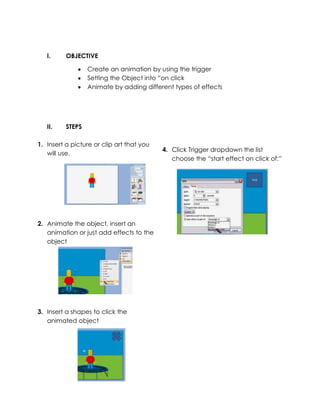More Related Content
Viewers also liked
Viewers also liked (6)
More from ICCT foundation inc
More from ICCT foundation inc (20)
Clm 2
- 1. I. OBJECTIVE Create an animation by using the trigger Setting the Object into “on click Animate by adding different types of effects II. STEPS 1. Insert a picture or clip art that you will use. 2. Animate the object, insert an animation or just add effects to the object 3. Insert a shapes to click the animated object 4. Click Trigger dropdown the list choose the “start effect on click of:”