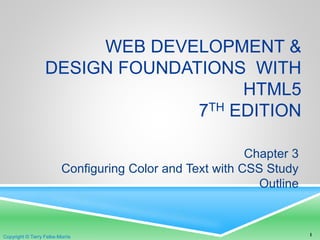More Related Content
Similar to Cis145 03 configuring-withcss
Similar to Cis145 03 configuring-withcss (20)
Cis145 03 configuring-withcss
- 1. Copyright © Terry Felke-Morris
WEB DEVELOPMENT &
DESIGN FOUNDATIONS WITH
HTML5
7TH EDITION
Chapter 3
Configuring Color and Text with CSS Study
Outline
1Copyright © Terry Felke-Morris
- 2. Copyright © Terry Felke-Morris
These notes were produced by the course
text’s author Terry Felke-Morris.
Some additions and alterations have been
made by the course instructor for CIS145
2
- 3. Copyright © Terry Felke-Morris
HANDS ON PRACTICES
AND CHECKPOINTS
3
You can do the Practices and Checkpoints “as you go”
through the chapter OR read first then go back and do
them!
There are starter (and many completed) files for
almost every “Hands-On Practice” (in the student files)
as well as answers to the Checkpoints (back of text).
Use the starter files to save time BUT do understand
that there is a HUGE learning benefit to be gained in
typing out as much HTML as possible.
- 4. Copyright © Terry Felke-Morris
HELPFUL LINKS
IMPORTANT: these are great resources. Spend a bit of time reading about tags,
attributes and values as you cover them, use Dirty Markup (see my
recommendation for settings in the Unit document) and use the Validation Tools.
W3 Schools
Look up tags and attributes
Try an HTML tutorial
Find many great examples
http://www.w3schools.com/html/default.asp
Dirty Markup
http://www.dirtymarkup.com/
W3C HTML Validation Tool
http://validator.w3.org
W3C CSS Validation Tool
http://jigsaw.w3.org/css-validator/
4
- 5. Copyright © Terry Felke-Morris
LEARNING OUTCOMES
In this chapter, you will learn how to . . .
Describe the evolution of style sheets from print media to the Web
List advantages of using Cascading Style Sheets
Use color on web pages
Create style sheets that configure common color and text properties
Apply inline styles
Use embedded style sheets
Use external style sheets
Configure element, class, id, and contextual selectors
Utilize the “cascade” in CSS
Validate CSS
5
- 6. Copyright © Terry Felke-Morris
OVERVIEW OF
CASCADING STYLE SHEETS (CSS)
See what is possible with CSS:
Visit http://www.csszengarden.com
(Select a design to see how CSS is used
to format the identical content in
different ways)
Style Sheets
used for years in Desktop Publishing
apply typographical styles and spacing to printed media
CSS
provides the functionality of style sheets (and much more) for
web developers
a flexible, cross-platform, standards-based language
developed by the W3C.
6
- 7. Copyright © Terry Felke-Morris
CSS
ADVANTAGES
Greater typography and page layout
control
Style is separate from structure
Styles can be stored in a separate
document
and associated with the web page
Potentially smaller documents
Easier site maintenance
7
- 8. Copyright © Terry Felke-Morris
TYPES OF
CASCADING STYLE SHEETS
Inline Styles
Embedded Styles
External Styles
8
- 9. Copyright © Terry Felke-Morris
Inline Styles
configured in the body section
HTML style attribute
apply only to the specific element
Embedded Styles
configured in the head section
HTML style element
apply to the entire web page document
External Styles
configured in a separate text file with .css file extension
Associate with a HTML link element in the head section of a web page
9
TYPES OF
CASCADING STYLE SHEETS
- 10. Copyright © Terry Felke-Morris
CSS SYNTAX
Style sheets are composed of "Rules" that
describe the styling to be applied.
Each Rule contains a Selector and a Declaration
10
- 11. Copyright © Terry Felke-Morris
CSS SYNTAX SAMPLE
Configure a web page to display blue text and yellow
background.
body { color: blue;
background-color: yellow; }
This could also be written using hexadecimal color values as
shown below.
body { color: #0000FF;
background-color: #FFFF00; }
11
- 12. Copyright © Terry Felke-Morris
COMMON FORMATTING
CSS PROPERTIES
See Table 3.1 Common CSS Properties, including:
◦ background-color
◦ color
◦ font-family
◦ font-size
◦ font-style
◦ font-weight
◦ line-height
◦ margin
◦ text-align
◦ text-decoration
◦ width
12
- 13. Copyright © Terry Felke-Morris
USING COLOR ON WEB PAGES
Computer monitors display color as
intensities of red, green, and blue
light
RGB Color
The values of red, green, and blue
vary from 0 to 255.
Hexadecimal numbers (base 16)
represent these color values.
13
- 14. Copyright © Terry Felke-Morris
HEXADECIMAL
COLOR VALUES
# is used to indicate a hexadecimal value
Hex value pairs range from 00 to FF
Three hex value pairs describe an RGB color
#000000 black #FFFFFF white
#FF0000 red #00FF00 green
#0000FF blue #CCCCCC grey
14
- 15. Copyright © Terry Felke-Morris
MAKING COLOR CHOICES
How to choose a color scheme?
Monochromatic
http://meyerweb.com/eric/tools/color-blend
Choose from a photograph or other
image
http://www.colr.org
Begin with a favorite color
Use one of the sites below to choose other
colors
http://colorsontheweb.com/colorwizard.asp
http://kuler.Adobe.com
http://colorschemedesigner.com/
15
- 16. Copyright © Terry Felke-Morris
ACCESSIBILITY & COLOR
Everyone is not able to see or distinguish between colors
Information must be conveyed even if color cannot be viewed
According to Vischeck http://www.vischeck.com/vischeck
1 out of 20 people experience some type of color deficiency
Color choice can be crucial
Avoid using red, green, brown, gray, or purple next to each other
White, black, and shades of blue and yellow are easier to differentiate.
Simulation: http://www.vischeck.com/vischeck/vischeckURL.php
16
- 17. Copyright © Terry Felke-Morris
SOME COMBINATIONS ARE
JUST BAD CHOICES
Here is some text that’s hard for almost everyone to read!
17
- 18. Copyright © Terry Felke-Morris
VERIFY SUFFICIENT CONTRAST
When you choose colors for text and
background,
sufficient contrast is needed so that the text is
easy to read.
Use one of the following online tools to verify
contrast:
http://webaim.org/resources/contrastchecker/
http://snook.ca/technical/colour_contrast/colour.html
http://juicystudio.com/services/luminositycontrastratio.php
18
- 19. Copyright © Terry Felke-Morris
CONFIGURING COLOR WITH INLINE
CSS Inline CSS
Configured in the body of the web page
Use the style attribute of an HTML tag
Apply only to the specific element
The Style Attribute
Value: one or more style declaration property and value pairs
Example: configure red color text in an <h1> element:
<h1 style="color:#ff0000">Heading text is red</h1>
19
- 20. Copyright © Terry Felke-Morris
CONFIGURING COLOR WITH INLINE
CSS
Example 2: configure the red text in the heading
configure a gray background in the heading
Separate style rule declarations with a ‘;’ (semi-colon)
<h1 style="color:#FF0000;
background-color:#cccccc">
This is displayed as a red heading with gray
background</h1>
20
- 21. Copyright © Terry Felke-Morris
HANDS-ON PRACTICE
Practice with text color and background color.
Using Notepad++ complete Hands-On Practice 3.1
(found in Section 3.3 of the text book).
Starter File: chapter2/template.html (found in the Unit
2 Student Files zip)
21
- 22. Copyright © Terry Felke-Morris
CSS EMBEDDED
STYLES
Configured in the header section of a web page.
Use the HTML <style> element
Apply to the entire web page document
Style declarations are contained between the
opening and closing <style> tags
Example: Configure a web page with white text on
a black background
22
<style>
body { background-color: #000000;
color: #FFFFFF;
}
</style>
- 23. Copyright © Terry Felke-Morris
CSS EMBEDDED STYLES
<style>
body { background-color: #E6E6FA;
color: #191970;}
h1 { background-color: #191970;
color: #E6E6FA;}
h2 { background-color: #AEAED4;
color: #191970;}
</style>
• The body selector sets the
global style rules for the entire
page.
• These global rules are
overridden for <h1> and <h2>
elements by the h1 and h2
style rules.
23
- 24. Copyright © Terry Felke-Morris
HANDS-ON PRACTICE
Practice with the <style> tag.
Using Notepad++ complete Hands-On Practice 3.2
(found in Section 3.4 of the text book).
Starter File: chapter3/starter.html (found in the Unit 3
Student Files zip)
Complete Checkpoint 3.1 (next slide).
24
- 25. Copyright © Terry Felke-Morris
CHECKPOINT 3.1
Answer these Questions before proceeding:
1. List three reasons to use CSS on a web page.
2. When designing a page that uses colors other than the
default colors for text and background, explain why it is a
good reason to configure style rules for both text color and
background color.
3. Describe one advantage to using embedded styles
instead of inline styles.
25
- 26. Copyright © Terry Felke-Morris
MY CSS DOESN’T WORK
Are you using the colon ‘:’ and semicolon ‘;’ in the right spots?
the colon separates properties from their values
the semicolon goes at the end of each property/value configuration
Be sure that you are using the colon and not an equals ‘=’ sign
between property and value.
Verify that curly braces ‘{‘ and ‘}’ are properly placed around the style
rules for each selector.
Check the syntax of each component: selector, properties and
values.
When part of your CSS works look for the last working rule; that’s
likely where you’ll find the error (which likely will only be partly
working).
Use the W3C CSS validator at http://jigsaw.w3.org/css-validator/ to
validate your CSS file.
26
- 27. Copyright © Terry Felke-Morris
CONFIGURING TEXT WITH CSS
CSS properties for configuring text:
font-weight
Configures the boldness of text
font-style
Configures text to an italic style
font-size
Configures the size of the text
font-family
Configures the font typeface of the text
27
- 28. Copyright © Terry Felke-Morris
THE FONT-SIZE PROPERTY
Accessibility Recommendation: Use em or percentage font sizes – these
can be easily enlarged in all browsers by users
28
- 29. Copyright © Terry Felke-Morris
THE FONT-FAMILY PROPERTY
Not everyone has the same fonts installed in their
computer
Configure a list of fonts and include a generic family
name
p {font-family: Verdana, Arial, sans-serif;}
29
- 30. Copyright © Terry Felke-Morris
EMBEDDED STYLES
EXAMPLE
<style>
body { background-color: #E6E6FA;
color: #191970;
font-family: Arial, Verdana, sans-serif; }
h1 { background-color: #191970;
color: #E6E6FA;
line-height: 200%;
font-family: Georgia, "Times New Roman", serif; }
h2 { background-color: #AEAED4;
color: #191970; text-align: center;
font-family: Georgia, "Times New Roman", serif; }
p {font-size: .90em; text-indent: 3em; }
ul {font-weight: bold; }
</style>
30
- 31. Copyright © Terry Felke-Morris
HANDS-ON PRACTICE
More practice with CSS rules.
Using Notepad++ complete Hands-On Practice 3.3
(found in Section 3.5 of the text book).
Starter File: chapter3/embedded.html (found in the
Unit 3 Student Files zip)
Note that some of the features work only on the latest
browser versions.
http://caniuse.com/ is a great resource so check up on what “should” work
31
- 32. Copyright © Terry Felke-Morris
MORE CSS TEXT
PROPERTIES
line-height
Configures the height of the line of text
(use the value 200% to appear double-spaced)
text-align
Configures alignment of text within a block display element
text-indent
Configures the indentation of the first line of text
text-decoration
Modifies the appearance of text with an underline, overline, or line-
through
text-transform
Configures the capitalization of text
text-shadow
Configures a drop shadow on text
32
- 33. Copyright © Terry Felke-Morris
CSS SELECTORS
CSS style rules can be
configured for an:
HTML element selector
class selector
id selector
33
- 34. Copyright © Terry Felke-Morris
USING CSS WITH “CLASS”class Selector
Apply a CSS
rule to a certain "class" of
elements on a web page
Does not associate the
style to a specific HTML element
Configure with .classname
code CSS to create a class called “nav” with red italic text.
Apply the class:
<nav class=“nav”>
. . . .
</nav>
34
<style>
.nav { background-color: #FF0000;
font-style: italic;
}
</style>
Always choose
meaningful names.
The best names relate
to the component
being formatted.
- 35. Copyright © Terry Felke-Morris
USING CSS WITH “ID”
id Selector
Apply a CSS
rule to ONE element
on a web page.
Configure with #idname
Code CSS to create an id called “new”
with red, large, italic text.
Apply the id:
<p id=“p1”>
This is text is red, large, and in italics
</p>
35
<style>
#p1 { color: #FF0000;
font-size: 2em;
font-style: italic;
}
</style>
- 36. Copyright © Terry Felke-Morris
CHOOSING SELECTOR NAMES
Use short but meaningful names
Spaces are not permitted
Avoid names that describe the style intended, why?
While class names are not case sensitive consistency will make
maintenance easier
36
- 37. Copyright © Terry Felke-Morris
CHOOSING BETWEEN
‘CLASS’ AND ‘ID’ SELECTOR
Use a class selector when you wish to configure many
elements, and
Use an id selector to configure a single element
37
- 38. Copyright © Terry Felke-Morris
HANDS-ON PRACTICE
Practice with class and id selectors
Using Notepad++ complete Hands-On Practice 3.4
Starter File: chapter3/embedded2.html (found in the
Unit 3 Student Files zip)
38
- 39. Copyright © Terry Felke-Morris
SPAN ELEMENT
Purpose:
configure a specially formatted area
displayed in-line with other elements, such
as within a paragraph.
There is no additional empty
space above or below a span – it
is inline display.
39
- 40. Copyright © Terry Felke-Morris
SPAN ELEMENT EXAMPLE Embedded CSS:
<style>
.companyname { font-weight: bold;
font-family: Georgia, "Times New Roman", serif;
font-size: 1.25em;
}
</style>
HTML:
<p>
Your needs are important to us at <span
class="companyname">Acme Web Design</span>.
We will work with you to build your Web site.
</p>
40
- 41. Copyright © Terry Felke-Morris
HANDS-ON PRACTICE
Practice formatting an area using the <span> element
Using Notepad++ complete Hands-On Practice 3.5.
Starter File: chapter3/embedded3.html (found in the
Unit 3 Student Files zip)
41
- 42. Copyright © Terry Felke-Morris
EXTERNAL STYLE SHEETS
CSS style rules are contained in a text
file separate from the HTML documents.
The External Style Sheet text file:
extension ".css"
contains only style rules
does not contain any HTML tags
should go in a separate folder like /css (put html
files in the site root folder and everything else (by
category) it’s own folder, thus images go in /images
42
- 43. Copyright © Terry Felke-Morris
body {background-color:#E6E6FA;
color:#000000;
font-family:Arial, sans-serif;
font-size:90%; }
h2 {color: #003366; }
.nav {font-size: 16px;
font-weight: bold; }
EXTERNAL STYLE SHEETS
Multiple web pages can associate with
the same external style sheet file.
43
site.css
index.html
clients.html
about.html
Etc…
- 44. Copyright © Terry Felke-Morris
LINK ELEMENT
A self-contained tag
Placed in the header section
Purpose: associates the external style
sheet file with the web page.
Example:
44
<link rel="stylesheet" href="color.css">
Or Better Yet . . . why?
<link rel="stylesheet" href="css/color.css">
- 45. Copyright © Terry Felke-Morris
USING AN EXTERNAL STYLE
SHEET
To link to the external style sheet called color.css, the
HTML code placed in the head section is:
body { background-color: #0000FF;
color: #FFFFFF;
}
External Style Sheet color.css
45
<link rel="stylesheet" href="color.css">
- 46. Copyright © Terry Felke-Morris
HANDS-ON PRACTICE
Practice with an external style sheet.
Using Notepad++ complete Hands-On Practice 3.6
and 3.7.
Starter File: chapter2/template.html,
chapter3/embedded2.html and services.html
Complete Checkpoint 3.2 (next slide).
46
- 47. Copyright © Terry Felke-Morris
CHECKPOINT 3.2
Answer these questions before proceeding:
1. Describe a reason to use embedded styles. Explain where
embedded styles are placed on a web page.
2. Describe a reason to use external styles. Explain where
external styles are placed and how web pages indicate
they are using external styles.
3. Write the code to configure a web page to use an external
style sheet called “mystyles.css”.
47
- 48. Copyright © Terry Felke-Morris
CENTERING PAGE CONTENT
WITH CSS
#container { margin-left: auto;
margin-right: auto;
width:80%;
}
48
- 49. Copyright © Terry Felke-Morris
HANDS-ON PRACTICE
Practice with centering a page.
Using Notepad++ complete Hands-On Practice 3.8.
Starter File: files from chapter3/3.7
TIP: You can easily add comments to a CSS:
/* comment goes here */
49
- 50. Copyright © Terry Felke-Morris
THE “CASCADE”
Rule of precedence that are applied
from the top down.
Each level is able to “override” the
previous.
The idea is that you try to do as
much as possible at the “external
styles” level. Why?
50
- 51. Copyright © Terry Felke-Morris
HANDS-ON PRACTICE
Experiment with the “cascade.”
Using Notepad++ complete Hands-On Practice 3.9.
51
- 52. Copyright © Terry Felke-Morris
W3C CSS VALIDATION
http://jigsaw.w3.org/css-validator/
52
- 53. Copyright © Terry Felke-Morris
HANDS-ON PRACTICE
Practice with the validation service.
Using Notepad++ complete Hands-On Practice 3.10.
Starter File: chapter3/color.css (found in the Unit 3
Student Files zip)
53
- 54. Copyright © Terry Felke-Morris
CSS GUIDELINES – GETTING
STARTED
Designing for CSS should be completed early, before coding
Review the design of the page
Configure global font and color properties for the body selector
Identify typical elements (such as <h1>, <h3>, and so on) and declare
style rules for these if needed.
Identify page areas such as logo, navigation, footer, and so on –
configure an appropriate class or id for each.
Create one prototype page that contains most of the elements you
plan to use and test.
Revise your CSS as needed.
Once your design is set – move styles to an external .css file (if you didn’t
start that way in the first place)
Planning and testing are important activities when designing a
Web site
54
- 55. Copyright © Terry Felke-Morris
SUMMARY
This chapter introduced you to Cascading Style Sheet
Rules associated with color and text on web pages.
You configured inline styles, embedded styles, and external
styles.
You applied CSS style rues to HTML, class, and id
selectors.
You are able to submit your CSS to the W3C CSS
Validation test.
55
- 56. Copyright © Terry Felke-Morris
NEXT
If you haven’t yet done so complete the ALL Hands-On Practice
and Checkpoint Slides
Return to the Unit and review the Topics for Consideration and
On-Line Discussion; be sure that you understand them all.
Make a Discussion Post on one of them or add to someone else’s
post by elaboration or example.
Return to the Discussion Forum frequently to read other posts;
learn from or post corrections as needed.
Complete Lab 03
Start thinking about and planning what you will do for Assignment
01