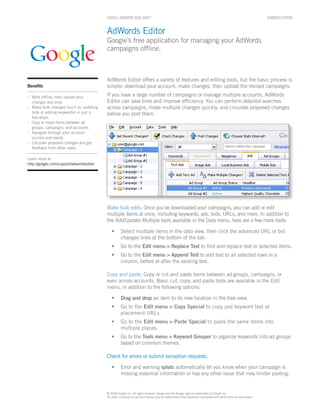More Related Content
Similar to Ad wordseditorguide
Similar to Ad wordseditorguide (20)
Ad wordseditorguide
- 1. GOOGLE ADWORDS DAtA ShEEt ADWORDS EDitOR
AdWords Editor
Google’s free application for managing your AdWords
campaigns offline.
AdWords Editor offers a variety of features and editing tools, but the basic process is
Benefits simple: download your account, make changes, then upload the revised campaigns.
{ Work offline, then upload your If you have a large number of campaigns or manage multiple accounts, AdWords
changes any time. Editor can save time and improve efficiency. You can perform detailed searches
{ Make bulk changes (such as updating across campaigns, make multiple changes quickly, and circulate proposed changes
bids or adding keywords) in just a before you post them.
few steps.
{ Copy or move items between ad
groups, campaigns, and accounts.
{ Navigate through your account
quickly and easily.
{ Circulate proposed changes and get
feedback from other users.
Learn more at
http://google.com/support/adwordseditor
Make bulk edits. Once you’ve downloaded your campaigns, you can add or edit
multiple items at once, including keywords, ads, bids, URLs, and more. In addition to
the Add/Update Multiple tools available in the Data menu, here are a few more tools:
• Select multiple items in the data view, then click the advanced URL or bid
changes links at the bottom of the tab.
• Go to the Edit menu > Replace Text to find and replace text in selected items.
• Go to the Edit menu > Append Text to add text to all selected rows in a
column, before or after the existing text.
Copy and paste. Copy or cut and paste items between ad groups, campaigns, or
even across accounts. Basic cut, copy, and paste tools are available in the Edit
menu, in addition to the following options:
• Drag and drop an item to its new location in the tree view.
• Go to the Edit menu > Copy Special to copy just keyword text or
placement URLs.
• Go to the Edit menu > Paste Special to paste the same items into
multiple places.
• Go to the Tools menu > Keyword Grouper to organize keywords into ad groups
based on common themes.
Check for errors or submit exception requests.
• Error and warning splats automatically let you know when your campaign is
missing essential information or has any other issue that may hinder posting.
© 2008 Google Inc. All rights reserved. Google and the Google logo are trademarks of Google Inc.
All other company and product names may be trademarks of the respective companies with which they are associated.
- 2. • If required, you can submit multiple exception requests at once by selecting
Did you know? the affected items and entering the exception request.
Before you post changes or share a
Evaluate account performance. Download statistics with the View Statistics button,
{
file, Get Recent Changes to be sure
you’re working with the latest version then sort by various metrics. You can also:
of your campaigns. Also, use the
‘Include Min CPC Bids’ option at least • Export statistics from the File menu > Export to CSV.
once per week.
{ You can set preferences for • Use Advanced Search to find items that meet (or don’t meet) certain
downloading and hiding deleted thresholds. Example: Find all inactive keywords, select all in the data view,
items in the Tools menu > Settings. then click the Advanced Bid Changes link to raise the bids.
{ If you like working in spreadsheets,
you can copy data from AdWords • If you need to, you can undelete and activate previously deleted text ads.
Editor into a spreadsheet, make Select the ads, then select Active in the Status drop-down menu.
changes, then paste the data directly
into the appropriate Make Multiple • Go to the File menu > Export for Archiving to save a snapshot of your account
Changes tool. while you experiment with variations on your ads or keywords. Later, use File
{ You can use Find Duplicate Keywords menu > Import Account Snapshot to restore your prior settings.
(in the Tools menu) to find duplicates
across your account.
Collaborate with others. Share changes and comments with reviewers. The File
Join the AdWords Editor forum: menu includes several export and import options, such as:
http://groups.google.com/group/
adwords-editor-forum • Export to HTML creates a clean view of your campaign structure, including
unposted changes.
• Export for Sharing enables you to share your changes and comments with
other AdWords Editor users.
Use keyboard shortcuts. These are some of the many shortcuts you can use to
increase efficiency. A complete list is available in the AdWords Editor Help Center:
http://www.google.com/support/adwordseditor
Downloading and pasting
Ctrl+O Open account
Ctrl+R Get recent account changes
Ctrl+Alt+R Get recent changes with min CPC bids
Ctrl+S Post changes
Basic navigation and search
Ctrl+Shift+F Open advanced search
Tab Move one cell to the right
Shift+Tab Move one cell to the left
Alt+right/left arrow Move between the tree and data view
Ctrl+numbers Jump between tabs
Copy and paste
Ctrl+Shift+C Copy just keywords or placements
Ctrl+Shift+V Paste items into selected ad groups
Keywords and placements
Ctrl+Shift+K Add or update multiple keywords
Ctrl+Alt+K Delete multiple keywords
Ctrl+Shift+B Add or update multiple placements
Ctrl+Alt+B Delete multiple placements
Ctrl+Shift+L Add multiple negative keywords
Ads, ad groups, and campaigns
Ctrl+Shift+T Add multiple text ads
Ctrl+Alt+T Delete multiple text ads
Ctrl+Shift+G Add or update multiple ad groups
This guide refers to AdWords Editor 6.0.1. Some information may not apply to earlier versions.
© 2008 Google Inc. All rights reserved. Google and the Google logo are trademarks of Google Inc.
All other company and product names may be trademarks of the respective companies with which they are associated.