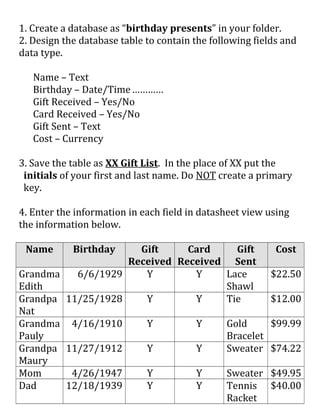
8)adding buttons
- 1. 1. Create a database as “birthday presents” in your folder. 2. Design the database table to contain the following fields and data type. Name – Text Birthday – Date/Time………… Gift Received – Yes/No Card Received – Yes/No Gift Sent – Text Cost – Currency 3. Save the table as XX Gift List. In the place of XX put the initials of your first and last name. Do NOT create a primary key. 4. Enter the information in each field in datasheet view using the information below. Name Birthday Gift Received Card Received Gift Sent Cost Grandma Edith 6/6/1929 Y Y Lace Shawl $22.50 Grandpa Nat 11/25/1928 Y Y Tie $12.00 Grandma Pauly 4/16/1910 Y Y Gold Bracelet $99.99 Grandpa Maury 11/27/1912 Y Y Sweater $74.22 Mom 4/26/1947 Y Y Sweater $49.95 Dad 12/18/1939 Y Y Tennis Racket $40.00
- 2. Roberta 2/22/1964 N N None $0.00 Andy 5/12/1966 Y N Mug $5.00 Uncle 3/19/1944 N N None $0.00 Neil Aunt Jane 7/30/1938 Y N Plant $10.00 Sean 9/22/1956 Y N Book $4.95 Cousin 2/27/1964 N Y None $0.00 Joan 5. Modify the database based on the information listed below. a. You are no longer talking to your friend Roberta. She hasn’t remembered your birthday in years. Delete her record from your database. b. You forgot to include your sister, Pamela, in your database. Add a record for her. Her birthday is 9/9/73; she always sent you a gift and card. Last year, you gave her a watch that cost $67.00. 6. Adjust the column widths of your table to accommodate the longest line of text. 7. Create a form named as “gift list” using Autoform option. 8. Open this form in design view and add a button to close the form. 9. Write an appropriate text to be displayed on the button. 10. Switch back to the form view to ensure that the button is working. 11. Check and close the database.