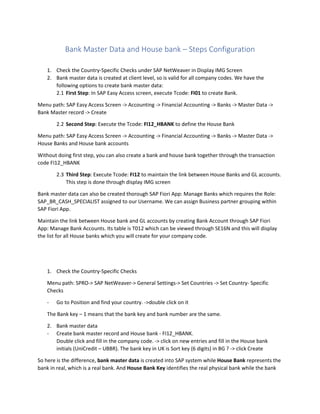
Bank Master Data, House bank, APP and DMEE.docx
- 1. Bank Master Data and House bank – Steps Configuration 1. Check the Country-Specific Checks under SAP NetWeaver in Display IMG Screen 2. Bank master data is created at client level, so is valid for all company codes. We have the following options to create bank master data: 2.1 First Step: In SAP Easy Access screen, execute Tcode: FI01 to create Bank. Menu path: SAP Easy Access Screen -> Accounting -> Financial Accounting -> Banks -> Master Data -> Bank Master record -> Create 2.2 Second Step: Execute the Tcode: FI12_HBANK to define the House Bank Menu path: SAP Easy Access Screen -> Accounting -> Financial Accounting -> Banks -> Master Data -> House Banks and House bank accounts Without doing first step, you can also create a bank and house bank together through the transaction code FI12_HBANK 2.3 Third Step: Execute Tcode: FI12 to maintain the link between House Banks and GL accounts. This step is done through display IMG screen Bank master data can also be created thorough SAP Fiori App: Manage Banks which requires the Role: SAP_BR_CASH_SPECIALIST assigned to our Username. We can assign Business partner grouping within SAP Fiori App. Maintain the link between House bank and GL accounts by creating Bank Account through SAP Fiori App: Manage Bank Accounts. Its table is T012 which can be viewed through SE16N and this will display the list for all House banks which you will create for your company code. 1. Check the Country-Specific Checks Menu path: SPRO-> SAP NetWeaver-> General Settings-> Set Countries -> Set Country- Specific Checks - Go to Position and find your country. ->double click on it The Bank key – 1 means that the bank key and bank number are the same. 2. Bank master data - Create bank master record and House bank - FI12_HBANK. Double click and fill in the company code. -> click on new entries and fill in the House bank initials (UniCredit – UBBR). The bank key in UK is Sort key (6 digits) in BG ? -> click Create So here is the difference, bank master data is created into SAP system while House Bank represents the bank in real, which is a real bank. And House Bank Key identifies the real physical bank while the bank
- 2. data, which is the bank name and address, this is the bank master data, just like customer master data, vendor master data. 3. Manage House bank and house bank accounts Here house bank accounts represent GL accounts, where the data will be stored or saved, when a customer will make payment to you or if you make payment to the supplier. – Tcode FI12 Position-> find your company code-> select it and go on the left House bank to see the house bank master data-> double click on Bank account on the left side -> click on create. As you can see you are redirected to SAP business client. SAP NetWeaver business client, SAP NetWeaver business client is a Web based client with a completely different screen layout from the traditional SAP GUI screen. With the introduction of SAP S/4 Hana Finance, some configuration and transaction steps have been moved to SAP business client. You will need a SAP business client authorization to perform configuration tasks and execute transactions. We can either access SAP business client directly by executing a task through SAP GUI as we are creating bank account to maintain the link between house bank and G/L or by using Tcode NWBC. Account Number is the Bank account number – should be given by the bank. Account type: 01. On the second tab House Bank Connectivity you need to click on Add button and enter below: - House Bank Account – this is given by the bank. It is like identifier - GL account – 110000 Bank A/C Automatic Payment Program – Configuration and End-User Automatic payment program is a tool in SAP S/4 HANA Finance, which is used to make payments in bulk for overdue vendors and customers invoices and credit memos for a single or multiple company codes. The payment program has been developed for both national and international payment transactions with vendors and customers and handles both outgoing and incoming payments. It is flexible enough to allow users to define those payment features that vary from country to country, such as payment methods, payment forms or data carrier specifications. Overview of the payment process. o Invoices are entered, o Open Invoices are analyzed for due date according to payment terms, o Invoices due for payment are prepared for review, o Payments are approved and/or modified, o Invoices are paid. The SAP payment program lets you automatically: o Select open invoices to be paid or collected,
- 3. o Post payment documents, o Print Payment media, use data medium exchange (DME), or generate electronic data interchange (EDI) APP requires 5 following steps for configuration: Tcode: FBZP Menu path: Display IMG-> Financial Accounting -> Accounts Receivable and Accounts Payable -> Business Transactions -> Outgoing Payments -> Automatic Outgoing Payments -> Payment Method/Bank Selection for Payment Program: o Set up all company codes for Payment transactions. o Set up paying company codes for Payment Transactions. o Set up payment methods per country for payments transactions. o Set up payment methods per company code for payment transactions. o Set up Bank determination for payment transactions. Configuration SPRO-> Financial Accounting -> AR and AP-> Business truncations -> Outgoing payments -> Automatic Autoing Payments -> Payment method/ bank selection for payment program Here we can see all the 5 steps that we need to configure. Also we can see them in Tcode FBZP. 1. Set up all company codes for Payment transactions. Position -> find your company code. If it is not here-> new entries. -> double click on your company code Control data section: - Sending Company code - Now it is blank. You can add a company code Information in this field in case when you are making cross-company code payments, then you can specify the sending company code. For example: Your parent company code is TUS1, and it is the responsibility of your parent company code to make payments on behalf of all the company codes located in different parts of the world. In that case, you will enter TUS1. If this is not the case, then you can leave it blank or you can choose the same company code as sending company code, which is your paying company code. Otherwise, you can leave this field blank. - Separate payment for Business area - If you set this indicator, it means that line items from different business areas are paid separately. - Payment Method Supplements - And if you set this indicator, it means that payments are to be separated in the document according to a preset characteristic.
- 4. Cash discount and tolerances section: - Tolerance days for payable - If you add any numbers here, for example, we add here 1, so it specifies the number of days by which the cash discount periods and period for their due date for net payments may be exceeded. So if you want to exceed those days, then you can enter the number of days here in this field. We do not have such business requirements, so it stays blank. - Outgoing Payment with cash discount from – You can specify the lower limit for payments with cash discount deduction. In the form of percentage. - Maximum cash discount - it means that the maximum cash discount is always to be deducted when automatically paying vendor invoices. Cash discount is also deducted if the payment is made after the pre-defined period. Vendors and Customers sections: - Vendors/Customers special G/L transactions to be paid - And FP indicates the down payment request and payment request. Save 2. Set up paying company codes for Payment Transactions. Position -> find your company code. If it is not here-> new entries. -> double click on your company code Through this Transaction code, you can control the minimum amount for incoming payment, incoming payment from your customer. The first is the minimum amount which you are going to receive or which you will accept from the customer and the second - the minimum amount for outgoing payment, which you will pay to your supplier. - No exchange rate differences - if you do not want to post any exchange of differences through automatic payment program, then you can mark this checkbox. Otherwise leave it blank. - No exchange rate differences (Part payment) – the same as above. - Separate payment for each reference - if you want separate payments for each reference, then you can mark this checkbox. - Bill or exchange payment – unmark this if our company does not deal with the bill or exchange payment or bill of exchange payment. - Direct debit pre-notification - You can create direct debit pre notifications for the payment run. - Creditor identification number - It is essential for the specifications of SEPA payments. SEPA is mostly used in European region and its abbreviation is a single euro payments area. - We can assign forms for sending payment notifications to our supplier or customer. You can see the standard configuration of form which SAP has provided, or this can be configured according to the business requirements. Save. 3. Set up payment methods per country for payments transactions. SAP provided payment methods per Country. Go to Position and find your country. Here you will see different payment methods which are assigned to your country. If there is any payment method, which you want to add, you can click new entries and can add a new payment method.
- 5. The important configuration which you have to do or check is under the payment method. So first we will decide which payment methods, which we want to use as a company. If we have to refund the customer, so that is going to be a form of payment. So that's why customer is also included in the automatic payment program. Double click on Cheque (if you decided that you want to use this method in your company code) and here you can see its configuration. (After that do the same for the other method selected) - Payment method for outgoing payments. It can be incoming payments as well from the customer, or if the vendor is refunding you, then you can also accept incoming payments through check. - Payment method classification - check. - Allowed for personal payments - if this checkbox is set, then it can be allowed for personal payments as well. Required master record specification section. - Street PO box or PO box pst code - If you mark this checkbox, you are saying that under the master record of your customer or suppliers, this information will be available, such as Street, P.O. Box or P.O. Box post code. If these fields will not be available in the master record, then you will receive an error. And if the customers are extra careful, then they can also use the bank details option as well and they can mark all such checkboxes. So that they can control that only those customers or vendors will be paid if they have got all such information available in their master record, which we usually create through the transaction code BP. If this information is missing, the payment will give an error. Posting details - Document type for payment – ZP - Clearing doc type – ZV Payment medium Normally used that as soon as your company pays to the suppliers or customers, so electronically that information is sent to the customer or vendor, and they are notified that they have been paid. And once the configuration is done for payment medium, then we can assign the payment medium program and number of print data set as these are SAP provided templates. But these can be replaced if we create our own payment medium program and number of print data set and this is linked with the payment method per country. Save. You can see the currencies allowed – leaving this table empty will mean that all currencies are permitted. Permitted Destination Countries - Similar to currencies allowed option here, you can allow destination countries for which you want to allow this payment method to make payments. If you leave this blank, then the payment method is allowed for all countries.
- 6. 4. Set up payment methods per company code for payment transactions. Position-> your company code So, again, if you want to create a new payment method per company code, then you can create new entries. Double click on BACS Transfer -> choose amount limits as minimum and maximum. (do this for all methods that you want to use) Amount limits This is the standard setting if you want to control the information minimum and maximum amount. - Distribution amount- it specifies that payments exceeding this amount are analyzed to see if it is possible to split them into several payments totaling a maximum of this amount. We will not use this field so leave it blank. Grouping of items In this section grouping of items, you should mark this checkbox: payment per due date. This indicator specifies that only items that are due on the same day will be paired with a single payment. Foreign payments or foreign currency payments, Here you have to mark all checkboxes. if you do not do that any foreign customer makes business in your company or purchases anything, then you will not be able to receive or make payment through this payment method. Form data You can enter the information about the form and then the Sender details Enter all the information from here if you are configuring payment medium exchange. Save. 5. Set up Bank determination for payment transactions. Position -> your paying company code ->select it and go to Ranking order. So the first thing you have to do - delete the default data which already exists and enter the data, belong to your company code. Select all (from the button) and then delete. -> save -> new entries -> add the payment methods that you want. For example: PM – E; Crcy – GBP; Ranking order- 1(2 for Incoming payment method); House bank – the one that we created.
- 7. Go to Bank accounts. select all -> delete You have two options: bank accounts and bank accounts enhanced. Bank accounts- Is a classical option to enter the information about your house bank, payment method, currency account ID and bank subaccount or bank G/L account. SAP S/4 Hana business suite. Bank accounts enhanced - The difference between both is that the payment program first runs classic bank account determination. The enhanced settings are used only if the system could not determine an account in classic bank account determination. The second difference is - you can enter only one bank account in classic bank accounts option but in bank accounts enhanced, you can enter one bank account multiple times with its account determination for each combination of house bank, payment method, and currency. So this is the flexibility under bank accounts enhanced. We use the enhanced option - new entries -> House bank; PM; crcy, ranking order- 1; Acct ID; Bank Subaccount = Bank GL account (110000). If we have a customer/ vendor which have more than one curr, we enter the same information on a different line only changing the currency Save Go to Available amounts select all -> delete -> save -> new entries House bank; Account ID; Days – this field determined the Value date. If you do not have bill of exchange payments, then in all other cases you can enter 999 and then the value dates will not be taken into consideration. Available for outgoing payment – (100000) in this field, you will enter the maximum amount, which will be available for outgoing payment. For example, if you run the automatic payment program every month, which is normally the case, that automatic payment program is run by the business users at month end because it is one of the period and activities to make payments to the suppliers and vendors. Scheduled incoming payments - we can also schedule automatic payment program to run at period end and to make payments to the suppliers or customers. If you do not want to run automatic payment program manually, you can also schedule debt so you can enter the same amount. Save. Go to Value date select all -> delete -> save -> new entries Under value date you will enter the approximate number of days before debit or credit memo is carried out to the bank. The same as Days field in Available amounts. This is the day which the cash is received or going out from the bank. The value date determines that date, which also is printed out on the bank statement of the company.
- 8. Pmnt method; House bank; Account ID; Amount limit – 100000; Days to value date – normally it is 1 day for the money to leave the bank. If it is a check – 4 days Save Go to Expenses/ Charges Here you specify the amount which should be printed as a charge rate on the payment form. This is about the payment form information so we will not configure this information, just select and then delete it if there is something. Executing APP as an End - User Automatic payment program is one of the period end activities carried out by the business users to pay the high volume of accounts payable and accounts receivables invoices. Run Payment program – Tcode F110 Menu path: Sap Easy Access -> Accounting -> Financial Accounting -> Accounts Receivable -> Periodic Processing -> Payments Schedule Payment program periodically – Tcode F110S Menu path: Sap Easy Access -> Accounting -> Financial Accounting -> Accounts Receivable -> Periodic Processing -> Schedule Payment Program Periodically The payment process contains 4 Steps: o 1 Step: Setting Parameters – In this step, the following questions are answered: What is to be paid? Which payment method to be used? When will the payment to be made? Which company codes will be considered? How are they going to be paid? o 2 Step: Generating a proposal. – The system starts the proposal run after you have entered the parameters. It generates a list of business partners and open invoices that are due for payment. Invoices can be blocked or unblock for payment. o 3 Step: Scheduling the payment run. – Once the payment list has been verified, the payment run is scheduled. A payment document is created, and the general ledger and sub-ledger accounts are updated. o 4 Step: Printing the payment media. – The accounting functions are completed, and a separate print program is scheduled to generate the payment media. 1. Update your Vendors and Customers with payment methods. Tcode: BP Company code segment -> change view -> payment transaction-> payment methods.
- 9. Select one for Outgoing and one for Incoming payments. Add also the house bank -> save - Payment block - You do not want to pay to your supplier, then you can block the payment. By choosing an indicator so there can be several reasons why you want to block this supplier for payment. - Clearing with Customer checkbox - when we created this vendor, we also choose the customer master under its general data. If you are not sure, you can go to a general data tab and go under Vendor General Data tab and you have an option here customer. If this customer has to pay you and you have to pay to this supplier and you want to see how much the customer has to pay you. Should be cleared against how much you have to pay to the supplier so that in that case, the first step is to enter the customer number and the second step is to go under a company code Data and mark this checkbox, clearing with customer. The third step is to go in the customer and set the same settings there. 2. Tcode F110. - Run Payment program - Run date – the actual date the program is executed - Identification - The ID field is used to differentiate between program runs that have the same run date, so I will create it as ZAB01. 2.1 Tab parameters - Posting date – - Docs entered up to- - Customers Items due by - if you leave it blank, it means that all the customer documents will be picked up as of today or until today. - Enter the Company code – you can enter more than 1 company codes separated by comma. - Payment methods – EC - Next posting date - here you can enter the future date when you are going to run this payment program again. - Choose the vendor and customer accounts. If you have to make payment to a foreign supplier or to receive payment from a foreign customer, then you can enter the exchange rate type in the last field. We are using exchange rate, type M to enter exchange rates between different curr. Free selection tab Here you can filter the documents for which you want to make payment to the supplier, or you want to receive payment to the customer. You have three options to search or to select the documents or to filter the documents for which you want to make payment. You can either choose the content in a document or contents in a vendor master record or content in a customer master record. Choose the document option. -> Fiscal year -> write below the year for which you want to pay all invoices. If you want to exclude invoices from this year, click on exclude values.
- 10. Additional Log tab - Due date check - this indicator is used that Due date checking should be logged for open items. It is normally not set in the production environment, but it is used during bunch tests of the payment program. - Payment method selection in all cases. - It indicates that the selection of the payment method and the bank is recorded in the log. also checked. - Payment method selection if not successful - It indicates that the attempted selection of the payment method and the banks in the log is recorded if no permissible payment method or no permissible bank are found. We have already assigned payment method and house banks into all of our customers and vendor master data so we do not need to use this option. - Line items of department documents - it indicates that all postal documents in the log are printed with your items. The documents are printed for payment proposals which are generated during the following payment. Mark this checkbox. - Accounts required - if you want any vendors or customers accounts are required to run the payment, then you can enter that number here otherwise leave it blank. Printout/ data medium tab Here you can enter the variants for the printout program so that you can electronically send the information to the customer and vendor about the payment. 2.2 Generate Proposal – click the Proposal button. When the proposal is done you can edit it. Also you can block some document for payment in edit payment proposal. Double click on the customer/vendor -> double click on the document and set the payment block indicator. 2.3 Payment run – click the payment run program 2.4 Click on Payment run log button to display the log – for better log click on EDIT-> Payment-> payment list -> the defaulted program RFZALI20. 2.5 Debit balance check Debit balance check, it is related to the same business scenario when a customer is also a vendor and when a vendor is also your customer. - The outgoing payments can be prevented for accounts with their debit balance. - You can carry out a payment run and take into account any debit balances. - Due to late deliveries, for example, you have entered credit memos for some of your vendors, as well as the invoices you have received in case of the same vendor is also your customer. o The account links needs to be maintained through BP for a vendor who's also your customer and vice versa, if you want the payment program to clear the open items for them
- 11. But the thing which you need to understand here, that if a vendor is your customer and customer is your vendor and vendor has to refund you. If the refund amount is more than what you have to pay to a vendor including the amount which vendor as a customer has to pay you, then in that case, the automatic payment program will not make any payment to the vendor because it will do debit balance check. So this functionality of debit balance check can be executed in automatic payment program. Edit-> Proposal-> Debit Balance check -> Display Account block -> Enter Normally do that before the running of the payment program. 2.6. Printout and delete APP - delete the payment run Edit -> Payment-> delete -> proposal -> delete -> parameters - > delete Screenshots and DMEE conf -----------Automatic Payment Configuration--------------- 1.All Company codes ---- Add your company code here – FBZP 2.Paying Company codes -- Add your company Code here - FBZP 3.Payment Methods in Country --- Here we will do the config for Payment Methods like Cheque, IDOC , DME etc
- 12. 4.Payment Methods in Company Code -- Add the Payment Methods Configured in 3rd step 5.Create Bank GL Account for - Outgoing Payments ---FS00 281300 for MSG Bulgaria
- 13. 6.Create House Banks-----FI12 7.Create Bank Accounts(ID) --------FI12
- 14. 8.Bank Determination---------------FBZP --Ranking Order --Bank Accounts --Available Amounts 9.Create Payment Medium Formats --- OBPM1 -> new entries - /ZDME
- 15. 10.Assign Payment Medium format in step 3 - configuration.-> Click on payment method in country - FBZP
- 16. 11.Create and Assign Variant to Bank--- OBPM4 ->click on the first print parameters -> LP01 printer -> click on the second print parameters -> LP01 printer -> save and back
- 17. ->save 12.Create DMEE Tree-----------------Tcode: DMEE Tcode SE11 – you can see the technical filed names from here Click on display Go to Tcode DMEE – the format should be the same as you created before in step 9.
- 18. Click on create -> Click on flat file Click on Information button -> back
- 19. - If we want to printout the header only 1 time – level 1 – 1 and the transaction level 2 – 99999 (refer to the excel file ) - WEE NED TO SPECIFY THE KEY FILEDS IN OUR 2 LEVELS – in the first – the date in the 2nd – the sequence number
- 20. 1. First we need to create a Segment group – the segments are Header, Transactions, Trailer - Right click on the mouse on the left side DMEE tree: and select new segment group -> Right click on the new segment group and select create segment-> as subnote
- 21. Right click on the header segment and select create segment -> same level
- 22. Right click on the header -> select create elements ->
- 23. Right click and create elemnt – Company code
- 26. This Version means that : 0- active, 1- inactive. Should be active without errors ---------------Master Data Updating--------------------- 1. Update Vendor Payment Methods and House Bank – XK02 Testing 1. Post Vendor Invoices -- F-43 2. Check Vendor Statement line items – FBL1N 3. Execute APP - F110
- 27. Fixing issues with DME tree Use of ATOMs and Conditions Go to Tcode DMEE -> change -> in order to be dynamic (if the amount is above **** print NEFT if not – RTGS) Select OWN MAPPING PROCEDURE -> Atom handling: blank Right click on the selected node -> create ATOM
- 28. If amount is below 20000 -> NEFT If => 20000 -> RTGS Aggregations - Print Trailer at the end of the file and total items – use aggregations Right click on payment details -> create one more segment -> same level
- 29. Create elements for the trailer – No of elements and Create 2 atoms for No of Atoms
- 30. - In order the syteam to calculate the number of the line items, we need to create one technical Node under Payment type
- 31. - Total Amount
- 32. Create reference ID in the amount filed in order to connect it with Total amount node Use of Exit modules Standard Structures : - FPAYH - FPAYHX - FPAYP We use the exit modules when the required information is not available in above 3 standard structures. Exit-Modules give by SAP FOR Enhancement: - DMEE_EXIT_TEMPLATE - DMEE_EXIT_TEMPLATE_EXTENDED – we use this one
- 33. Implementation steps: 1. Create node in DMEE and select Exit in mapping and note down the NODE_ID of the newly created added node 2. Create function group from Tcode SE80 – the name should start with Z or Y only. -> enter ->Short text: FM for DMEE implementation -> save as a local object Created Function group: ZUDEMU_DMEE 3. Go to SE37 -> Copy and create your own functional module DMEE_EXIT_TEMPLATE_EXTENDED Click on copy -> FM_FOR_DMEE
- 34. 4. Go to SE37 – enter newly created function modules (FM) and paste the code and activate FM_FOR_DMEE -> Change -> activate ->enter -> 5. Go to Tcode: DMEE and create new node element 6. Go to Tcode: SE16N -> execute -> double click on the vendor number
- 35. For Telephone Number field -> Table name: LFA1, Filed name: TELF1 7. Go to DMEE and write down the Node ID 8. ABAP Code – replace the Node ID in below code with the number from above. Copy and paste this code into Tcode: SE37 in your FM which we activated before. FIELD-SYMBOLS <I_ITEM> TYPE DMEE_PAYM_IF_TYPE. ASSIGN I_ITEM TO <I_ITEM>. DATA: V_PHONE TYPE LFA1-TELF1. CASE I_EXTENSION-NODE-NODE_ID. WHEN ‘N_5656491390’. SELECT SINGLE TELF1 FROM LFA1 INTO V_PHONE WHERE LIFNR = <I_ITEM>- FRAYH-GPA1R. ”VENDOR NUMBER IF SY-SUBRC EQ 0. O_VALUE = V_PHONE. ENDIF. ENDCASE. Check syntax -> activate again 9. Go to F110 and test
- 36. Debugging DME Tree 1. Prerequisite before debugging -> you should execute one proposal run in FI10 2. Tcode DMEE_DEBUG -> Display -> click on node -> select condition tab -> click on breakpoint Select a break point on house bank node if we have a problem there 3. Go to SE38 -> execute -> SAPFPAYM program -> Identification: the ID of the run in FI10 4. Input App execution Details and select proposal
- 37. 5. In debugging go to TAB GLOBAL – double click on IF and C