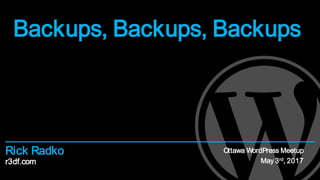
Backups, Backups, Backups
- 1. r3df.com Rick Radko Backups, Backups, Backups Ottawa WordPress Meetup May 3rd, 2017
- 2. © 2017 Rick Radko, r3df.com I'm Rick Radko – R-Cubed Design Forge: r3df.com Website and app developer/designer, & trainer. Custom web sites since 1996. WordPress sites since 2008. WordPress enthusiast: Co-organizer of: WordCamp Ottawa: 2013, 2014, 2016, 2017 The Ottawa WordPress Group. Plugins: profiles.wordpress.org/ r3df/ #content-plugins 1
- 3. © 2017 Rick Radko, r3df.com Goal Answer the questions: Why back up? What to back up? When to back up? Where to back up? How to back up? Slides: http://www.slideshare.net/r3df 2
- 4. © 2017 Rick Radko, r3df.com Why back up? 3
- 5. © 2017 Rick Radko, r3df.com Why back up? Hardware failures: Disk drives fail. Accidental deletions & damage: Who makes mistakes? - Everybody! One of the creators of Backup Buddy mentions both of these issues happening to him, in this talk: http://wordpress.tv/2011/01/29/matt-danner-why-you- need-a-wordpress-backup/ 4
- 6. © 2017 Rick Radko, r3df.com More reasons you need a backup Hacking/ Malware/ Virus: Can completely trash a site. May have all your files deleted. Every single file could be altered. There are over 1000 files in an empty WordPress install. 2000-5000 files in typical small sites. 10,000+ files in large sites with complex plugins Database can be infected. 5
- 7. © 2017 Rick Radko, r3df.com Even more reasons you need a backup Updates: Bugs Incompatibility Update fails to complete 6
- 8. © 2017 Rick Radko, r3df.com If you lost your WordPress site, how long would it take you to rebuild? a) Minutes – because I have reliable backup. b) Hours. c) Days. d) Weeks. 7
- 9. © 2017 Rick Radko, r3df.com Reconstructing a site without a backup Even small sites take significant effort to recover… Rebuild the WordPress install: Plugins Theme Customizations? Content 8
- 10. © 2017 Rick Radko, r3df.com Reconstructing content Recovering content: Google, Bing etc. may have cached copies, if you lost the site recently. Get them immediately! (save as html files) A lot of cut and paste and editing work. Re-uploading images. Rebuilds cost: $$ and lost uptime. 9
- 11. © 2017 Rick Radko, r3df.com Why back up? Summary The most expensive backup is the one you didn’t do! 10
- 12. © 2017 Rick Radko, r3df.com What to back up? 11
- 13. © 2017 Rick Radko, r3df.com What to back up? To completely back up a WordPress website, you need: 1. Acopy of the database - Which stores: All of your site content. Settings and config for WordPress, plugins and themes. 2. A copy of the files: All WordPress files, plugin files, theme files. Or Just the wp-content folder: Images & other added data 12
- 14. © 2017 Rick Radko, r3df.com That’s a lot of data! Backups can be pretty big: A complete backup of: An empty WordPress install is about 6 MB Average sites are 30-100 MB Large sites in the 100’s of MB. 13
- 15. © 2017 Rick Radko, r3df.com Partial back ups Some back-up systems will let you take a ”partial” or “incremental” backup. Only saves the changes since the last backup. Reduces data to save. Increases restore complexity. Higher risk of a corrupted backup. 14
- 16. © 2017 Rick Radko, r3df.com Database dominant If you don’t do any file or media uploads* - only your database is changing and you can: Back up your database regularly. Back up your files only when they change. Each database backup will pair with the last file backup, until changes are made to the files. * Embeds (Youtube etc.) are not uploads. 15
- 17. © 2017 Rick Radko, r3df.com What to back up? Summary Everything Partial or incremental Database dominant 16
- 18. © 2017 Rick Radko, r3df.com When to back up? 17
- 19. © 2017 Rick Radko, r3df.com When to back up? For regular backups consider: The amount of data being added routinely: Your posting frequency. Visitor contribution frequency. How critical your site is. How big the site is. Amount of data that needs to be moved and stored. 18
- 20. © 2017 Rick Radko, r3df.com When to back up continued? Extra backups for: Significant change. WordPress, plugin or theme updates. Site overhaul or new content launch Plan for the unexpected. 19
- 21. © 2017 Rick Radko, r3df.com When to back up? Summary The decision to back up daily, weekly or monthly: depends on how much you are willing to loose… 20
- 22. © 2017 Rick Radko, r3df.com Where to back up? 21
- 23. © 2017 Rick Radko, r3df.com Where to back up Off of your server! A backup on your server: Does not help with server failures. A backup file on your server could be a security issue. 22
- 24. © 2017 Rick Radko, r3df.com Where to back up continued… Other points: Off site (different physical location). Keeping 3 separate copies is recommended. At least one at a different location! Backup history – a period of older copies. Week of daily backups + 2 monthly backups. 23
- 25. © 2017 Rick Radko, r3df.com Getting the backup off of the server FTPis an option, but you need a place to FTPto: A common idea is to use another hosting account somewhere. Most shared hosting does not allow data storage on their servers (read the fine print in your TOS). Some hosting services offer storage, expensive unless you have volume. (large corporation) 24
- 26. © 2017 Rick Radko, r3df.com Better idea: send it to the cloud Many plugins will let you store your backups on one of the many cloud services. Amazon S3 Dropbox Google Drive +More This is a reasonable option for most sites. Cloud storage fees are quite low. Off site. 25
- 27. © 2017 Rick Radko, r3df.com How much does the cloud cost? Peanuts… 26
- 28. © 2017 Rick Radko, r3df.com What, when, where? Summary Ultimately the decision of : what when where to backup your site will involve assessments of risk and possibly compromises. 27
- 29. © 2017 Rick Radko, r3df.com How to back up? 28
- 30. © 2017 Rick Radko, r3df.com How to back up Lets look at some tools/ methods to do backups. I’ve grouped them into 4 rough categories: Manual backups Backup plugins Backup services Site managers 29
- 31. © 2017 Rick Radko, r3df.com Manual backups Hosting control panel Most hosting control panels offer a backup option. Usually not automated. May not be very granular. (entire account only) File archive and SQL dump: Compress (zip/archive) your files into an archive. Dump (export ) your MySQL database. (phpMyAdmin, and other tools) FTP the files off the server. 30
- 32. © 2017 Rick Radko, r3df.com File archive and SQL dump – pros Very granular – any site/ part of a site you want. Very reliable, .zip + sql dump is very portable No special software/ tools needed to export or restore. Quick for experienced developers taking a “right now” copy. Tip: Including the date, 2017-04-03, in the names of both the .zip and .sql files, helps keep backup files together. 31
- 33. © 2017 Rick Radko, r3df.com File archive and SQL dump – cons Need some knowledge: Database imports/ exports. Some GUI tools: phpMyAdmin. How to archive/ un-archive (compress, .zip, gzip etc.) Comfortable with file systems on the server Often Linux, or Unix variant. Need additional scripts for site migration. Simple "search and replace" does not take into account serialized data. See https:/ / codex.wordpress.org/ Moving_WordPress 32
- 34. © 2017 Rick Radko, r3df.com The biggest issue with manual back ups? 33 Making sure it happens! Backups should be automated, or they will not happen regularly. It’s not a fun task! We forget, or “don’t have time”
- 35. © 2017 Rick Radko, r3df.com Back up plugins There are a lot of choices in plugins for back ups. Many are free. (wordpress.org) Some are paid. Key features to look for: Automated/scheduled backups. A must if you want backups you can count on. Manual backups (on demand) Using the same settings as your automated backups. 34
- 36. © 2017 Rick Radko, r3df.com More plugin features: File/ directory exclusions. You may have some files you don’t want backed up. Allows backing up database only, files only or both. Flexibility in your backup strategy. Schedule multiple back ups on different timings. Offers choice of backup locations: Backups to cloud: Dropbox, Amazon, Rackspace, Google Drive, Others? FTPto other servers/ computers 35
- 37. © 2017 Rick Radko, r3df.com Restore and migration features Restore features: No install restores. Don’t need WordPress installed. May need a supporting script. Malware scans. Database optimization/repair. Site migration: Important only if you want to move your site to a new domain. 36
- 38. © 2017 Rick Radko, r3df.com Multisite issues If you have multisite enabled, consider whether the backup plugin can: Backup sites individually? Backup a sub-network? Restore sites individually? Restore a sub-network? Migrate a single multisite site to/from a single site install? 37
- 39. © 2017 Rick Radko, r3df.com Some plugins (no order, or recommendation given) On wordpress.org: (freemium) UpdraftPlus WordPress Backup Plugin https://wordpress.org/plugins/updraftplus/ BackWPup http://wordpress.org/extend/plugins/backwpup/ WordPress Backup to Dropbox http://wordpress.org/extend/plugins/wordpress-backup-to-dropbox/ BackupBuddy - $ http://ithemes.com/purchase/backupbuddy/ 38
- 40. © 2017 Rick Radko, r3df.com Back up services When considering a service: Most of the same features as for plugins need to be considered. One item that is key: Where are they storing your files? Secure – encrypted? 39
- 41. © 2017 Rick Radko, r3df.com More on back up services Unlike plugins: Most of the services cost. But they include storage. Threat and malware scanners are common in the services. Some offer incremental backups. Only backup what has changed instead of the whole site. Most don’t store files on your server. 40
- 42. © 2017 Rick Radko, r3df.com A couple of services (no order, or recommendation given) VaultPress From the people who make WordPress Starts at $9/month ($3.50 personal sites) http://vaultpress.com/ BlogVault Starts at $9/month http://blogvault.net/ 41
- 43. © 2017 Rick Radko, r3df.com Site managers Manage multiple WordPress sites from one central admin panel. Offer a bunch of features for managing sites: Remote updates Add plugins themes Bulk postings Site analysis Backups 42
- 44. © 2017 Rick Radko, r3df.com Some site managers (no order, or recommendation given) InfiniteWP, MainWP Download core software - free Add-on options for many features - $ https://infinitewp.com/, https://mainwp.com/ ManageWP Online service base level - free Add-on options for many features - $ http://managewp.com/ 43
- 45. © 2017 Rick Radko, r3df.com How to back up? Summary Lots of ways to do backups (some better than others): Manual backups Backup plugins Backup services Site managers 44
- 46. © 2017 Rick Radko, r3df.com Final Points 45
- 47. © 2017 Rick Radko, r3df.com Test your backup flow! Test your backups! Backups only work if you can restore! Back up a test site and try restoring it. Periodically: Make sure that automated back-ups are still running. Check that you can actually restore your backups. Try new backup plugins on a test site, not your live site! 46
- 48. © 2017 Rick Radko, r3df.com WordPress cron – (or why doesn’t my back up run on time) To automate backups, plugins need something to tell them to run. Unix/ Linux Cron: Runs at set time, or on regular intervals based on the server clock, but needs separate setup. WordPress Cron: Triggered by visits to your site, NOT a clock! A WordPress cron job, set for 1am, may not happen until hours later. 47
- 49. © 2017 Rick Radko, r3df.com One final note on backups Backup is often not spelled correctly, a bit of Googling reveals that: The verb form is back up in two words, whereas the noun is backup. Did you back up the hard drive? Where did you store the backup? 48
- 50. © 2017 Rick Radko, r3df.com Contact Rick Radko email: wpinfo@r3df.com twitter: @r3designforge Website: r3df.com Slides at: www.slideshare.net/r3df 49
