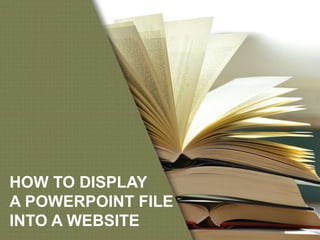
Ppt to Website
- 1. HOW TO DISPLAY A POWERPOINT FILE INTO A WEBSITE
- 2. Some Ways to Display (1/5) A PowerPoint Presentation Into A Website Upload and Link Description/ Comments •Upload a PowerPoint file to your web space and link it. •Common way Pro(s) •Nothing much to do for the one who shares the file. Con(s) •Visitors click and will need to download the file to view on their own compute rs. •Will only work if the one who will access the file already have PowerPoint (or compatible software) installed on their computers. •Work-around: may convert your PPT file to PDF. Sample display on website
- 3. Some Ways to Display (2/5) A PowerPoint Presentation Into A Website Get A Widget Description/ Comments •Done through a free service like SlideShare.net. •It is like a YouTube for slide shows. •Own domain may no longer be needed, may just give the link. Pro(s) •Nothing much to do for the one who shares the file. •Viewers can choose to watch your presentation in full-screen format — a ver y useful feature if you have fine-detailed images or on-screen text you don't want your viewers to miss. Con(s) •Security. What if you would prefer to keep all your files on your own web spa ce, rather than relying on a third-party service? Sample display on website
- 4. Some Ways to Display (3/5) A PowerPoint Presentation Into A Website Publish and Link Description/ Comments •Done through a free service like OneDrive and Microsoft's free PowerPoint Viewer. •Copy a snippet of code to embed your presentation directly in your own web page Pro(s) •Viewers watch your presentation just like any other webpage, can control th e views Con(s) Sample display on website
- 5. Some Ways to Display (4/5) A PowerPoint Presentation Into A Website Publish an HTML Web Page Description/ Comments •Save your PowerPoint presentation in HTML, as a web page, and publish th e saved html files to your web page. •works only with MSOffice2010 and above, may work on lower versions by adding some Add-In tools like PPT2HTML. Pro(s) Con(s) •Saved format are in images •Not recommendable, many activities to be performed by the one who is to share the file. Sample display on website
- 6. Some Ways to Display (5/5) A PowerPoint Presentation Into A Website Through Flash Description/ Comments •Convert your PPT file to Flash •Some tools: OpenOffice, iSpring Free, authorPOINT Lite, Speechi Light Pro(s) Con(s) •Accuracy of the PPT-to-SWF conversion will vary from program to program, depending in part on the complexity of your presentation. Sample display on website
- 7. Recommendation (My) Suggested Criteria. You may have your own criteria. Output is user/viewer friendly Easy to perform the PPT-to-WEB display process (not IT-people) Expected Time Consumption in the preparation f or the Web display Upload and Link 1 2 2 Get A Widget 3 3 3 Publish and Link 2 2 2 Publish an HTML Web Page 2 1 1 Through Flash 2 1 1 Rating: 1~3 (3 is the highest) 3 1 2 5 4
- 8. Action The succeeding slides will show how to display PowerPoint Presentations to the Website, using “my assumed” criteria. *Only the top 2 recommendations are discussed.
- 9. Get A Widget (1/6) Go to https://www.slideshare. net/ Sign-in, if you already have a Slideshare account. Sign-up, if you don’t have a Slideshare account yet, then sign-in. (1) Go to Slideshare.net (3) Share file(2) Upload PPT file Precondition: PowerPoint Presentation creation is already completed.
- 10. Get A Widget (2/6) Upload PPT file Select file to upload (1) Go to Slideshare.net (3) Share file (2) Upload PPT file
- 11. Get A Widget (3/6) Add file descriptions Press [Publish] (1) Go to Slideshare.net (3) Share file (2) Upload PPT file
- 12. Get A Widget (4/6) Click [Share] to Share File *but before sharing, set the Privacy Settings at first (1) Go to Slideshare.net (3) Share file (2) Upload PPT file
- 13. Get A Widget (5/6) Set File Privacy Settings *important information is to be able to set to whom you would want to share the file with: *Visibility *Who can view *Inclusive Date allowable viewing (if necessary) (1) Go to Slideshare.net (3) Share file (2) Upload PPT file
- 14. Get A Widget (6/6) May share via Social media, E-mail, Giving the Link (1) Go to Slideshare.net (3) Share file (2) Upload PPT file
- 15. Publish and Link (1/10) Note: you may skip steps 1-3 If privacy has no issue with you. May use the generated code from SlideShare. Please see: *Embed *WordPress Shortcode SignIn to https://onedrive.live.com May create own account for free if you have no account yet, And SignIn (1) Save file to OneDrive (4) Paste Copied code to web editor (5) Finish writing post and publish (3) Copy HTML code (2) Create HTML code via PowerPointOnline Precondition: PowerPoint Presentation creation is already completed.
- 16. Publish and Link (2/10) Save your presentation to OneDrive.com (1) Save file to OneDrive (4) Paste Copied code to web editor (5) Finish writing post and publish (3) Copy HTML code (2) Create HTML code via PowerPointOnline Precondition: PowerPoint Presentation creation is already completed.
- 17. Publish and Link (3/10) Open your presentation in https://office.live.com/start/Powe rPoint.aspx 1) On the File tab of the Rib bon, click Share, and the n click Embed. To create the HTML code to em bed your file in the web p age, click Generate 1) In the Embed box, unde r Dimensions, select the correct dimensions for th e blog or web page. (1) Save file to OneDrive (4) Paste Copied code to web editor (5) Finish writing post and publish (3) Copy HTML code (2) Create HTML code via PowerPointOnline Precondition: PowerPoint Presentation creation is already completed.
- 18. Publish and Link (4/10) Open your presentation in https://office.live.com/st art/PowerPoint.asp x (1) Save file to OneDrive (4) Paste Copied code to web editor (5) Finish writing post and publish (3) Copy HTML code (2) Create HTML code via PowerPointOnline Precondition: PowerPoint Presentation creation is already completed.
- 19. Publish and Link (5/10) After opening the file, It will display something like as shown in image. On the upper right, click the […] , and then click Embed. (1) Save file to OneDrive (4) Paste Copied code to web editor (5) Finish writing post and publish (3) Copy HTML code (2) Create HTML code via PowerPointOnline Precondition: PowerPoint Presentation creation is already completed.
- 20. Publish and Link (6/10) To create the HTML code to embed your file in the web page, click Generate (1) Save file to OneDrive (4) Paste Copied code to web editor (5) Finish writing post and publish (3) Copy HTML code (2) Create HTML code via PowerPointOnline Precondition: PowerPoint Presentation creation is already completed.
- 21. Publish and Link (7/10) In the Embed box, under Dimensions, select the intended dimensions of your file for display on web page. (1) Save file to OneDrive (4) Paste Copied code to web editor (5) Finish writing post and publish (3) Copy HTML code (2) Create HTML code via PowerPointOnline Precondition: PowerPoint Presentation creation is already completed.
- 22. Publish and Link (8/10) Under Embed Code, right-click the code, click Copy, and then click Close. *You'll use this embed code in the next procedure. You may want to paste it somewhere handy, like Notepad, so that you don't lose it. (1) Save file to OneDrive (4) Paste Copied code to web editor (5) Finish writing post and publish (3) Copy HTML code (2) Create HTML code via PowerPointOnline Precondition: PowerPoint Presentation creation is already completed.
- 23. Publish and Link (9/10) In your web page editor, write your content, and then switch to HTML editing (embed html in the usual tools). With the HTML tag that you copied from the OneDrive page as the most recent item in your Clipb oard, press ⌘+V. (This copies the code to your HTML code) (1) Save file to OneDrive (4) Paste Copied code to web editor (5) Finish writing post and publish (3) Copy HTML code (2) Create HTML code via PowerPointOnline Precondition: PowerPoint Presentation creation is already completed.
- 24. Publish and Link (10/10) Finish writing your post. Preview and publish as you normally would. *Updates to the presentation on OneDrive are automatically reflected on the page where the presentation is embedded. (1) Save file to OneDrive (4) Paste Copied code to web editor (5) Finish writing post and publish (3) Copy HTML code (2) Create HTML code via PowerPointOnline Precondition: PowerPoint Presentation creation is already completed.
- 25. Notes EOF If you want your PowerPoint Presentation to continue immediately to the next page (viewer need not click in WebSite view), During the creation of the slides, set Advance Slide Automatically to next page