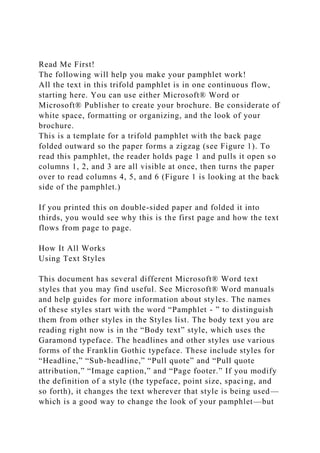
Read Me First!The following will help you make your pamphlet wor.docx
- 1. Read Me First! The following will help you make your pamphlet work! All the text in this trifold pamphlet is in one continuous flow, starting here. You can use either Microsoft® Word or Microsoft® Publisher to create your brochure. Be considerate of white space, formatting or organizing, and the look of your brochure. This is a template for a trifold pamphlet with the back page folded outward so the paper forms a zigzag (see Figure 1). To read this pamphlet, the reader holds page 1 and pulls it open so columns 1, 2, and 3 are all visible at once, then turns the paper over to read columns 4, 5, and 6 (Figure 1 is looking at the back side of the pamphlet.) If you printed this on double-sided paper and folded it into thirds, you would see why this is the first page and how the text flows from page to page. How It All Works Using Text Styles This document has several different Microsoft® Word text styles that you may find useful. See Microsoft® Word manuals and help guides for more information about styles. The names of these styles start with the word “Pamphlet - ” to distinguish them from other styles in the Styles list. The body text you are reading right now is in the “Body text” style, which uses the Garamond typeface. The headlines and other styles use various forms of the Franklin Gothic typeface. These include styles for “Headline,” “Sub-headline,” “Pull quote” and “Pull quote attribution,” “Image caption,” and “Page footer.” If you modify the definition of a style (the typeface, point size, spacing, and so forth), it changes the text wherever that style is being used— which is a good way to change the look of your pamphlet—but
- 2. could end up moving things around and making your text longer or shorter. Using Images Sample images have been inserted into this template, which you will need to alter or change as needed for your content. Generally, you will want to have images in only one page (column), if that page is typically viewed by itself (like page 1 and page 4). If more than one page is typically viewed at the same time as a spread (like the page-spreads 2 & 3 and 5 & 6), then you can have graphics that straddle both pages (columns), like the pull quote to the right. You can move images by clicking on them, then clicking again on their border to select them, and then dragging them by that border. When selected, you can also move images with the arrow keys, and you can copy and paste them. Handles on the borders also allow you to resize images, and right-clicking the border will make other options available to you. Text Wrapping Text wrapping determines how close the text of the article (this text) comes to an image. There are a few kinds of text- wrapping: one that can make the text wrap closely (like in Figures 1 & 4); another can make text surround the box that contains the image (like the banner at the beginning of page 1, the table of contents text box at the bottom of page 1, the pull quote, figures 2, and the text box at the end of page 6). You can also set images between columns or pages like the pull quote below, or so that text flows on one side of an image like in Figure 2 to the right. See Microsoft® Word manuals and help guides for more information about text wrapping. Now It Is Up to You…
- 3. To insert your text, first click your mouse on this text, press Ctrl + A (for “Select All”), then paste your text in its place. This will replace all the headlines and body text in all the pages with your content. (This action will not change any text in images, such as in the text boxes or the captions.) The text will automatically flow to all other panels, depending on the amount of text you have pasted. You will need to apply the correct styles (Body text and headlines) before it begins to look right. You will then need to do the same with images: substitute yours for the made-up ones included. Most of the images are contained inside Microsoft® Word canvases (all but the table of contents and the pull quote), which have longer handles. The figure canvases contain both an image and a caption. You can click on the image inside the canvas (it will have its own set of handles) and then select Insert > Picture and navigate to your image to copy your image to its place. You may need to adjust its size after you have copied it, or the size of the canvas in which it is contained. Because all the pages are one continuous flow, a change in an earlier page can change the spacing of a later page. If your text has overflowed to a third page, you will need to remove some text or change the size or number of your images. After all your content has been added, you will need to rearrange things to fit—edit text, move images around, change image sizes, and so forth.Important note. Images in Microsoft® Word tend to move around while you are working with text, so work on fitting the text first and then alter and move the images afterward. You may need to repeat this sequence a few times to get everything to fit the way you want it. Remember to print these instructions before you start changing things so you can refer to them later. Tips on Pamphlet · Be considerate of white space throughout your pamphlet. · Use images: maps, pictures, and graphics.
- 4. · Consider a good font size and style. You can adjust everything to create the most aesthetically pleasing design. · Consider how someone would open and read your pamphlet. · Make sure to submit both a front and back of your pamphlet. · Be creative with this project and use this as instructions or an example. Filler text…filler text…filler text Filler text…filler text…filler text Filler text…filler text…filler text Filler text…filler text…filler text. Filler text…filler text… Filler text…filler text…filler text Filler text…filler text…filler text Filler text…filler text…filler text Filler text…filler text…filler text. Filler text…filler text… Filler text…filler text…filler text Filler text…filler text…filler text Filler text…filler text…filler text Filler text…filler text…filler text. Filler text…filler text… Filler text…filler text…filler text Filler text…filler text…filler text Filler text…filler text…filler text Filler text…filler text…filler text. Filler text…filler text… Filler text…filler text…filler text Filler text…filler text…filler text Filler text…filler text…filler text Filler text…filler text…filler text. Filler text…filler text… Filler text…filler text…filler text Filler text…filler text…filler text Filler text…filler text…filler text Filler text…filler text…filler text. Filler text…filler text… Filler text…filler text…filler text Filler text…filler text…filler text Filler text…filler text…filler text Filler text…filler text…filler text. Filler text…filler text… Filler text…filler text…filler text Filler text…filler text…filler text Filler text…filler text…filler text Filler text…filler text…filler text. Filler text…filler text… Filler text…filler text…filler text Filler text…filler text…filler text Filler text…filler text…filler text Filler text…filler text…filler text. Filler text…filler text… Subheadline Filler text…filler text…filler text Filler text…filler text…filler text Filler text…filler text…filler text Filler text…filler text…filler text. Filler text…filler text… Filler text…filler
- 5. text…filler text Filler text…filler text…filler text Filler text…filler text…filler text Filler text…filler text…filler text. Filler text…filler text… Filler text…filler text…filler text Filler text…filler text…filler text Filler text…filler text…filler text Filler text…filler text…filler text. Filler text…filler text… Filler text…filler text…filler text Filler text…filler text…filler text Filler text…filler text…filler text Filler text…filler text…filler text. Filler text…filler text… Filler text…filler text…filler text Filler text…filler text…filler text Filler text…filler text…filler text Filler text…filler text…filler text. Filler text…filler text… Filler text…filler text…filler text Filler text…filler text…filler text Filler text…filler text…filler text Filler text…filler text…filler text. The End Conclusion, References, or Goodbye! Filler text…filler text…filler text Filler text…filler text…filler text Filler text…filler text…filler text Filler text…filler text…filler text. Filler text…filler text… Filler text…filler text…filler text Filler text…filler text…filler text Filler Figure 1. A trifold pamphlet. Figure 1. A trifold pamphlet. The front Trifold Pamphlet ((
- 6. Pamphlets often have a banner at the top of the first page, like this one, to help create a brand or identity. This inserted box is a kind of graphic called a textbox. It is often used to hold a table of contents or preview. Instructions 1 More stuff 3 Still more stuff 5 Use a pull quote from the text as though it were a graphic, to visually break up the text and highlight an important thought. —Who Said It Figure 2. Picture �
- 7. Figure 4. This is an Image that spans two pages because they are viewed together. (To see how wrapping on this image was done, see “Edit Wrap Points”) Often, the end of a pamphlet will have a logo which identifies who is responsible, or a box with information about whom the reader may contact if they have questions—or both! — 4 — — 5 — — 6 — — 1 — — 2 — — 3 — Read Me First! The following will help you make your pamphlet work! All the text in this trifold pamphlet is in one continuous flow, starting here. You can use either Microsoft® Word or Microsoft® Publisher to create your brochure. Be considerate of white space, formatting or organizing, and the look of your brochure. This is a template for a trifold pamphlet with the back page folded outward so the paper forms a zigzag (see Figure 1). To
- 8. read this pamphlet, the reader holds page 1 and pulls it open so columns 1, 2, and 3 are all visible at once, then turns the paper over to read columns 4, 5, and 6 (Figure 1 is looking at the back side of the pamphlet.) If you printed this on double-sided paper and folded it into thirds, you would see why this is the first page and how the text flows from page to page. How It All Works Using Text Styles This document has several different Microsoft® Word text styles that you may find useful. See Microsoft® Word manuals and help guides for more information about styles. The names of these styles start with the word “Pamphlet - ” to distinguish them from other styles in the Styles list. The body text you are reading right now is in the “Body text” style, which uses the Garamond typeface. The headlines and other styles use various forms of the Franklin Gothic typeface. These include styles for “Headline,” “Sub-headline,” “Pull quote” and “Pull quote attribution,” “Image caption,” and “Page footer.” If you modify the definition of a style (the typeface, point size, spacing, and so forth), it changes the text wherever that style is being used— which is a good way to change the look of your pamphlet—but could end up moving things around and making your text longer or shorter. Using Images Sample images have been inserted into this template, which you will need to alter or change as needed for your content. Generally, you will want to have images in only one page (column), if that page is typically viewed by itself (like page 1 and page 4). If more than one page is typically viewed at the same time as a spread (like the page-spreads 2 & 3 and 5 & 6),
- 9. then you can have graphics that straddle both pages (columns), like the pull quote to the right. You can move images by clicking on them, then clicking again on their border to select them, and then dragging them by that border. When selected, you can also move images with the arrow keys, and you can copy and paste them. Handles on the borders also allow you to resize images, and right-clicking the border will make other options available to you. Text Wrapping Text wrapping determines how close the text of the article (this text) comes to an image. There are a few kinds of text- wrapping: one that can make the text wrap closely (like in Figures 1 & 4); another can make text surround the box that contains the image (like the banner at the beginning of page 1, the table of contents text box at the bottom of page 1, the pull quote, figures 2, and the text box at the end of page 6). You can also set images between columns or pages like the pull quote below, or so that text flows on one side of an image like in Figure 2 to the right. See Microsoft® Word manuals and help guides for more information about text wrapping. Now It Is Up to You… To insert your text, first click your mouse on this text, press Ctrl + A (for “Select All”), then paste your text in its place. This will replace all the headlines and body text in all the pages with your content. (This action will not change any text in images, such as in the text boxes or the captions.) The text will automatically flow to all other panels, depending on the amount of text you have pasted. You will need to apply the correct styles (Body text and headlines) before it begins to look right. You will then need to do the same with images: substitute yours for the made-up ones included. Most of the images are contained inside Microsoft® Word canvases (all but the table of
- 10. contents and the pull quote), which have longer handles. The figure canvases contain both an image and a caption. You can click on the image inside the canvas (it will have its own set of handles) and then select Insert > Picture and navigate to your image to copy your image to its place. You may need to adjust its size after you have copied it, or the size of the canvas in which it is contained. Because all the pages are one continuous flow, a change in an earlier page can change the spacing of a later page. If your text has overflowed to a third page, you will need to remove some text or change the size or number of your images. After all your content has been added, you will need to rearrange things to fit—edit text, move images around, change image sizes, and so forth.Important note. Images in Microsoft® Word tend to move around while you are working with text, so work on fitting the text first and then alter and move the images afterward. You may need to repeat this sequence a few times to get everything to fit the way you want it. Remember to print these instructions before you start changing things so you can refer to them later. Tips on Pamphlet · Be considerate of white space throughout your pamphlet. · Use images: maps, pictures, and graphics. · Consider a good font size and style. You can adjust everything to create the most aesthetically pleasing design. · Consider how someone would open and read your pamphlet. · Make sure to submit both a front and back of your pamphlet. · Be creative with this project and use this as instructions or an example. Filler text…filler text…filler text Filler text…filler text…filler text Filler text…filler text…filler text Filler text…filler text…filler text. Filler text…filler text… Filler text…filler text…filler text Filler text…filler text…filler text Filler
- 11. text…filler text…filler text Filler text…filler text…filler text. Filler text…filler text… Filler text…filler text…filler text Filler text…filler text…filler text Filler text…filler text…filler text Filler text…filler text…filler text. Filler text…filler text… Filler text…filler text…filler text Filler text…filler text…filler text Filler text…filler text…filler text Filler text…filler text…filler text. Filler text…filler text… Filler text…filler text…filler text Filler text…filler text…filler text Filler text…filler text…filler text Filler text…filler text…filler text. Filler text…filler text… Filler text…filler text…filler text Filler text…filler text…filler text Filler text…filler text…filler text Filler text…filler text…filler text. Filler text…filler text… Filler text…filler text…filler text Filler text…filler text…filler text Filler text…filler text…filler text Filler text…filler text…filler text. Filler text…filler text… Filler text…filler text…filler text Filler text…filler text…filler text Filler text…filler text…filler text Filler text…filler text…filler text. Filler text…filler text… Filler text…filler text…filler text Filler text…filler text…filler text Filler text…filler text…filler text Filler text…filler text…filler text. Filler text…filler text… Subheadline Filler text…filler text…filler text Filler text…filler text…filler text Filler text…filler text…filler text Filler text…filler text…filler text. Filler text…filler text… Filler text…filler text…filler text Filler text…filler text…filler text Filler text…filler text…filler text Filler text…filler text…filler text. Filler text…filler text… Filler text…filler text…filler text Filler text…filler text…filler text Filler text…filler text…filler text Filler text…filler text…filler text. Filler text…filler text… Filler text…filler text…filler text Filler text…filler text…filler text Filler text…filler text…filler text Filler text…filler text…filler text. Filler text…filler text… Filler text…filler text…filler text Filler text…filler text…filler text Filler text…filler text…filler text Filler text…filler text…filler text. Filler text…filler text… Filler text…filler text…filler text Filler
- 12. text…filler text…filler text Filler text…filler text…filler text Filler text…filler text…filler text. The End Conclusion, References, or Goodbye! Filler text…filler text…filler text Filler text…filler text…filler text Filler text…filler text…filler text Filler text…filler text…filler text. Filler text…filler text… Filler text…filler text…filler text Filler text…filler text…filler text Filler Figure 1. A trifold pamphlet. Figure 1. A trifold pamphlet. The front Trifold Pamphlet (( Pamphlets often have a banner at the top of the first page, like this one, to help create a brand or identity. This inserted box is a kind of graphic called a textbox. It is often used to hold a table of contents or preview.
- 13. Instructions 1 More stuff 3 Still more stuff 5 Use a pull quote from the text as though it were a graphic, to visually break up the text and highlight an important thought. —Who Said It Figure 2. Picture � Figure 4. This is an Image that spans two pages because they are viewed together. (To see how wrapping on this image was done, see “Edit Wrap Points”) Often, the end of a pamphlet will have a logo which identifies who is responsible, or a box with information about whom the
- 14. reader may contact if they have questions—or both! — 4 — — 5 — — 6 — — 1 — — 2 — — 3 —