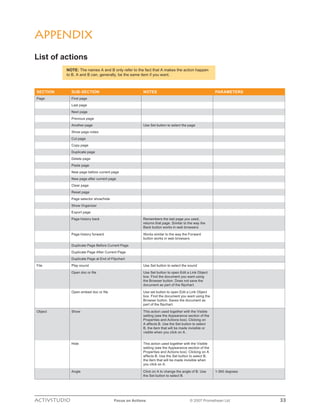
Action buttons
- 1. Appendix List of actions NOTE: The names A and B only refer to the fact that A makes the action happen to B. A and B can, generally, be the same item if you want. SECTION SUB-SECTION NOTES PARAMETERS Page First page Last page Next page Previous page Another page Use Set button to select the page Show page notes Cut page Copy page Duplicate page Delete page Paste page New page before current page New page after current page Clear page Reset page Page selector show/hide Show Organizer Export page Page history back Remembers the last page you used, returns that page. Similar to the way the Back button works in web browsers Page history forward Works similar to the way the Forward button works in web browsers Duplicate Page Before Current Page Duplicate Page After Current Page Duplicate Page at End of Flipchart File Play sound Use Set button to select the sound Open doc or file Use Set button to open Edit a Link Object box. Find the document you want using the Browser button. Does not save the document as part of the flipchart. Open embed doc or file Use set button to open Edit a Link Object box. Find the document you want using the Browser button. Saves the document as part of the flipchart. Object Show This action used together with the Visible setting (see the Appearance section of the Properties and Actions box). Clicking on A affects B. Use the Set button to select B, the item that will be made invisible or visible when you click on A. Hide This action used together with the Visible setting (see the Appearance section of the Properties and Actions box). Clicking on A affects B. Use the Set button to select B, the item that will be made invisible when you click on A. Angle Click on A to change the angle of B. Use 1-360 degrees the Set button to select B. ACTIVSTUDIO Focus on Actions © 2007 Promethean Ltd 33
- 2. SECTION SUB-SECTION NOTES PARAMETERS Angle incrementally Click on A to change the angle of B. Use 1-360 degrees the Set button to select B. Each time you click on A, the angle of B will increase. Reflect Use A to reflect B around its centre point. Use the Set button to select B. Invert Use A to turn B upside down. Use the Set button to select B. Mirror in X axis Use A to create a duplicate of B in the X axis. Use the Set button to select B. Mirror in Y axis Use A to create a duplicate of B in the Y axis. Use the Set button to select B. Flip in X axis Use A to flip B in the X axis (the left-hand edge of the image). Use the Set button to select B. Flip in Y axis Use A to flip B in the Y axis (the top of the image). Use the Set button to select B. Translucency Click on A to change the translucency 0 (not transparent) -255 (totally transparent) of B. (See Translucency slider in the Appearance section of the Properties and Actions box). More translucent Click A to make B more translucent. Click 0 (not transparent) -255 (totally transparent) incrementally to continue increasing the increase in translucency per click. translucency. Less translucent Click A to make B less translucent. Click 0 (not transparent) -255 (totally transparent) incrementally to continue decreasing the decrease in translucency per click. translucency. To front Click on A to bring B to the front of its layer. Use the Set button to select B. To back Click on A to send B to the back of its layer. Use the Set button to select B. To bottom layer Click on A to send B to the bottom layer. Use the Set button to select B. To middle layer Click on A to send B to the middle layer. Use the Set button to select B. To top layer Click on A to send B to the top layer. Use the Set button to select B. Lock Click on A to apply the Lock setting to B. Use the Set button to select B. Unlock Click on A to apply the Unlock setting to B. Use the Set button to select B. Image best fit to width Click on A to send B back to its original proportions, maintaining the new width. Use the Set button to select B. Image best fit to height Click on A to send B back to its original proportions, maintaining the new height. Use the Set button to select B. Image best fit to page Click on A to make B fill the page, keeping its proportions. Use the Set button to select B. Reset size Click on A to make B return to its original size. Use the Set button to select B. Reset colors Click on A to make B return to its original colors. Use the Set button to select B. New text object Click on A to put a text on the page The text you want to be put on the page. Append text Click on A to add to a text selected with the The text to be added. Set button. Use the Set button to select the text to be amended. Change text value Click on A to add to the value of B. Use the Any number, positive or negative. Set button to select the text whose value you want to be changed. Numbers only. Edit text Click on A to edit text B. Use the Set button to select text B. Deconstruct text Cut Copy Duplicate 34 ACTIVSTUDIO Focus on Actions © 2007 Promethean Ltd
- 3. SECTION SUB-SECTION NOTES PARAMETERS Copy to clipboard Delete Select all Paste text from clipboard Paste image from clipboard Paste annotation objects Paste line objects Paste shape objects Paste text objects Paste image objects Paste action objects Paste mixed group Clear annotations Clear objects Clear grid Clear background Show properties Group Ungroup Activstudio function Paste menu Select tool on/off Pen tool on/off Highlighter tool on/off Eraser tool on/off Text tool on/off Fill tool on/off Color picker tool on/off Straight line tool on/off Horizontal line tool on/off Vertical line tool on/off Square tool on/off Circle tool on/off Semi arc tool on/off Rectangle tool on/off Ellipse tool on/off Corner arc tool on/off Callout tool on/off Arrow tool on/off Point to point tool on/off Page zoom on Disable right click tool on/off Undo Redo Objects to front on/off Toolbox rollup Design mode on/off Pen modifier toolbox show Snap to grid Grid mask Show revealer Resource library show/hide Area camera Point to point camera ACTIVSTUDIO Focus on Actions © 2007 Promethean Ltd 35
- 4. SECTION SUB-SECTION NOTES PARAMETERS Freehand camera Window camera Fullscreen photo to current page Fullscreen photo to new page Fullscreen photo to my resource library Fullscreen photo to shared resource library Fullscreen photo to clipboard Start/stop activote Activslate control Dice roller Grid designer Keyboard show/hide Calculator show/hide Recognition toolbox show/hide Recognize text Recognize shapes Web browser show/hide Recorder Menu Flipchart recorder Full screen recorder Area screen recorder XY origin Sound controller show/hide Fraction creator show/hide Link library show/hide Power tools toolbox show/hide Add date/time New screensize flipchart New 800x600 flipchart New 1024x768 flipchart Custom flipchart Open my flipcharts dialog Open shared flipcharts dialog Open flipchart from other location Save to my flipcharts Save to shared flipcharts Save to other location Flipchart printer dialog Update thumbnails Embed file actions Export to PowerPoint (composite) Export to PowerPoint (objects) Export to doc Export to pdf Export to html Export to swf Export Activote results to excel Export activote results to text Export wizard PowerPoint converter Activote session Activote device registration Activote users 36 ACTIVSTUDIO Focus on Actions © 2007 Promethean Ltd
- 5. SECTION SUB-SECTION NOTES PARAMETERS Question Master User database Activote settings Toolstore Open toolbox layout Save toolbox layout Small toolbox Medium toolbox Large toolbox Vertical orientation toolbox Left orientation toolbox Right orientation toolbox 8 toolbox colors 16 toolbox colors 24 toolbox colors Program Settings ActivMarker start/stop Activity Wizard ActivCataloguer Activresource manager Keyword editor Activannotation upgrader Activpagepicker Help User forum Promethean web site About… Exit program Activote question settings Activote results Open my notes and pointers Open shared notes and pointers Open other notes and pointers Show analog clock Show digital clock Show analog/digital clock Show count down clock Show count up clock Clock settings Define tickertape Tickertape from clipboard Open my tickertapes Open shared tickertapes Open other tickertapes Circular spotlight tool Rectangular spotlight tool Solid circle spotlight tool Solid rectangle spotlight tool Half protractor Full protractor Cm ruler Inch ruler Mm ruler ACTIVSTUDIO Focus on Actions © 2007 Promethean Ltd 37
- 6. SECTION SUB-SECTION NOTES PARAMETERS Compass tool Dock resource library left Dock resource library right Dock resource library bottom left Dock resource library bottom right Resource library small thumbnails Resource library large thumbnails Collection Resources Background resources Grid resources Images resources Text resources Shape resources Line resources Annotation resources Sound resources Flipchart resources Flipchart page resources Tickertape resources Notes & Pointers resources Video resources Web resources Activity Resources Page selector small thumbnails Page selector medium thumbnails Page selector large thumbnails Object position These settings change the location but not the size of items Position top left Click on A to specify the location of the Parameter 1 = position in Y axis. Parameter top-left corner of B. Click on the Set button 2 = position in X axis. Where 0,0 is the top- to select B. left hand corner of the page. Position top Click on A to specify the location of the top Parameter 1 = position in X axis. Where 0 of B. Click on the Set button to select B. is the top of the page. Position top right Click on A to specify the location of the top- Parameter 1 = position in Y axis. Parameter right corner of B. Click on the Set button to 2 = position in X axis. Where 0,0 is the top- select B. left hand corner of the page. Position left Click on A to specify the location of the left Parameter 1 = position in Y axis. Where 0 of B. Click on the Set button to select B. is the left of the page. Position central Click on A to specify the location of the Parameter 1 = position in Y axis. Parameter central point of B. Click on the Set button 2 = position in X axis. Where 0,0 is the top- to select B. left hand corner of the page. Position right Click on A to specify the location of the Parameter 1 = position in X axis. Where 0 right of B. Click on the Set button to select is the left of the page. B. Position bottom left Click on A to specify the location of the Parameter 1 = position in Y axis. Parameter bottom-left corner of B. Click on the Set 2 = position in X axis. Where 0,0 is the top- button to select B. left hand corner of the page. Position bottom Click on A to specify the location of the Parameter 1 = position in X axis. Where 0 bottom of B. Click on the Set button to is the top of the page. select B. Position bottom right Click on A to specify the location of the Parameter 1 = position in Y axis. Parameter bottom-right corner of B. Click on the Set 2 = position in X axis. Where 0,0 is the top- button to select B. left hand corner of the page. Position incrementally Click on A to increase/decrease the Parameter 1 = amount by which you want location of B. Click on the Set button to the Y axis to increase. Parameter 2 = select B. amount by which you want the X axis to increase. Where 40 = 1 cm of Activstudio’s ruler. Align left Align center X 38 ACTIVSTUDIO Focus on Actions © 2007 Promethean Ltd
- 7. SECTION SUB-SECTION NOTES PARAMETERS Align right Align top Align center Y Align bottom Align angle Object size With the following “Size” settings, the proportions of the object are always kept as the image grows in size. Objects can be made to shrink as well as grow Size top left Click on A to change the size of B. The Parameter 1 = width of the image. Where image will grow towards the top left. Click 40 is 1 cm of Activstudio’s ruler. on the Set button choose B. Size top Click on A to change the size of B. The Parameter 1 = height of the image. Where image will grow upwards. Click on the Set 40 is 1 cm of Activstudio’s ruler. button choose B. Size top right Click on A to change the size of B. The Parameter 1 = width of the image. Where image will grow towards the top right. Click 40 is 1 cm of Activstudio’s ruler. on the Set button choose B. Size left Click on A to change the size of B. The Parameter 1 = width of the image. Where image will grow towards the left. Click on 40 is 1 cm of Activstudio’s ruler. the Set button choose B. Size central Click on A to change the size of B. The Parameter 1 = width of the image. Where image will grow around the centre. Click on 40 is 1 cm of Activstudio’s ruler. the Set button choose B. Size right Click on A to change the size of B. The Parameter 1 = width of the image. Where image will grow toward the right. Click on 40 is 1 cm of Activstudio’s ruler. the Set button choose B. Size bottom left Click on A to change the size of B. The Parameter 1 = width of the image. Where image will grow towards the bottom left. 40 is 1 cm of Activstudio’s ruler. Click on the Set button choose B. Size bottom Click on A to change the size of B. The Parameter 1 = width of the image. Where image will grow downwards. Click on the 40 is 1 cm of Activstudio’s ruler. Set button choose B. Size bottom right Click on A to change the size of B. The Parameter 1 = width of the image. Where image will grow towards the bottom right. 40 is 1 cm of Activstudio’s ruler. Click on the Set button choose B. Size top left incrementally Click on A to change the size of B Parameter 1 = width of the image. Where incrementally. The image will grow towards 40 is 1 cm of Activstudio’s ruler. the top left. Click on the Set button choose B. Size top incrementally Click on A to change the size of B Parameter 1 = height of the image. Where incrementally. The image will grow 40 is 1 cm of Activstudio’s ruler. upwards. Click on the Set button choose B. Size top right incrementally Click on A to change the size of B Parameter 1 = width of the image. Where incrementally. The image will grow towards 40 is 1 cm of Activstudio’s ruler. the top right. Click on the Set button choose B. Size left incrementally Click on A to change the size of B Parameter 1 = width of the image. Where incrementally. The image will grow towards 40 is 1 cm of Activstudio’s ruler. the left. Click on the Set button choose B. Size central incrementally Click on A to change the size of B Parameter 1 = width of the image. Where incrementally. The image will grow around 40 is 1 cm of Activstudio’s ruler. the centre. Click on the Set button choose B. Size right incrementally Click on A to change the size of B Parameter 1 = width of the image. Where incrementally. The image will grow toward 40 is 1 cm of Activstudio’s ruler. the right. Click on the Set button choose B. Size bottom left incrementally Click on A to change the size of B Parameter 1 = width of the image. Where incrementally. The image will grow towards 40 is 1 cm of Activstudio’s ruler. the bottom left. Click on the Set button choose B. Size bottom incrementally Click on A to change the size of B Parameter 1 = height of the image. Where incrementally. The image will grow 40 is 1 cm of Activstudio’s ruler. downwards. Click on the Set button choose B. Size bottom right incrementally Click on A to change the size of B Parameter 1 = width of the image. Where incrementally. The image will grow towards 40 is 1 cm of Activstudio’s ruler. the bottom right. Click on the Set button choose B. ACTIVSTUDIO Focus on Actions © 2007 Promethean Ltd 39
- 8. SECTION SUB-SECTION NOTES PARAMETERS With the following “Stretch” settings, the proportions of the object are not kept as the image grows in size. Objects can be made to shrink as well as stretch Stretch top left Click on A to change the size of B to the Parameter 1 = width of the image. Where parameter you specify. The image will grow 40 is 1 cm of Activstudio’s ruler. towards the top left. Click on the Set button choose B. Stretch top Click on A to change the size of B. The Parameter 1 = height of the image. Where image will grow upwards. Click on the Set 40 is 1 cm of Activstudio’s ruler. button choose B. Stretch top right Click on A to change the size of B. The Parameter 1 = width of the image. Where image will grow towards the top right. Click 40 is 1 cm of Activstudio’s ruler. on the Set button choose B. Stretch left Click on A to change the size of B. The Parameter 1 = width of the image. Where image will grow towards the left. Click on 40 is 1 cm of Activstudio’s ruler. the Set button choose B. Stretch central Click on A to change the size of B. The Parameter 1 = width of the image. Where image will grow around the centre. Click on 40 is 1 cm of Activstudio’s ruler. the Set button choose B. Stretch right Click on A to change the size of B. The Parameter 1 = width of the image. Where image will grow toward the right. Click on 40 is 1 cm of Activstudio’s ruler. the Set button choose B. Stretch bottom left Click on A to change the size of B. The Parameter 1 = width of the image. Where image will grow towards the bottom left. 40 is 1 cm of Activstudio’s ruler. Click on the Set button choose B. Stretch bottom Click on A to change the size of B. The Parameter 1 = width of the image. Where image will grow downwards. Click on the 40 is 1 cm of Activstudio’s ruler. Set button choose B. Stretch bottom right Click on A to change the size of B. The Parameter 1 = width of the image. Where image will grow towards the bottom right. 40 is 1 cm of Activstudio’s ruler. Click on the Set button choose B. Stretch top left incrementally Click on A to change the size of B Parameter 1 = width of the image. Where incrementally. The image will grow towards 40 is 1 cm of Activstudio’s ruler. the top left. Click on the Set button choose B. Stretch top incrementally Click on A to change the size of B Parameter 1 = height of the image. Where incrementally. The image will grow 40 is 1 cm of Activstudio’s ruler. upwards. Click on the Set button choose B. Stretch top right incrementally Click on A to change the size of B Parameter 1 = width of the image. Where incrementally. The image will grow towards 40 is 1 cm of Activstudio’s ruler. the top right. Click on the Set button choose B. Stretch left incrementally Click on A to change the size of B Parameter 1 = width of the image. Where incrementally. The image will grow towards 40 is 1 cm of Activstudio’s ruler. the left. Click on the Set button choose B. Stretch central incrementally Click on A to change the size of B Parameter 1 = width of the image. Where incrementally. The image will grow around 40 is 1 cm of Activstudio’s ruler. the centre. Click on the Set button choose B. Stretch right incrementally Click on A to change the size of B Parameter 1 = width of the image. Where incrementally. The image will grow toward 40 is 1 cm of Activstudio’s ruler. the right. Click on the Set button choose B. Stretch bottom left incrementally Click on A to change the size of B Parameter 1 = width of the image. Where incrementally. The image will grow towards 40 is 1 cm of Activstudio’s ruler. the bottom left. Click on the Set button choose B. Stretch bottom incrementally Click on A to change the size of B Parameter 1 = height of the image. Where incrementally. The image will grow 40 is 1 cm of Activstudio’s ruler. downwards. Click on the Set button choose B. Stretch bottom right incrementally Click on A to change the size of B Parameter 1 = width of the image. Where incrementally. The image will grow towards 40 is 1 cm of Activstudio’s ruler. the bottom right. Click on the Set button choose B. Align width Align height Align complete 40 ACTIVSTUDIO Focus on Actions © 2007 Promethean Ltd