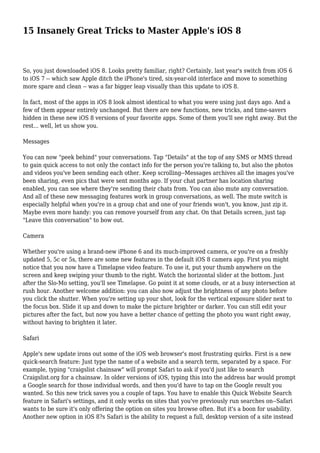
15 Insanely Great Tricks to Master Apple's iOS 8
- 1. 15 Insanely Great Tricks to Master Apple's iOS 8 So, you just downloaded iOS 8. Looks pretty familiar, right? Certainly, last year's switch from iOS 6 to iOS 7 -- which saw Apple ditch the iPhone's tired, six-year-old interface and move to something more spare and clean -- was a far bigger leap visually than this update to iOS 8. In fact, most of the apps in iOS 8 look almost identical to what you were using just days ago. And a few of them appear entirely unchanged. But there are new functions, new tricks, and time-savers hidden in these new iOS 8 versions of your favorite apps. Some of them you'll see right away. But the rest... well, let us show you. Messages You can now "peek behind" your conversations. Tap "Details" at the top of any SMS or MMS thread to gain quick access to not only the contact info for the person you're talking to, but also the photos and videos you've been sending each other. Keep scrolling--Messages archives all the images you've been sharing, even pics that were sent months ago. If your chat partner has location sharing enabled, you can see where they're sending their chats from. You can also mute any conversation. And all of these new messaging features work in group conversations, as well. The mute switch is especially helpful when you're in a group chat and one of your friends won't, you know, just zip it. Maybe even more handy: you can remove yourself from any chat. On that Details screen, just tap "Leave this conversation" to bow out. Camera Whether you're using a brand-new iPhone 6 and its much-improved camera, or you're on a freshly updated 5, 5c or 5s, there are some new features in the default iOS 8 camera app. First you might notice that you now have a Timelapse video feature. To use it, put your thumb anywhere on the screen and keep swiping your thumb to the right. Watch the horizontal slider at the bottom. Just after the Slo-Mo setting, you'll see Timelapse. Go point it at some clouds, or at a busy intersection at rush hour. Another welcome addition: you can also now adjust the brightness of any photo before you click the shutter. When you're setting up your shot, look for the vertical exposure slider next to the focus box. Slide it up and down to make the picture brighter or darker. You can still edit your pictures after the fact, but now you have a better chance of getting the photo you want right away, without having to brighten it later. Safari Apple's new update irons out some of the iOS web browser's most frustrating quirks. First is a new quick-search feature: Just type the name of a website and a search term, separated by a space. For example, typing "craigslist chainsaw" will prompt Safari to ask if you'd just like to search Craigslist.org for a chainsaw. In older versions of iOS, typing this into the address bar would prompt a Google search for those individual words, and then you'd have to tap on the Google result you wanted. So this new trick saves you a couple of taps. You have to enable this Quick Website Search feature in Safari's settings, and it only works on sites that you've previously run searches on--Safari wants to be sure it's only offering the option on sites you browse often. But it's a boon for usability. Another new option in iOS 8?s Safari is the ability to request a full, desktop version of a site instead
- 2. of the mobile version. This eliminates a common headache on the mobile web. To request the desktop site, just tap Safari's address bar while browsing a mobile site, and you'll see the desktop option appear. Mail In the default iOS 8 Mail client, you'll notice that when you swipe a message to the left, you get additional options. In iOS 7, there was just "More" and "Archive." But now you get options for "More," "Flag" for follow-up, and "Trash." Cool! But try this. Swipe to the right, and you'll see an additional fourth option: "Mark as Unread." Siri You used to have to hold down the Home button to invoke Apple's digital concierge. Now, just speak her name. Try it: "Hey, Siri." She'll spring to life and the microphone will be ready to capture your request. This isn't always on by default--it's a drain on the device's battery to be constantly listening for the magic words, so you can only summon Siri with your voice when the device is charging. To enable this feature, look in Siri's settings. This will be a big help in the car. If you want to call up directions to the nearest cheeseburger on your drive home, you can do it entirely without ever taking your hands off the wheel. Battery Management Want to see which apps are sucking up the most juice? Go into Settings > General > Usage. You'll see a list of all your apps, ranked in descending order, with the biggest battery hogs at the top. The default view shows the worst offenders over the last 24 hours. Move the slider at the top to see your usage over the last week. Android has had this feature since the Bronze Age, so it's nice to see iOS 8 add it. All Your Besties To hop between apps, tap the home button twice. You know this one, you've seen it in iOS 7. It brings up a sideways-scrolling list of open apps, with the ones you've used most recently showing up first. But in iOS 8, there's something new. Look above that big carousel of apps, and you'll see a smaller sideways-scroller of your friends' faces. It's the same concept: these are the people you most recently chatted with or called. Also included in this list are the contacts from your Phone's "Favorites" list. This shortcut is especially helpful for those of us who rarely open the phone app anymore, and therefore don't get as much use out of that Favorites list. Now, for a quicker way to send a chat or initiate a call to a loved one, you can just double-tap the Home button and put your thumb on their face.
- 3. QuickType As you're thumb-typing away, you'll see iOS 8 suggesting the words it thinks you're shooting for. Tap the correct ones and they appear in the text input field. Not only does this change the whole iOS autocorrect paradigm, but it should also speed up your typing. This is one of those obvious differences, you'll notice it right away. But here's the hidden bit in this new QuickType feature: When you're typing a message or an email, iOS 8 will pay attention to who you're chatting with, and it will adjust your tone to suit the nature of communications you usually have with that person. So, QuickType will suggest an entirely different set of words (and let those LOLs and WTFs slide) when you're texting with your husband than when you're sending an email to your travel agent. HTH! Where is Continuity? Oh, you mean the much-hyped and highly anticipated feature that gives your iOS devices the ability to hand off conversations, browser sessions, and documents to your Mac, and vice versa? Those features only work with OS X Yosemite, and the next version of Apple's desktop OS doesn't ship until next month. You get some limited Continuity features between iOS 8 devices, but come back in October and we'll show you all of the cool things it can do between your mobile and your Mac.