Transfer music from i phone to computer
•Download as PPT, PDF•
0 likes•264 views
More details: http://www.leawo.org/tutorial/transfer-music-from-iphone-to-computer.html Everybody likes listening to music. People save songs in their iPhone for an enjoyment on the go, and most of them will also sync the CD copies to their iPhone so that they can enjoy their favorite songs anytime they want. But when they want to transfer music from iPhone to computer, how can they achieve the goal easily and fast? The following post is about how to transfer music from iPhone to computer.
Report
Share
Report
Share
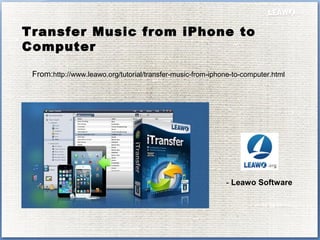
Recommended
Recommended
More Related Content
Viewers also liked
Viewers also liked (7)
How to rip and convert blu ray to mp4 videos with high quality

How to rip and convert blu ray to mp4 videos with high quality
How to rip blu ray to avi with fast converting speed

How to rip blu ray to avi with fast converting speed
How to use, play, create and backup blu ray iso image file on pc and mac

How to use, play, create and backup blu ray iso image file on pc and mac
Similar to Transfer music from i phone to computer
Similar to Transfer music from i phone to computer (20)
How To Use the App Remote to Sync Your iPhone to Your iTunes

How To Use the App Remote to Sync Your iPhone to Your iTunes
More from Leawo Soft
More from Leawo Soft (13)
Create photo slideshow with photo slideshow software

Create photo slideshow with photo slideshow software
How to rip blu ray to i tunes on mac for iphone, ipad, ipod and apple tv

How to rip blu ray to i tunes on mac for iphone, ipad, ipod and apple tv
Blu ray to dvd – how to copy blu-ray to dvd for blu-ray backup

Blu ray to dvd – how to copy blu-ray to dvd for blu-ray backup
Recently uploaded
Abortion Pill Prices Tembisa [(+27832195400*)] 🏥 Women's Abortion Clinic in Tembisa ● Abortion Pills For Sale in Tembisa ● Tembisa 🏥🚑!! Abortion Clinic Near Me Cost, Price, Women's Clinic Near Me, Abortion Clinic Near, Abortion Doctors Near me, Abortion Services Near Me, Abortion Pills Over The Counter, Abortion Pill Doctors' Offices, Abortion Clinics, Abortion Places Near Me, Cheap Abortion Places Near Me, Medical Abortion & Surgical Abortion, approved cyctotec pills and womb cleaning pills too plus all the instructions needed This Discrete women’s Termination Clinic offers same day services that are safe and pain free, we use approved pills and we clean the womb so that no side effects are present. Our main goal is that of preventing unintended pregnancies and unwanted births every day to enable more women to have children by choice, not chance. We offer Terminations by Pill and The Morning After Pill.” Our Private VIP Abortion Service offers the ultimate in privacy, efficiency and discretion. we do safe and same day termination and we do also womb cleaning as well its done from 1 week up to 28 weeks. We do delivery of our services world wide SAFE ABORTION CLINICS/PILLS ON SALE WE DO DELIVERY OF PILLS ALSO Abortion clinic at very low costs, 100% Guaranteed and it’s safe, pain free and a same day service. It Is A 45 Minutes Procedure, we use tested abortion pills and we do womb cleaning as well. Alternatively the medical abortion pill and womb cleansing !!!Abortion Pill Prices Tembisa [(+27832195400*)] 🏥 Women's Abortion Clinic in T...![Abortion Pill Prices Tembisa [(+27832195400*)] 🏥 Women's Abortion Clinic in T...](data:image/gif;base64,R0lGODlhAQABAIAAAAAAAP///yH5BAEAAAAALAAAAAABAAEAAAIBRAA7)
![Abortion Pill Prices Tembisa [(+27832195400*)] 🏥 Women's Abortion Clinic in T...](data:image/gif;base64,R0lGODlhAQABAIAAAAAAAP///yH5BAEAAAAALAAAAAABAAEAAAIBRAA7)
Abortion Pill Prices Tembisa [(+27832195400*)] 🏥 Women's Abortion Clinic in T...Medical / Health Care (+971588192166) Mifepristone and Misoprostol tablets 200mg
Recently uploaded (20)
WSO2Con2024 - From Code To Cloud: Fast Track Your Cloud Native Journey with C...

WSO2Con2024 - From Code To Cloud: Fast Track Your Cloud Native Journey with C...
WSO2Con2024 - Hello Choreo Presentation - Kanchana

WSO2Con2024 - Hello Choreo Presentation - Kanchana
WSO2Con2024 - Organization Management: The Revolution in B2B CIAM

WSO2Con2024 - Organization Management: The Revolution in B2B CIAM
WSO2CON 2024 - Software Engineering for Digital Businesses

WSO2CON 2024 - Software Engineering for Digital Businesses
What Goes Wrong with Language Definitions and How to Improve the Situation

What Goes Wrong with Language Definitions and How to Improve the Situation
WSO2CON 2024 - Navigating API Complexity: REST, GraphQL, gRPC, Websocket, Web...

WSO2CON 2024 - Navigating API Complexity: REST, GraphQL, gRPC, Websocket, Web...
WSO2Con2024 - Unleashing the Financial Potential of 13 Million People

WSO2Con2024 - Unleashing the Financial Potential of 13 Million People
WSO2CON 2024 - Freedom First—Unleashing Developer Potential with Open Source

WSO2CON 2024 - Freedom First—Unleashing Developer Potential with Open Source
Abortion Pill Prices Tembisa [(+27832195400*)] 🏥 Women's Abortion Clinic in T...![Abortion Pill Prices Tembisa [(+27832195400*)] 🏥 Women's Abortion Clinic in T...](data:image/gif;base64,R0lGODlhAQABAIAAAAAAAP///yH5BAEAAAAALAAAAAABAAEAAAIBRAA7)
![Abortion Pill Prices Tembisa [(+27832195400*)] 🏥 Women's Abortion Clinic in T...](data:image/gif;base64,R0lGODlhAQABAIAAAAAAAP///yH5BAEAAAAALAAAAAABAAEAAAIBRAA7)
Abortion Pill Prices Tembisa [(+27832195400*)] 🏥 Women's Abortion Clinic in T...
WSO2CON 2024 - Unlocking the Identity: Embracing CIAM 2.0 for a Competitive A...

WSO2CON 2024 - Unlocking the Identity: Embracing CIAM 2.0 for a Competitive A...
WSO2CON 2024 - Designing Event-Driven Enterprises: Stories of Transformation

WSO2CON 2024 - Designing Event-Driven Enterprises: Stories of Transformation
WSO2Con2024 - Enabling Transactional System's Exponential Growth With Simplicity

WSO2Con2024 - Enabling Transactional System's Exponential Growth With Simplicity
WSO2Con2024 - Simplified Integration: Unveiling the Latest Features in WSO2 L...

WSO2Con2024 - Simplified Integration: Unveiling the Latest Features in WSO2 L...
Evolving Data Governance for the Real-time Streaming and AI Era

Evolving Data Governance for the Real-time Streaming and AI Era
%in Soweto+277-882-255-28 abortion pills for sale in soweto

%in Soweto+277-882-255-28 abortion pills for sale in soweto
WSO2CON 2024 - WSO2's Digital Transformation Journey with Choreo: A Platforml...

WSO2CON 2024 - WSO2's Digital Transformation Journey with Choreo: A Platforml...
Transfer music from i phone to computer
- 1. Transfer Music from iPhone to Computer From:http://www.leawo.org/tutorial/transfer-music-from-iphone-to-computer.html - Leawo Software
- 2. Everybody likes listening to music. People save songs in their iPhone for an enjoyment on the go, and most of them will also sync the CD copies to their iPhone so that they can enjoy their favorite songs anytime they want. But when they want to transfer music from iPhone to computer, how can they achieve the goal easily and fast? The following post is about how to transfer music from iPhone to computer. Part 1. Use iTunes to Transfer Music from iPhone to Computer Part 2. Use Third-Party iPhone Transfer Software to Transfer Music from iPhone to Computer Part 3. Other Solutions
- 3. Part 1. Use iTunes to Transfer Music from iPhone to Computer People can use iTunes and iTunes Match to transfer music from iPhone to computer. The following post introduces 4 commonly-used methods to backup iPhone music, including transferring purchases from iPhone to iTunes, using iTunes Match, Copying playlists from iPhone to iTunes and Moving iTunes library to external hard drive. These methods are helpful for either transferring iPhone music to computer, or backing up iPhone music. Check them out if you are interested.
- 4. People can take advantage of iTunes to transfer music from iPhone to computer. You may have well known that iTunes only transfers purchased items from iPhone to iTunes library, so iPhone users can move purchased songs from iPhone to iTunes library. The following guidance will show you how to do it: 1. Start iTunes and go to “Edit > Preferences > Devices”, and check “Prevent iPods, iPhones and iPads from syncing automatically”. 2. Plug iPhone into computer via USB cable, and iTunes will launch automatically. If not, you can manually start it. 3. Click “File > Device > Transfer Purchases” at the upper left corner. Then iTunes will transfer all the purchased items from iPhone to iTunes library, including the purchased songs. After transferring the songs to iTunes library, iPhone users are able to find the songs in iTunes folder. Windows XP: C:Documents and SettingsusernameMy DocumentsMy MusiciTunes Windows Vista: C:UsersusernameMusiciTunes Windows 7: C:UsersusernameMy MusiciTunes Windows 8: C:UsersusernameMy MusiciTunes If you are using a Mac computer, go to Finder > Home > Music > iTunes. Solution 1. Transfer Purchases
- 5. Solution 2. iTunes Match iPhone users can take advantage of iTunes Match to transfer music from iPhone to computer. iTunes Match is generally used as a tool to sync music among different devices, but when users want to transfer music from their iPhone to computer, in situations like switching a new computer, iTunes Match is also helpful. iTunes Match requires users to have iTunes 10.5.1 or later, iOS 5.0 or later, and it also only supports iPhone 3GS or later, iPad 2 or later, iPod touch 3 or later. So we want to transfer music from iPhone to computer, we need to meet with the requirements. People should start their iTunes, and select “iTunes Store” at the top of the window, then you will see iTunes Match at the upper right side. Click “Subscribe for $24.99 per year” button, and enter your Apple ID to confirm the purchase. When it’s done, iTunes Match will star to scan your iTunes music library and upload the songs which aren’t saved in the cloud. Now iPhone users can tap Settings > iTunes & App Store on their iPhone, and tap iTunes Match to ON. Now iTunes Match will upload all your songs to the cloud, and each song will have a cloud icon attached. Now you can download the songs from the cloud to your computer, and save the songs in iTunes library for offline listening.
- 6. Solution 3. Copy Playlists from iPhone to iTunes Accidentally delete the playlists in your iTunes library? Don’t worry, if you still have the playlists in your iPhone, you are able to copy playlist from iPhone to iTunes library with several simple steps. The following guidance will show you how to do that: 1. Shut down auto sync by clicking Edit > Preferences > Devices and checking “Prevent iPods, iPhones and iPads from syncing automatically”. 2. Connect iPhone to computer with USB cable, and click the iPhone icon in the left sidebar after iTunes recognized your iPhone. 3. Find the playlist you want to transfer and right-click it, then choose “Export”. 4. The exported playlist will be saved as a XML file on your computer. Now you can import the playlist into iTunes library by clicking “File > Library > Import Playlist” at the upper left side of iTunes. After moving the playlists from iPhone to iTunes library, you will get your music library organized again.
- 7. Solution 4. Move iTunes Library to External Hard Drive If you want to backup iPhone music before switching to a new computer, you can move iPhone music to external hard drive for a backup. Of course, you are able to copy the whole iTunes library to the external hard drive. As mentioned, you are able to find your iTunes folder on your computer, and now you only need to hit Ctrl + C to copy the iTunes library, and then Ctrl + V to paste the library to target folder in External hard drive. This method will be helpful when you want to restore your iTunes library on your new computer, and you only need to hold “Shift” key and open iTunes, then iTunes will ask you to choose a library. With this method, you are able to backup iPhone music easily and make them safe.
- 8. Part 2. Using Third-Party iPhone Transfer Software iPhone users are able to transfer music from iPhone to computer with iTunes easily, but they aren’t allowed to copy non-purchased music files like CD copies using iTunes. If the users take a look at the third-party iPhone transfer software on the Internet, they will be surprised by the powerful functions of these programs. Among all the iPhone transfer programs, Leawo iTransfer is regarded as one of the best. With this software, users are able to transfer all the music files from iPhone to computer with simple clicks. In a word, Leawo iTransfer is helpful for transferring music files from iPhone to computer. But this software is more than an iTunes alternative for transferring music files.
- 9. So, what Leawo iTransfer can do anyway? Transfer apps (app data and configuration included), music, movies, TV shows, ringtones, photos, contacts and Camera Roll easily. Enable users to backup iPhone, iPad and iPod files to computer. Allow users to use iPhone, iPad and iPod as flash drives to save anything they want. Help users to manage playlists of their iPhone, iPad and iPod.
- 10. Part 3. Other Solutions Besides iTunes and third-party iPhone transfer software, you are able to transfer music from iPhone to computer with other methods. On the Internet, you can find many solutions. The following guidance will show you three outstanding solutions. 1. Cloud Apps 2. Email Your Songs 3. Filezilla
- 11. For more details,welcome to visit http://www.leawo.org/tutorial/transfer-music-from-iphone-to-computer.html Related Posts: How Do I Transfer Music from iPhone to Computer 3 Ways to Transfer Music from iPhone to Computer How Can You Transfer Music from iPhone to Mac Computer How to Transfer Purchased Music from iPhone to Computer
